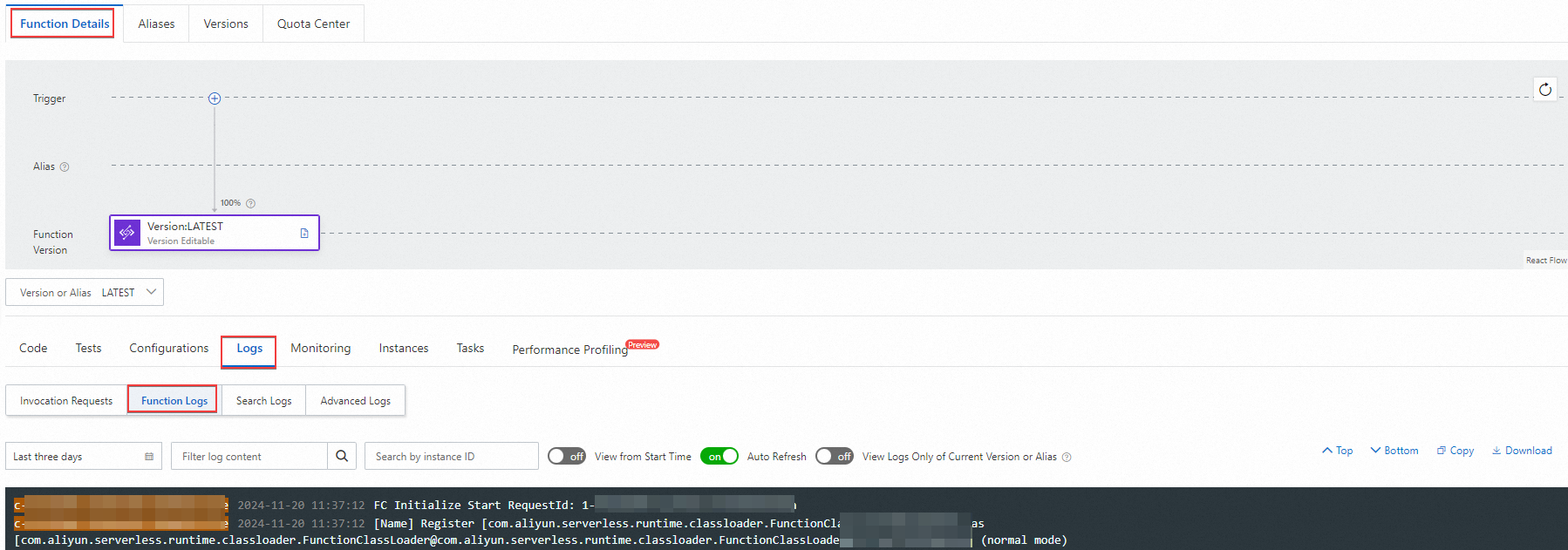Before you start
Make sure that the following operations are performed:
EventBridge
Function Compute
ApsaraMQ for RocketMQ
ApsaraMQ for MQTT
Usage notes
EventBridge does not allow you to pull events from topics in ApsaraMQ for MQTT. You can use the data outflow feature provided by ApsaraMQ for MQTT to forward data in the topics in ApsaraMQ for MQTT to the topics in ApsaraMQ for RocketMQ and then use ApsaraMQ for RocketMQ as a custom event source of EventBridge to integrate data in ApsaraMQ for MQTT into EventBridge.
Step 1: Create a data outflow rule
Log on to the ApsaraMQ for MQTT console. In the left-side navigation pane, click Instances.
In the top navigation bar, select the region where the instance that you want to manage resides. On the Instances page, click the instance name to go to the Instance Details page.
In the left-side navigation pane, click Rules. In the upper-left corner of the Rules page, click Create Rule.
On the Create Rule page, perform the following steps:
In the Configure Basic Information step, configure the following parameters and click Next.
Parameter | Example | Description |
Parameter | Example | Description |
Rule ID | 111111 | The ID of the rule. An ID is a globally unique identifier of a rule. A rule ID can contain only letters, digits, hyphens (-), and underscores (_) and must contain at least one letter or digit. A rule ID must be 3 to 64 characters in length. If the value contains more than 64 characters, it is automatically truncated. The ID of a rule cannot be updated after the rule is created.
|
Description | migrate from rocketmq | The description of the rule. |
Status | Enable | Specifies whether to enable the current rule. Valid values: |
Rule Type | Data Outbound | The type of the rule. Valid values: |
In the Configure Rule Source step, specify the data source and click Next.
Parameter | Example | Description |
Parameter | Example | Description |
Topic | TopicA | The source topic from which you want to export data. Specify a topic in ApsaraMQ for MQTT. |
In the Configure Rule Destination step, specify the destination to which the data is forwarded and click Create.
Parameter | Example | Description |
Parameter | Example | Description |
Destination Service Type | Message Queue for Apache RocketMQ | The cloud service to which the data of the source topic is forwarded. Note Only ApsaraMQ for RocketMQ is supported. |
Message Queue for Apache RocketMQ Instance | MQ_INST_13801563067*****_BbyOD2jQ | The ID of the ApsaraMQ for RocketMQ instance to which the data is forwarded. Note You can select only an instance that resides in the same region as the ApsaraMQ for MQTT instance. |
Topic | TopicB | The ApsaraMQ for RocketMQ topic to which the data is forwarded. In this example, the data of the source topic is forwarded to Topic B. |
You can view the data outbound rule that you create on the Rules page.
Step 2: Create a custom event source
Log on to the EventBridge console.
In the left-side navigation pane, click Event Buses.
In the top navigation bar, select a region.
On the Event Buses page, click the name of the custom event bus that you created.
In the left-side navigation pane, click Event Sources.
On the Event Source page, click Add Event Source.
In the Add Custom Event Source panel, configure the Name and Description parameters and select ApsaraMQ for RocketMQ from the Event Provider drop-down list. Then, follow the on-screen instructions to select the resources in the ApsaraMQ for RocketMQ instance that you created and click OK.
Step 3: Create an event rule
Important
The event targets that you want to configure for an event rule must reside in the same region as the event rule.
Log on to the EventBridge console. In the left-side navigation pane, click Event Buses.
In the top navigation bar, select a region. On the Event Buses page, click the name of the event bus that you want to manage.
In the left-side navigation pane, click Event Rules. On the page that appears, click Create Rule.
In the Create Rule wizard, perform the following steps:
In the Configure Basic Info step, enter a rule name in the Name field and a rule description in the Description field. Then, click Next Step.
In the Configure Event Pattern step, set the Event Source Type parameter to Custom Event Source and select the custom event source that you configured in Step 1 from the Event Source drop-down list. Then, in the Pattern Content code editor, specify an event pattern and click Next step.
In the Configure Targets step, configure event targets and click Create.
Note
You can configure up to five event targets for an event rule.
Parameter | Description |
Service Type | Select Function Compute from the drop-down list. |
Function | Select the function that you created from the drop-down list. |
Event | Select Complete Event, Partial Event, Fixed Value, or Template based on your business requirements. In this example, Template is selected. For more information, see Event Transformation. The following sample code provides examples of variables and templates: Sample variables:
{
"source":"$.source",
"type":"$.type"
}
Sample template:
The event comes from ${source},event type is ${type}.
|
Version and Alias | Select Specified Version or Specified Alias. If you select Specified Version, you must configure the Version parameter. If you select Specified Alias, you must configure the Alias parameter.
|
Invocation Mode | Select Synchronous or Asynchronous. For more information, see Synchronous invocations and Overview. Synchronous: During a synchronous invocation, the result is directly returned after an event is processed by a function. Asynchronous: When Function Compute receives an asynchronous invocation request, Function Compute immediately returns a response after the request is persisted instead of waiting for the request to be executed before a response is returned.
|
Event Format | The format in which events are delivered to the download function. Valid values: Note This parameter is optional. If you do not specify this parameter, events are delivered to downstream functions in the ObjectList format. |
Retry Policy and Dead-letter Queue | For more information, see Retry policies and dead-letter queues. |
Step 4: Publish an event
import java.util.concurrent.ExecutorService;
import java.util.concurrent.LinkedBlockingQueue;
import java.util.concurrent.ThreadPoolExecutor;
import java.util.concurrent.TimeUnit;
import org.eclipse.paho.client.mqttv3.IMqttDeliveryToken;
import org.eclipse.paho.client.mqttv3.MqttCallbackExtended;
import org.eclipse.paho.client.mqttv3.MqttClient;
import org.eclipse.paho.client.mqttv3.MqttException;
import org.eclipse.paho.client.mqttv3.MqttMessage;
import org.eclipse.paho.client.mqttv3.persist.MemoryPersistence;
public class MQ4IoTProducerDemo {
public static void main(String[] args) throws Exception {
String instanceId = "XXXXX";
String endPoint = "XXXXX.mqtt.aliyuncs.com";
String accessKey = System.getenv("ALIBABA_CLOUD_ACCESS_KEY_ID");
String secretKey = System.getenv("ALIBABA_CLOUD_ACCESS_KEY_SECRET");
String clientId = "GID_XXXXX@@@XXXXX";
final String parentTopic = "XXXXX";
final String mq4IotTopic = parentTopic + "/" + "testMq4Iot";
final int qosLevel = 0;
ConnectionOptionWrapper connectionOptionWrapper = new ConnectionOptionWrapper(instanceId, accessKey, secretKey, clientId);
final MemoryPersistence memoryPersistence = new MemoryPersistence();
final MqttClient mqttClient = new MqttClient("tcp://" + endPoint + ":1883", clientId, memoryPersistence);
mqttClient.setTimeToWait(5000);
final ExecutorService executorService = new ThreadPoolExecutor(1, 1, 0, TimeUnit.MILLISECONDS,
new LinkedBlockingQueue<Runnable>());
mqttClient.setCallback(new MqttCallbackExtended() {
@Override
public void connectComplete(boolean reconnect, String serverURI) {
System.out.println("connect success");
}
@Override
public void connectionLost(Throwable throwable) {
throwable.printStackTrace();
}
@Override
public void messageArrived(String s, MqttMessage mqttMessage) throws Exception {
System.out.println(
"receive msg from topic " + s + " , body is " + new String(mqttMessage.getPayload()));
}
@Override
public void deliveryComplete(IMqttDeliveryToken iMqttDeliveryToken) {
System.out.println("send msg succeed topic is : " + iMqttDeliveryToken.getTopics()[0]);
}
});
mqttClient.connect(connectionOptionWrapper.getMqttConnectOptions());
for (int i = 0; i < 10; i++) {
MqttMessage message = new MqttMessage("hello mq4Iot pub sub msg".getBytes());
message.setQos(qosLevel);
mqttClient.publish(mq4IotTopic, message);
String receiverId = "xxx";
final String p2pSendTopic = parentTopic + "/p2p/" + receiverId;
message = new MqttMessage("hello mq4Iot p2p msg".getBytes());
message.setQos(qosLevel);
mqttClient.publish(p2pSendTopic, message);
}
Thread.sleep(Long.MAX_VALUE);
}
}
Verify the result
To verify the results, you can view logs in the Function Compute console.
Log on to the Function Compute console.
In the left-side navigation pane, click Functions. In the top-navigation bar of the page that appears, select the region where the function that you want to manage resides.
On the Functions page, click the name of the function that you want to manage.
On the Function Details page, click the Logs tab and then click Function Logs to view the logs of the function.
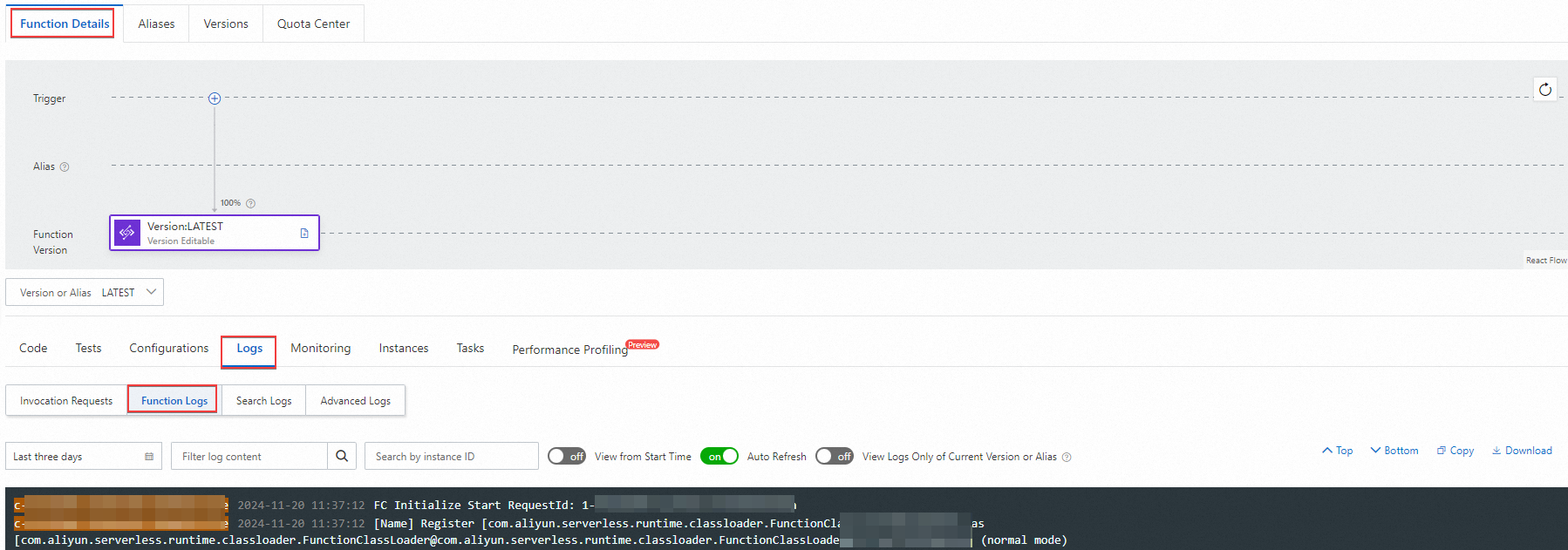
FAQ
How can I locate the issue if the event fails to be published?
If an event fails to be published, you can view the response to the publishing request for troubleshooting. You can go to the EventBridge console and view the related information in the Event Delivery section of the Event Trace message. Then, take appropriate measures based on the response returned.
What can I do if an event fails to be published to Function Compute and the "[500]ConnectErrorconnectiontimedout" error is returned in the response?
You can perform the following steps:
Log on to the Function Compute console. Execute the function to which the event is routed and check the execution duration.
If the execution duration is longer than 15 seconds, check the network connection. If the execution duration is shorter than 15 seconds, check whether you can access the endpoint for the region where the service to which the event is routed is deployed.
If you cannot access the endpoints of the region where Function Compute is deployed, contact the Function Compute engineers.
 Elastic Compute Service (ECS)
Elastic Compute Service (ECS)
 Lingma
Lingma