If you have a large number of Alibaba Cloud Elasticsearch clusters, you can add tags to the clusters to facilitate cluster management. A tag consists of a key and a value. You can use keys and values to further classify clusters. This topic describes how to add a tag to a cluster, filter clusters by tag, and remove a tag from a cluster.
Add a tag
- Log on to the Alibaba Cloud Elasticsearch console.
- In the left-side navigation pane, click Elasticsearch Clusters.
On the Elasticsearch Clusters page, create a tag and add the tag to one or more clusters.
To add a tag to a single cluster, find the cluster and choose in the Actions column.
To add a tag to multiple clusters, select the clusters and click Edit Tag below the cluster list.
In the Configure Tags dialog box, configure the Tag Key and Tag Value parameters and click OK.
NoteYou can add up to 20 tags to each cluster. Each tag must have a unique key. If you add a new tag that uses the same key as an existing tag, the new tag overwrites the existing tag.
You can add tags to up to 50 clusters at a time.
Clusters that are deployed in different regions do not share the same tag namespace.
Filter clusters by tag
After you add tags to clusters, you can perform the following steps to filter clusters:
On the Elasticsearch Clusters page, click Filter by Tag.
Select a tag key and a tag value from the drop-down list.
After you filter clusters, you can click Clear next to filter conditions to delete all the filter conditions, or click the Delete icon next to a filter condition to delete the filter condition.
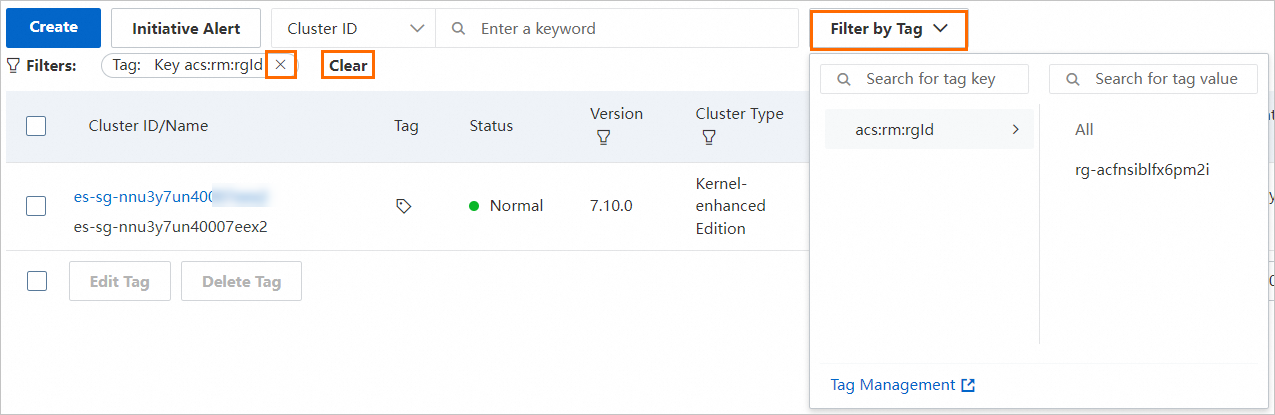
Remove a tag
After you remove a tag from a cluster, the system automatically deletes the tag two hours later if it is not added to other clusters.
You can remove up to 20 tags at a time.
On the Elasticsearch Clusters page, use one of the following methods to remove a tag:
Remove a tag from a single cluster
Find the cluster and choose in the Actions column.
In the Configure Tags dialog box, click the Delete icon next to a tag.
Click OK.
Remove a tag from multiple clusters
Select the clusters and click Delete Tag below the cluster list.
In the Delete Tags for Multiple Resources dialog box, select the tag that you want to remove and click Unbind tags.
 > Edit Tag
> Edit Tag