This topic describes how to manage the permissions of JindoFS in block storage mode. You can run UNIX commands or use Ranger to manage permissions.
Background information
To use Ranger to manage permissions, you must first configure permissions in the Apache
Ranger component of E-MapReduce (EMR) and activate the Ranger plug-in in JindoFS.
Then, you can manage JindoFS permissions in Ranger by using the same method as you
manage permissions on other components.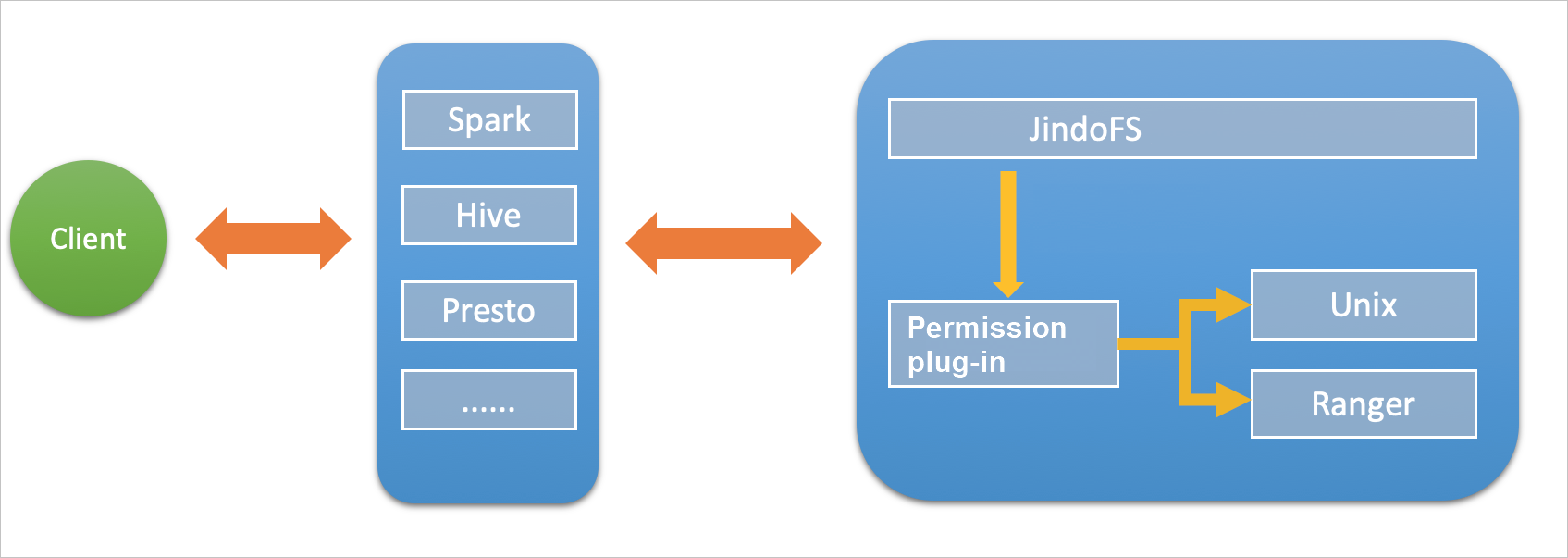
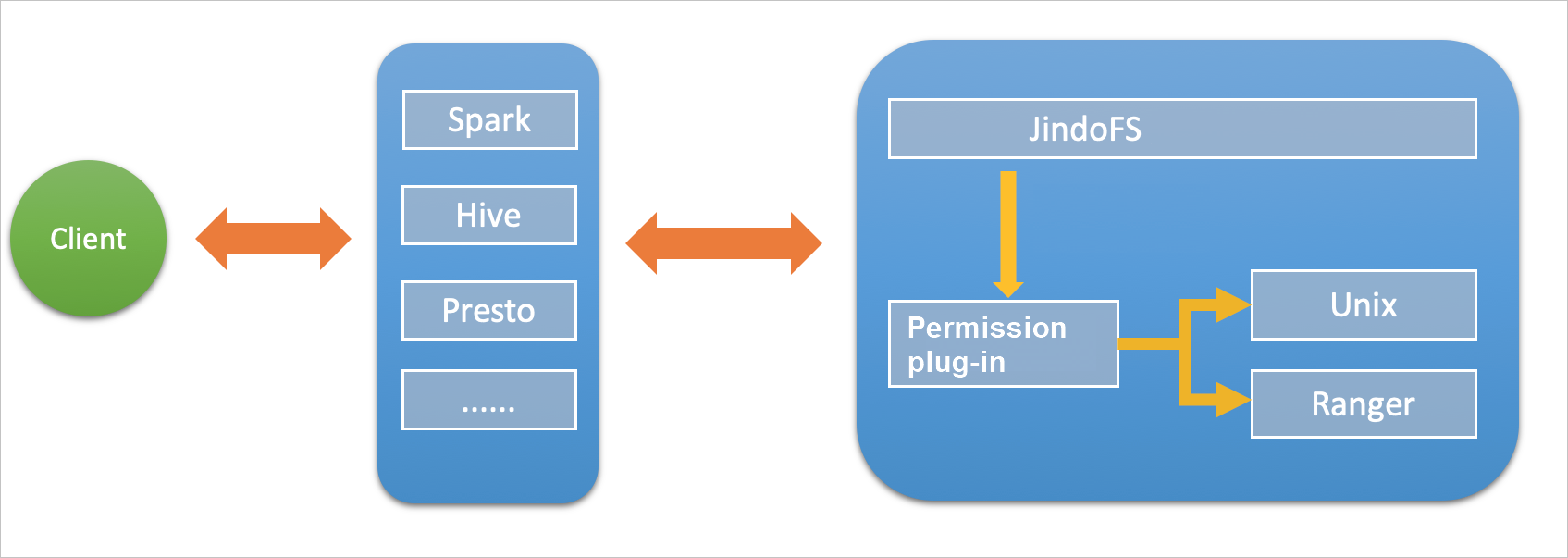
In block storage mode, you can run UNIX commands or use Ranger to manage permissions:
- UNIX allows you to grant the rwxrwxrwx permission on files.
- Ranger allows you to use wildcards in paths when you configure a permission.
Enable UNIX-based permission management
Enable Ranger-based permission management
- Configure Ranger as a permission management method in JindoFS.
- Add the HDFS service on the web UI of Ranger and configure the required parameters.
Enable synchronization of user groups from an LDAP server in JindoFS
If you have enabled synchronization of user groups from an LDAP server in Ranger Usersync, you also need to enable this feature in JindoFS. Otherwise, JindoFS cannot obtain the information of user groups synchronized from the LDAP server and cannot verify the permissions of the user groups.


