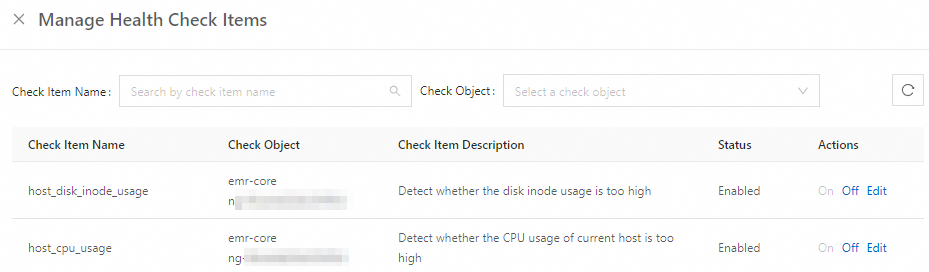E-MapReduce (EMR) checks the health status of nodes and services of EMR clusters based on the preset health check items. This helps you handle exceptions and risks at the earliest opportunity. When the check results of health check items are abnormal, the health status of the corresponding node or service changes. This way, you can quickly identify issues. This topic describes how to view health check items and configure the default health check items based on your business requirements.
Health check items are available only for the YARN, HDFS, Hive, Kafka, and ZooKeeper services.
Manage health check items of services
Go to the Services tab.
Log on to the EMR console. In the left-side navigation pane, click EMR on ECS.
In the top navigation bar, select the region in which your cluster resides and select a resource group based on your business requirements.
On the EMR on ECS page, find the desired cluster and click Services in the Actions column.
On the Services tab, find the desired service, move the pointer over the ··· icon, and then select Manage Health Check Items.
Alternatively, find the desired service and click Configure. On the Configure tab, choose .
In the Manage Health Check Items panel, find the desired check item and click Edit in the Actions column to edit the check item.
You can also enable or disable a health check item and modify the threshold of a health check item.
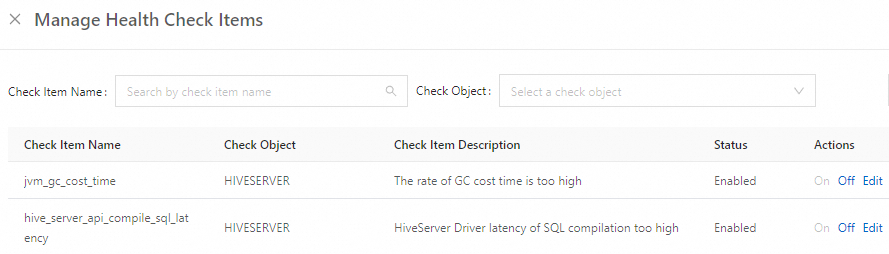
Manage health check items of nodes
Go to the Nodes tab.
Log on to the EMR console. In the left-side navigation pane, click EMR on ECS.
In the top navigation bar, select the region in which your cluster resides and select a resource group based on your business requirements.
On the EMR on ECS page, find the desired cluster and click Nodes in the Actions column.
On the Nodes tab, choose .
In the Manage Health Check Items panel, find the desired check item and click Edit in the Actions column to modify the threshold.
You can also enable or disable a health check item.