Deployment sets are provided by Elastic Compute Service (ECS) of Alibaba Cloud and used to control the distribution of ECS instances. Deployment sets can efficiently improve the disaster recovery capability and availability of ECS instances. When you create an E-MapReduce (EMR) cluster or create a node group in an existing EMR cluster, you can determine whether to turn on Add to Deployment Set. If you turn on Add to Deployment Set for a node group, a deployment set is created for the cluster and nodes in the node group are added to the deployment set. You can configure different deployment policies for different node groups. This improves the disaster recovery capabilities and availability of EMR clusters. This topic describes how to turn on Add to Deployment Set to add nodes to a deployment set when you create a cluster or create a node group.
Limits
This topic applies only to DataLake, Dataflow, OLAP, DataServing, and custom clusters.
You cannot disable the deployment set feature for a node group after a cluster is created.
You can add only nodes in the master and core node groups to a deployment set.
You can add up to 20 ECS instances to a deployment set.
Instances of the following instance families can be created in deployment sets:
NoteSome instance families support only specific deployment set strategies. You can call the DescribeDeploymentSetSupportedInstanceTypeFamily operation to query the instance families that support different deployment strategies.
Deployment strategy
Instance family that supports the strategy
High availability strategy and high availability group strategy
g8y, g7se, g7a, g7, g7t, g7ne, g6, g6e, g6a, g6h, g5, g5ne, sn2ne, sn2, and sn1
c8y, c7se, c7, c7t, c7a, c6, c6a, c6e, c5, ic5, and sn1ne
r8y, r7, r7se, r7t, r7a, r6, r6e, r6a, re6, re6p, r5, re4, se1ne, and se1
hfc7, hfg7, hfr7, hfc6, hfg6, hfr6, hfc5, and hfg5
d3c, d2s, d2c, d1, d1ne, d1-c14d3, and d1-c8d3
i3g, i3, i2, i2g, i2ne, i2gne, and i1
ebmg5, sccgn6, scch5, sccg5, scch5s, and sccg5s
t6, xn4, mn4, n4, e4, n2, and n1
gn6i
Low latency strategy
g8a and g8y
c8a and c8y
r8a and r8y
Precautions
If your cluster uses local Hadoop Distributed File System (HDFS) to store data and the core nodes belong to a big data instance family or an instance family with local SSDs, we recommend that you add nodes in the core node group to a deployment set to strengthen data security.
The number of nodes in a node group is limited if you turn on Add to Deployment Set for the node group. Proceed with caution.
If you turn on High Service Availability when you create a cluster, the master nodes are automatically added to a deployment set by default.
After a cluster is released, the deployment set associated with the cluster is also released. Do not manually add ECS instances to the deployment set that is automatically created for an EMR cluster.
Turn on Add to Deployment Set when you create a cluster
Go to the EMR on ECS page.
Log on to the EMR console.
In the left-side navigation pane, click EMR on ECS.
In the top navigation bar, select the region in which your cluster resides and select a resource group based on your business requirements.
On the EMR on ECS page, click Create Cluster.
In the Hardware Configuration step, turn on Add to Deployment Set for the master or core node group. After you turn on the switch, all nodes in the node group are added to a deployment set, including the nodes that are added to the node group after the cluster is created.
For more information about how to configure settings to create a cluster, see Create a cluster.
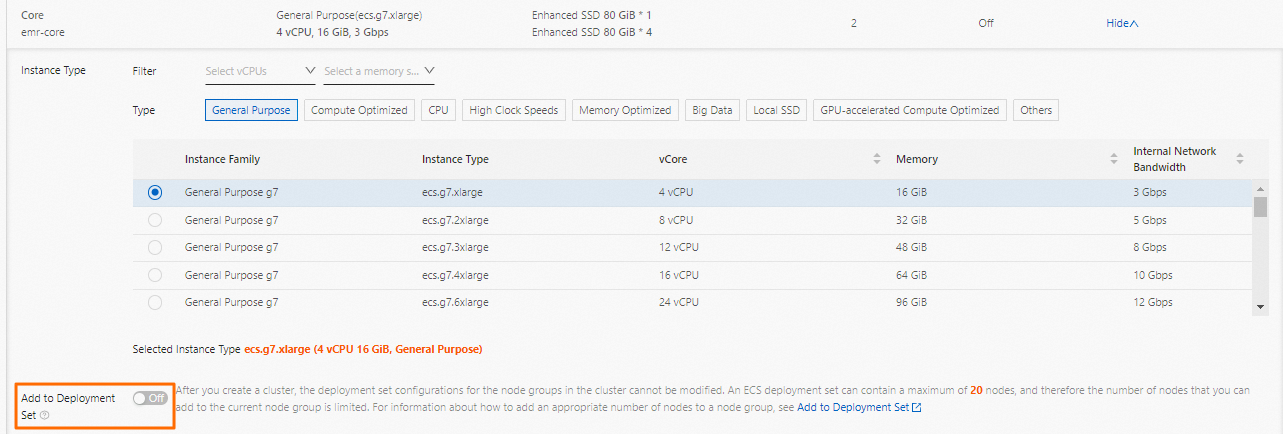
Turn on Add to Deployment Set when you create a node group
Go to the Nodes tab.
Log on to the EMR console.
In the left-side navigation pane, click EMR on ECS.
In the top navigation bar, select the region in which your cluster resides and select a resource group based on your business requirements.
On the EMR on ECS page, find the desired cluster and click Nodes in the Actions column.
On the Nodes tab, click Add Node Group.
In the Add Node Group panel, configure the parameters. The Add to Deployment Set parameter is available if you create a core node group. After you turn on the switch, all nodes in the node group are added to a deployment set, including nodes that are added to the node group after the node group is created.
For more information about how to create a node group, see the "Create a node group" section in the Manage node groups topic.
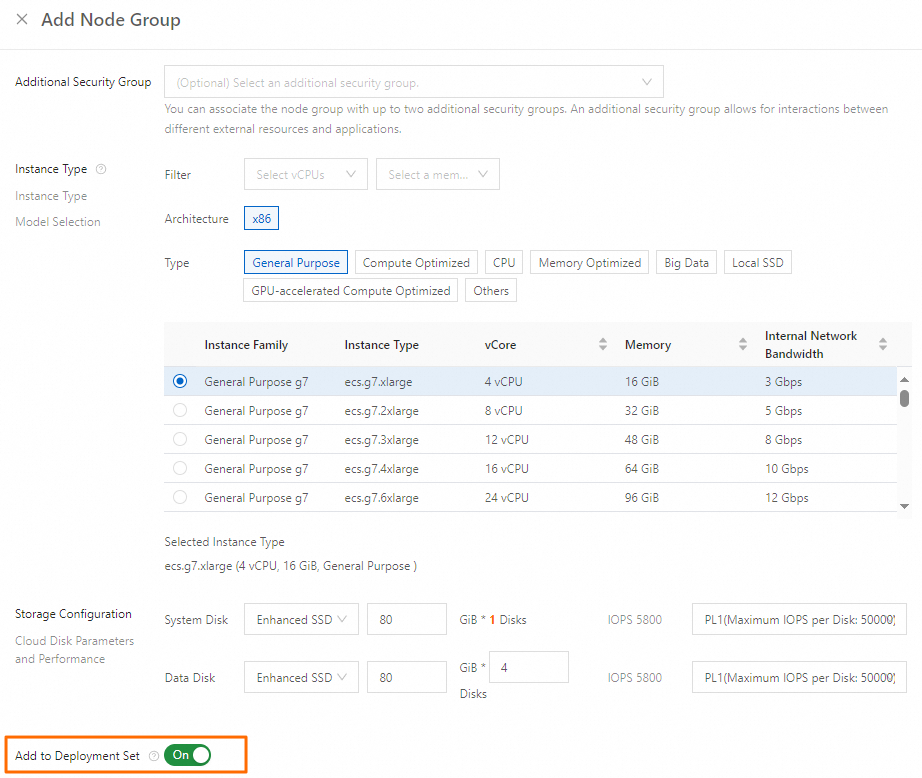
View the deployment set
Log on to the ECS console.
In the left-side navigation pane, choose .
In the top navigation bar, select the region and resource group to which the resource belongs.

On the Deployment Sets page, view information about the deployment set that is associated with your cluster. The deployment set is named in the emr-${clusterId}-default format.
ImportantDo not modify the deployment set created by EMR. Otherwise, your cluster may fail to function as normal.
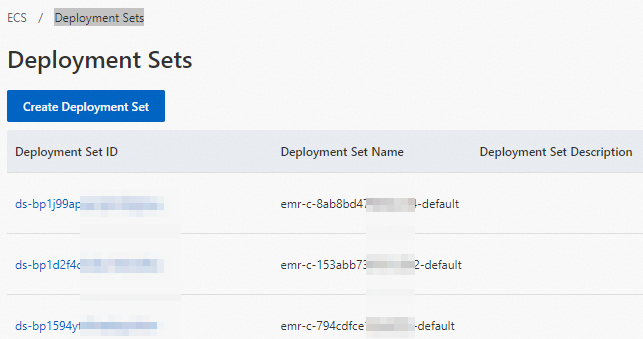
References
For more information about deployment sets, see Overview.
 > Deployment Sets
> Deployment Sets