Before a subscription E-MapReduce (EMR) cluster is automatically released, you can manually renew the cluster or enable auto-renewal for the cluster. After auto-renewal is enabled, the system renews your resources before the resources expire. This prevents resource release and data loss due to resource expiration. Pay-as-you-go clusters do not need to be renewed. However, you must make sure that your account balance is sufficient to cover the fees. This topic describes how to manually renew a subscription EMR cluster and enable and disable auto-renewal for an EMR cluster.
Manually renew a cluster
Prerequisites
The subscription cluster that you want to renew is in the Running state, and your account does not have unpaid orders.
Renewal rules
You can manually renew a cluster that is in the Running state, has not expired, or has expired but is not released.
NoteIf you do not renew a cluster within 15 days after expiration of Elastic Compute Service (ECS) instances in the cluster, the ECS instances and data in the instances are deleted on the 15th day.
A cluster is renewed based on the renewal duration that you specify. For example, if you specify three months, a cluster is automatically renewed for three months before expiration.
Procedure
Go to the Renewal Management page.
Log on to the EMR console. In the left-side navigation pane, click EMR on ECS.
In the top navigation bar, select a region and a resource group based on your business requirements.
Find the desired cluster, move the pointer over the
 icon in the Actions column, and then select Renew.
icon in the Actions column, and then select Renew.
On the Renewal Management page, configure renewal policies for the ECS instances and the EMR service.
The following renewal methods are supported:
Quick renewal (recommended)
If you want to configure a unified renewal policy for all ECS instances and the EMR instance in the cluster, you can use this method. Select a renewal period from the Renewal Setting drop-down list.

Custom renewal
ImportantWe recommend that you configure a unified renewal policy for all instances to prevent specific nodes from being released due to inconsistent expiration time.
If you want to configure different renewal policies for the ECS instances and the EMR instance in the cluster, click Custom Renewal in the upper-right corner and separately select a renewal period for each ECS instance and the EMR instance from the Renewal Setting drop-down list. The following table describes the parameters on the custom renewal page.
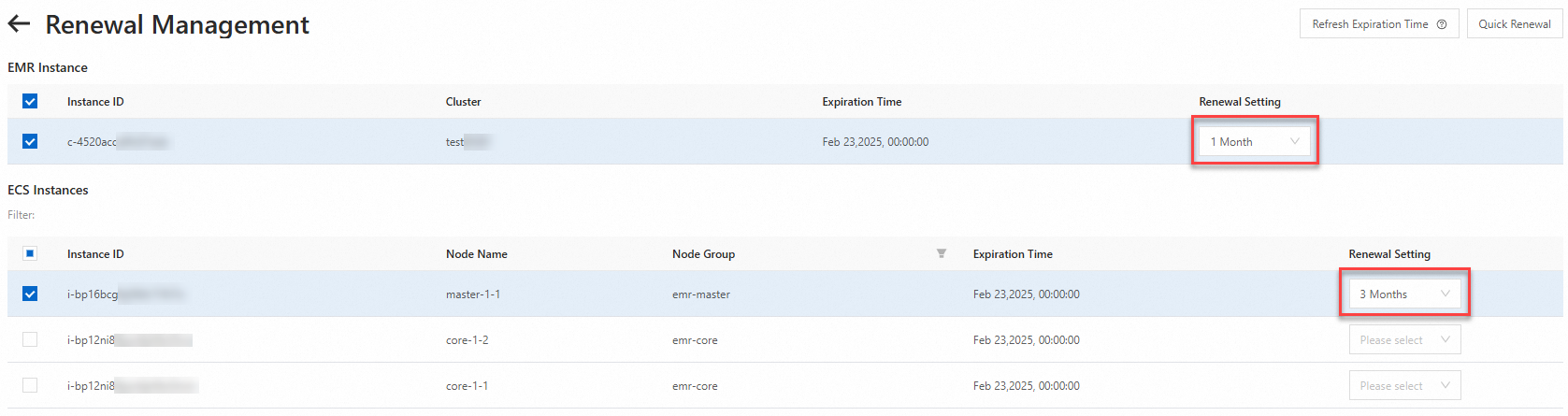
Parameter
Description
Instance ID
The cluster or instance ID. The Instance ID column in the EMR Instance section displays the ID of the EMR cluster. The Instance ID column in the ECS Instances section displays the IDs of the ECS instances.
Cluster
The name of the cluster.
Node Name
The name of the node.
Node Group
The name of the node group to which the ECS instance belongs.
Expiration Time
The time when the EMR instance or ECS instance expires.
Renewal Setting
Select a renewal period from the drop-down list.
Read the terms of service and click Submit Order.
ImportantIf an unpaid order exists in the cluster list, you are not allowed to scale out or renew a cluster.
After you click Submit Order, a message that indicates an order is created appears. Click Pay for Order. The Purchase page appears. This page displays the total amount that you need to pay and the details of each order.
Complete the payment.
After you complete the payment, the expiration time of the cluster on the Basic Information tab is updated with a delay of no more than 1 hour. For information about how to immediately view the latest expiration time, see the Refresh expiration time section in this topic.
Enable and disable auto-renewal for a cluster
Prerequisites
The subscription cluster that you want to renew is in the Running state.
You must enable auto-renewal at least two days before the expiration. After you enable auto-renewal, the configuration takes effect the next day.
NoteIf your cluster expires on the next day, we recommend that you manually renew the cluster.
Make sure that the available balance, including cash, vouchers, and coupons, in your Alibaba Cloud account is sufficient to cover the renewal fees.
Renewal rules
If you enable auto-renewal for your cluster, the system deducts fees from your account balance three days before the cluster expires. Make sure that you have sufficient balance within your account.
A cluster is renewed based on the renewal duration that you specify when you enable auto-renewal. For example, if you specify three months, a cluster is automatically renewed for three months before expiration.
Enable auto-renewal
Log on to the EMR console. In the left-side navigation pane, click EMR on ECS.
Find the desired cluster, move the pointer over the
 icon in the Actions column, and then select Auto-renewal.
icon in the Actions column, and then select Auto-renewal. On the Auto-renewal page, configure auto-renewal policies for the ECS instances and the EMR instance.
The following renewal methods are supported:
Quick auto-renewal (recommended)
If you want to configure a unified auto-renewal policy for all the ECS instances and the EMR instance in the cluster, select a renewal period from the Configure Auto Renewal Rule drop-down list.
Custom auto-renewal
ImportantWe recommend that you configure a unified renewal policy for all instances to prevent specific nodes from being released due to inconsistent expiration time.
If you want to configure different auto-renewal policies for the ECS instances and the EMR instance in the cluster, click Custom Auto-renewal Rule in the upper-right corner of the Auto-renewal page. Then, separately select an auto-renewal period for each ECS instance in the ECS Instances section and for the EMR instance in the Configure Auto Renewal Rule section.
Click OK.
After auto-renewal is enabled, the resources are automatically renewed before they expire, and no manual operation is required. You need to only make sure that your account balance is sufficient.
Disable auto-renewal for a cluster
If you enable auto-renewal for your cluster, the system deducts fees from your account balance three days before the cluster expires. If you no longer require auto-renewal for the cluster after the current billing cycle, you can disable auto-renewal for the cluster before the system deducts the fees for the next billing cycle.
Log on to the EMR console. In the left-side navigation pane, click EMR on ECS.
Find the desired cluster, move the pointer over the
 icon in the Actions column, and then select Auto-renewal.
icon in the Actions column, and then select Auto-renewal. On the Auto-renewal page, disable auto-renewal for the ECS instances and the EMR instance.
If you want to disable auto-renewal for all the ECS instances and the EMR instance in the cluster, select Auto-renewal Disabled from the Configure Auto Renewal Rule drop-down list.
If you want to disable auto-renewal for specific ECS instances or the EMR instance in the cluster, click Custom Auto-renewal Rule in the upper-right corner of the Auto-renewal page. Then, select Auto-renewal Disabled from the Configure Auto Renewal Rule drop-down list for each desired ECS instance in the ECS Instances section or for the EMR instance in the EMR Instance section.
Click OK.
Refresh the expiration time
After you manually renew a cluster or enable auto-renewal for a cluster, the expiration time may be updated with a delay of no more than 1 hour. If you want to immediately view the latest expiration time, perform one of the following operations to refresh the expiration time:
In the upper-right corner of the Renewal Management page, click Refresh Expiration Time.
In the upper-right corner of the Auto-renewal page, click Refresh Expiration Time.
On the Basic Information tab, click the
 icon to the right of Expiration Time.
icon to the right of Expiration Time.