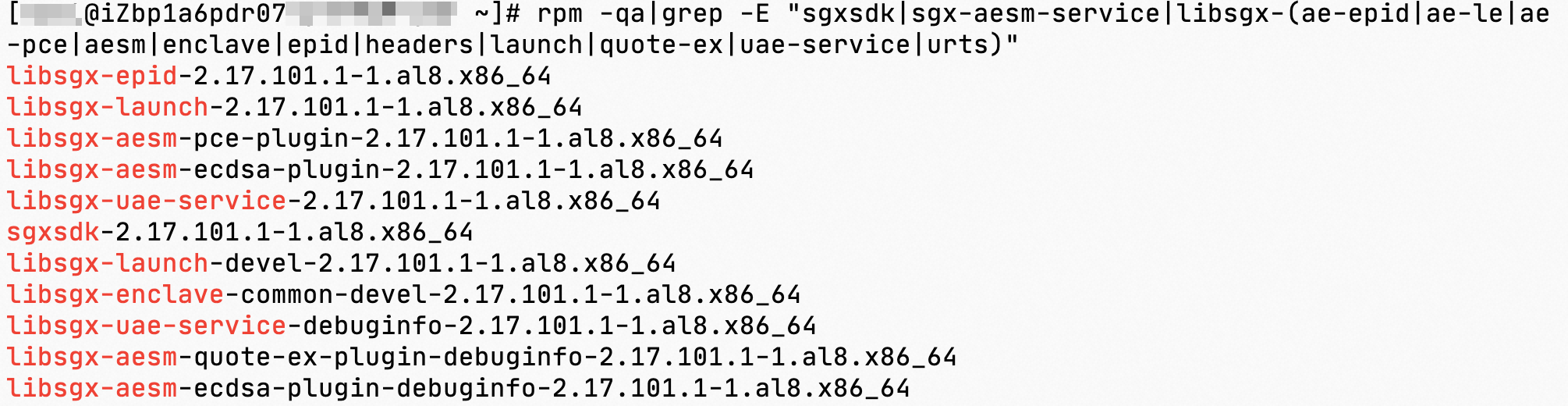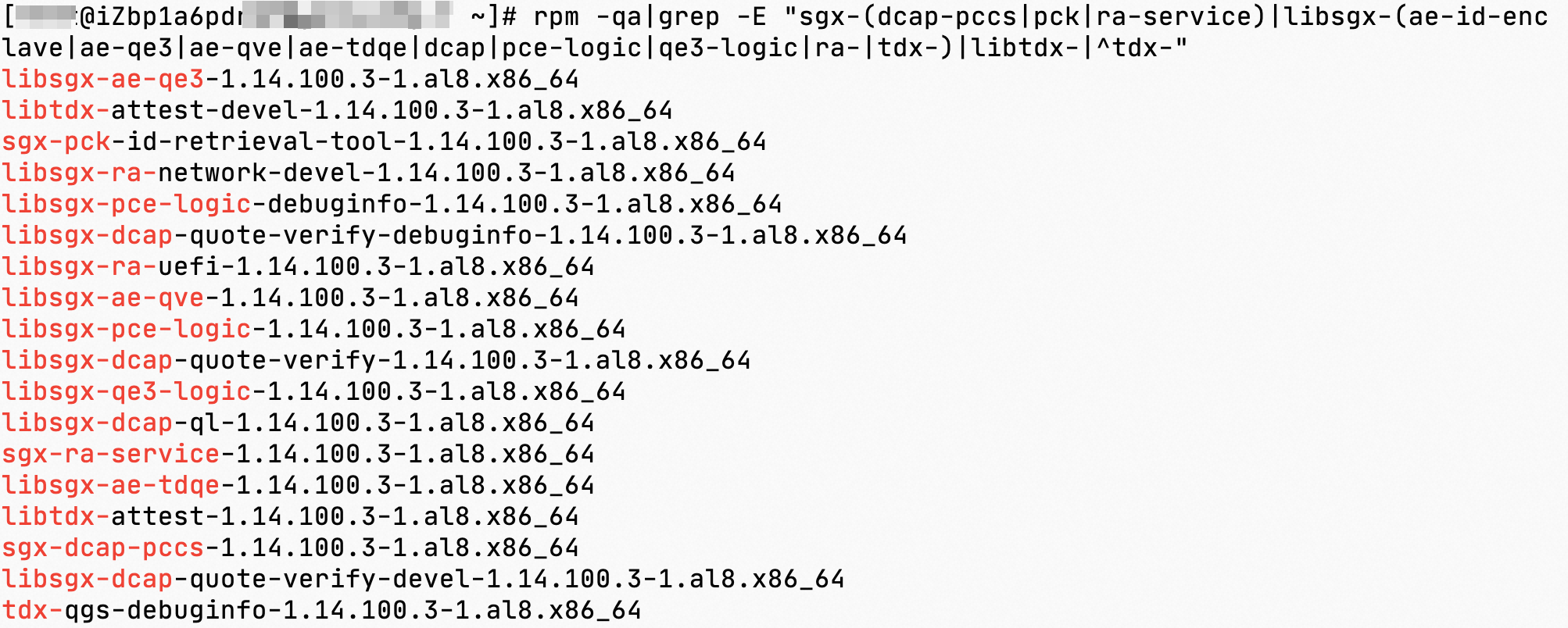This topic describes how to build a Software Guard Extensions (SGX) confidential computing environment on an Intel® SGX-enabled Elastic Compute Service (ECS) instance, which is known as vSGX instance, and how to verify the SGX feature on the instance.
Prerequisites
A vSGX instance is created, and you are logged on to the instance.
Background information
Intel® SGX sets up a confidential computing environment at the physical level to ensure data security by providing hardware-based protections instead of firmware- or software-based protections. Intel® SGX uses instruction set extensions and an access control mechanism to isolate the runtime environment of SGX programs. This protects the confidentiality and integrity of key code and data against malware attacks. Compared with other security technologies, Intel® SGX uses the root of trust that contains only hardware. This prevents defects caused by security vulnerabilities of software on which the root of trust is based, and improves system security.
The g7t, c7t, and r7t security-enhanced instance families provide confidential memory based on Intel® SGX and support the SGX technology for virtual machines. You can develop and run SGX programs on vSGX instances.
Important
If you use keys (such as SGX sealing keys) that are bound to hardware to encrypt the data of an instance within an Intel SGX enclave, the encrypted data cannot be decrypted after the host of the instance is changed. We recommend that you perform data redundancy and backup at the application layer to ensure application reliability.
Procedure
Step 1: Check whether SGX is enabled
Before you build an SGX confidential computing environment, you can use CPUID to check whether SGX is enabled. This section describes how to check whether SGX is enabled. In the following examples, an Alibaba Cloud Linux 2 (UEFI) image or Alibaba Cloud Linux 3 (UEFI) image, and a Ubuntu 20.04 (UEFI) image or Ubuntu 22.04 (UEFI) image are used.
Alibaba Cloud Linux 2 (UEFI) image or Alibaba Cloud Linux 3 (UEFI) image
Ubuntu 20.04 (UEFI) image or Ubuntu 22.04 (UEFI) image
Install CPUID.
sudo yum install -y cpuid
Check whether SGX is enabled.
cpuid -1 -l 0x7 |grep SGX
A command output similar to the following one indicates that SGX is enabled.
Note
After SGX is enabled, the SGX driver is required to run SGX programs. The dedicated images provided by Alibaba Cloud have a built-in SGX driver. If you do not want to use a dedicated image, install the SGX driver.
Check whether the SGX driver is installed.
ls -l /dev/{sgx_enclave,sgx_provision}
A command output similar to the following one indicates that the SGX driver is installed.
Install CPUID.
sudo apt-get update && sudo apt-get install -y --no-install-recommends cpuid
Check whether SGX is enabled.
cpuid -1 -l 0x7 |grep SGX
A command output similar to the following one indicates that SGX is enabled.
Note
After SGX is enabled, the SGX driver is required to run SGX programs. The dedicated images provided by Alibaba Cloud have a built-in SGX driver. If you do not want to use a dedicated image, install the SGX driver.
Perform the following operations to install the SGX driver:
Run the following commands to create the install_sgx_dcap.sh script:
cat <<'EOF' > install_sgx_dcap.sh
#!/bin/bash
version_id=$(cat /etc/os-release|grep "VERSION_ID"|cut -d"=" -f2|tr -d "\"")
version_codename=$(cat /etc/os-release|grep "VERSION_CODENAME"|cut -d"=" -f2)
apt-get update && DEBIAN_FRONTEND=noninteractive apt-get install -y build-essential dkms curl wget
if [ ! -e /dev/sgx/enclave -a ! -e /dev/sgx_enclave ]; then
dcap_version=$(curl -s https://download.01.org/intel-sgx/latest/version.xml |grep dcap| sed -r 's/.*>(.*)<.*/\1/')
dcap_files=$(curl -s https://download.01.org/intel-sgx/latest/dcap-latest/linux/SHA256SUM_dcap_${dcap_version}.cfg)
echo "${dcap_files}" | grep "ubuntu${version_id}-server" |grep "sgx_linux_x64_driver" | awk '{print $2}' | xargs -I{} curl -O -J https://download.01.org/intel-sgx/latest/dcap-latest/linux/{}
bash sgx_linux_x64_driver*.bin
else
echo "driver already installed"
fi
EOF
Run the following command to run the script to install the SGX driver:
sudo bash ./install_sgx_dcap.sh
Check whether the SGX driver is installed.
ls -l /dev/{sgx_enclave,sgx_provision}
A command output similar to the following one indicates that the SGX driver is installed.

Step 2: Build an SGX confidential computing environment
Before you develop SGX programs, you must install the SGX runtime and SDK on a vSGX instance and configure the remote attestation service. To ensure better user experience, we recommend that you use dedicated images provided by Alibaba Cloud. Dedicated images are equipped with the SGX driver and provide trusted execution environment (TEE) SDK that is fully compatible with Intel® SGX SDK. This section describes how to build an SGX confidential computing environment. In the following examples, an Alibaba Cloud Linux 2 (UEFI) image or Alibaba Cloud Linux 3 (UEFI) image, and a Ubuntu 20.04 (UEFI) image or Ubuntu 22.04 (UEFI) image are used. If you use Linux images such as CentOS images, install the SGX driver and Platform SoftWare (PSW). For more information, see Intel® SGX SW Installation Guide for Linux.
Install the modules required to build the SGX confidential computing environment.
Alibaba Cloud Linux 2 (UEFI) image or Alibaba Cloud Linux 3 (UEFI) image
Ubuntu 20.04 (UEFI) image or Ubuntu 22.04 (UEFI) image
(Required) Install the Alibaba Cloud SGX runtime.
Note
When you create a vSGX instance in the ECS console, the Alibaba Cloud SGX runtime is automatically installed. You can skip this step and install Alibaba Cloud TEE SDK.
Import the Yellowdog Updater Modified (YUM) software repository for Alibaba Cloud confidential computing.
Note
Replace [Region-ID] in the following URLs with the region ID of the vSGX instance:
The public URL of the repository is in the following format: https://enclave-[Region-ID].oss-[Region-ID].aliyuncs.com/repo/alinux/enclave-expr.repo.
The internal URL of the repository is in the following format: https://enclave-[Region-ID].oss-[Region-ID]-internal.aliyuncs.com/repo/alinux/enclave-expr.repo.
You can also create and run a script to import the YUM software repository for Alibaba Cloud confidential computing.
Run the following commands to create the install_sgx_repo.sh script:
cat <<'EOF' > install_sgx_repo.sh
ID=$(grep -w '^ID' /etc/os-release | awk -F= '{print $2}' | tr -d '"')
VERSION_ID=$(grep -w '^VERSION_ID' /etc/os-release | awk -F= '{print $2}' | tr -d '"')
# Query the region of the instance.
token=$(curl -s -X PUT -H "X-aliyun-ecs-metadata-token-ttl-seconds: 5" "http://100.100.100.200/latest/api/token")
region_id=$(curl -s -H "X-aliyun-ecs-metadata-token: $token" http://100.100.100.200/latest/meta-data/region-id)
# Enable the Alibaba Cloud experimental repository for the instance if an Alibaba Cloud Linux 2 (UEFI) image is used.
if [ "$ID" = "alinux" -a "$VERSION_ID" = "2.1903" ]; then
sudo rpmkeys --import http://mirrors.cloud.aliyuncs.com/epel/RPM-GPG-KEY-EPEL-7
sudo yum install -y alinux-release-experimentals
fi
yum install -y yum-utils && \
yum-config-manager --add-repo \
https://enclave-${region_id}.oss-${region_id}-internal.aliyuncs.com/repo/alinux/enclave-expr.repo
EOF
Run the following command to import the YUM repository for Alibaba Cloud confidential computing:
sudo bash ./install_sgx_repo.sh
Install the Alibaba Cloud SGX runtime.
sudo yum install -y libsgx-ae-le libsgx-ae-pce libsgx-ae-qe3 libsgx-ae-qve \
libsgx-aesm-ecdsa-plugin libsgx-aesm-launch-plugin libsgx-aesm-pce-plugin \
libsgx-aesm-quote-ex-plugin libsgx-dcap-default-qpl libsgx-dcap-ql \
libsgx-dcap-quote-verify libsgx-enclave-common libsgx-launch libsgx-pce-logic \
libsgx-qe3-logic libsgx-quote-ex libsgx-ra-network libsgx-ra-uefi \
libsgx-uae-service libsgx-urts sgx-ra-service sgx-aesm-service
Note
SGX Architectural Enclave Service Manager (AESM) is used to manage services such as enclave start, key configuration, and remote attestation. The default installation path of SGX AESM is /opt/intel/sgx-aesm-service.
Install Alibaba Cloud TEE SDK.
sudo yum install -y sgxsdk
Alibaba Cloud TEE SDK is fully compatible with Intel® SGX SDK. After you install Alibaba Cloud TEE SDK, you can refer to Intel® SGX Developer Reference to develop SGX programs. For more information, see Intel®SGX Developer Reference.
Note
The default installation path of Intel® SGX SDK in Alibaba Cloud TEE SDK is /opt/alibaba/teesdk/intel/sgxsdk/.
Run the following commands to create the install_sgx_sdk.sh script:
cat <<'EOF' > install_sgx_sdk.sh
#!/bin/bash
version_id=$(cat /etc/os-release|grep "VERSION_ID"|cut -d"=" -f2|tr -d "\"")
version_codename=$(cat /etc/os-release|grep "VERSION_CODENAME"|cut -d"=" -f2)
apt-get update && DEBIAN_FRONTEND=noninteractive apt-get install -y build-essential dkms curl wget
dcap_version=$(curl -s https://download.01.org/intel-sgx/latest/version.xml |grep dcap| sed -r 's/.*>(.*)<.*/\1/')
linux_version=$(curl -s https://download.01.org/intel-sgx/latest/version.xml |grep linux| sed -r 's/.*>(.*)<.*/\1/')
dcap_files=$(curl -s https://download.01.org/intel-sgx/latest/dcap-latest/linux/SHA256SUM_dcap_${dcap_version}.cfg)
echo "${dcap_files}" | grep "ubuntu${version_id}-server" | awk '{print $2}' | xargs -I{} curl -O -J https://download.01.org/intel-sgx/latest/dcap-latest/linux/{}
# install sgx_sdk
bash sgx_linux_x64_sdk*.bin --prefix /opt/intel
source /opt/intel/sgxsdk/environment
# install psw
echo "deb [arch=amd64] https://download.01.org/intel-sgx/sgx_repo/ubuntu ${version_codename} main" | tee /etc/apt/sources.list.d/intelsgx.list
wget -qO - https://download.01.org/intel-sgx/sgx_repo/ubuntu/intel-sgx-deb.key | apt-key add -
apt-get update && DEBIAN_FRONTEND=noninteractive apt-get install -y libsgx-launch libsgx-urts libsgx-epid libsgx-quote-ex libsgx-dcap-ql libsgx-dcap-ql-dev
systemctl enable --now aesmd.service
EOF
Run the following command to run the script to install Intel®SGX SDK and PSW:
sudo bash ./install_sgx_sdk.sh
Configure the Alibaba Cloud SGX remote attestation service.
The Alibaba Cloud SGX remote attestation service is fully compatible with the Intel® SGX Elliptic Curve Digital Signature Algorithm (ECDSA)-based remote attestation service and Intel® SGX SDK. vSGX instances provided by Alibaba Cloud can gain trust from remote providers and producers by using remote attestation. For more information, see Attestation & Provisioning Services.
The Alibaba Cloud SGX remote attestation service provides the following information about SGX SDK:
SGX certificates: the SGX certificates.
Revocation list: a list of revoked SGX certificates.
Trusted computing base information: information about the root of trust.
Note
Intel Ice Lake supports only remote attestation based on Intel Software Guard Extensions Data Center Attestation Primitives (Intel SGX DCAP), and does not support remote attestation based on Intel Enhanced Privacy ID (EPID). You may need to adapt applications before you use the remote attestation feature. For more information about remote attestation, see Strengthen Enclave Trust with Attestation.
The Alibaba Cloud SGX remote attestation service is deployed per region. To ensure optimal stability, we recommend that you access the service that is deployed in the same region as your vSGX instance. After you install Alibaba Cloud TEE SDK, the default configuration file /etc/sgx_default_qcnl.conf is automatically generated for the remote attestation service. You must use one of the following methods to adapt the file to the Alibaba Cloud SGX remote attestation service in the region in which the vSGX instance is deployed.
Note
The following table describes the regions where the Alibaba Cloud SGX remote attestation service is supported.
Supported region | Region ID |
China (Qingdao) | cn-qingdao |
China (Beijing) | cn-beijing |
China (Zhangjiakou) | cn-zhangjiakou |
China (Ulanqab) | cn-wulanchabu |
China (Hangzhou) | cn-hangzhou |
China (Shanghai) | cn-shanghai |
China (Shenzhen) | cn-shenzhen |
China (Heyuan) | cn-heyuan |
China (Guangzhou) | cn-guangzhou |
China (Chengdu) | cn-chengdu |
China (Hong Kong) | cn-hongkong |
Singapore | ap-southeast-1 |
Indonesia (Jakarta) | ap-southeast-5 |
Examples on how to verify the SGX feature
This section describes how to start an enclave to check whether the installed SGX SDK works as expected. If the enclave is started, the SDK works as expected. In the following examples, the sample code file named SampleEnclave is used.
Example 1: Start an enclave
Alibaba Cloud Linux 2 (UEFI) image or Alibaba Cloud Linux 3 (UEFI) image
Ubuntu 20.04 (UEFI) image or Ubuntu 22.04 (UEFI) image
Alibaba Cloud TEE SDK provides SGX sample code to verify the SGX feature. By default, the code is stored in the /opt/alibaba/teesdk/intel/sgxsdk/SampleCode directory.
Install a compiler.
ID=$(grep -w '^ID' /etc/os-release | awk -F= '{print $2}' | tr -d '"')
VERSION_ID=$(grep -w '^VERSION_ID' /etc/os-release | awk -F= '{print $2}' | tr -d '"')
if [ "$ID" = "alinux" ]; then
case "$VERSION_ID" in
"2.1903" )
sudo yum install -y devtoolset-9
;;
"3" )
sudo yum groupinstall -y "Development Tools"
;;
esac
fi
Configure the environment variables related to SGX SDK.
if [ "$ID" = "alinux" -a "$VERSION_ID" = "2.1903" ]; then
source /opt/rh/devtoolset-9/enable
fi
source /opt/alibaba/teesdk/intel/sgxsdk/environment
Compile the sample code in the SampleEnclave file.
Run the following command to go to the SampleEnclave directory:
cd /opt/alibaba/teesdk/intel/sgxsdk/SampleCode/SampleEnclave
Run the following command to compile the sample code in SampleEnclave:
Run the compiled executable file.
Run the following command to update the package list:
Run the following command to install the build-essential compiler:
sudo apt install -y build-essential
Compile the sample code in the SampleEnclave file.
Run the following command to go to the SampleEnclave directory:
cd /opt/intel/sgxsdk/SampleCode/SampleEnclave/
Run the following command to compile the sample code in SampleEnclave:
Run the compiled executable file.
Example 2: Use the SGX remote attestation service
Alibaba Cloud TEE SDK provides SGX sample code to verify the SGX feature. By default, the code is stored in the /opt/alibaba/teesdk/intel/sgxsdk/SampleCode directory. This section describes how to use the SGX remote attestation service. In this example, an Alibaba Cloud Linux 2 (UEFI) image or Alibaba Cloud Linux 3 (UEFI) image is used.
The expected result is that a quote is generated by using the QuoteGenerationSample file and verified by using the QuoteVerificationSample file. The example involves the challenged party (SGX programs that run in the vSGX instance) and the challenging party (the party that wants to verify whether the SGX programs are trusted). In this example, the sample code file named QuoteGenerationSample is used by the challenged party to generate a quote, and the sample code file named QuoteVerificationSample is used by the challenging party to verify the quote.
Install a compiler.
If an Alibaba Cloud Linux 2 (UEFI) image is used, install devtoolset.
Install devtoolset.
sudo yum install -y devtoolset-9
Configure the environment variables related to devtoolset.
source /opt/rh/devtoolset-9/enable
If an Alibaba Cloud Linux 3 (UEFI) image is used, install Development Tools.
sudo yum groupinstall -y "Development Tools"
Configure the environment variables related to SGX SDK.
source /opt/alibaba/teesdk/intel/sgxsdk/environment
Install the dependency package of SGX remote attestation.
sudo yum install -y libsgx-dcap-ql-devel libsgx-dcap-quote-verify-devel libsgx-dcap-default-qpl-devel
Compile the sample code in the QuoteGenerationSample file used by the challenged party.
Go to the QuoteGenerationSample directory.
cd /opt/alibaba/teesdk/intel/sgxsdk/SampleCode/QuoteGenerationSample
Compile the sample code in the QuoteGenerationSample file.
Run the compiled executable file to generate a quote.
Compile the sample code in the QuoteVerificationSample file used by the challenging party.
Go to the QuoteVerificationSample directory.
cd /opt/alibaba/teesdk/intel/sgxsdk/SampleCode/QuoteVerificationSample
Compile the sample code in the QuoteVerificationSample file.
Sign the QuoteVerificationSample enclave.
To release an official version of an enclave, you must provide the signature key to sign the enclave.
sudo sgx_sign sign -key Enclave/Enclave_private_sample.pem -enclave enclave.so -out enclave.signed.so -config Enclave/Enclave.config.xml
Run the compiled executable file to verify the quote.
Update the SGX SDK, PSW, and DCAP software
The Intel® SGX software stack includes SGX SDK, SGX PSW, and SGX Data Center Attestation Primitives (DCAP). To ensure optimal security, we recommend that you update software versions on a regular basis.
Update the SGX SDK, SGX PSW, and SGX DCAP software.
sudo rpm -qa --qf "%{NAME}\n"|grep -E "sgxsdk|libsgx-|libtdx-|^sgx-|^tdx-"|sudo xargs bash -c '</dev/tty yum update "$@"' _
View the versions of the SGX SDK, SGX PSW, and SGX DCAP software.
View the versions of the SGX SDK and SGX PSW software.
sudo rpm -qa|grep -E "sgxsdk|sgx-aesm-service|libsgx-(ae-epid|ae-le|ae-pce|aesm|enclave|epid|headers|launch|quote-ex|uae-service|urts)"
The following figure shows a sample command output.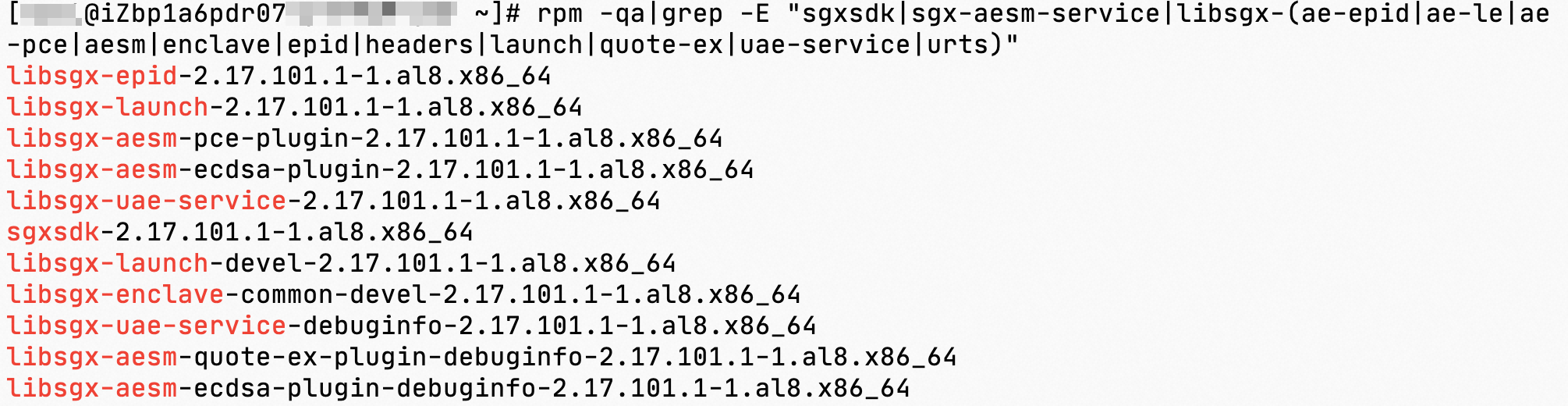
View the version of the SGX DCAP software.
sudo rpm -qa|grep -E "sgx-(dcap-pccs|pck|ra-service)|libsgx-(ae-id-enclave|ae-qe3|ae-qve|ae-tdqe|dcap|pce-logic|qe3-logic|ra-|tdx-)|libtdx-|^tdx-"
The following figure shows a sample command output.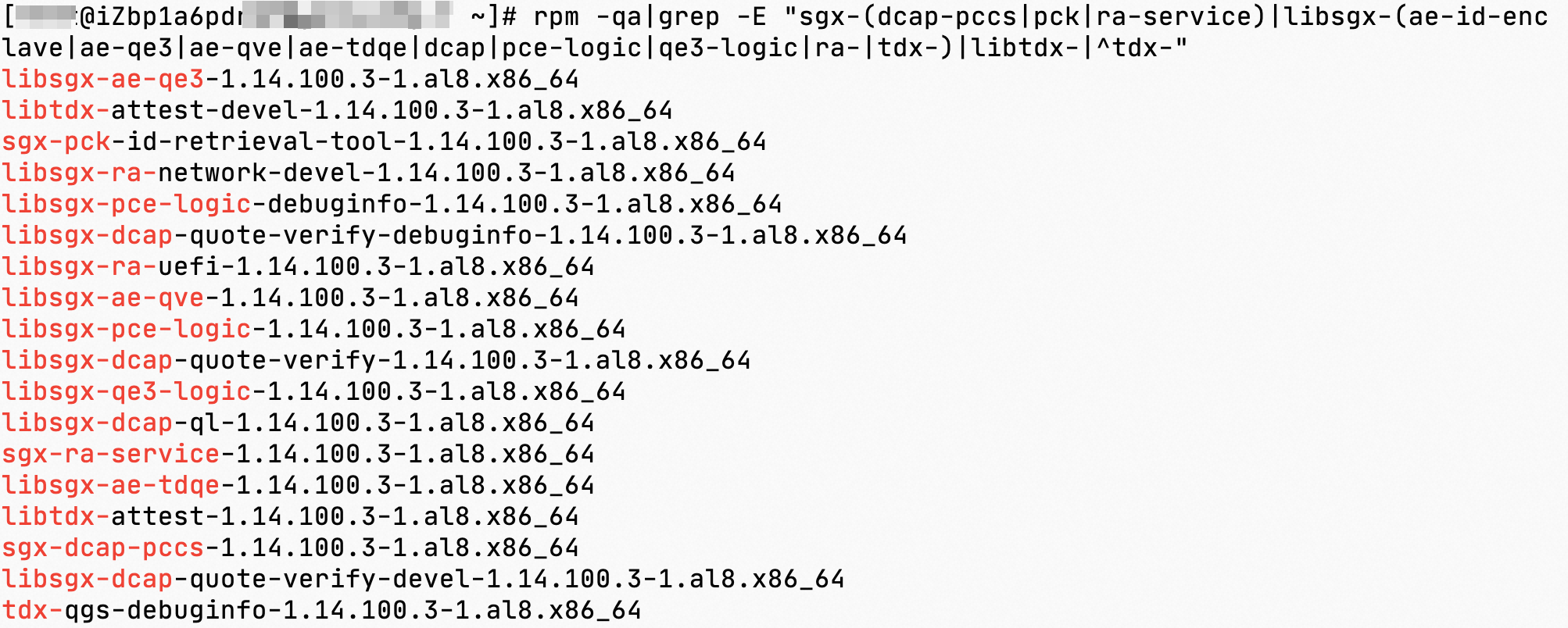
Known issues
Memory leaks may occur on the SGX driver that comes with Alibaba Cloud Linux 2 whose kernel version is 4.19.91-23.al7.x86_64. This issue is fixed in the latest version. We recommend that you update the kernel to the latest version. If you want to continue using this earlier kernel version, we recommend that you run the following commands to install patches to avoid this issue:
sudo yum install -y alinux-release-experimentals && \
sudo yum install -y kernel-hotfix-5577959-23.al7.x86_64
 Elastic Compute Service (ECS)
Elastic Compute Service (ECS)
 Lingma
Lingma