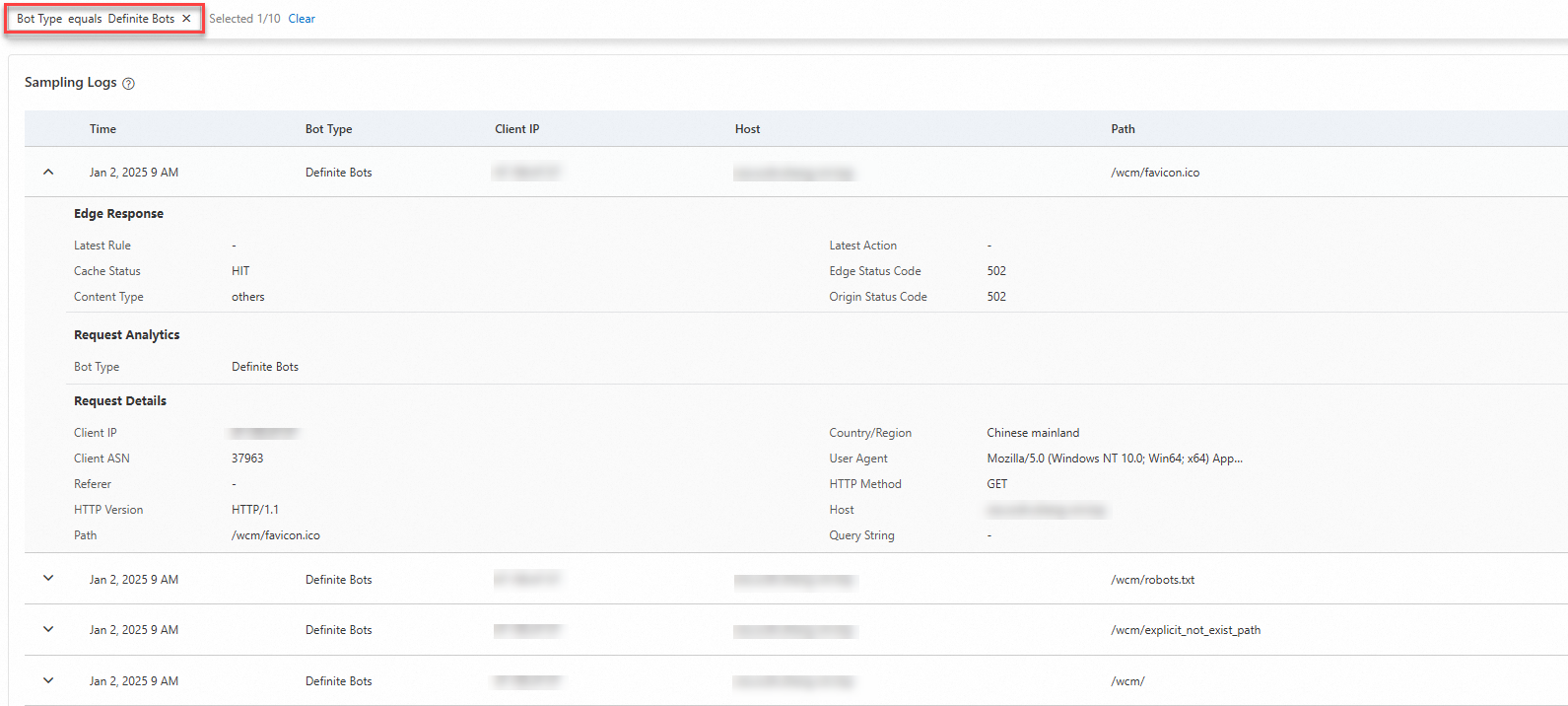The Analytics dashboard provides statistics such as blocked requests, alerted requests, and total requests for Web Application Firewall (WAF) and bot management. You can dynamically adjust protection rules based on these insights.
View analytics report
Add filters and set the query time
Filters: You can refine the reports by host, HTTP version, and client IP address. The dashboard displays reports matching your specified filters.
Query time: By default, the dashboard shows traffic data from the last 24 hours. You can select a different time range or enter a custom period to retrieve traffic data, up to 30 days.
Log on to the ESA console.
In the left-side navigation pane, click Websites.
On the Websites page, find the website that you want to manage, and click the website name or View Details in the Actions column.
In the left-side navigation pane, choose .
On the Analytics page, you can view protection information and apply the Filter to select data. You can click the
 icon to print the report or click the
icon to print the report or click the  icon to download the data in CSV format.Note
icon to download the data in CSV format.NoteThe retrieved data has an approximate delay of 5 minutes.
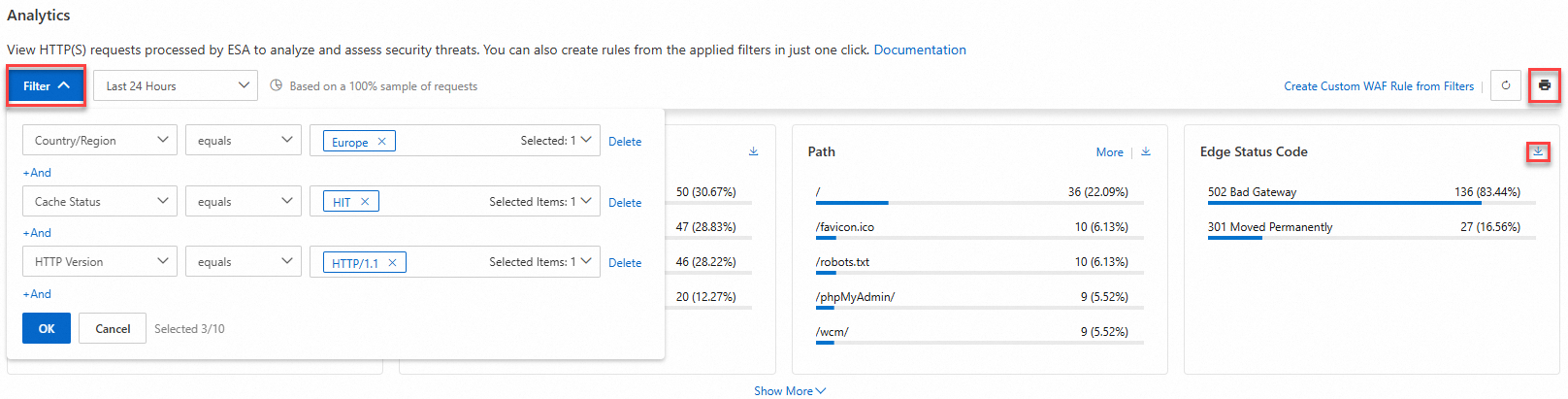
Data overview
On the Overview tab, the Request Analytics and Bot Analytics sections are available. Click the ![]() icon to download the data in CSV format.
icon to download the data in CSV format.
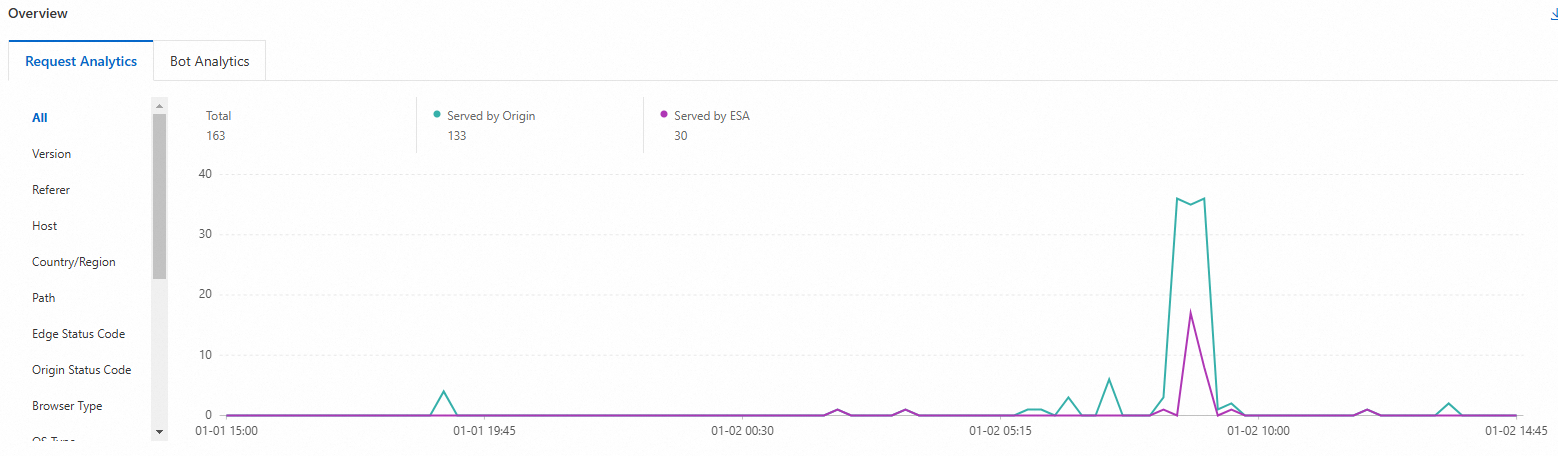
Sample logs
Logs are generated through adaptive sampling of your incoming HTTP/S traffic. Utilize the aforementioned filters to refine the results. Details such as Time, Bot Type, Client IP, and Host are included. Click  for more information.
for more information.
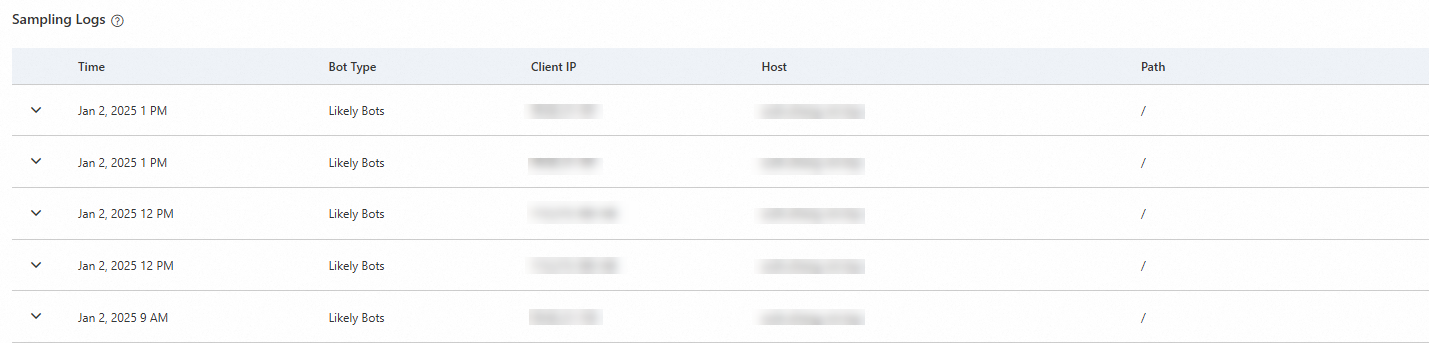
For instance, to filter out logs of the Definite Bots type, use the Sample Logs filter.
On the Overview tab, navigate to the Bot Analysis section and select Definite Bots from the Filter.
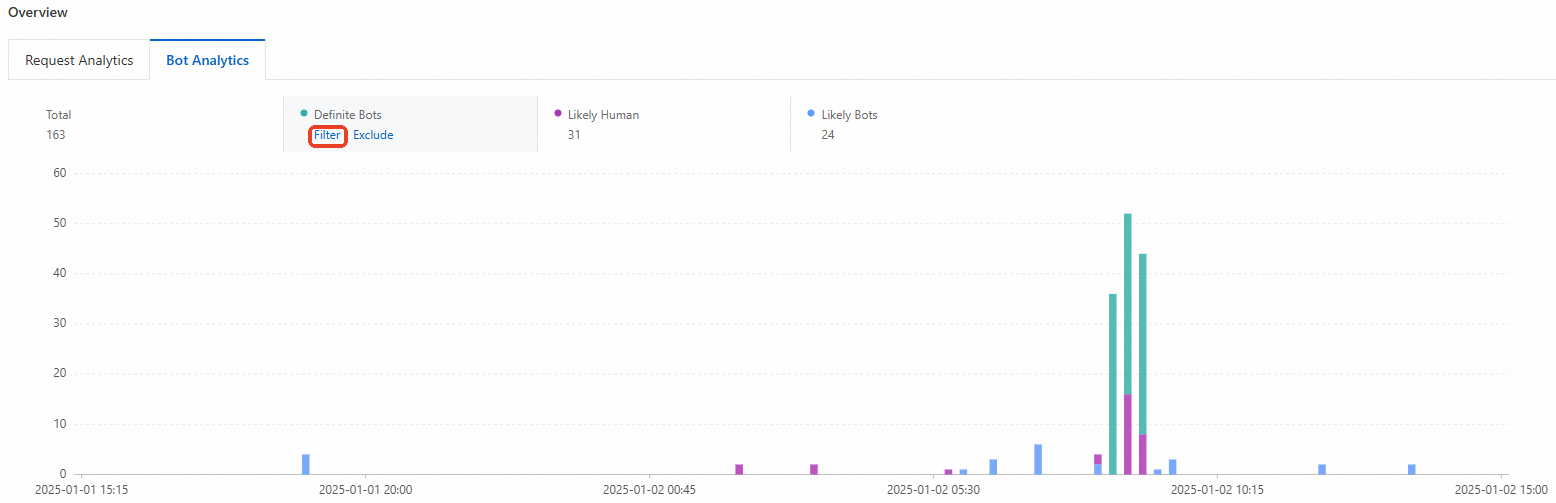
Review the Sample Logs to see entries for Definite Bots. Click
 for more details.
for more details.