Edge Security Acceleration (ESA) analyzes access logs and origin logs. It lets you visualize data for website conditions and patterns so that you can make data-driven decisions.
Overview
The traffic analytics dashboard aggregates and analyzes the data from ESA access logs, which record request details, such as client IP, request time, type, and response status.
ESA traffic analytics provides insights in the following aspects:
Performance evaluation: Leverage indicators such as traffic volume, page views and error codes to assess content delivery efficiency and website health to help identify key issues.
Geographical distribution analysis: Optimize market strategies based on the geographical sources of traffic or requests.
Resource planning: Allocate bandwidth resources based on traffic data over selected time frames to optimize cache policies for better service performance.
Security and compliance monitoring: Know which traffic is being protected based on data such as encrypted requests.
Availability
Traffic analytics is available for all plans. The following list shows supported query time for plans:
Entrance: Query data of up to 31 days.
Pro: Query data of up to 62 days.
Premium: Querydata of up to 92 days.
Enterprise: Query data of up to 185 days.
View and export data
In the left-side navigation pane of the ESA console, click Websites.
On the Websites page, find the website that you want to manage, and click the website name or View Details in the Actions column.
In the left-side navigation pane, choose .
On the Traffic Analysis page, you can view traffic statistics and conduct analysis. You can print the page report in PDF format by clicking the
 icon, or download the data in CSV format by clicking the
icon, or download the data in CSV format by clicking the  icon. For information about filtering the data, see Filters.
icon. For information about filtering the data, see Filters.
View reports
View by Overview
The Overview tab presents a line chart of ESA total traffic and response traffic, offering a visualized traffic trend.
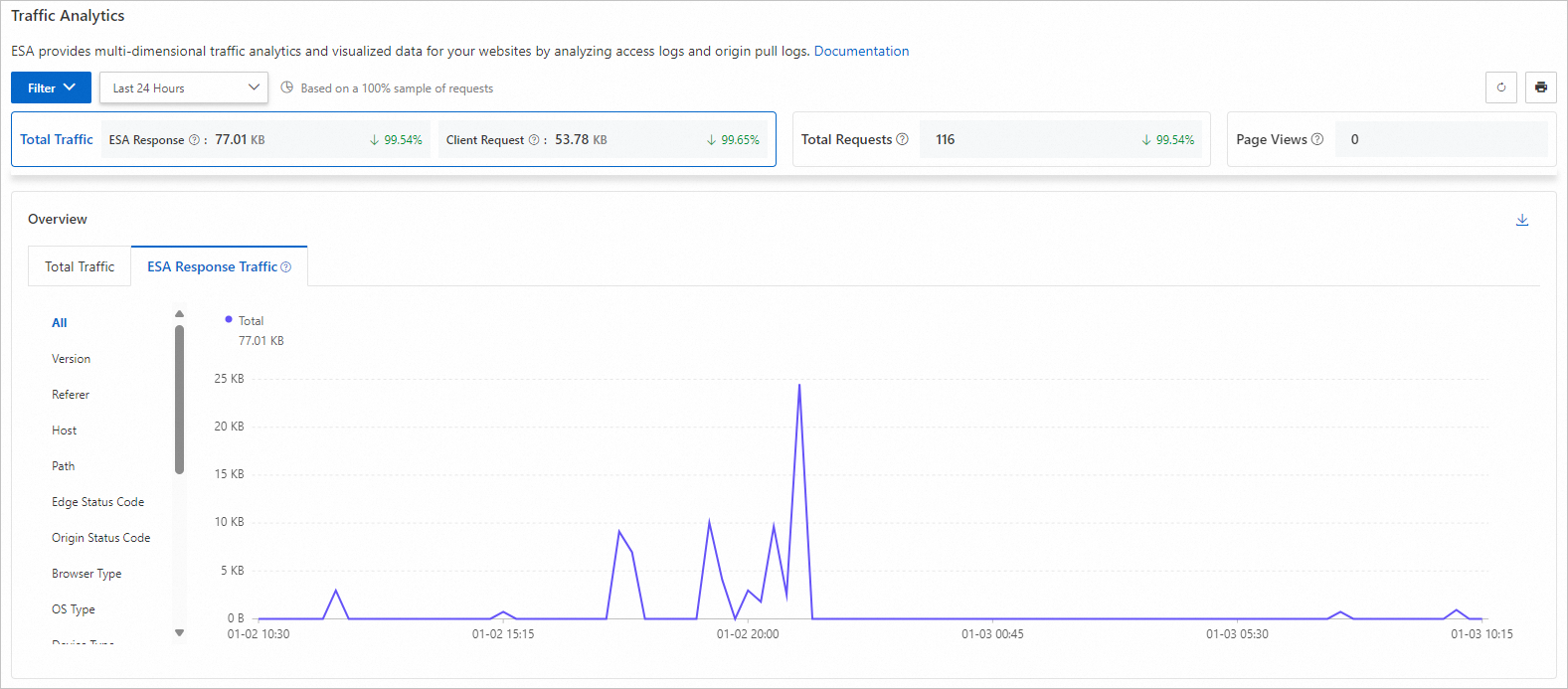
Total Traffic: The cumulative traffic delivered to clients through ESA.
Total Requests: All client requests received by ESA.
Page View: The count of successful HTML content-type HTTP responses.
Percentage change: The period-over-period percentage change for each data metric. It compares the current period to the same one within the previous time frame. The change is not displayed if no data is available for the previous period.
For example, if you select the Last 30 Days as the period and notice a 2.03% month-over-month increase in the number of requests, this indicates that the requests received by the ESA server have risen by 2.03% in the past 30 days compared to the 30 days before that.
View by Country/Region
The Country/Region tab displays geographical sources of traffic.
View by top items
By default, traffic analytics displays the top five items for each dimension. Click More to see more items.
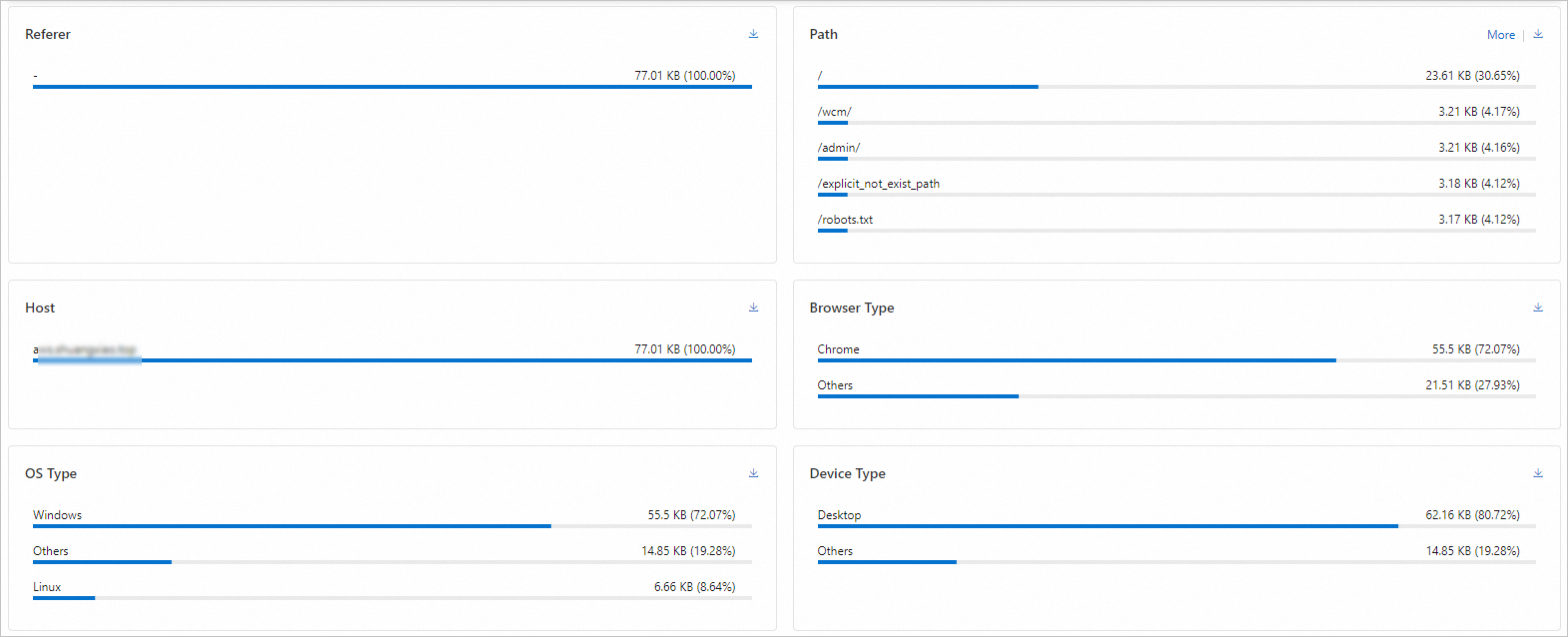
Example: improve usability for e-commerce platform
Background
User A is an e-commerce platform operator. User A's platform experienced significant slowdowns during peak traffic periods, leading to slow loads and inaccessible pages. Customer satisfaction declined, and shopping cart abandonment increased.
Solution
User A added their platform to ESA and leveraged the traffic analytics feature to view traffic patterns. User A pinpointed client IPs and detected numerous abnormal requests from a particular IP address during the traffic spikes, which overloaded the server. To mitigate this issue, User A used ESA's security capabilities to establish a WAF custom rule and added the problematic IP address to the blacklist, thereby preventing any further unauthorized access.