Cache analytics helps you investigate which resources are missing in the cache, expired, or not eligible for caching. With this data, you can make adjustments to improve website performance, reduce unnecessary traffic to the origin, and thereby optimize user experience.
Procedure
Log on to the ESA console.
In the left-side navigation pane, click Websites.
On the Websites page, find the website that you want to manage, and click the website name or View Details in the Actions column.
In the left-side navigation pane, choose .
Cache analytics report
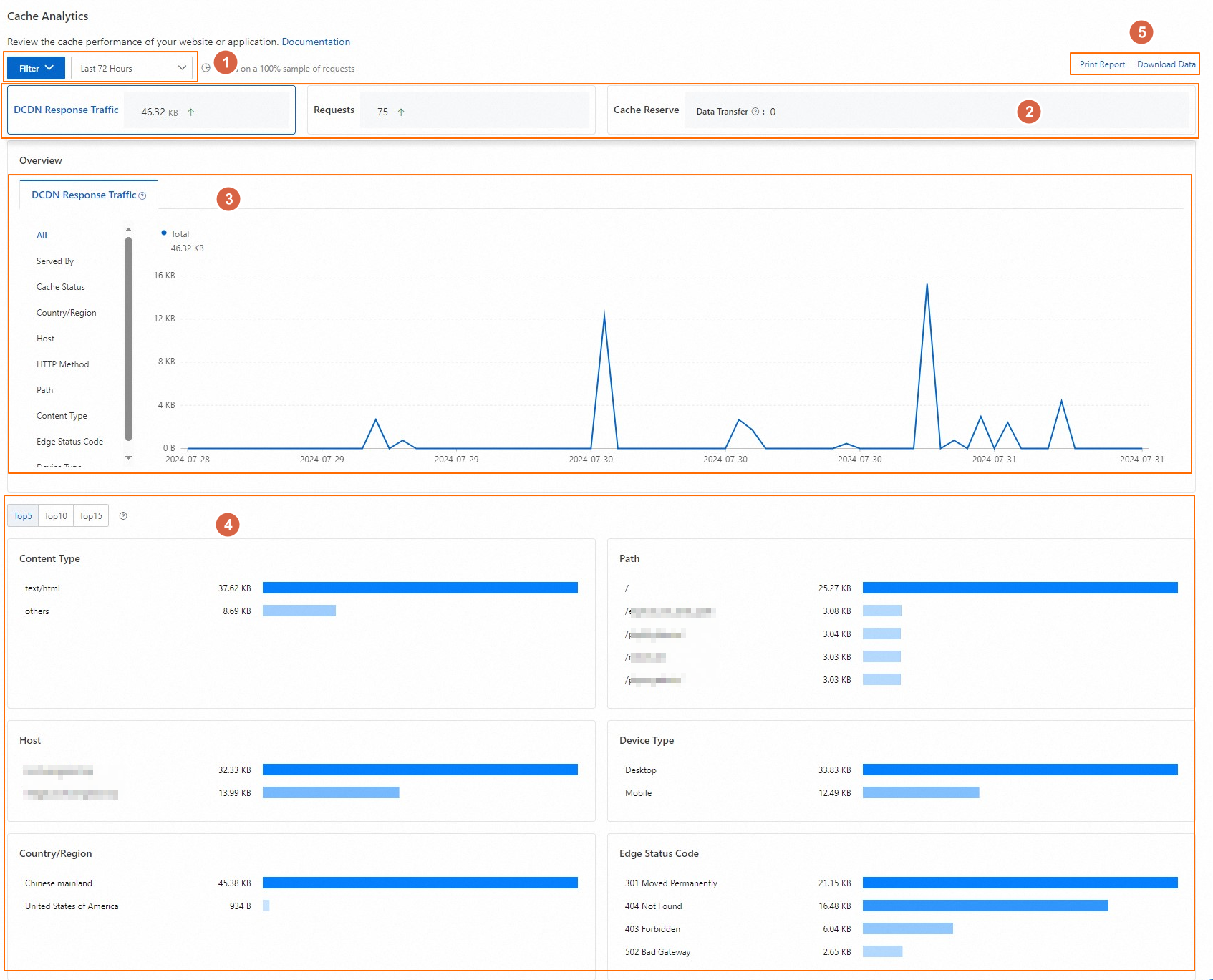
No. | Section | Description |
① | Filters | You can add filter conditions and select a time range to filter the data to display.
|
② | Metrics |
Note The rate displayed for each metric indicates the change rate based on the previous equivalent period. If no data exists in the previous period of time, the change rate is not displayed. For example, if you select Last 30 Days and observe a 2.03% increase in the number of requests month-on-month, ESA receives 2.03% more requests in the current month than in the previous month. |
③ | Data overview and trend chart | The change of metrics over time in different dimensions. Note All dimensions except All display the top five data records and the sum of the top five data records. |
④ | Top data rankings |
|
⑤ | Data download and report print |
|
Feature availability
Feature | Entrance | Pro | Premium | Enterprise |
Cache analytics | No | Yes | Yes | Yes |