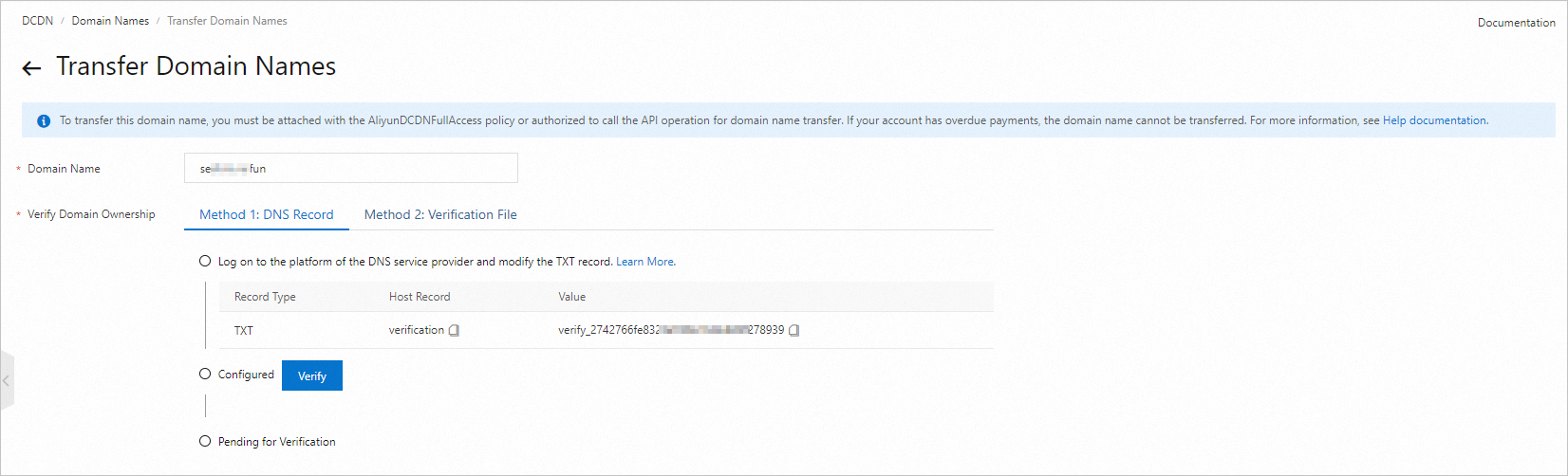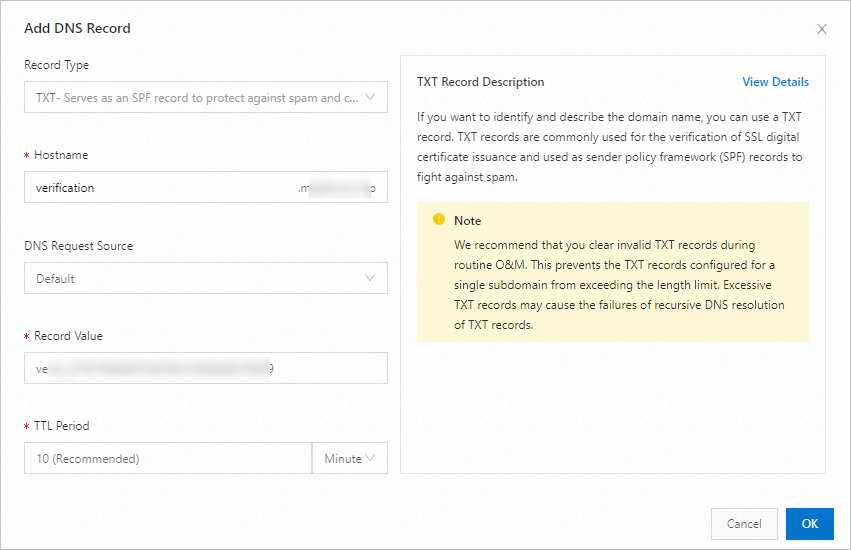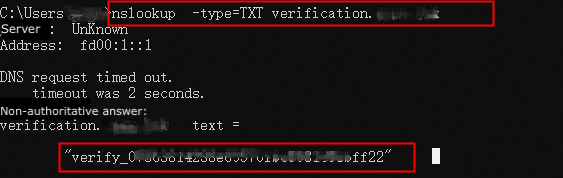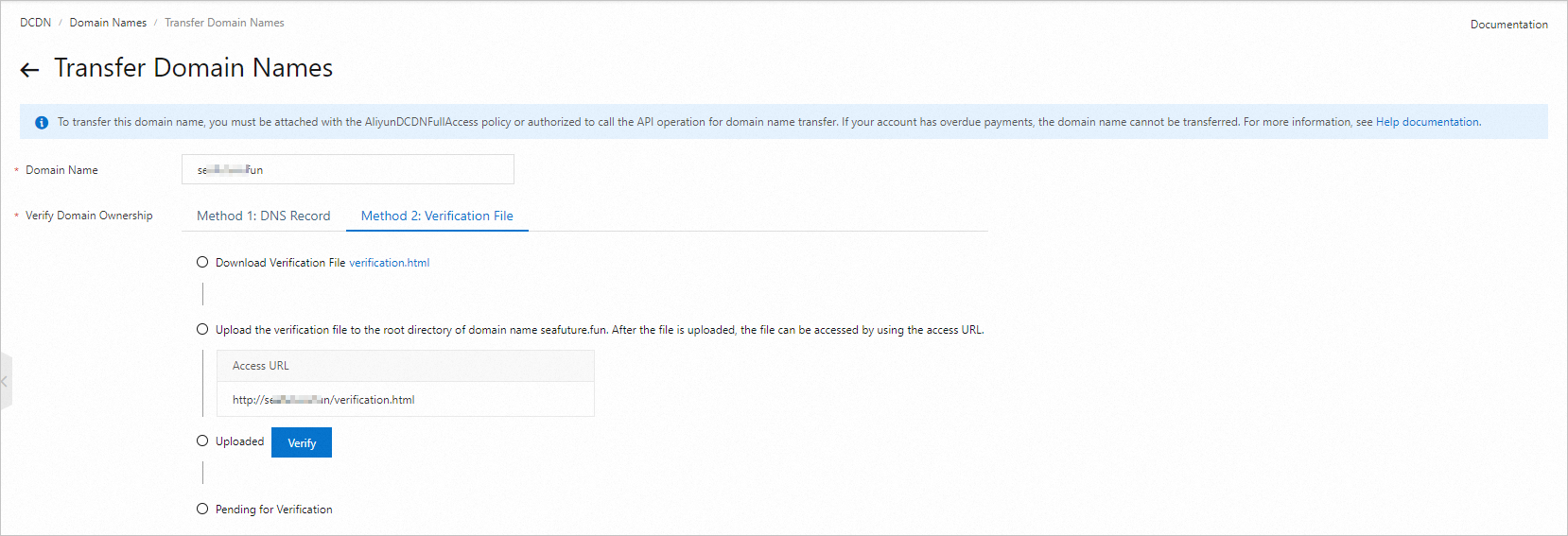You can use the domain name transfer tool to transfer a domain name that you added to Dynamic Content Delivery Network (DCDN) to another Alibaba Cloud account.
Scenarios
You can use the domain name transfer tool to transfer domain names between Alibaba Cloud accounts in the following scenarios:
You have multiple Alibaba Cloud accounts and want to transfer domain names from Account A to Account B.
You are prompted that a domain name has been added when you add the domain name to DCDN. However, you do not know the account to which the domain name belongs, and you want to transfer the domain name to your account.
If you want to transfer a domain name that is added to another service, such as ApsaraVideo Live, to DCDN, submit a ticket.
Before you begin
Make sure that the old and new accounts for the domain name transfer have no overdue payments.
Attach the AliyunDCDNFullAccess policy to the RAM user if you want to transfer a domain name as a RAM user. For more information, see Grant permissions to the RAM user.
Usage notes
To ensure security, you can transfer only one domain name at a time.
If the number of domain names that you have added to an account reaches the upper limit, go to the Quota Center to increase the upper limit before you transfer the domain name. For more information, see Quota management.
If the domain name that you want to transfer is still providing services, we recommend that you switch the traffic to another domain name and then switch it back after the domain name transfer is complete. Do not transfer domain names that are providing services.
If the domain name of the origin server is an OSS or a Function Compute domain name, origin authentication may fail after the transfer, resulting in the origin failure. Check the read permissions of the origin server first.
If you have enabled WAF or DDoS mitigation for your original account but not for the new account, the domain name cannot be transferred.
If you have configured WAF or DDoS mitigation for the domain name that you want to transfer, or the domain name is restricted from being transferred, we recommend that you submit a ticket.
If you have configured an SSL certificate for the domain name that you want to transfer, you are not notified of the certificate expiration after the domain name is transferred to another account. You need to re-upload the certificate to the new account.
After you transfer a domain name to the new account:
You cannot use the resource plan of the old account to offset traffic fees that are generated by the domain name. Resource plans cannot be transferred to another account.
The resource groups and tags that are associated with the domain name also change. If you use resource groups or tags to manage the domain name, you need to configure resource groups or tags in the new account.
Make sure that the wildcard domain name and the exact match domain name of the same root domain, such as
.aliyundoc.comandexample.aliyundoc.com, belong to the same account. Otherwise, configuration conflicts may occur. The configuration of the exact match domain name prevails.Before you transfer a domain name, you need to disable features that are enabled for the old account, such as data monitoring, logs, and operations reports. If you do not disable the features, logs and reports continue to be delivered to the old account and fees are continuously generated. After you transfer a domain name to the new account, you need to configure the features for the domain name in the new account.
If your domain name is restricted from being transferred, a message is displayed during the transfer. You can submit a ticket to reach technical support.
Procedure
Log on to the DCDN console.
In the left-side navigation pane, click Domain Names.
In the upper-right corner of the Domain Names page, click Domain name transfer.
After you read and check the instructions, click OK.
Enter the domain name that you want to transfer and verify the ownership of the domain name. For more information, see Verify the ownership of a domain name.
Click Transfer.