In various business contexts, you may need to resize, crop, rotate, or compress images from content sharing websites. However, initiating an origin request for each image processing task can substantially increase the number of origin requests and the cache size on POPs. Dynamic Content Delivery Network (DCDN) provides the image editing feature, which allows you to edit images and cache the edited images on POPs. This accelerates content delivery, reduces loads on origin servers, and lowers origin traffic.
The image editing feature of Alibaba Cloud CDN, the image editing feature of Dynamic Content Delivery Network (DCDN), and the Image Processing (IMG) feature of Object Storage Service (OSS) are three different features.
Image editing is free of charge until further notice.
The image editing feature is in private preview. To use this feature, submit a ticket.
When you use the image editing feature, conversion between different image formats, such as JPEG to WebP, JPEG to PNG, and PNG to WebP, may result in larger image sizes. This is because different image formats use different compression algorithms. If you want to reduce image sizes, we recommend that you configure the
qualityparameter to reduce the image quality.
Scenarios
After you enable image editing, images are edited and cached on POPs. This reduces loads on origin servers.
The following table describes some common scenarios.
Scenario | Description |
E-commerce platforms |
|
Social media |
|
Online education |
|
Design resource websites |
|
Benefits
Image editing provides the following benefits:
Accelerated delivery
After source images are cached on POPs, client requests for images of different sizes can be directly handled on the POPs and edited images are returned from the POPs to the clients. This reduces unnecessary trips to the origin server and ensures faster response times.
Reduced loads on origin servers
Image editing on the origin server consumes a large number of storage and computing resources, which increases the maintenance costs of the origin server. DCDN supports image processing and caching on POPs, which alleviates strain on the origin server.
Improved purge and prefetch efficiency
If a source image expires, all images that are edited based on the source image also become unavailable. To address this issue, images are edited and cached on POPs. This solution reduces the necessity of frequent purge and prefetch tasks and the amount of bandwidth resources consumed by origin requests. Also, edited images cached on POPs ensure higher availability, mitigating the impact of source image expiration on content delivery.
Custom image editing on POPs
You can specify image editing parameters to edit images to adapt to different browsers and clients.
Limits
Before you use image editing, take note of the following items:
Source images
You can use this feature to edit only images in the following formats: JPEG, JPG, PNG, WebP, BMP, GIF, TIFF, and JPEG 2000.
The size of a source image cannot exceed 10 MB.
The total number of pixels of a source image cannot exceed 16,777,216.
NoteFor a GIF image, the total number of pixels is the sum of all frames. You can use tools such as ImageMagick to query the frame information about a GIF image.
Edited images
The total number of pixels of an edited image cannot exceed 16,777,216.
If you want to convert an image into the WebP format, the total number of pixels of the image cannot exceed 16,777,216, and neither the width nor the height can exceed 16,384 pixels. If a source image is a dynamic image, a static image is generated when you convert the source image to the WebP format.
Configure image editing
Request to enable image editing
The image editing feature is in private review. To use this feature, submit a ticket.
Enable image editing
Log on to the DCDN console.
In the left-side navigation pane, click Domain Names.
On the Domain Names page, find the domain name that you want to manage and click Configure.
In the left-side navigation tree of the domain name, click Optimization.
In the Image Editing section, turn on Image Editing and select the formats of images that you want to edit.
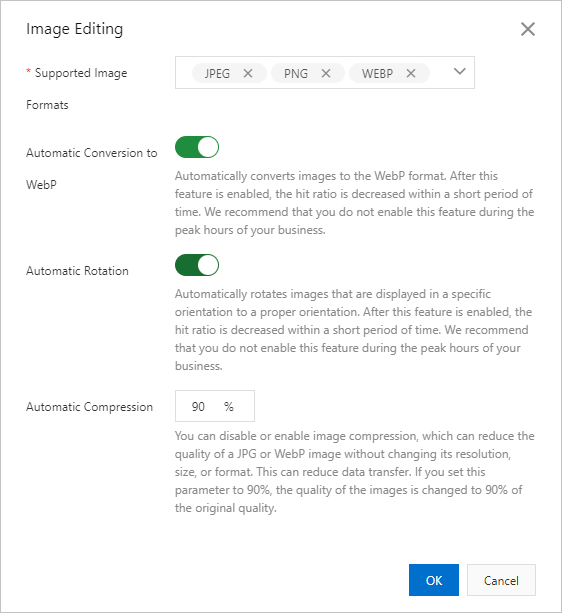 Note
NoteOnly images of the formats that you selected will be edited. The image editing parameters in URLs take effect only after image editing is enabled. For more information, see Use URLs to edit images.
You can enable automatic conversion to WebP, automatic rotation, and automatic compression in the DCDN console based on your business requirements.
Parameter
Description
Supported Image Formats
The image formats that you want to convert. You can select multiple formats. This parameter is required.
Automatic Conversion to WebP
After you turn on Automatic Conversion to WebP, if the Accept header contains
image/webp, Alibaba Cloud CDN automatically converts images in other formats into the WebP format for caching.NoteAfter you turn on Automatic Conversion to WebP, the cache hit ratio decreases within a short period of time and is gradually restored after images are converted. Do not enable this feature during peak hours.
Automatic Rotation
After you enable the automatic rotation feature, Alibaba Cloud CDN automatically rotates images.
NoteAutomatic rotation applies only to images that have the
auto-orientparameter.After you turn on Automatic Rotation, the cache hit ratio decreases within a short period of time and is gradually restored after images are rotated. Do not enable this feature during peak hours.
Automatic Compression
Automatic compression reduces the file size of images without the need to change the resolution, size, and format of the images. This reduces data transfer. Default value: 0. Valid values:
0: Auto compression is disabled.
1 to 100: Auto compression is enabled. For example, if you enter 90% in the Automatic Compression field, the image quality is reduced to 90% of the original quality.
NoteAutomatic compression supports only images in the JPEG and WebP formats.
Click OK.
Use URLs to edit images
Make sure that formats of images that you want to convert are selected. For more information, see Enable image editing.
Specify parameters in the request URL to edit images based on your business requirements.
Format:
http://example.com/image_01.png?image_process=action,param_value/action,param_valueField
Description
example.com
The domain name that is accelerated by DCDN.
image_01.png
The name of the image.
image_process
The object to which you can pass image editing parameters.
action,param_value
The action, parameter, and value of the image editing operation. Separate multiple actions with forward slashes (/). DCDN performs the actions based on the order of parameters. For more information, see Image editing parameters.
Example:
http://example.com/image_01.png?image_process=resize,w_200/rotate,90/format,webpExpected result: The width of the image is changed to 200 pixels, and the height of the image is adjusted based on the original width-height ratio. Then, the image is rotated 90 degrees clockwise and converted into the WebP format.
Image editing parameters
You can also add image editing parameters to request URLs to perform more editing operations on images. DCDN allows you to add one or more image editing parameters to a request URL. The following table describes the image editing parameters.
Feature | Parameter | Description |
format | Converts images to specific formats. | |
quality | Adjusts the quality of images. | |
crop | Crops images. | |
resize | Resizes images. | |
| Rotates images based on the orientation parameter or rotates images clockwise based on the angle that you specify. | |
| Adjusts the brightness, contrast, and sharpness of images. | |
watermark | Adds picture or text watermarks to images. | |
info | Queries image information, including the size, width, height, format, and quality. |