Alibaba Cloud CDN provides the URL redirection feature that can redirect client requests to HTTP or HTTPS.
Prerequisites
An SSL certificate is configured. For more information, see Configure an SSL certificate.
Scenarios
DCDN supports URL redirection in the following scenarios:
Accelerated domain names that have SSL certificates configured: You can enable 301 redirection to redirect HTTP requests between clients and DCDN points of presence (POPs) to HTTPS. Compared with HTTP, HTTPS provides reinforced protection.
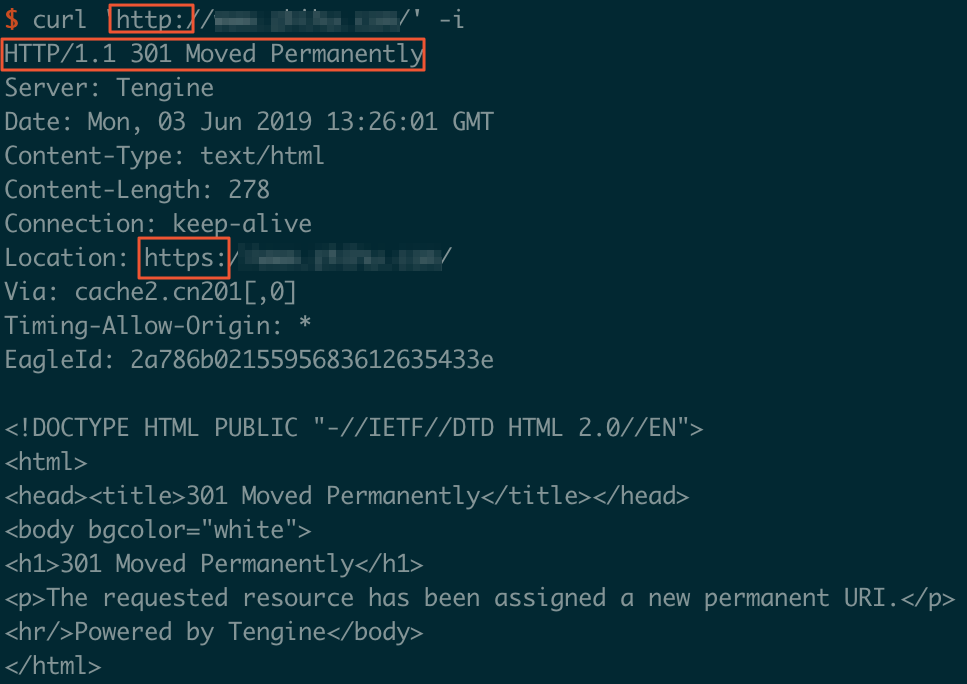
Security-insensitive applications: You can enable 301 redirection to redirect HTTPS requests between clients and DCDN POPs to HTTP.
By default, the force redirect feature uses the HTTP 301 status code. You can change the HTTP status code to 308. To change the HTTP status code, submit a ticket
HTTP status code | Message | Description | Use scenario |
301 | Moved Permanently | GET requests remain unchanged. Requests that use other request methods are converted to GET. | Website refactoring. |
308 | Permanent Redirect | Both the request method and message body remain unchanged. | Website refactoring. This HTTP status code is suitable for requests that use request methods other than GET. (with non-GET links/operations) |
Procedure
Log on to the DCDN console.
In the left-side navigation pane, click Domain Names.
- On the Domain Names page, find the domain name whose acceleration region you want to change and click Configure.
In the left-side navigation tree of the domain name, click HTTPS Settings.
In the Force Redirect section, click Modify.
In the Force Redirect dialog box, select a redirect type.
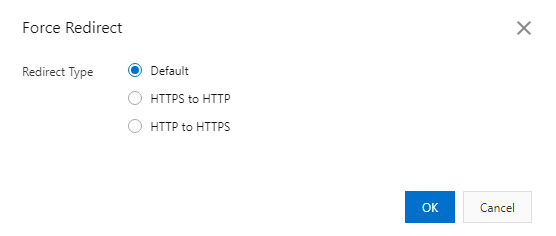
Redirect Type
Description
Default
Both HTTP and HTTPS requests are supported.
HTTPS -> HTTP
Redirects client requests from HTTPS to HTTP.
HTTP -> HTTPS
Redirects client requests from HTTP to HTTPS to secure data transmission.
Click OK.