Dynamic Content Delivery Network (DCDN) allows you to configure a User-Agent blacklist or whitelist to identify and filter requests. This way, you can restrict access to DCDN resources and improve service security. This topic describes how to configure a User-Agent blacklist or whitelist.
Procedure
Log on to the DCDN console.
In the left-side navigation pane, click Domain Names.
- On the Domain Names page, find the domain name whose acceleration region you want to change and click Configure.
In the left-side navigation tree of the domain name, click Access Control.
Click the User-Agent Blacklist/Whitelist tab.
Turn on User-Agent Blacklist/Whitelist and configure a Blacklist or Whitelist as prompted.
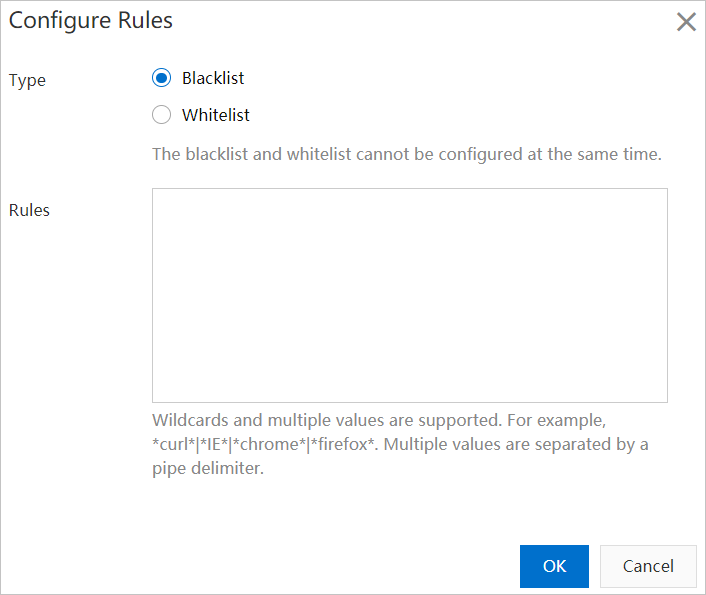
Parameter
Description
Type
The following types of lists are supported:
Blacklist
Requests whose User-Agent header matches a value in the blacklist are rejected, with HTTP status code 403 returned.
Whitelist
Only requests whose User-Agent header is in the whitelist are allowed to access resources on DCDN points of presence (POPs).
Rules
When you specify User-Agent fields, separate multiple fields with vertical bars (|). The wildcard character (*) is supported. Example:
*curl*|*IE*|*chrome*|*firefox*.NoteIf you want to perform access control for requests whose User-Agent headers are empty, you can use the caret and dollar sign (
^$) to specify that the value of the User-Agent header is empty.If
^$is included in the rules of a whitelist, requests whose User-Agent header is empty are allowed.If
^$is included in the rules of a blacklist, which indicates that the request whose User-Agent header is empty, the request is rejected.
User-Agent blacklist and whitelist do not support access control for requests that do not contain a User-Agent header. You can use EdgeScript or submit a ticket to enable the feature. For more information, see EdgeScript overview.
Click OK.
Configuration examples
Example 1: Configure a blacklist
Rules:
*IE*|*^$*Expected result: Requests sent from Internet Explorer (IE) or that do not contain the User-Agent header are rejected.
Example 2: Configure a whitelist
Rules:
*IE*|*firefox*Expected result: Only requests that are sent from IE or Firefox are allowed to access resources on POPs.