The service and API monitoring feature is used to monitor the API calls of applications.
Frameworks
This feature can automatically detect and monitor the APIs provided in the following web frameworks and remote procedure call (RPC) frameworks:
- Tomcat 7+
- Jetty 8+
- Resin 3.0+
- Undertow 1.3+
- WebLogic 11.0+
- SpringBoot 1.3.0+
- HSF 2.0+
- Dubbo 2.5+
Go to the feature page
Log on to the EDAS console.
In the left-side navigation pane, choose Application Management > Applications. In the top navigation bar, select a region. In the upper part of the page, select a microservice namespace. From the Cluster Type drop-down list, select Kubernetes Cluster. Then, find the application that you want to manage and click the name in the Application Name column.
- In the left-side navigation pane of the application details page, choose .
View the overview of a service
The Overview tab displays all the API calls that are automatically detected by Application Real-Time Monitoring Service (ARMS). You can sort the API calls by the response time (RT), number of requests, number of errors, or number of exceptions. Select a service. On the Overview tab, view the detailed call topology of the service and the time series curves that indicate the number of requests, RT, and number of errors.
Enterprise Distributed Application Service (EDAS) allows you to view the call topologies of services in Professional Edition and Platinum Edition, but not in Standard Edition.
View SQL and NoSQL analysis
Enterprise Distributed Application Service (EDAS) supports SQL and NoSQL analysis in Professional Edition and Platinum Edition, but not in Standard Edition.
On the SQL Analysis and NoSql Analysis tabs, you can view the SQL and NoSQL requests that are initiated within the code of the selected API in the left-side pane. On these tabs, you can find the SQL statements or NoSQL statements that cause slow responses of an API. You can also click Interface Snapshot in the Actions column of an SQL or NoSQL statement to view the complete trace where the SQL or NoSQL execution logic resides.
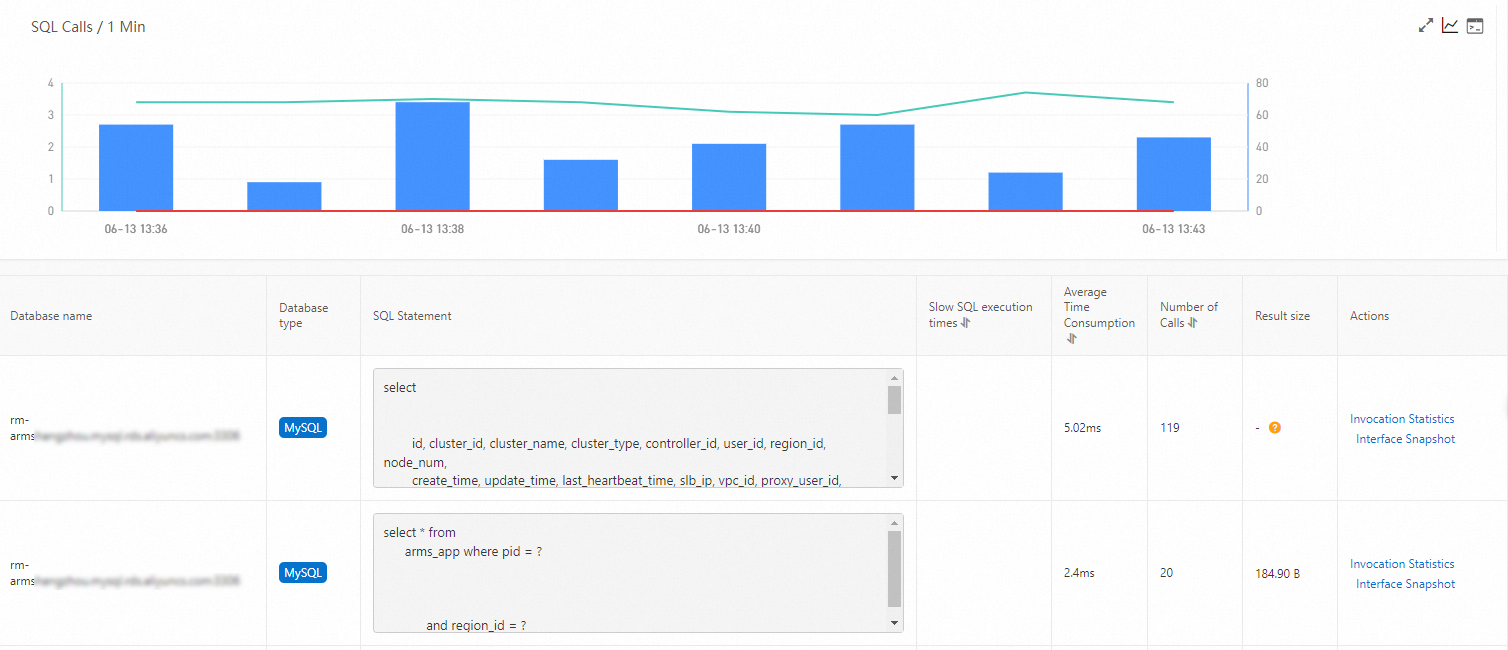
View exception analysis
EDAS supports exception analysis in Professional Edition and Platinum Edition, but not in Standard Edition.
The Exception Analysis tab shows the Java exceptions that are thrown from the code of the selected API in the left-side pane. You can also click Interface Snapshot in the Actions column of an exception to view the complete trace where the exception stack resides.
View error analysis
EDAS supports error analysis in Professional Edition and Platinum Edition, but not in Standard Edition.
On the Error Analysis tab, you can view the errors and HTTP status codes of the application. You can also click a value in the TraceId column to view the trace information on a new page.
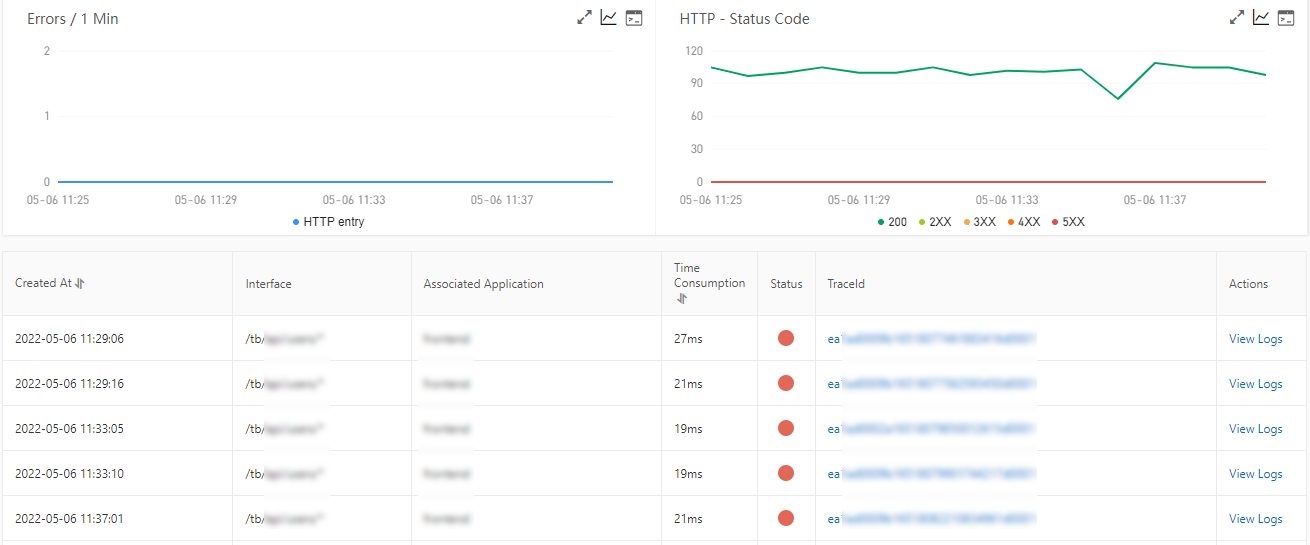
View the details of API calls for upstream and downstream services
EDAS allows you to view the details of API calls for upstream and downstream services in Professional Edition and Platinum Edition, but not in Standard Edition.
On the Upstream Services and Downstream Services tabs, you can view the APIs and performance metrics of the upstream services that call the application and downstream services that are called by the application. The performance metrics include the response time, number of requests, and number of errors.
On the Upstream Traces and Downstream Traces tabs, you can perform the following operations based on your business requirements:
- Click Expand/Collapse All in the upper part of the tab to show or hide all APIs.
- Enter a keyword of the application name or the API name in the search box and click the Search icon to search for the APIs whose names contain the keyword.
- If you want to show or hide the information about the performance metrics of an API, find the API and click the collapse panel or click the upward arrow or downward arrow at the end of the row.
View the call statistics of an API
On the Interface Snapshot tab, you can view the parameters of the selected API and two charts that are generated based on the parameters. The charts display the statistics on the total number of API calls and the RT of API calls.
- In the Total snapshots chart, API calls that take longer than 500 milliseconds are defined as slow calls. The number of slow calls is affected by the relevant threshold that you specify in the application configurations. Slow calls do not include the asynchronous calls of local APIs. Note In the Total snapshots chart, the number of normal calls refers to the total number of API calls, including the number of slow calls.
- The Snapshot response time chart displays the trends in the RT over time. The chart is generated based on the statistics on API calls and is affected by the sampling rate that you specify.
- The parameter details table provides the detailed information about the parameters of the selected API. You can click a value in the TraceId column to view the trace information and business information. You can also click View Logs in the Actions column to view the logs of API calls.