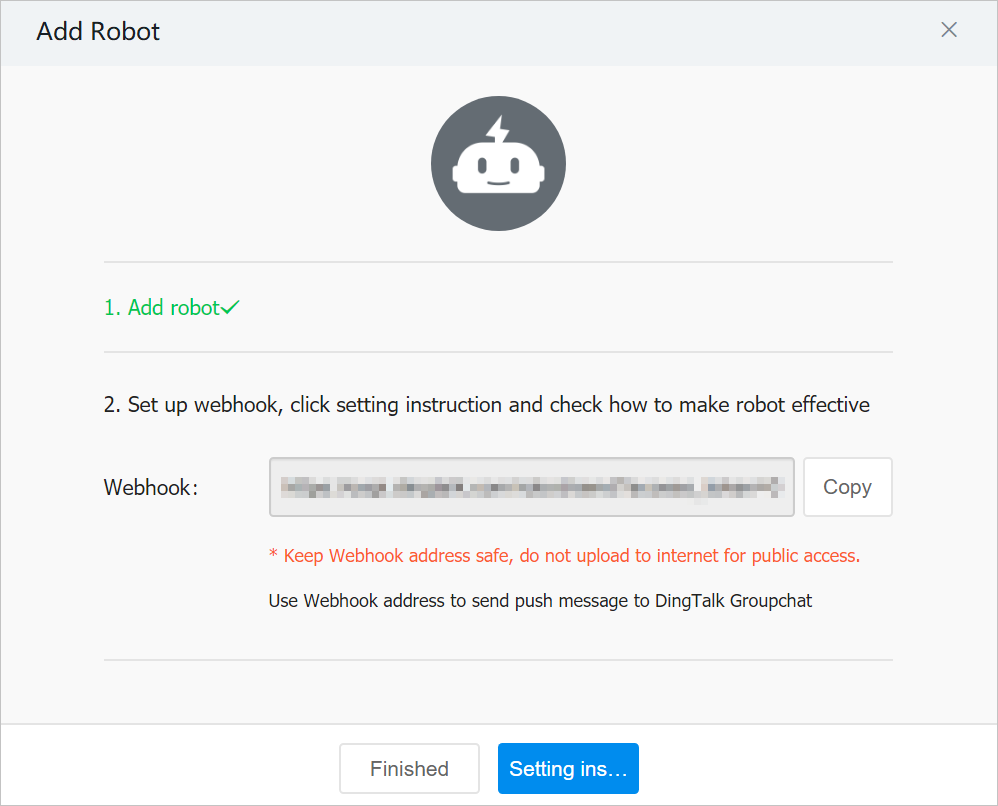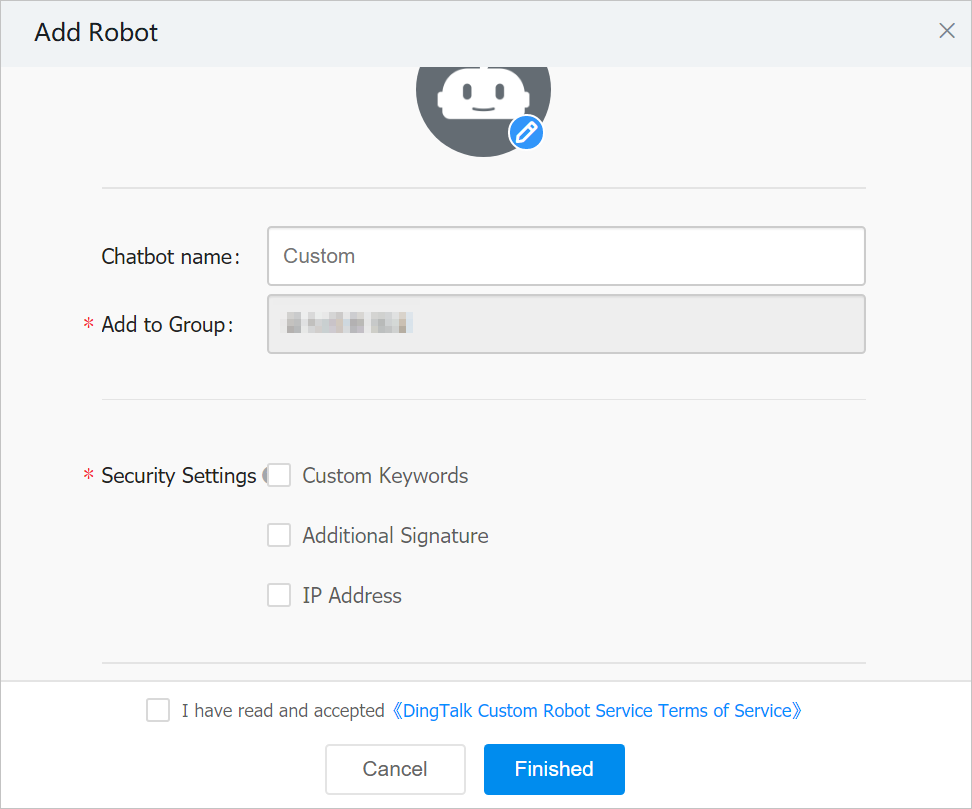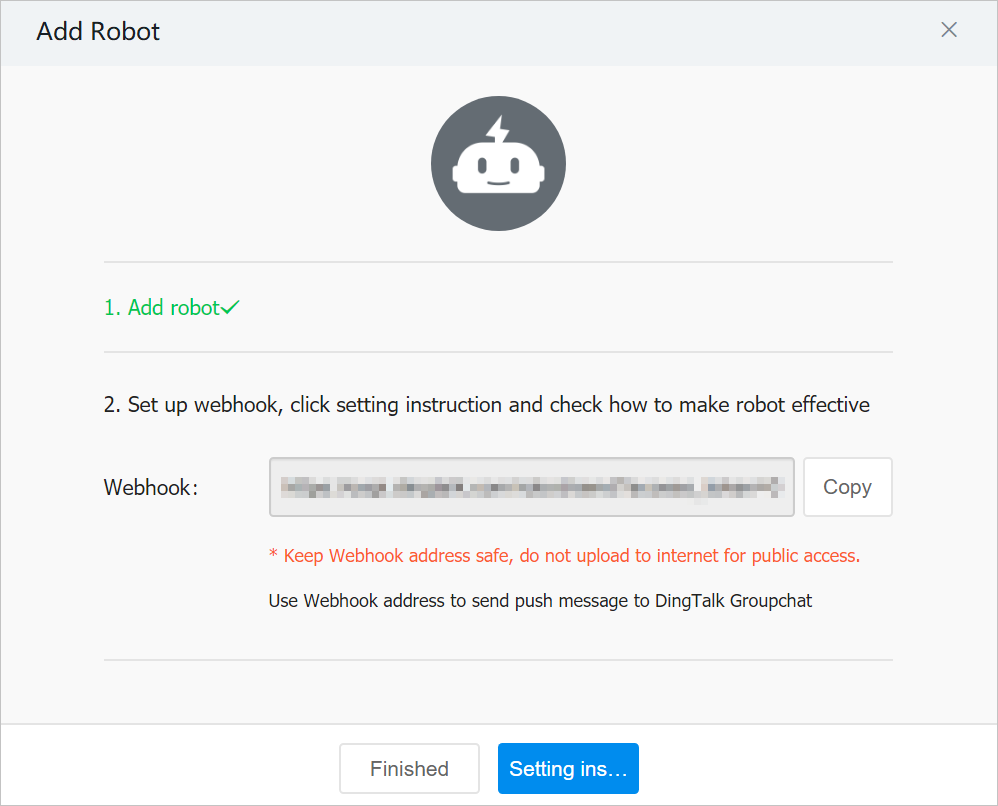You must obtain the webhook URL of the DingTalk chatbot in your DingTalk group before
you configure a DingTalk chatbot for a DingTalk group or a contact to receive alert
notifications. This topic describes how to obtain the webhook URL of a DingTalk chatbot.
Prerequisites
A DingTalk group used to receive alert notifications is created.
Procedure
To add a custom DingTalk chatbot and obtain the webhook URL, perform the following
steps:
- Run the DingTalk client on a PC, go to the DingTalk group to which you want to add
an alert chatbot, and then click the Group Settings icon in the upper-right corner.
- In the Group Settings panel, click Group Assistant.
- In the Group Assistant panel, click Add Robot.
- In the ChatBot dialog box, click the + icon on the Add Robot card. Then, click Custom.

- In the Robot details dialog box, click Add.
- In the Add Robot dialog box, perform the following steps:
- Set a profile picture and a name for the chatbot.
- Select Custom Keywords for the Security Settings parameter. Then, set alert as the keyword.
- Read the terms of service and select I have read and accepted <<DingTalk Custom Robot Service Terms of Service>>.
- Click Finished.
- In the Add Robot dialog box, copy the webhook URL of the DingTalk chatbot and click Finished.