The Java Virtual Machine (JVM) monitoring feature is used to monitor important JVM metrics, such as heap memory, non-heap memory, direct buffer, memory-mapped buffer, garbage collections (GCs), and JVM threads. This topic describes the JVM monitoring feature and how to view JVM metrics.
Feature description
The JVM monitoring feature can be used to monitor the following metrics:
Instantaneous Count and Instantaneous Duration
FullGC Count
YoungGC Count
FullGC Duration
YoungGC Duration
Heap Memory Details
Used Total
Old Generation
Survivor Space of Young Generation
Eden Space of Young Generation
Non-Heap Memory
Non Heap Committed
Non Heap Init
Non Heap Max
Metaspace Details
Metaspace
Direct Buffer
Direct Capacity
Direct Used
JVM Threads
Thread Count
Thread Dead Lock Count
Thread New Count
Thread Blocked Count
Thread Runnable Count
Thread Terminated Count
Thread Time Wait Count
Thread Wait Count
Procedure
Log on to the EDAS console.
In the left-side navigation pane, choose Application Management > Applications. In the top navigation bar, select a region. In the upper part of the page, select a microservice namespace. From the Cluster Type drop-down list, select Kubernetes Cluster. Then, find the application that you want to manage and click the name in the Application Name column.
In the left-side navigation pane, choose .
On the Instance Details page, select the node that you want to view and click the JVM monitoring tab.
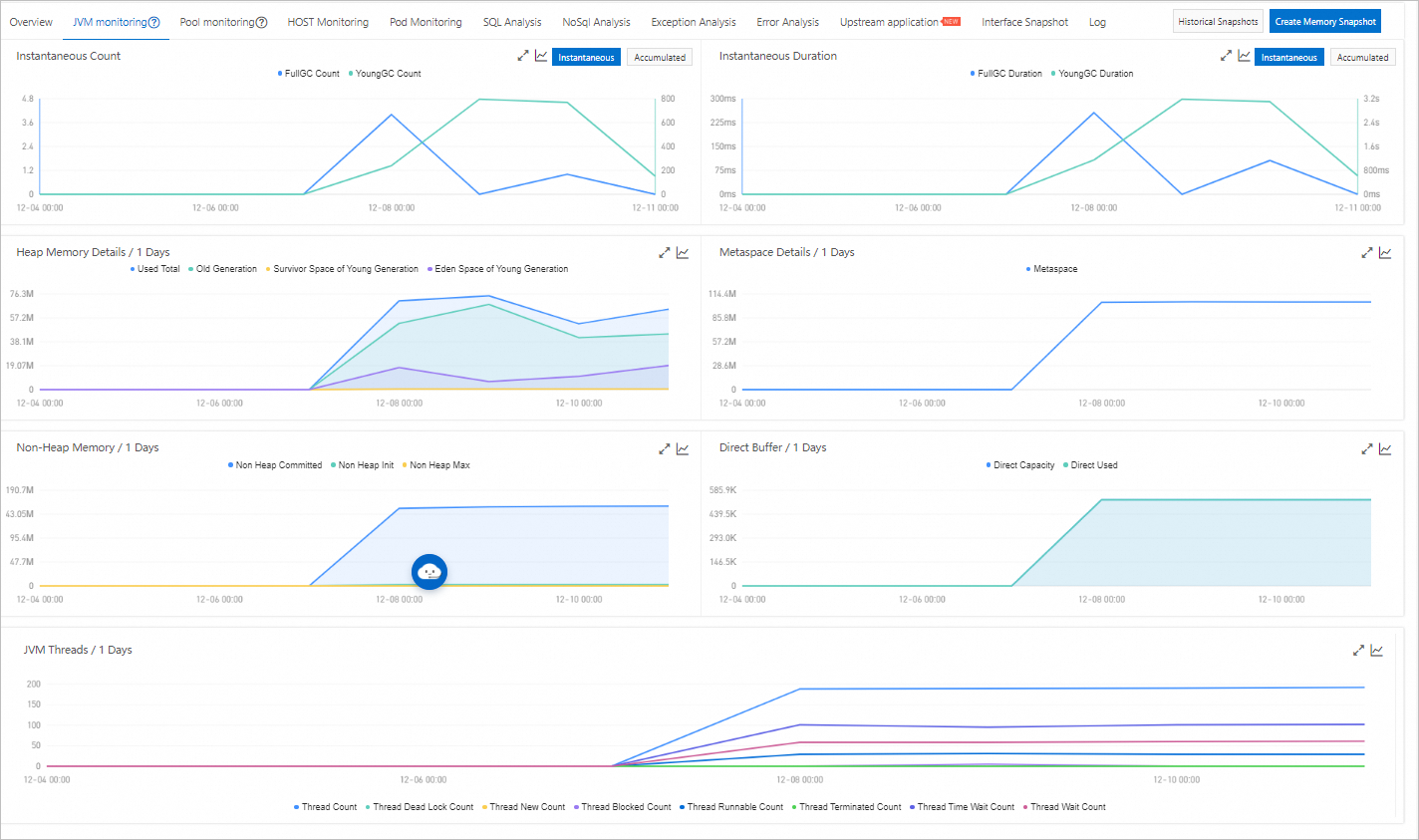
View JVM metrics
On the JVM monitoring tab, view the time series curves in the Instantaneous Count, Instantaneous Duration, Heap Memory Details, Non-Heap Memory, Metaspace Details, Direct Buffer, and JVM Threads sections.
In the GC instantaneous times section, click Instantaneous value or Cumulative value in the upper-right corner. You can view the time series curves of the instantaneous or accumulated statistics on GCs. By default, the time series curve of the instantaneous statistics on GCs is displayed.
In the GC instantaneous time consumption section, click Instantaneous value or Cumulative value in the upper-right corner. You can view the time series curves of the instantaneous or accumulated time consumption for GCs. By default, the time series curve of the instantaneous time consumption for GCs is displayed.
In each section, you can click the name of a metric to show or hide this metric.
NoteEach chart must contain at least one visible metric. Therefore, if only one metric is displayed in a chart, you cannot hide this metric.