You can use the host monitoring feature to collect metric data about CPUs, memory, disks, loads, network traffic, and network packets. This topic describes the host monitoring feature and how to view host monitoring metrics.
Feature description
The host monitoring feature can be used to monitor the following metrics:
CPU
total
cpu_sys
cpu_user
cpu_iowait
Memory
total
mem_free
mem_used
mem_cach
mem_buff
Disk
total
SystemDiskFree
SystemDiskUsed
Load
systemLoad
Network Traffic
traffic_bytin
traffic_bytout
Network Packets
traffic_pktin
traffic_pktout
traffic_pkterr
traffic_pktdrp
Procedure
Log on to the EDAS console.
In the left-side navigation pane, choose Application Management > Applications. In the top navigation bar, select a region. In the upper part of the page, select a microservice namespace. From the Cluster Type drop-down list, select Kubernetes Cluster. Then, find the application that you want to manage and click the name in the Application Name column.
In the left-side navigation pane of the application details page, choose .
On the Instance Details page, select the node that you want to view and click the HOST Monitoring tab.
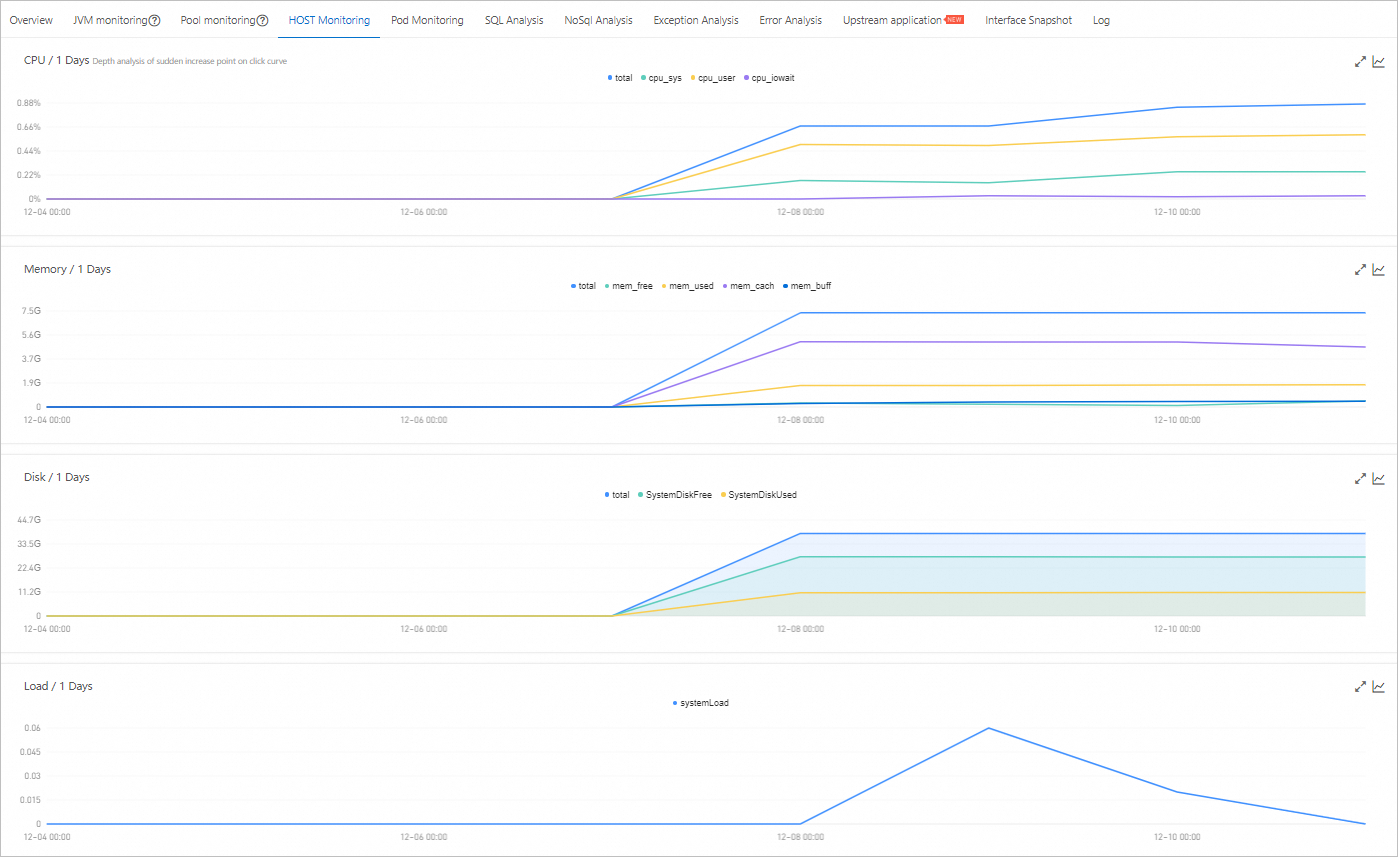
View host monitoring metrics
On the HOST Monitoring tab, you can view the time series curves in the CPU, Memory, Disk, Load, Network Traffic (Bytes), and Network Packets (Count) sections.
In each section, you can click the name of a metric, such as cpu_sys, to show or hide this metric in the chart.
Each chart must contain at least one visible metric. Therefore, if only one metric is displayed in a chart, you cannot hide this metric.