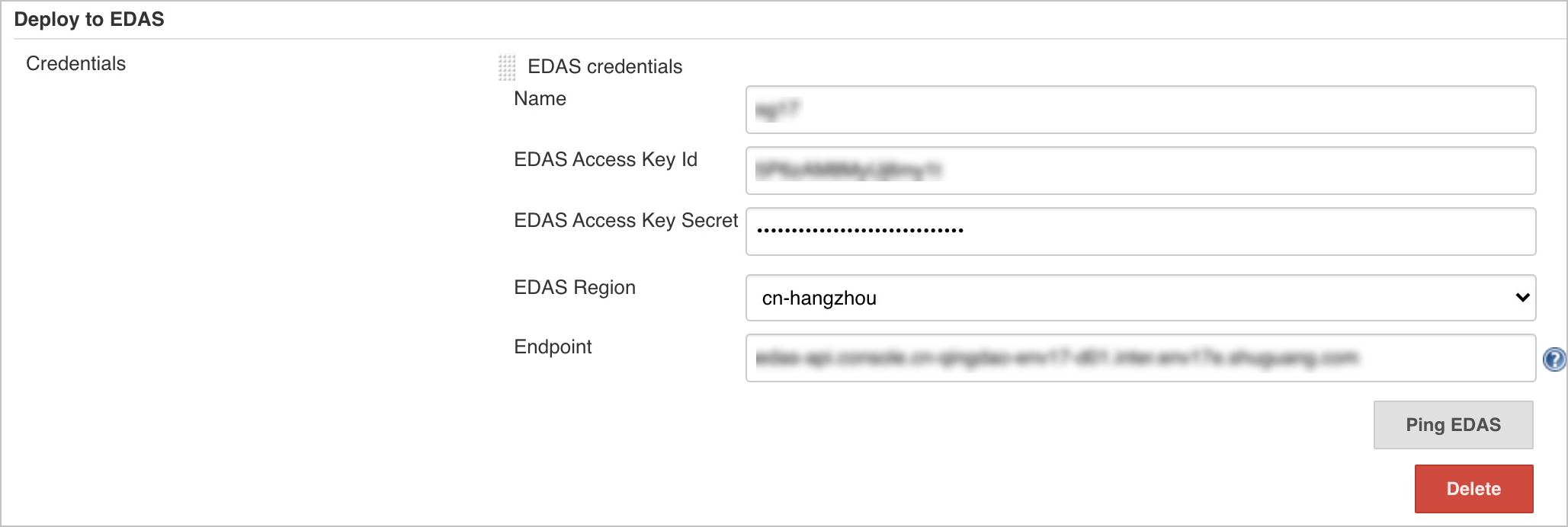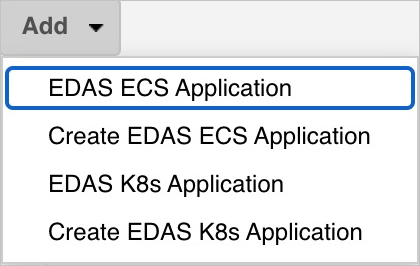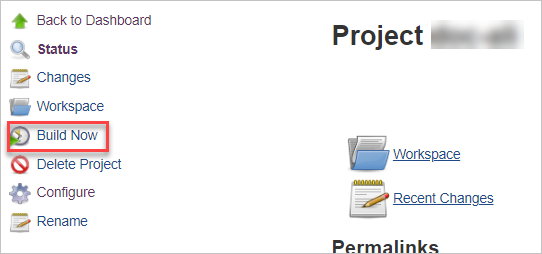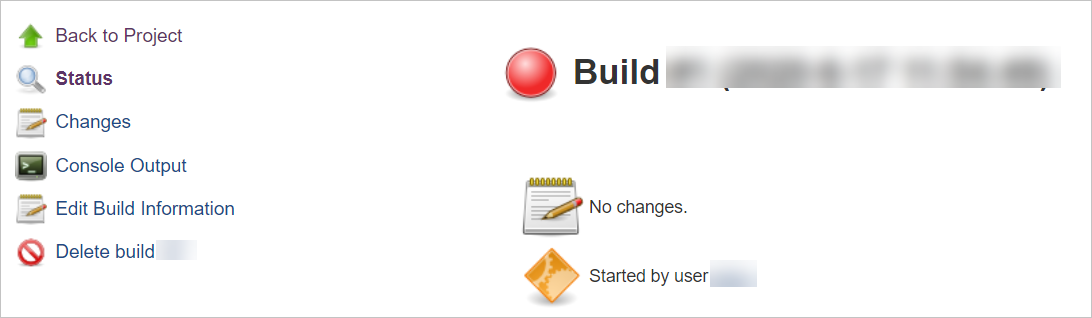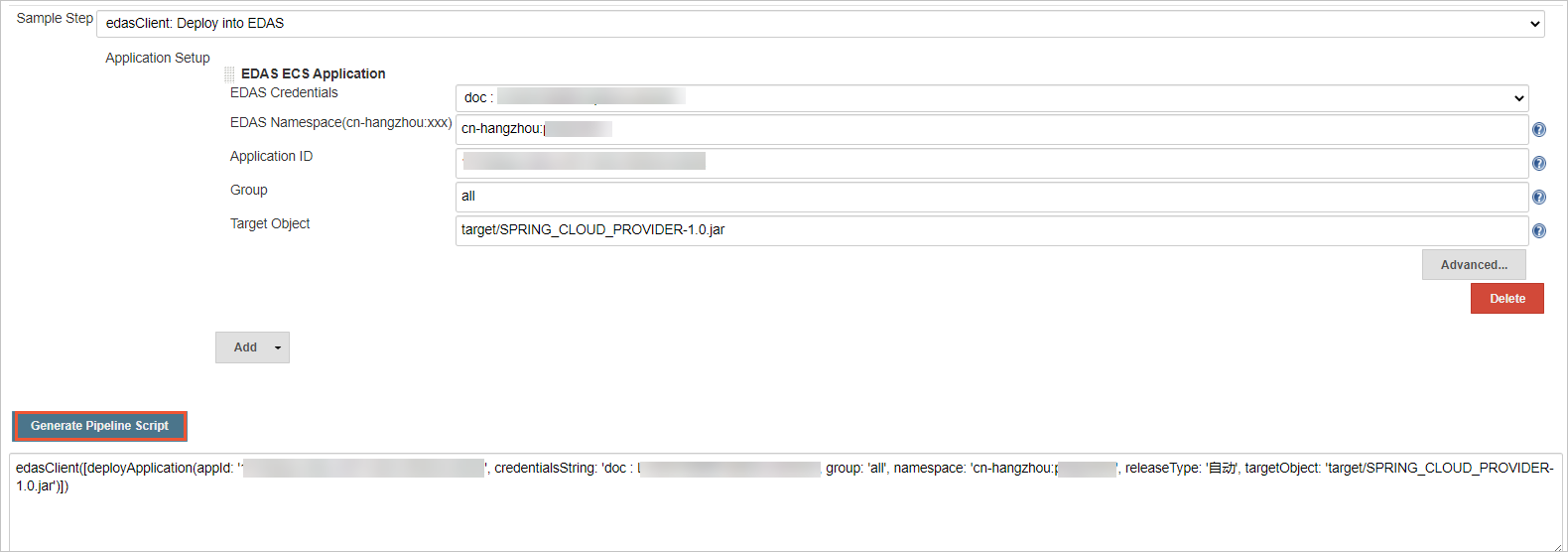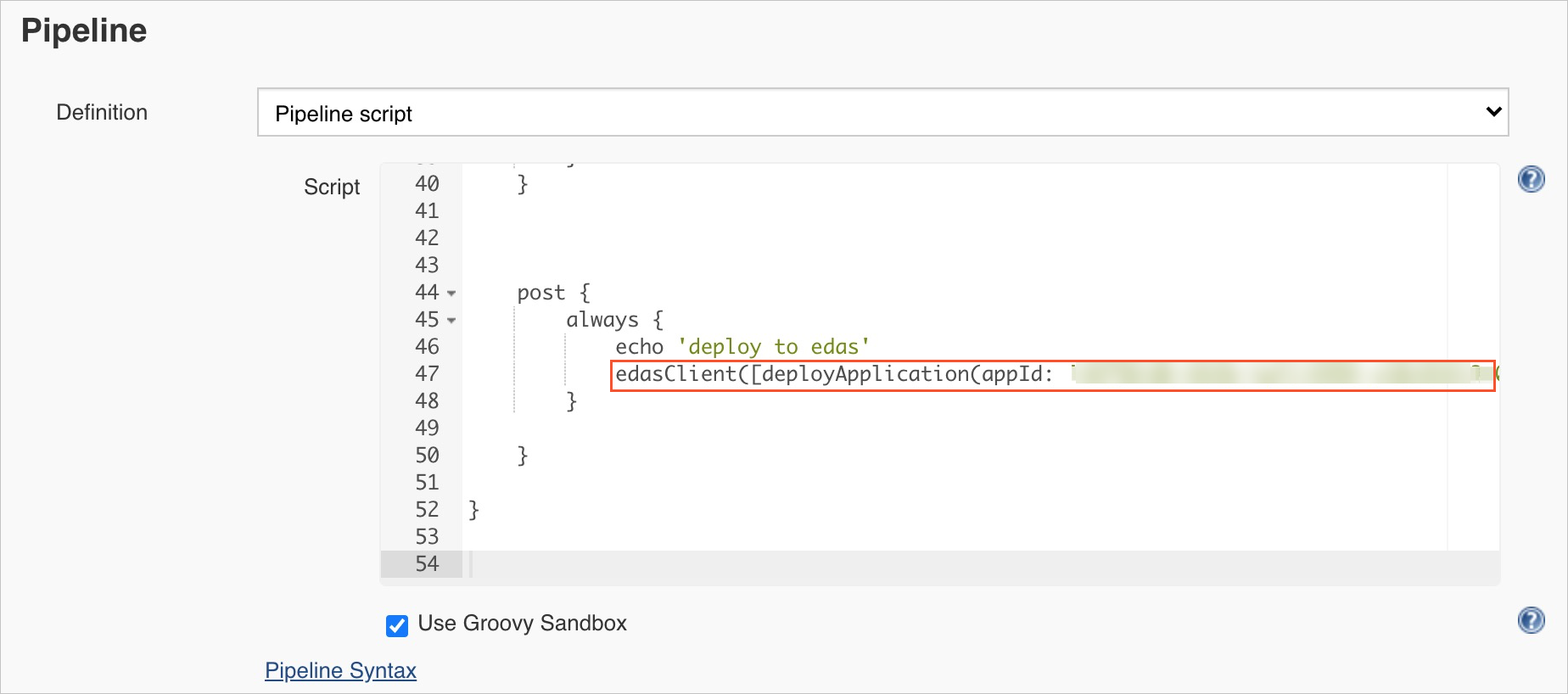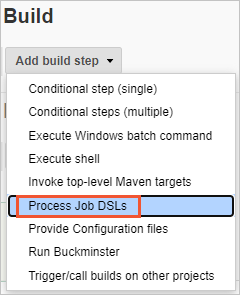The edas-jenkins-plugin plug-in is incorporated in Jenkins. This plug-in allows you to use Jenkins to continuously deploy applications to Enterprise Distributed Application Service (EDAS). The Jenkins console provides a graphical user interface (GUI) for you to deploy applications. This topic shows you how to deploy applications in the Jenkins console. You can create a pipeline script to deploy an application or use Job-dsl to create a template so that you can generate a deployment job by using the template.
Prerequisites
The Job-dsl plug-in is installed.
Install edas-jenkins-plugin
- Download the installation package of edas-jenkins-plugin.
- Log on to Jenkins. On the Jenkins homepage, click Manage Jenkins. On the Manage Jenkins page, click Manage Plugins.
- On the Plugin Manager page, select the Advanced tab. In the Upload Plugin section, click Select file, select the plug-in that you have downloaded, and then click Upload.
- On the Installing Plugins/Upgrades page, wait until the plug-in is installed.
Configure account information
Create a freestyle project in Jenkins to deploy an application
Use edas-jenkins-plugin to deploy an application to EDAS
The edas-jenkins-plugin plug-in supports the built-in Snippet Generator of Jenkins Pipeline. This allows you to build a pipeline in Jenkins and deploy an application to EDAS.
Use Job-dsl to build a deployment job
In Jenkins, you can use Job-dsl to build a job template. This way, you can build a deployment job by using the template.