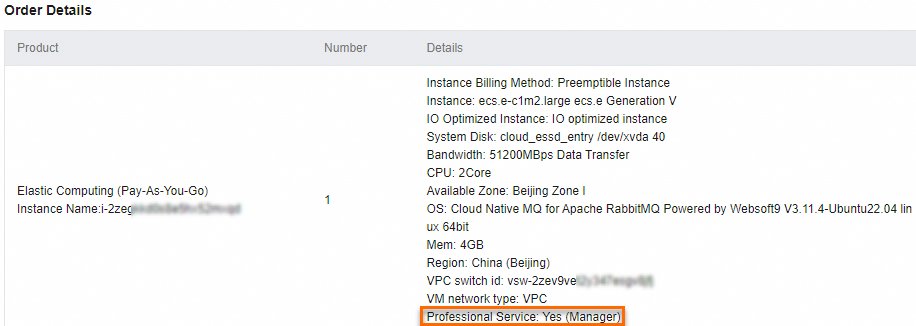You can view the bills and consumption details of your Elastic Compute Service (ECS) instances in the Expenses and Costs console.
View billing details in the Expenses and Costs console
Internet usage of ECS instances is billed together with the instances only if the instances use static public IP addresses to access the Internet. If ECS instances use other resources to access the Internet, perform the operations described in the How do I view the Internet traffic bills of an ECS instance? section of the "FAQ about billing" topic to view the Internet usage bills for the instances.
Log on to the Expenses and Costs console.
In the left-side navigation pane, choose .
On the Bill Details page, click a tab to view consumption information.
The following table describes the tabs.
Tab
Description
Consumption by Bill
You can view each order and the bill for each billing cycle.
If you want to view ECS bills, click the Filter icon in the upper part of the Product Name column and select Elastic Compute Service from the drop-down list.
Billing Details
You can filter billing details by billable item and billing cycle. The billing details include the billable items, usage, price, and deduction details of each service.
If you want to view ECS bills, select Elastic Compute Service from the Product drop-down list or specify an ECS instance for exact search. You can click the Filter icon in the upper part of the Subscription Type column and select one of the following values from the drop-down list:
Subscription: subscription ECS instances.
Pay-As-You-Go: pay-as-you-go or spot instances.
View Usage Details
You must export usage records as a CSV file and download the file to your computer to view the records. Set the Product parameter to Elastic Compute Service (ECS) and configure the Billable Item, Time Period, and Time Unit parameters based on your business requirements. Click Export CSV to export usage records as a CSV file. Then, the Export Record page appears. When the status of the file changes from Generating to Exported, click Download in the Actions column to download the file to your computer.
For more information about bills, see Billing Management.
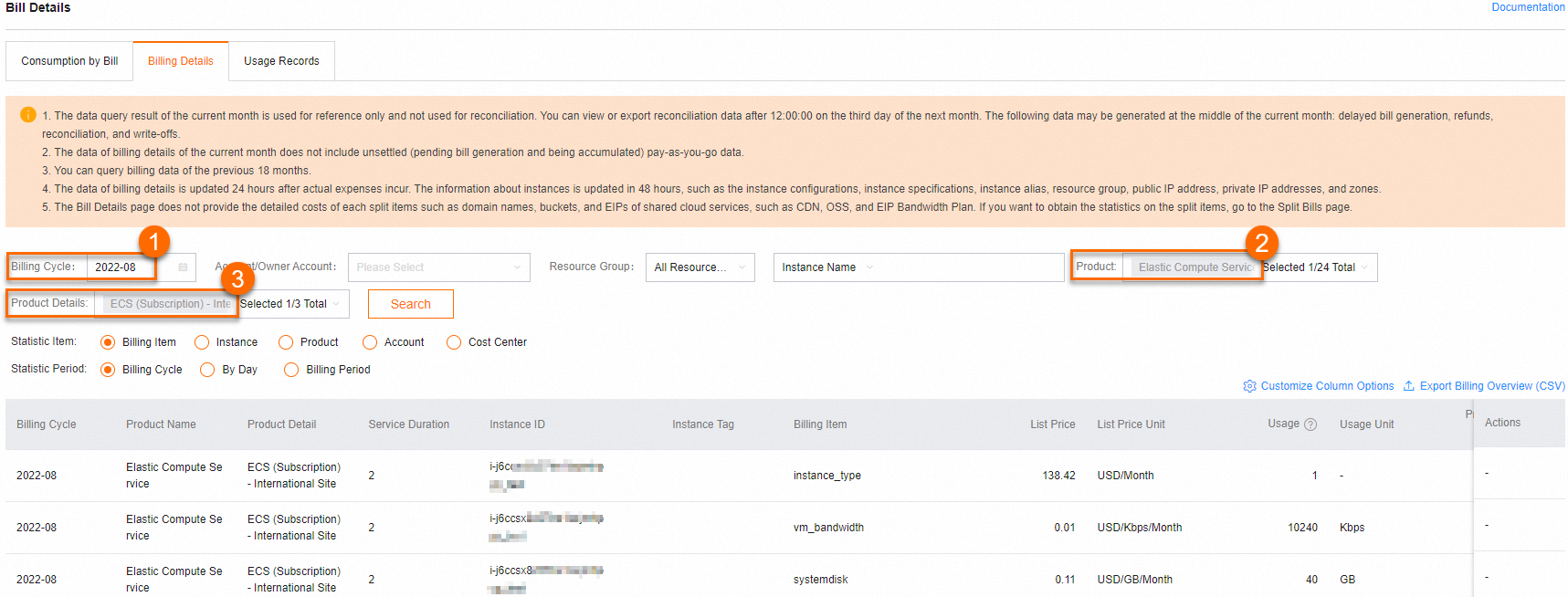 Note
NoteYou can click Customize Column Options in the upper-right corner of the billing details list and select the columns that you want to display.
You can click Export Billing Overview (CSV) in the upper-right corner of the billing details list to export the billing details and download the exported file to your computer. This way, you can view and analyze the billing details on premises.
Example: View the bills for spot instances
Spot instances are provided at a lower price compared with pay-as-you-go ECS instances. You can view the bills for spot instances to calculate the invoice discounts and actual costs of the instances.
The key:acs:ecs:payType value:spot tag is automatically added to all spot instances. You can filter ECS instances that have the key:acs:ecs:payType value:spot tag in exported bills and obtain the invoice discounts and pretax gross amounts of the instances.
Enable the acs:ecs:payType cost allocation tag.
Log on to the Expenses and Costs console.
In the left-side navigation pane, choose .
Enter acs:ecs:payType in the Tag Key field and click Search.
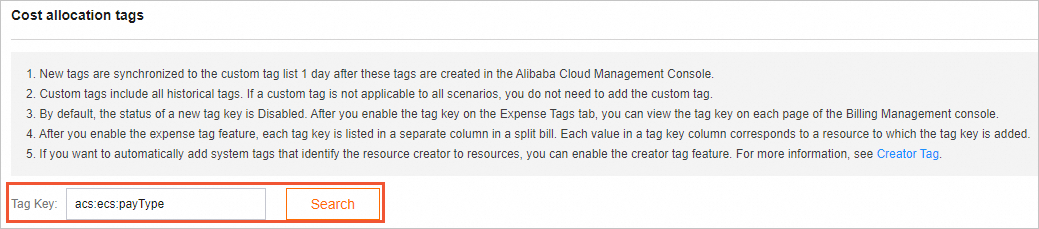
Click Enable in the Actions column corresponding to the acs:ecs:payType tag.
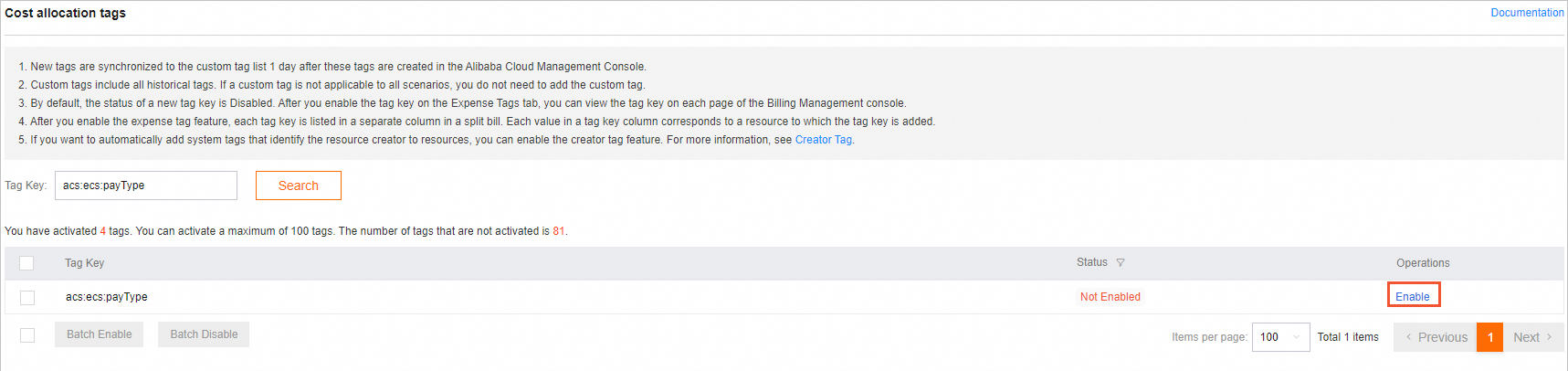
In the left-side navigation pane, choose .
Click the Billing Details tab to view the bills for spot instances.
View the bills for a single spot instance.
In the second field to the right of the Resource Group parameter, select Instance ID from the drop-down list and enter the ID of a spot instance. Then, click Search. In the search results, you can view the bills for the spot instance. The bills include the usage durations, pretax gross amounts, invoice discounts, and payable amounts of the instance.
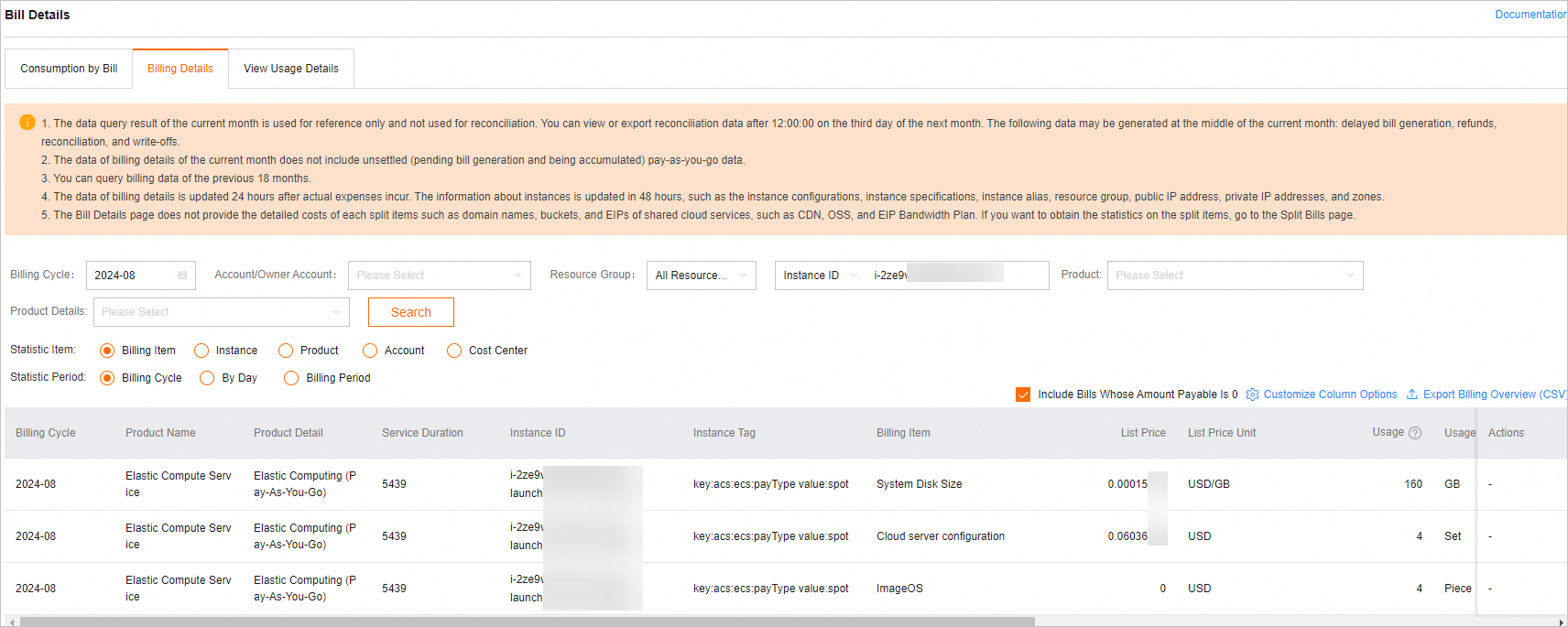
View the bills for multiple spot instances.
Select Elastic Compute Service from the Product drop-down list.
Click Customize Column Options in the upper-right corner of the billing details list. In the Customize Column Options dialog box, select Instance Tag and click OK.
Click Export Billing Overview (CSV). In the dialog box that appears, select All Items and click OK.
In the exported bill file, filter spot instances based on the
key:acs:ecs:payType value:spottag.
FAQ about bills
Am I charged for the Manager service and health check service displayed on the details pages of orders?
No, the Manager service and health check service displayed on the details page of each order are provided free of charge and do not affect the orders for ECS instances. You can ignore the services.