After you purchase a reserved instance, you can view various information of the reserved instance, such as the Elastic Compute Service (ECS) instances whose bills can be offset by the reserved instance and the normalization factor of the reserved instance. This helps you determine the usage status of the reserved instance. You can also view the billing details, utilization, and coverage rate of the reserved instance.
View the matching instances
After you purchase a reserved instance, you can use the deduction prediction feature to determine which pay-as-you-go instances the reserved instance can match.
Go to the Reserved Instances page.
In the upper-left corner of the reserved instance list on the Reserved Instances page, click View Reserved Instances.
Select Region/Zone in which the reserved instance resides. Select the zone where the reserved instance resides from the Region/Zone drop-down list.
Find the reserved instance that you want to view and click View the matching instances to the right of the reserved instance.
NoteIf pay-as-you-go instances are displayed in the matching instance list of a reserved instance, the pay-as-you-go instances can match the reserved instance. However, the reserved instance is not necessarily applied to all instances. You can check your bills to view usage details of the reserved instance.
The pay-as-you-go instances created by E-MapReduce (EMR), Container Service for Kubernetes (ACK), or Elastic Container Instance are not displayed in the matching instance lists of reserved instances. However, these pay-as-you-go instances can be matched to reserved instances to benefit from the billing discounts of the reserved instances.
View the normalization factor table
The normalization factor indicates the computing power of a reserved instance and varies based on the number of vCPUs. The computing power is calculated by using the following formula: Computing power of a reserved instance = Normalization factor of the instance type × Number of instances that can be matched to the reserved instance.
You can query the computing power of a reserved instance in the following scenarios:
Evaluate whether the computing power is the same before and after you split or merge reserved instances.
Evaluate the usage of a reserved instance when the size of a regional reserved instance is different from that of the matching pay-as-you-go instance.
Go to the Reserved Instances page.
In the upper-right corner of the reserved instance list on the Reserved Instances page, click View Normalization Factor Table.
Select an instance type to view the normalization factor of the instance type.
You can click Download to save the normalization factor table to your computer for offline viewing.
View the usage details of reserved instances
You can view the billing details of a reserved instance to learn how the reserved instance offsets fees for pay-as-you-go instances.
Go to the Reserved Instances page.
Find the reserve instance whose billing details you want to view and click View Bill in the Actions column.
NoteYou can also click View Usage Details in the upper-right corner of the reserved instance list to view the billing details of all reserved instances in the current region.
On the Details tab, view the deduction details of the current reserved instance, such as the Deduct Coefficient, Deduct User Name, and Deduct Instance Id columns.

View the usage details of reserved instances
You can view the usage rate of reserved instances to determine whether reserved instances are under-utilized. You can view the coverage rate to determine whether reserved instances effectively reduce resource usage costs. You can also optimize reserved instances based on the utilization and coverage rates.
The utilization indicates the percentage of reserved instances that are used to offset the fees for pay-as-you-go instances. A higher utilization indicates a better usage effect of the reserved instances.
The coverage rate indicates the percentage of the reserved instance usage to the total instance usage. A higher coverage rate indicates a more effective usage of reserved instances to reduce costs.
Go to the Reserved Instances page.
Find the reserved instance that you want to view and click View Bill in the Actions column.
On the Usage and the Coverage tabs, view the utilization and coverage rate of the reserved instance.
Usage
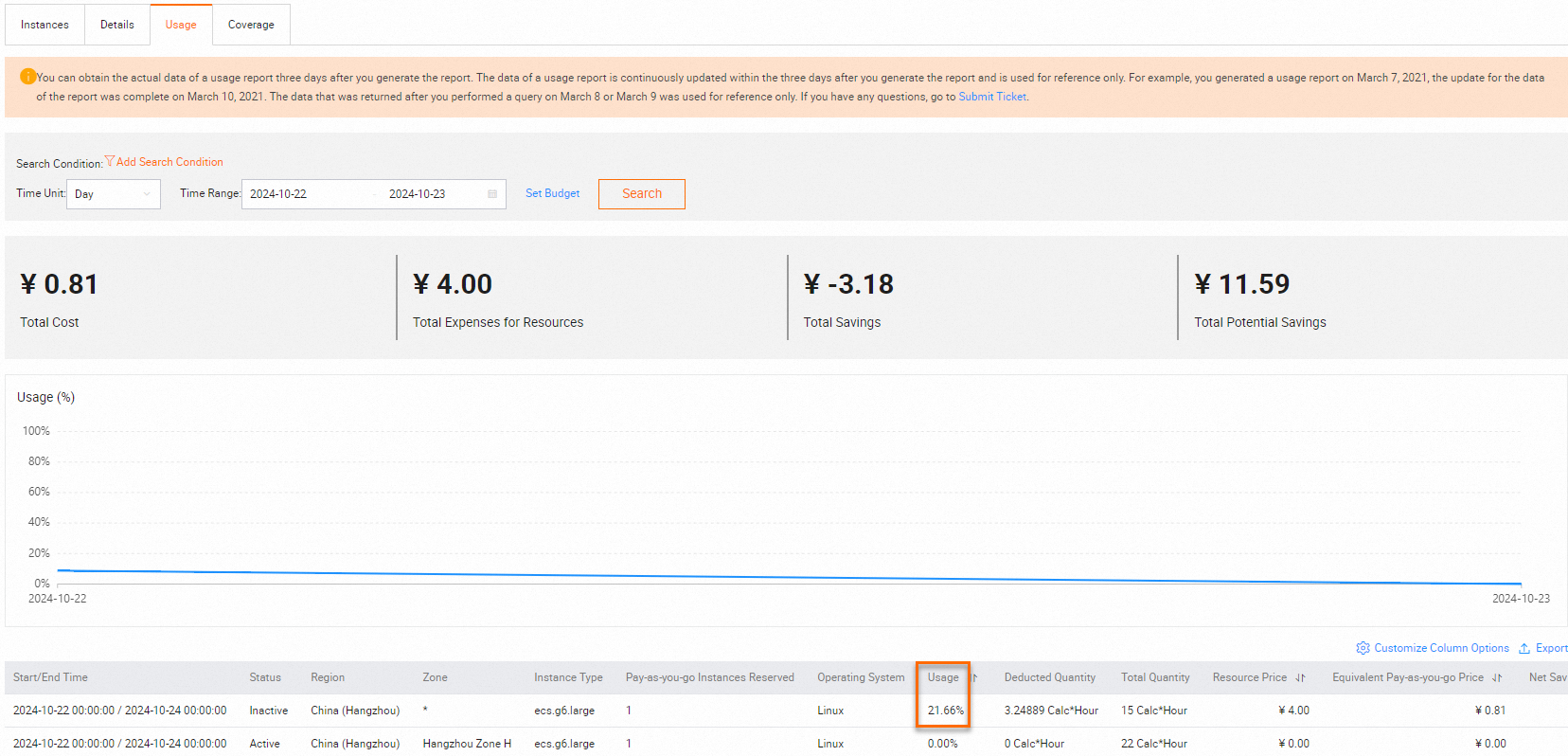
Coverage
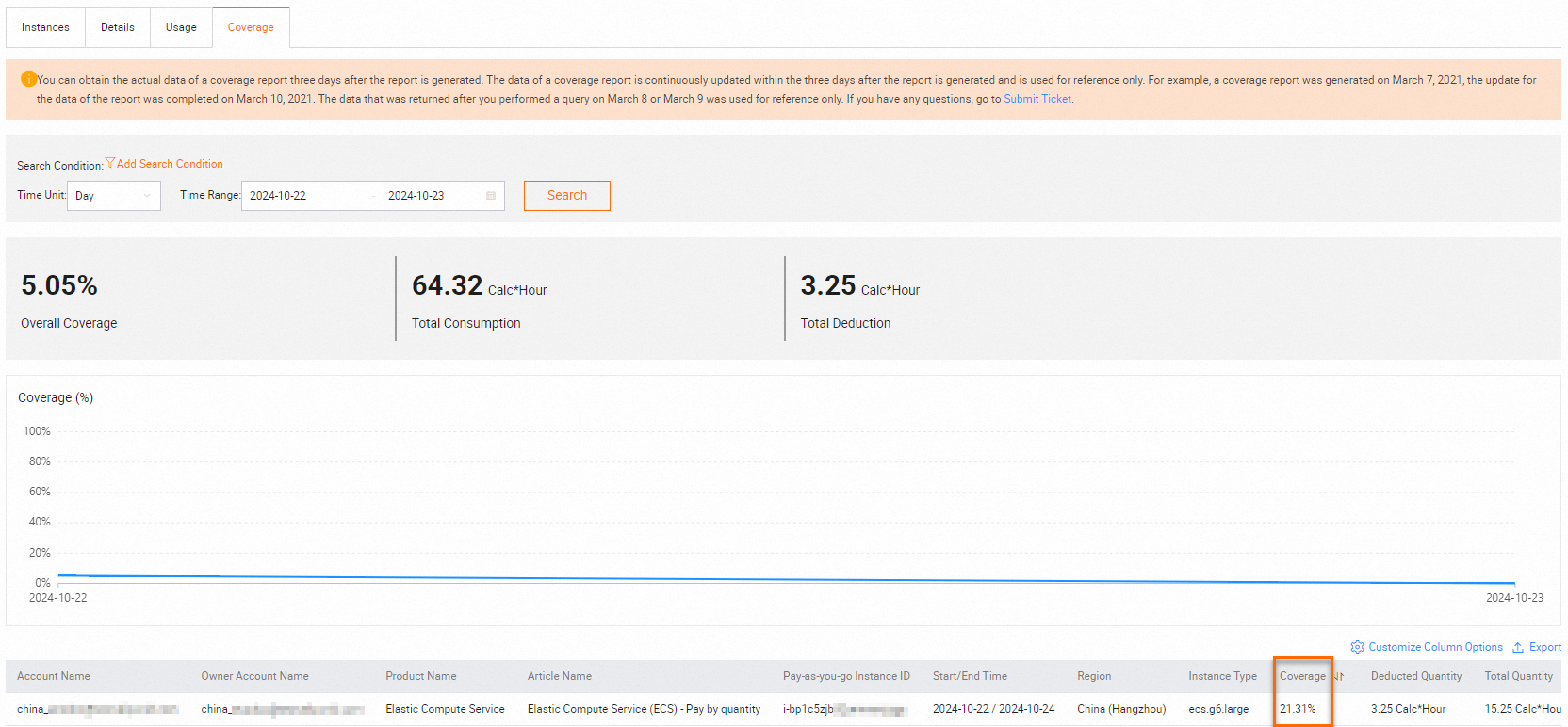
Reference
You can call the DescribeReservedInstances API operation to query the details of your purchased reserved instances.
 > Reserved Instances
> Reserved Instances