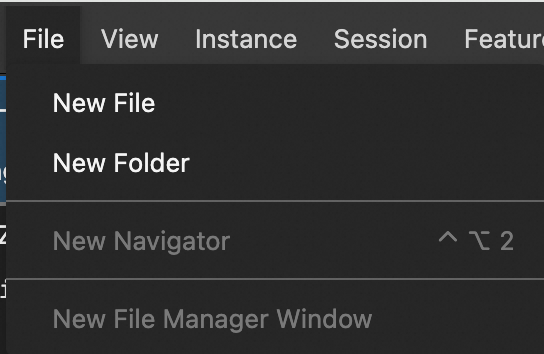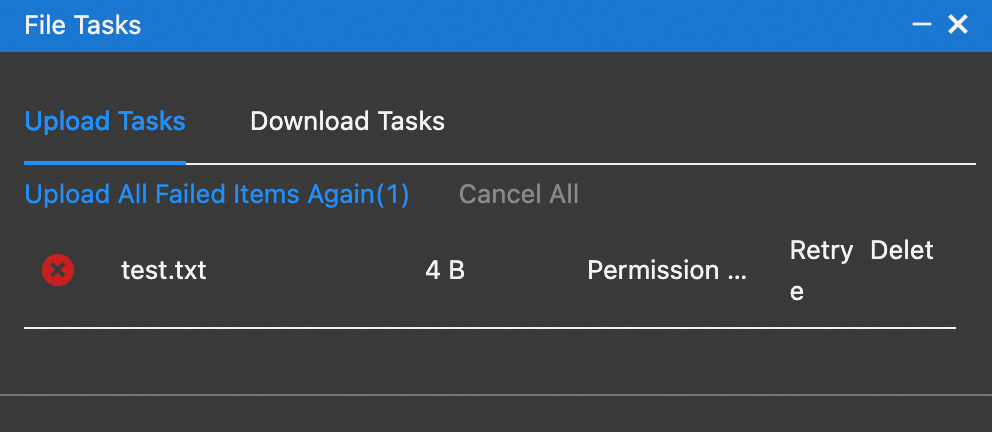Workbench allows you to manage files on Elastic Compute Service (ECS) instances in a visualized manner, including uploading and downloading files. This topic describes how to use Workbench to upload files to or download files from an ECS instance.
Scenarios
Upload files from an on-premises host to an ECS instance.
Download files from an ECS instance to an on-premises host.
Limits
File size limit: You can upload a file of up to 500 MB to a Linux instance or a file of up to 100 MB to a Windows instance.
Network limit: No public IP address is required.
Transfer speed limit: When you use Workbench to upload files, the transfer speed may be slow during peak hours. In this case, you can select another method to transfer files. For more information, see Select a file transfer method.
If you connect to an instance by using Session Manager in the ECS console, you cannot use Workbench.
When you use Workbench to upload files, the transfer speed may be slow during peak hours. If the file size exceeds the upper limit or you require a faster file transfer speed, we recommend that you use other methods to transfer files. For information about how to select an appropriate file transfer method, see Select a file transfer method.
Upload files
To upload a file to an ECS instance based on the operating system, perform the following steps.
To upload multiple files to an instance, compress the files into a compressed package, transfer the compressed package to the instance, log on to the instance, and then decompress the package. For information about how to compress and decompress files, see Compress and upload files.
Linux instance
Use Workbench to connect to a Linux ECS instance.
For more information, see Use Workbench to connect to a Linux instance over SSH.
In the upper-left corner of the top navigation bar, choose File > New Navigator to open a file navigator.
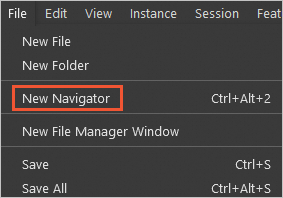
In the file directory tree, right-click the directory to which you want to upload files and select Upload File.
Select the files that you want to upload.
The message shown in the following figure indicates that the file is uploaded.
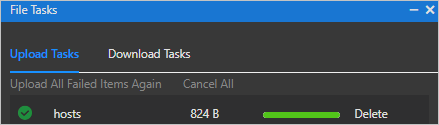 Note
NoteIf a file fails to be uploaded, you can re-upload or delete the file. If multiple files fail to be uploaded, you can click Upload All Failed Items Again to re-upload the files.
After the files are uploaded, you can modify, delete, download, or rename the files in the file list.
Windows instance
Use Workbench to connect to a Windows ECS instance.
For more information, see Use Workbench to connect to a Windows instance over RDP.
In the search box, enter and search for This PC.
If you cannot find This PC, open the File Explorer and click This PC in the left-side navigation pane.
In the Redirected drives and folders section, double-click the workbench on <Your Alibaba Cloud account> drive.
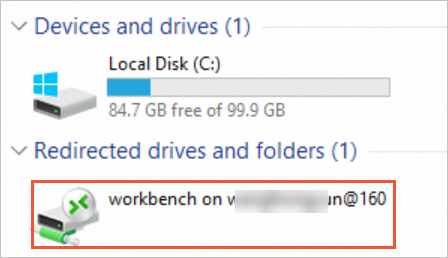
Drag and drop a file from your on-premises computer to the directory of the preceding drive. In this example, the test.txt file is used.

Drag and drop the file from the directory to the C drive or another drive.
ImportantWhen you reconnect to or disconnect from the instance, Workbench automatically clears all uploaded files from the directory of the drive displayed in the Redirected drivers and folders section to save space. This directory is used only for file transfer. We recommend that you do not save files in this directory.
Download files
Linux instance
Use Workbench to connect to a Linux ECS instance.
For more information, see Use Workbench to connect to a Linux instance over SSH.
In the upper-left corner of the top navigation bar, choose File > New Navigator to open a file navigator.
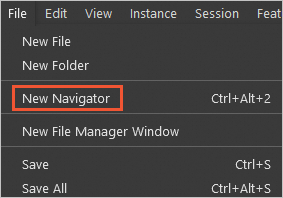
In the file tree, right-click the file that you want to download and select Download File.
The message shown in the following figure indicates that the file is downloaded.
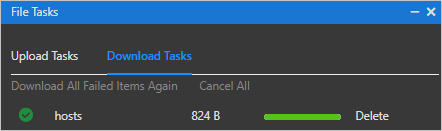 Note
NoteIf the file fails to be downloaded, you can redownload or delete the file. If multiple files fail to be downloaded, click Download All Failed Items Again to redownload the files.
Windows instance
Empty files cannot be downloaded.
Use Workbench to connect to a Windows ECS instance.
For more information, see Use Workbench to connect to a Windows instance over RDP.
In the search box, enter and search for This PC.
In the Redirected drives and folders section, double-click the workbench on <Your Alibaba Cloud account> drive.
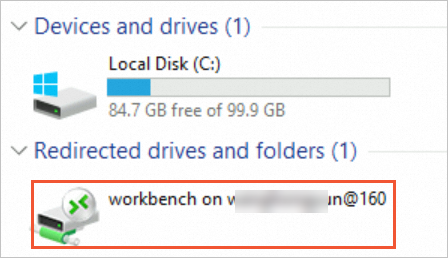
Drag and drop a file from the C drive or another drive to the Download directory to transfer the file to your on-premises computer.
Common issues
You cannot click New Navigator when you connect to a Linux instance
A file fails to be uploaded to an ECS instance and a Permission Denied error message appears
References
You can use other methods to upload files. For more information, see Select a file transfer method.
You can use Object Storage Service (OSS) to store and manage files. For more information, see Get started by using the OSS console.