If the public bandwidth configurations of a pay-as-you-go instance that uses a public IP address are not suitable for your business requirements, you can modify the public bandwidth configurations.
Background information
You can perform the following operations to modify the bandwidth configurations of pay-as-you-go instances. The bandwidth configurations of an instance can be modified multiple times. However, you must wait at least 5 minutes between two consecutive modifications.
Change the billing method for network usage. You can select Pay-By-Bandwidth or Pay-By-Traffic.
Pay-By-Bandwidth: For an instance that uses this billing method for network usage, you must specify an outbound public bandwidth in Mbit/s. The specified bandwidth is called a fixed bandwidth. Example: 10 Mbit/s. Compared with the Pay-by-Traffic billing method, the pay-by-bandwidth billing method is suitable for scenarios that require stable low-cost bandwidth.
Pay-By-Traffic: You are charged based on the actual volume of outbound traffic to the Internet. This billing method is suitable for scenarios in which bandwidth requirements are highly variable, such as scenarios that have low traffic usage with occasional traffic spikes. To prevent out-of-control fees caused by traffic bursts, you can specify a bandwidth limit for traffic.
Modify the fixed or peak bandwidth of an instance based on the billing method for network usage.
If you change the public bandwidth of an instance in the classic network to 0 Mbit/s, the public IP address of the instance is retained. If you change the public bandwidth of an instance in a virtual private cloud (VPC) to 0 Mbit/s, the public IP address of the instance is released.
This topic describes how to modify the bandwidth configurations of pay-as-you-go instances that use public IP addresses. For information about how to modify the bandwidth configurations of a pay-as-you-go instance that uses an elastic IP address (EIP), see Modify the bandwidth of an EIP.
Procedure
Log on to the ECS console.
In the left-side navigation pane, choose .
In the top navigation bar, select the region and resource group to which the resource belongs.

Use one of the following methods to modify public bandwidth configurations:
To modify the public bandwidth configurations of a pay-as-you-go instance, find the pay-as-you-go instance, and then choose in the Actions column.
To modify the public bandwidth configurations of multiple pay-as-you-go instances, select the pay-as-you-go instances, and then choose in the lower part of the page.
On the Change Bandwidth page, specify a new bandwidth limit in the Bandwidth section.
Select Pay-By-Bandwidth or Pay-By-Traffic as the billing method for network usage.
Specify a fixed or peak bandwidth.
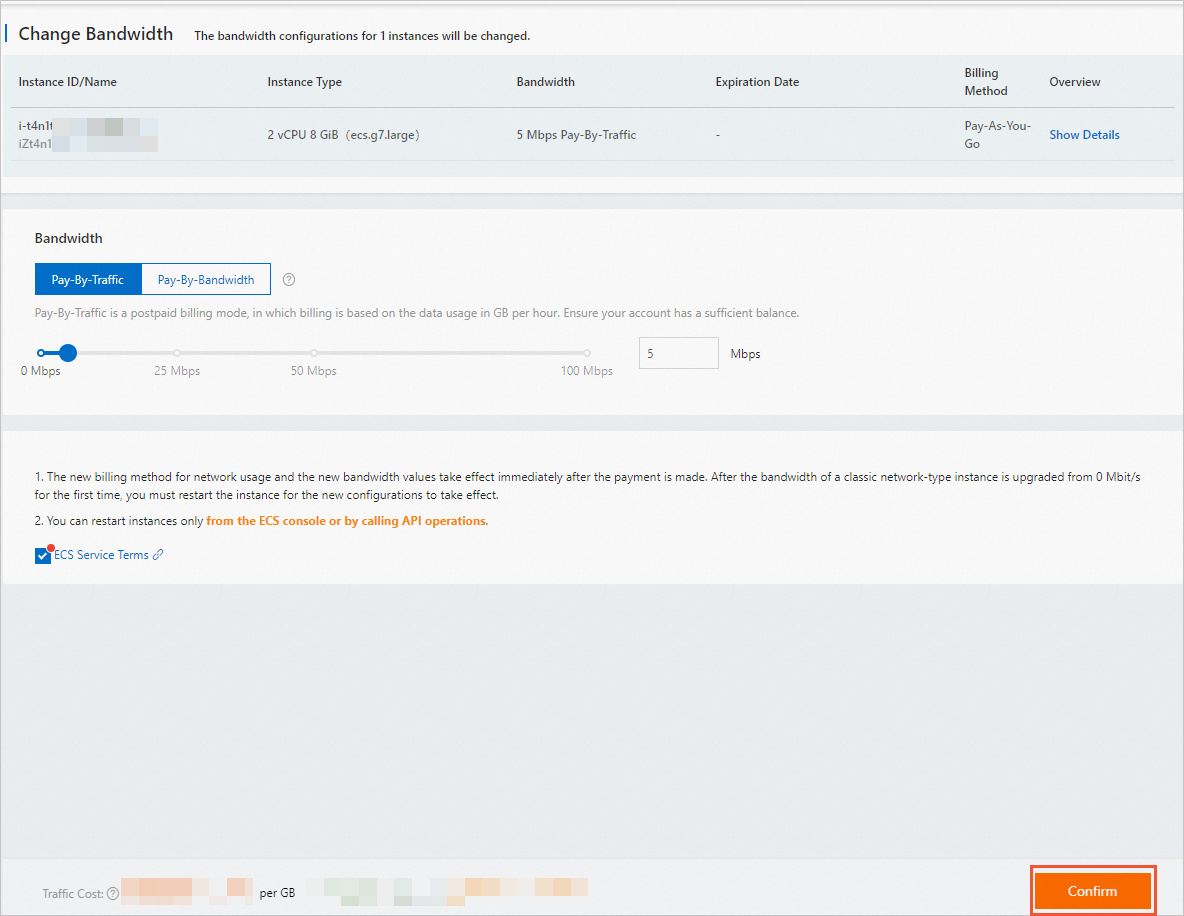 When you modify the public bandwidth configurations of multiple instances, instances that are not assigned public IP addresses are filtered out. You can continue to perform operations only on the eligible instances, as shown in the following figure.
When you modify the public bandwidth configurations of multiple instances, instances that are not assigned public IP addresses are filtered out. You can continue to perform operations only on the eligible instances, as shown in the following figure.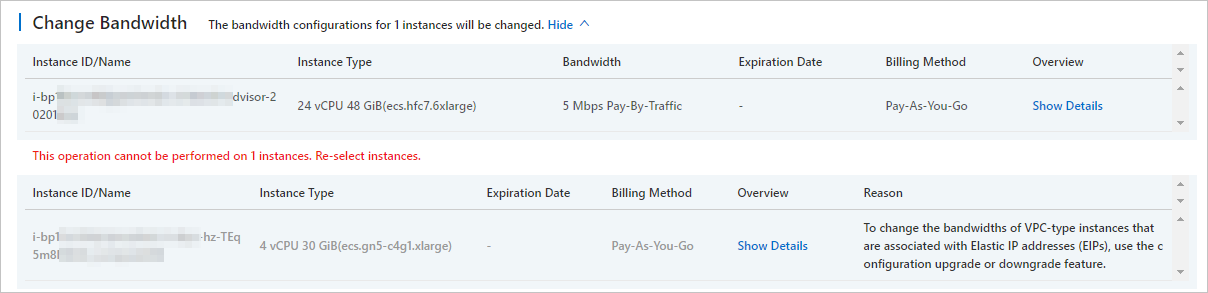
Read the notes and terms of service. Select ECS Service Terms.
Confirm the price, click Confirm, and then perform the subsequent operations as prompted.
The new bandwidth configurations take effect immediately after you modify the bandwidth configurations. The first time you upgrade the public bandwidth of an instance in the classic network from 0 Mbit/s to a non-zero value, you must restart the instance for the new bandwidth to take effect. To restart the instance, log on to the Elastic Compute Service (ECS) console or call the RebootInstances operation.
 > Upgrade/Downgrade > Change Pay-as-you-go Instance Bandwidth
> Upgrade/Downgrade > Change Pay-as-you-go Instance Bandwidth