Background information
You can modify the fixed bandwidth or the peak bandwidth based on the billing method for network usage.
If the current billing method for public bandwidth is pay-by-bandwidth, you can upgrade or downgrade the fixed bandwidth. For more information, see Upgrade or downgrade fixed bandwidth.
ImportantWhen you downgrade the fixed bandwidth, you may receive a refund. The refund amount is the price difference between the new configuration and the remaining value of the original configuration.
Downgrades are subject to a monthly quota. The quota is determined by your historical consumption, and the specific limit is displayed on the page. After the monthly quota is used up, you cannot perform more downgrades in the current month. The quota is automatically reset on the first day of the next month. For more information, see .
If the current billing method for public bandwidth is pay-by-traffic, you can change the peak bandwidth. For more information, see Change the peak bandwidth.
The following limits apply when you modify the public bandwidth of an instance:
Your eligibility to downgrade bandwidth depends on your ECS usage.
For the same instance, the interval between two consecutive bandwidth modifications must be at least 5 minutes.
This topic describes how to modify the bandwidth of a subscription instance that uses a static public IP address. If the instance uses an EIP, see Modify the bandwidth of an EIP.
Upgrade or downgrade fixed bandwidth
If the current billing method for public bandwidth is pay-by-bandwidth, you can upgrade or downgrade the fixed bandwidth by performing the following steps.
If you did not purchase public bandwidth when you created the instance, which means no public IP address was assigned, you can assign a public IP address by upgrading the fixed bandwidth from 0 to a non-zero value.
Go to ECS console - Instances.
In the top navigation bar, select the region and resource group of the resource that you want to manage.

Upgrade or downgrade the fixed bandwidth.
Upgrade fixed bandwidth
Upgrade the fixed bandwidth in one of the following ways:
To upgrade the fixed bandwidth of a single subscription instance, find the instance and choose in the Actions column.
To upgrade the fixed bandwidth of multiple subscription instances in a batch, select the instances and click at the bottom of the page.
In the dialog box that appears, select Upgrade Bandwidth and click Continue.
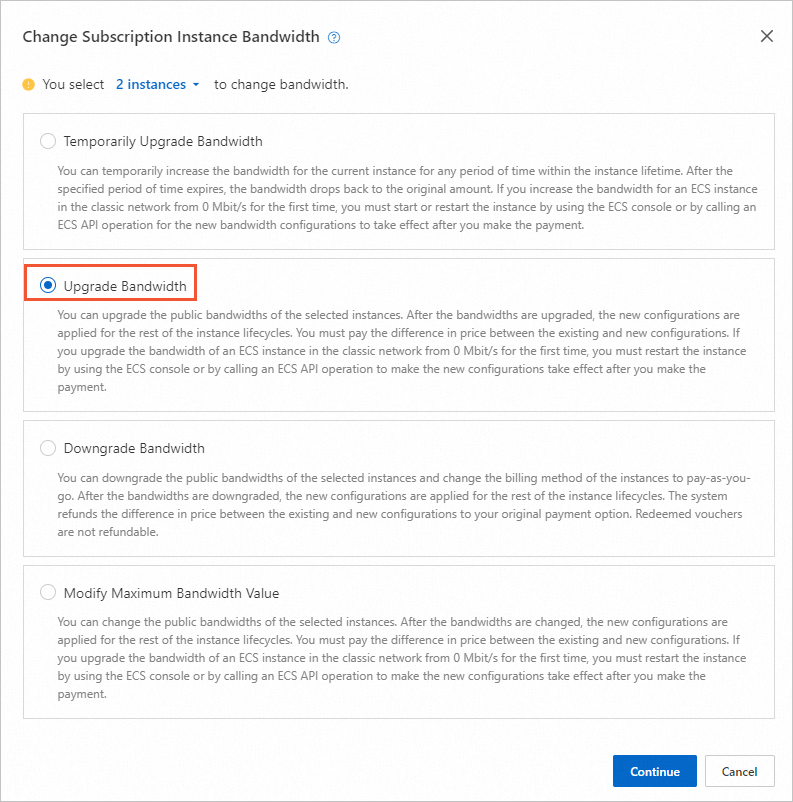
On the configuration page, find the public bandwidth configuration item and reduce the bandwidth as needed.
During a batch operation, instances that do not meet the requirements are automatically filtered out. For example, instances that do not use static public IP addresses or the pay-by-bandwidth billing method are filtered out. The operation proceeds only for the eligible instances, as shown in the following figure.
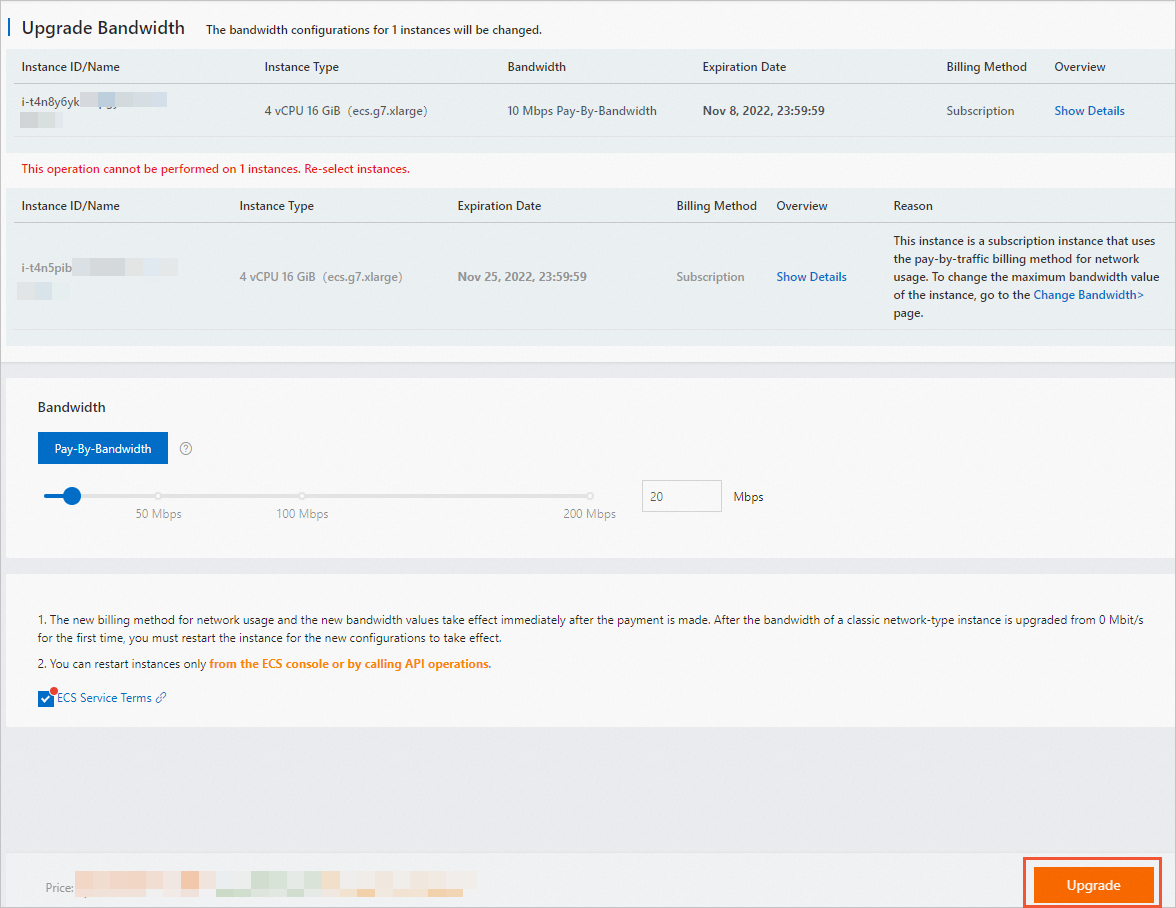
Read the notes and terms of service. Then, select ECS Terms of Service.
Confirm the fees, click Upgrade and complete the payment as prompted.
Downgrade fixed bandwidth
ImportantYou can downgrade only the base bandwidth.
Downgrade the fixed bandwidth in one of the following ways:
To downgrade a subscription instance's fixed bandwidth, find the instance and choose in the Actions column.
To downgrade the fixed bandwidth of multiple subscription instances in a batch, select the instances and click at the bottom of the page.
In the dialog box that appears, select Downgrade Fixed Bandwidth and click Continue.
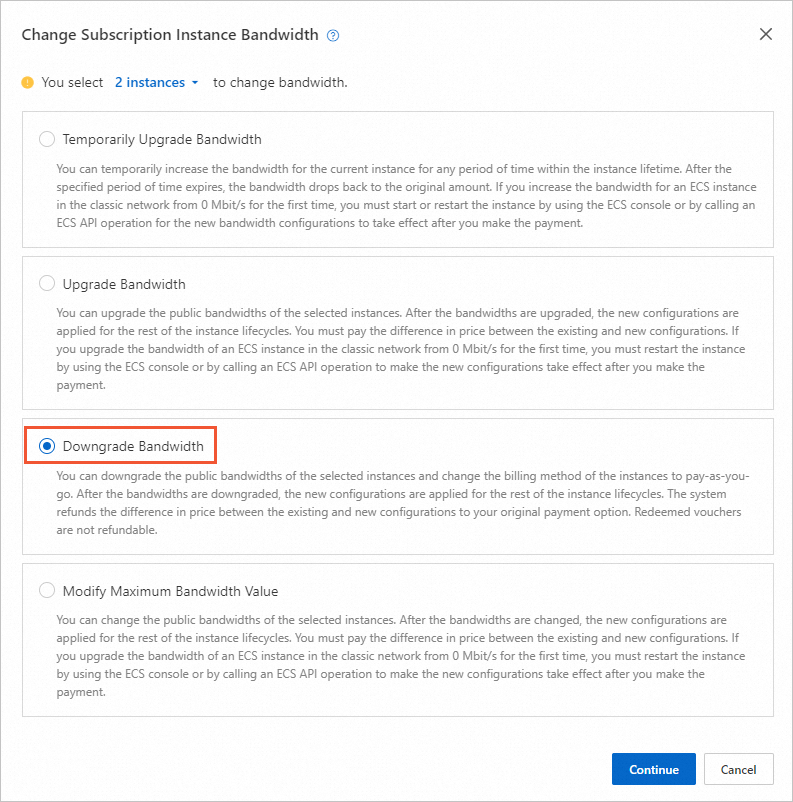
On the Downgrade Bandwidth page, decrease the bandwidth value for the Public Bandwidth configuration item.
ImportantIf you set Fixed Bandwidth or Peak Bandwidth to 0 Mbit/s, the system releases the static public IP address. The IP address is not retained.
During a batch operation, instances that do not meet the requirements are automatically filtered out. For example, instances that do not use static public IP addresses or the pay-by-bandwidth billing method are filtered out. The operation proceeds only for the eligible instances, as shown in the following figure.
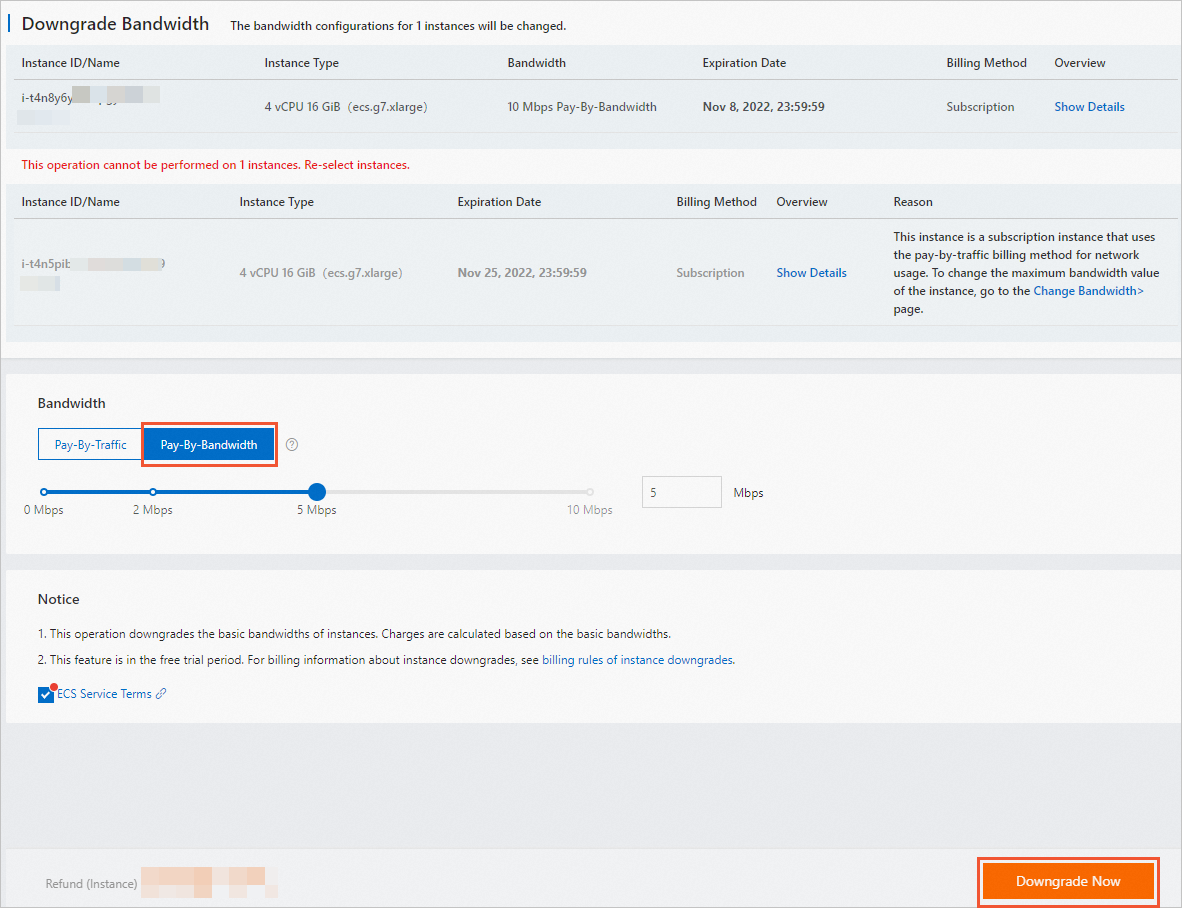 Note
NoteYou can select Pay-by-Traffic to switch to the pay-by-traffic billing method and set a peak bandwidth.
Read the terms of service and select ECS Terms of Service.
Confirm the refund amount, click Downgrade Now, and follow the on-screen instructions.
NoteAfter you downgrade the bandwidth, you do not need to restart the instance. The new configuration takes effect immediately.
Change the peak bandwidth
If the current billing method for public bandwidth is pay-by-traffic, you can change the peak bandwidth by performing the following steps.
Pay-by-traffic is a pay-as-you-go billing method where you are charged based on your actual traffic usage. No fees are involved if you only change the peak bandwidth. The peak bandwidth is the limit for outbound traffic and is used to prevent high fees caused by traffic bursts.
Go to ECS console - Instances.
In the top navigation bar, select the region and resource group of the resource that you want to manage.

Change the peak bandwidth in one of the following ways:
To change the peak bandwidth of a subscription instance, find the instance and choose in the Actions column.
To change the peak bandwidth of multiple subscription instances in a batch, select the instances and click at the bottom of the page.
In the dialog box, select Modify Maximum Bandwidth Value and click Continue.
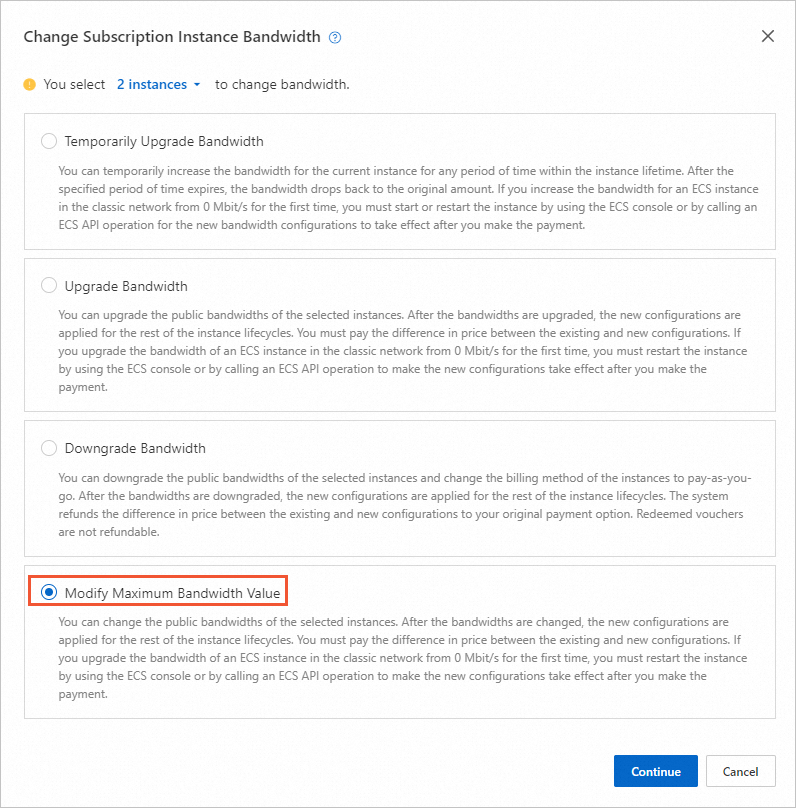
On the page that appears, find the Public Bandwidth configuration item and change the peak bandwidth as needed.
ImportantIf you set the value of pay-by-bandwidth or Peak Bandwidth to 0 Mbit/s, the system releases the static public IP address. The IP address is not retained.
During a batch operation, instances that do not meet the requirements are automatically filtered out. For example, instances that do not use static public IP addresses or the pay-by-traffic billing method are filtered out. The operation proceeds only for the eligible instances, as shown in the following figure.
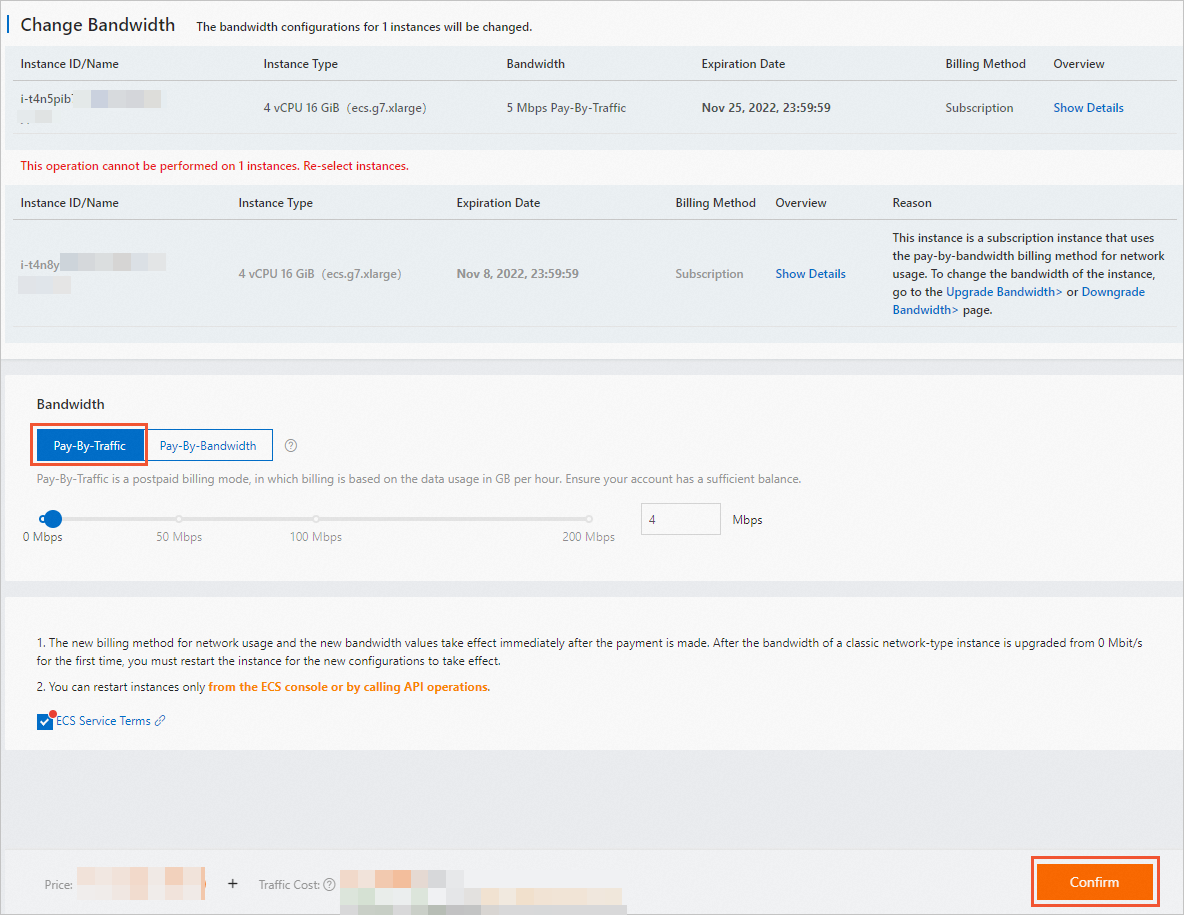
Read the notes and terms of service, and then select ECS Terms of Service.
Click Confirm and follow the on-screen instructions.
NoteIf you change the billing method from pay-by-traffic to pay-by-bandwidth, you must make an upfront payment.
References
DescribeResourcesModification: Queries the resources that are available in a zone when you upgrade or downgrade instance types or system disks.
ModifyInstanceNetworkSpec: Modifies the bandwidth configuration of an ECS instance.
You cannot detach a static public IP address from an ECS instance in a virtual private cloud (VPC). To flexibly manage public IP addresses by attaching them to and detaching them from ECS instances at any time, you can convert the static public IP address to an EIP.
 > Upgrade/Downgrade > Change Subscription Instance Bandwidth
> Upgrade/Downgrade > Change Subscription Instance Bandwidth