When the vCPU and memory specifications of a subscription Elastic Compute Service (ECS) instance exceed your business requirements, you can downgrade the instance type of the instance. After you downgrade the instance type of the instance, start the instance for the new instance type to take effect.
Prerequisites
The subscription instance whose instance type you want to downgrade meets the following requirements:
The instance is in the Stopped (
Stopped) state.WarningService interruptions may occur when you stop instances. We recommend that you stop instances during off-peak hours.
The instance family to which the instance belongs supports instance type downgrades. For more information, see Instance families that support instance type changes.
The instance does not have an ongoing renewal and configuration downgrade task. If the instance has an ongoing renewal and configuration downgrade task, wait until the task is completed before you downgrade the instance type.
Background information
When you use the configuration downgrade feature to downgrade the instance type of an instance, take note of the following items:
Your ECS usage determines whether the configuration downgrade feature is supported.
To downgrade both the vCPU and memory specifications of the instance, you must specify a different instance type. You cannot downgrade only the vCPU specification or memory specification of the instance.
You can downgrade the instance type of an instance multiple times, but you must wait for at least 5 minutes between two consecutive downgrade operations.
A monthly quota is enforced on instance type downgrades of subscription instances in each Alibaba Cloud account. The monthly quota is determined based on your historical consumption. The actual quota is displayed on the Downgrade page in the ECS console. If the monthly downgrade quota is exhausted, you cannot downgrade instance types until the quota is reset on the first day of the next month.
NoteA configuration downgrade may result in a refund. The refund amount is calculated by using the following formula: Refund amount = Remaining amount of the configuration price before the downgrade - Price of the new configurations.
In addition to downgrading the instance type, you can also use the configuration downgrade feature to perform the following operations:
Reduce fixed public bandwidths. Fixed public bandwidths are the public bandwidth values that you specify when you select the pay-by-bandwidth billing method for network usage for instances.
Change the billing method for network usage from pay-by-bandwidth to pay-by-traffic.
Change the billing method of disks that are attached to instances from subscription to pay-as-you-go.
Downgrade the instance type of a single instance
Log on to the ECS console.
In the left-side navigation pane, choose .
In the top navigation bar, select the region and resource group to which the resource belongs.

Find the subscription instance whose instance type you want to downgrade, and choose in the Actions column.
On the Downgrade page, configure the instance type settings.
NoteOnly instances types that have lower specifications can be selected. You can check whether the instance can have its instance type downgraded and the instance types that you can use for the downgrade.
Read the notes. Read and select ECS Service Terms.
Confirm the refund amount, click Downgrade Now, and then follow the on-screen instructions to perform the subsequent operations.
Start the instance.
The new instance type immediately takes effect after the instance is started. For more information, see Start an instance.
Batch downgrade the instance types of multiple instances
Log on to the ECS console.
In the left-side navigation pane, choose .
In the top navigation bar, select the region and resource group to which the resource belongs.

Select the subscription instances whose instance types you want to downgrade. In the lower part of the page, choose .
In the Change Configurations dialog box, confirm the instances to be downgraded and click Next.
In the Specify Release Mode step, select Downgrade Instance Type (Only for Stopped Instances of Same Instance Type) and click Continue.
On the Downgrade Instance Type page, configure the instance type settings.
If a selected instance does not have the same instance type as other selected instances or if the instance resides in a zone that is different from the zone of other instances, the instance is filtered out. You can continue to downgrade the instance types of only the instances that meet the requirements for the batch operation, as shown in the following figure.
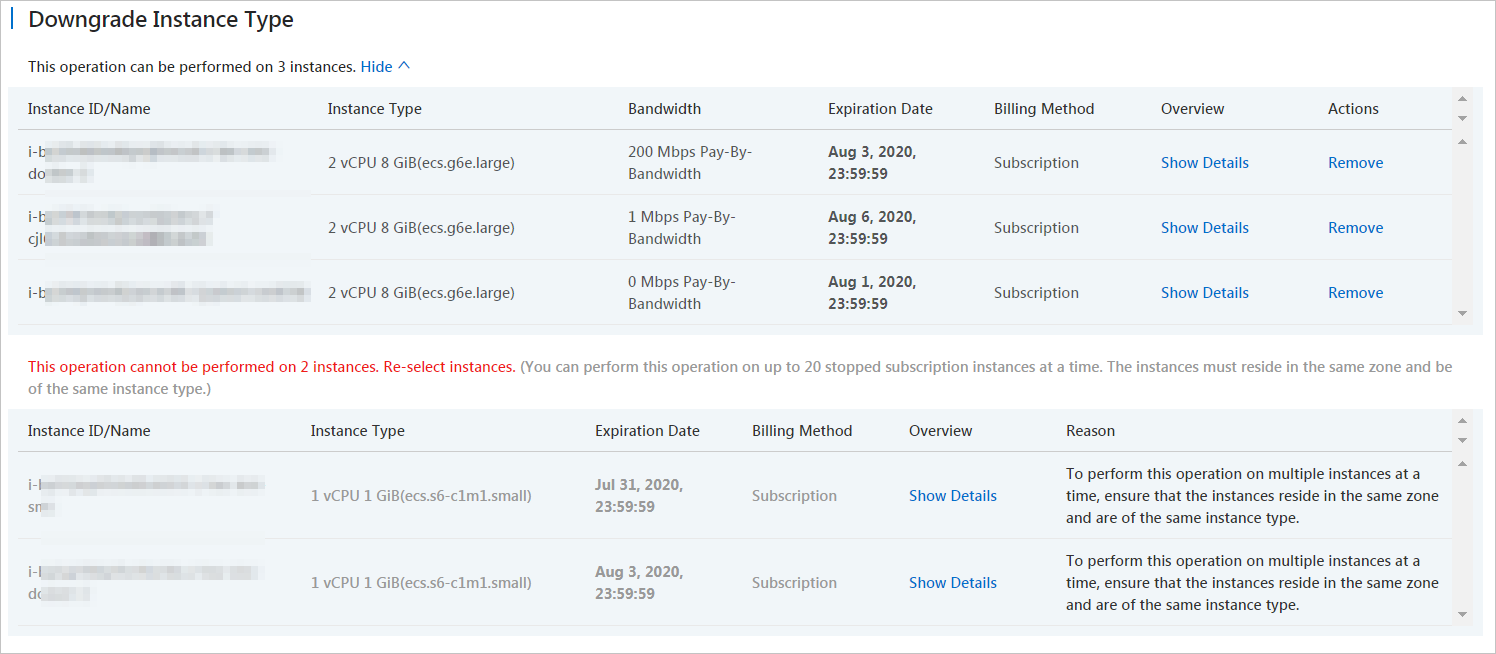
Read the notes. Read and select ECS Service Terms.
Confirm the refund amount, click Downgrade Now, and then follow the on-screen instructions to perform the subsequent operations.
Start the instances.
The new instance type immediately takes effect after the instances are started. For more information, see Start an instance.
 > Upgrade/Downgrade > Downgrade
> Upgrade/Downgrade > Downgrade