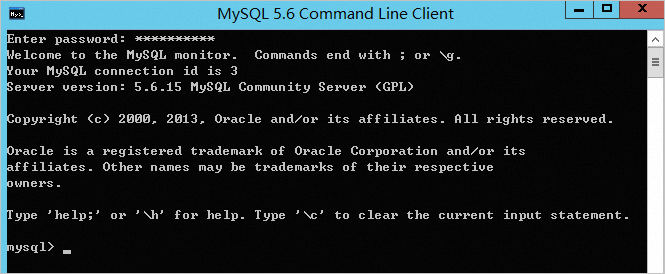This topic describes how to manually deploy a MySQL database on a Windows Elastic Compute Service (ECS) instance.
Prerequisites
An Alibaba Cloud account is created. To create an Alibaba Cloud account, go to the Sign up to Alibaba Cloud page.
Procedure
Create an ECS instance that runs Windows Server 2012. For more information, see Create an instance on the Custom Launch tab.
Connect to an ECS instance.
For more information, see Connect to a Windows instance by using a password or key.
Add an inbound rule to a security group of the ECS instance to allow traffic on port 3306. For more information, see Add a security group rule.
Download a MySQL installation package from the official MySQL website.
In this topic, the MySQL 5.6.15.0 installation package is used.
Install MySQL on the ECS instance.
Double-click mysql-installer-community-5.6.15.0.msi to install MySQL.
Select Install MySQL Products.
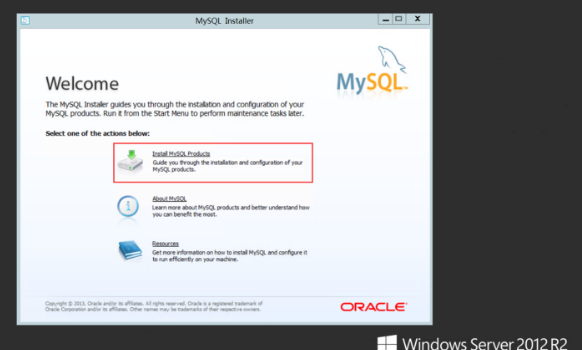
Select I accept the license terms and skip the update check, click Next, and then select Custom. In the right pane, specify the installation location and database location of MySQL, and click Next.
In this example, the default installation location and database location of MySQL are used.
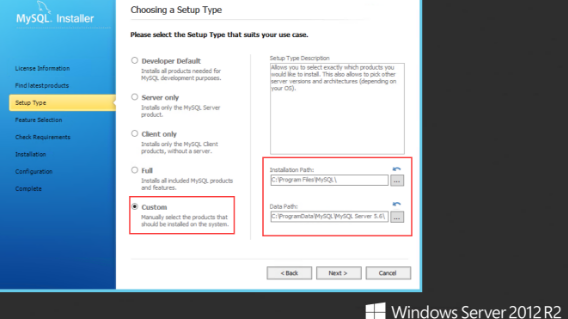
In the dialog box that appears, select I have read and accept the license terms. and click Install.
After the installation is complete, click Finish.
Retain the default values, click Next, and then click Execute to install MySQL.
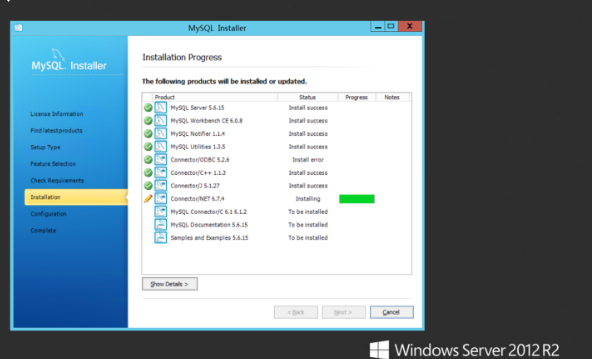
Click Next to go to the Configuration Overview page. Then, click Next.
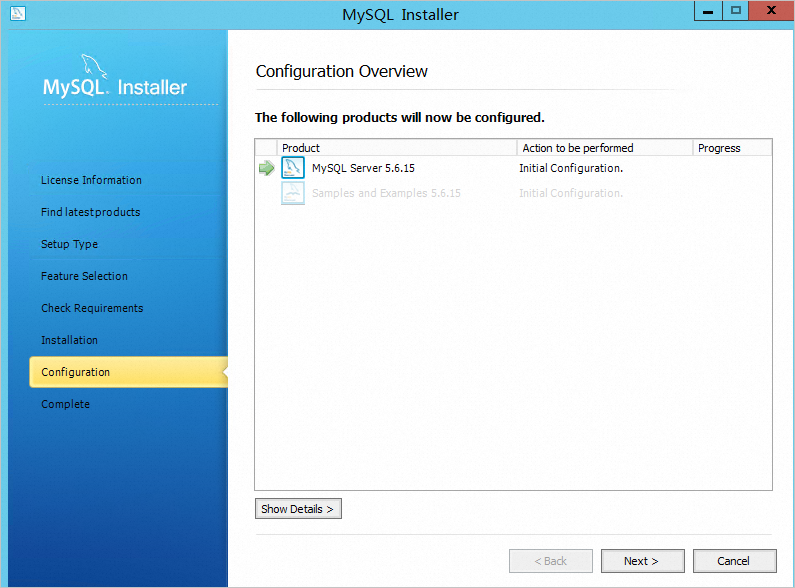
Select Server Machine from the Config Type drop-down list.
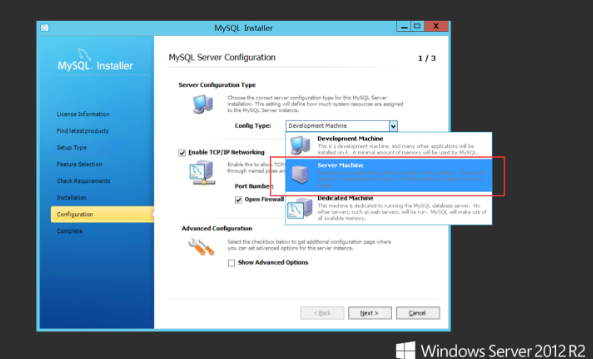
Retain the default values, click Next, and then enter the password for the MySQL administrator (root) user to complete the installation.
After you install MySQL, the MySQL Command-Line Client icon appears on the start page.
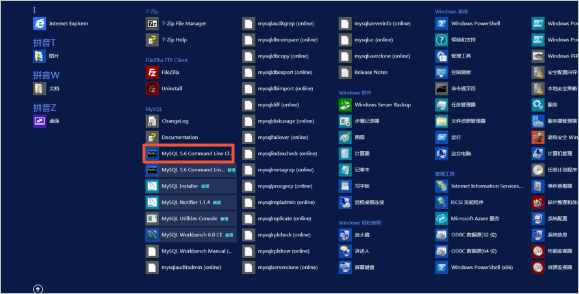
On the Windows Server 2012 desktop, click the
 icon and then click the
icon and then click the  icon. On the Apps page, double-click MySQL 5.6 Command Line Client.
icon. On the Apps page, double-click MySQL 5.6 Command Line Client. In the dialog box that appears, enter the password for the MySQL administrator (root) user to log on to MySQL.