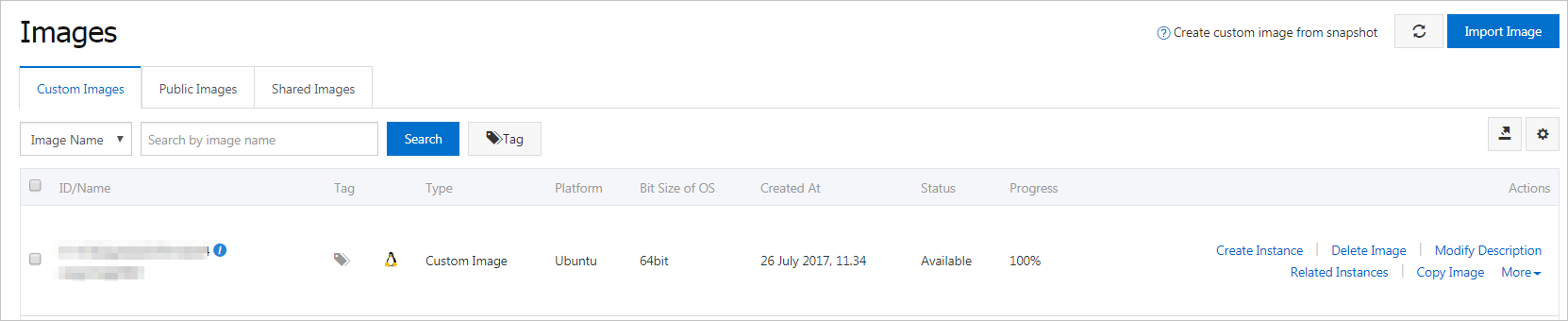This topic explains how to download and update language resource packages for Windows Server from Alibaba Cloud public images and set a new preferred language for an Elastic Compute Service (ECS) instance.
Background information
ECS provides only Chinese and English editions of Windows Server public images. If you want to use another language, such as Arabic, German, Russian, or Japanese, follow the instructions in this topic to change the preferred language for your ECS instance.
This example demonstrates how to change the default language of an instance from Chinese to Japanese on Windows Server 2012 and later versions. It also explains how to create a custom image.
Procedure
Connect to the Windows instance. For more information, see Use Workbench to connect to a Windows instance over RDP.
Open the PowerShell module.
Run the following command to temporarily disable Windows Server Update Services (WSUS):
Set-ItemProperty -Path 'HKLM:\SOFTWARE\Policies\Microsoft\Windows\WindowsUpdate\AU' -Name UseWUServer -Value 0 Restart-Service -Name wuauservSet the new preferred language.
Windows Server 2019 and later versions
Open the Windows Settings and select Time & Language.
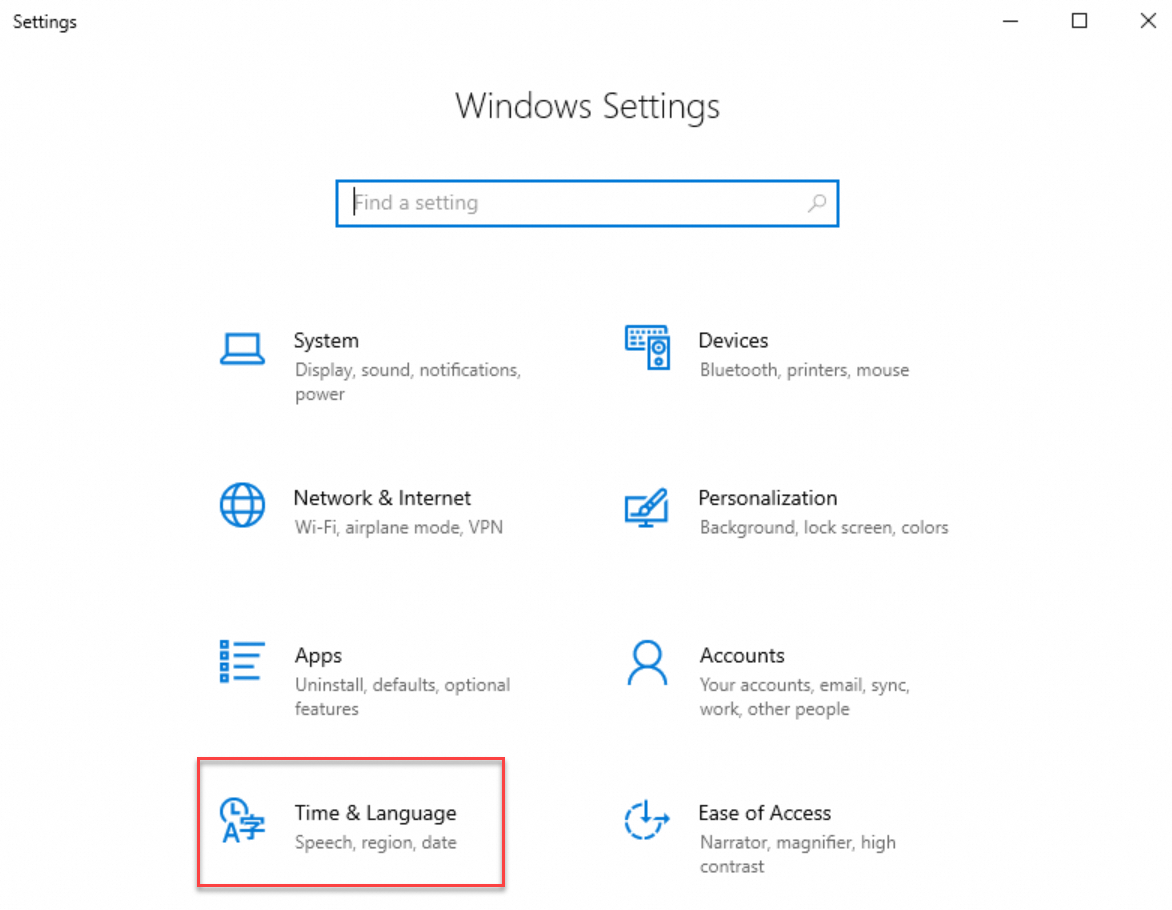
Click Language in the left-hand sidebar. Under Preferred Languages in the right-hand pane, select Add a language.
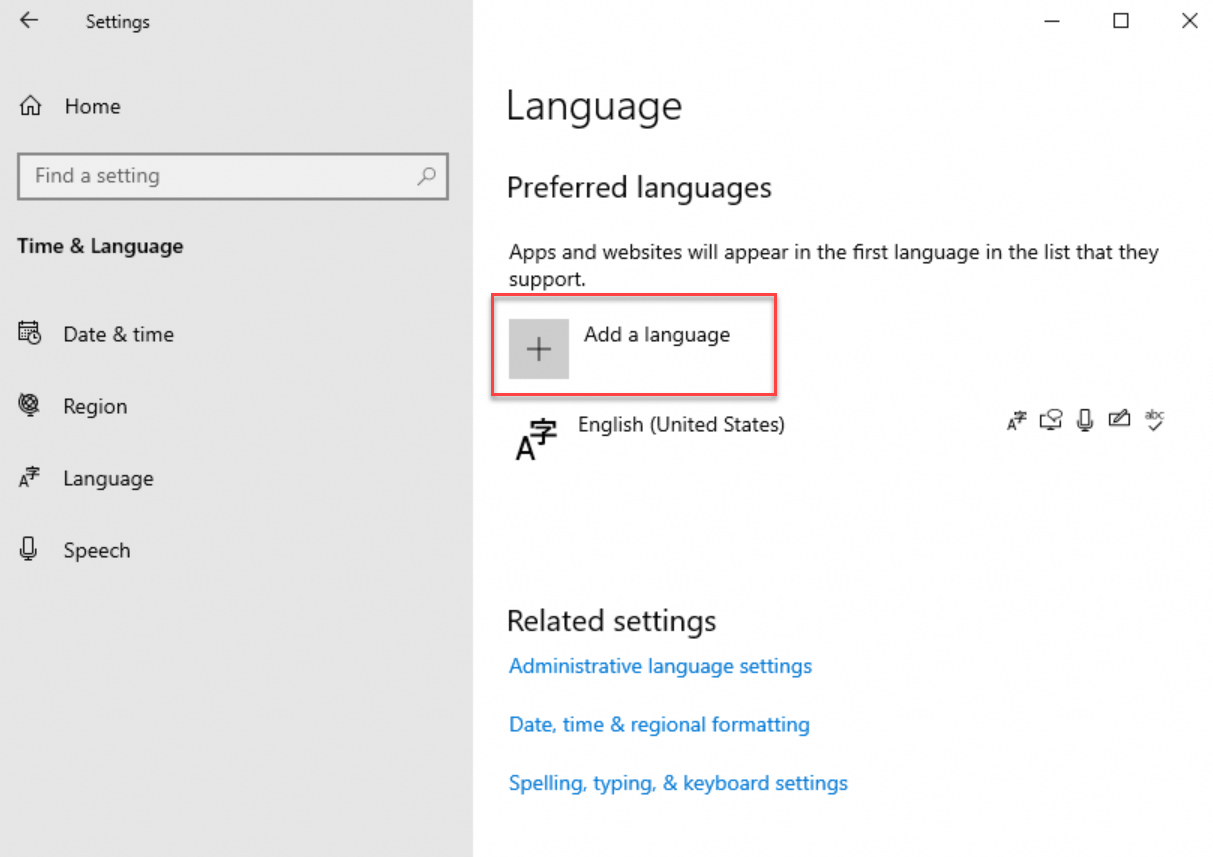
In the search box of the pop-up window, search for a language, such as , choose the language, and click Next.
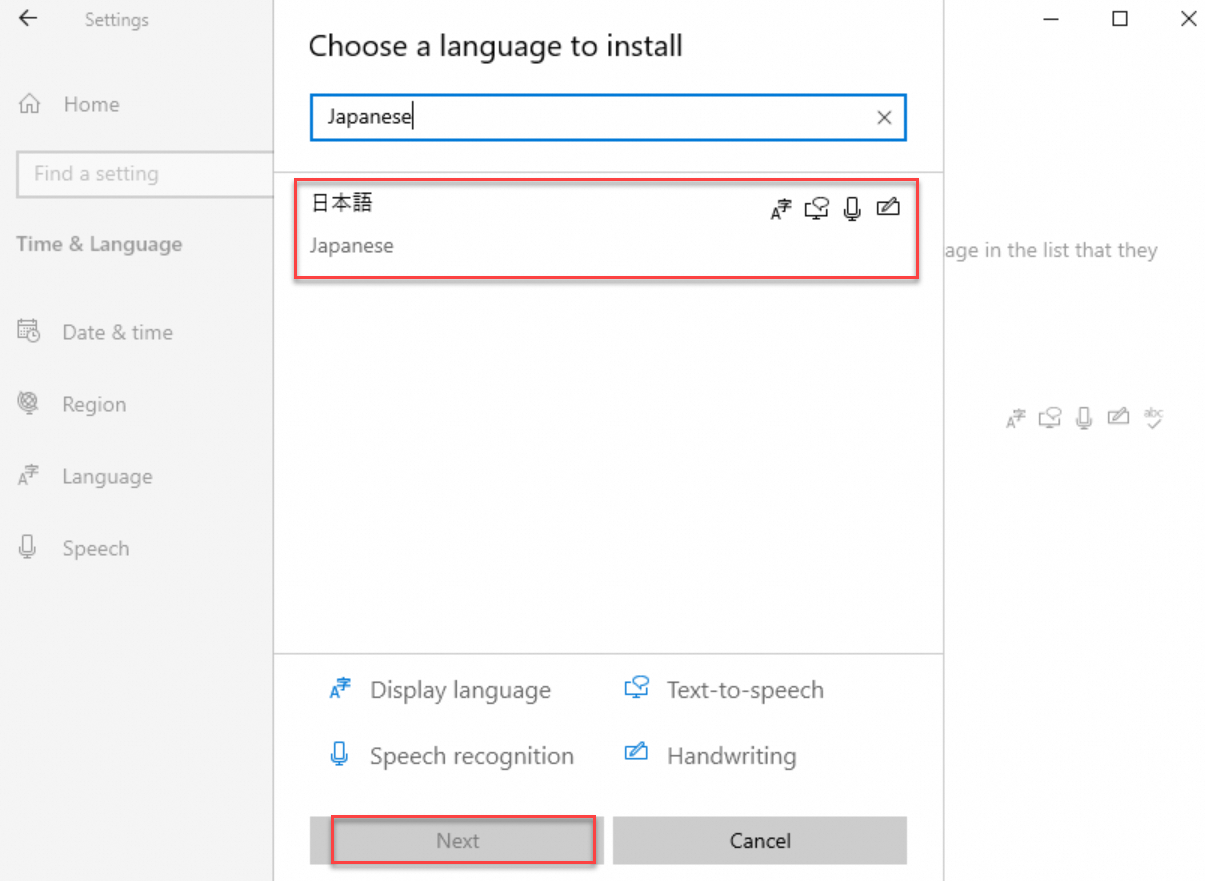
In the Install language features window, select Set as my Windows display language and click Install.
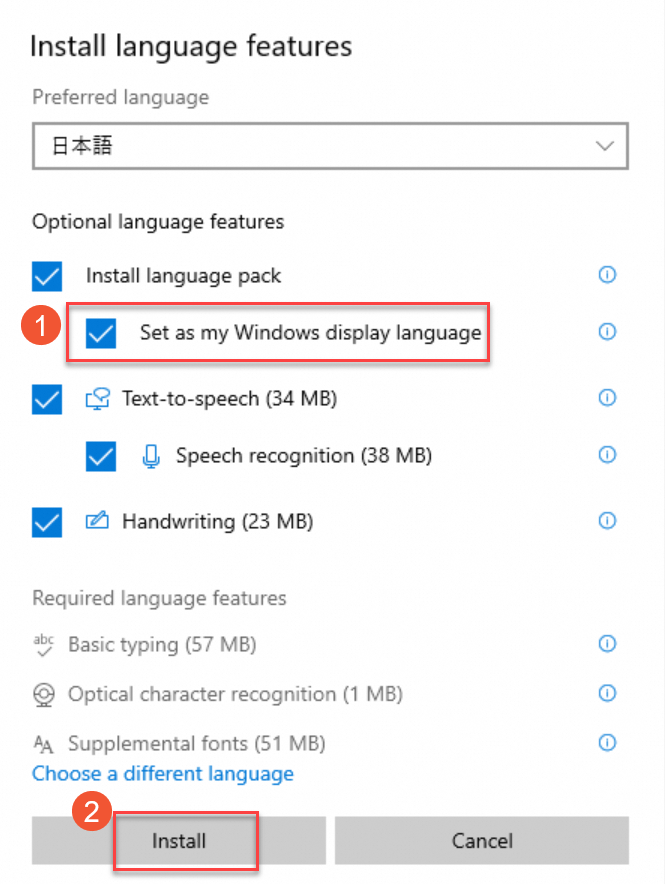
On the Language settings page, once the language download is complete, use the up arrow to adjust the language priority.
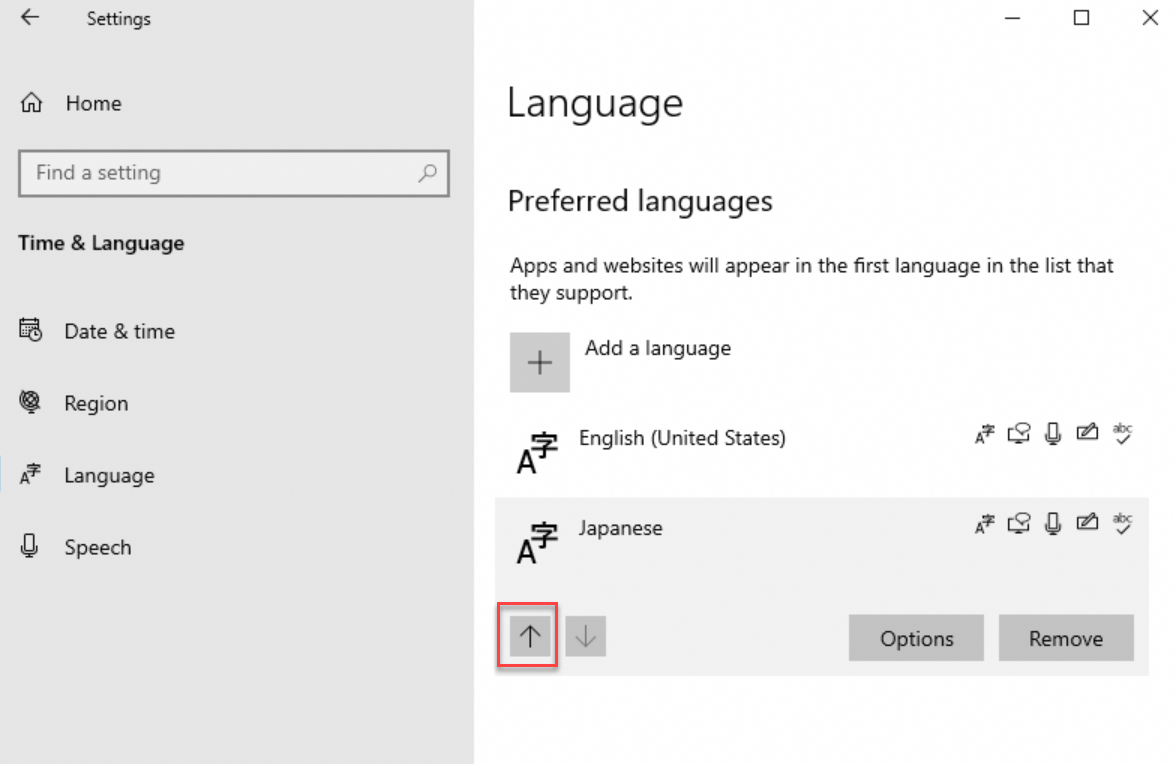
Restart the instance through the ECS console after installation. For more information, see Restart an instance.
Reconnect to the Windows instance. The display language is now Japanese.
Open the PowerShell ISE module and run the following command to enable WSUS:
Set-ItemProperty -Path 'HKLM:\SOFTWARE\Policies\Microsoft\Windows\WindowsUpdate\AU' -Name UseWUServer -Value 1 Restart-Service -Name wuauservAccess Windows Update, check for security updates, and re-install the security updates that were already installed before the language change.
Windows Server 2012 & 2016
Open the Control Panel, navigate to .
In the Add a language window, choose a language, such as , and click Add.
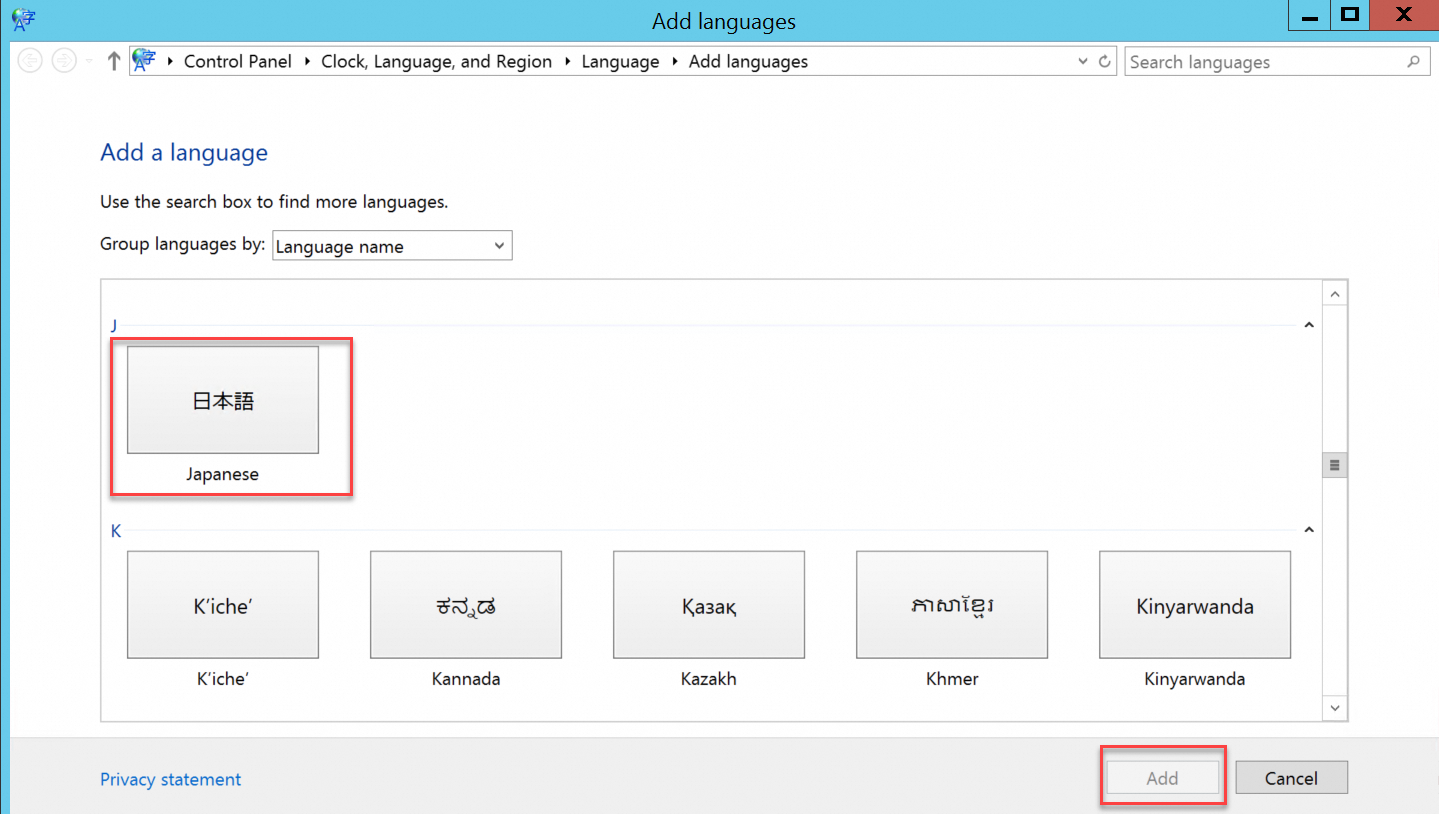
Choose a language, such as Japanese, and click Move up to adjust the language priority.
Click Options next to the selected language to check for language updates online.
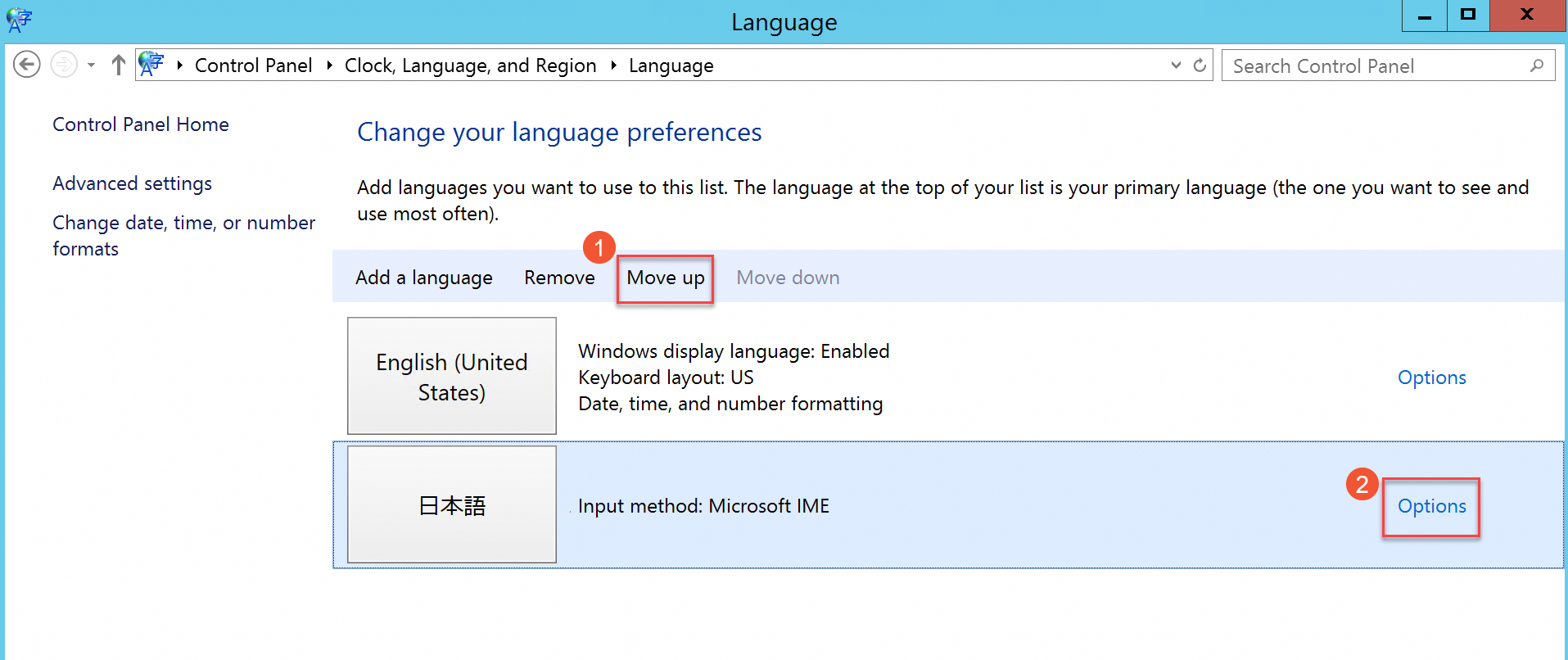 Wait for the instance to check for updates. After about three minutes, the update will be completed and a download prompt will appear. Click Download and install language pack.
Wait for the instance to check for updates. After about three minutes, the update will be completed and a download prompt will appear. Click Download and install language pack.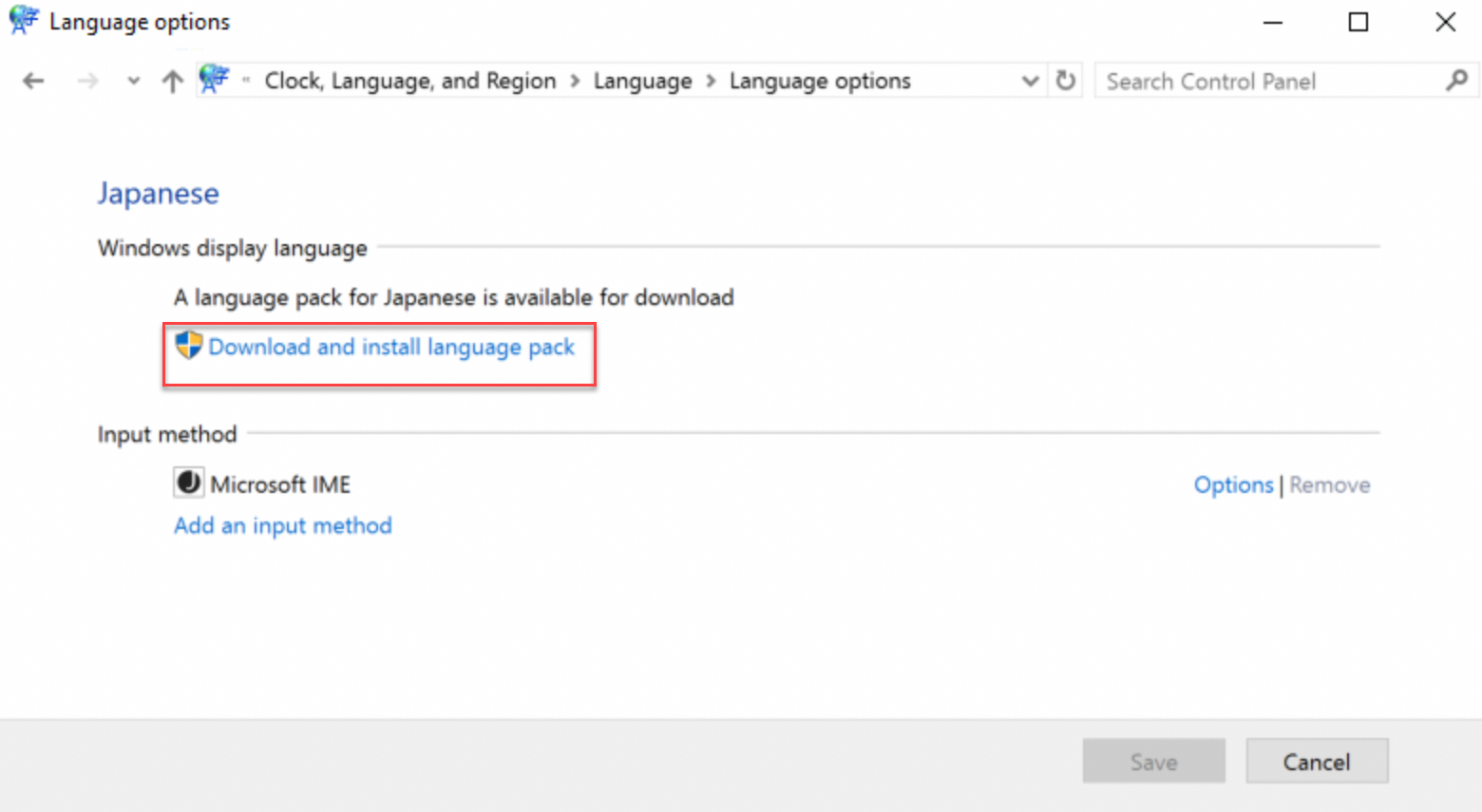
Wait for the installation to finish.
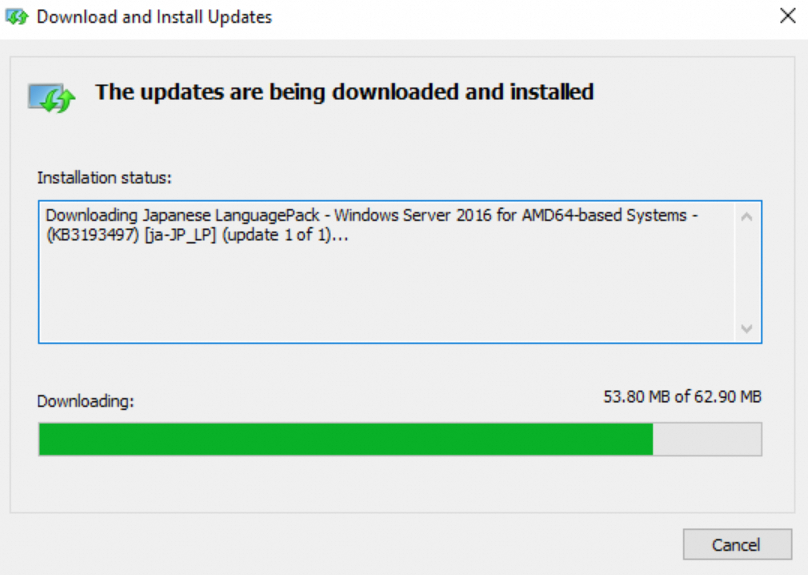
Restart the instance through the ECS console after installation. For more information, see Restart an instance.
Reconnect to the Windows instance. The display language is now Japanese.
Open the PowerShell ISE module and run the following command to enable WSUS:
Set-ItemProperty -Path 'HKLM:\SOFTWARE\Policies\Microsoft\Windows\WindowsUpdate\AU' -Name UseWUServer -Value 1 Restart-Service -Name wuauservAccess Windows Update, check for security updates, and re-install the security updates that were already installed before the language change.
What to do next
To apply the same language settings to multiple instances, follow these steps:
Log in to the ECS console.
Create a custom image from the Windows instance. For more information, see Create a custom image from an instance.
Create the desired number of instances using the custom image. For more information, see Create an instance by using a custom image.