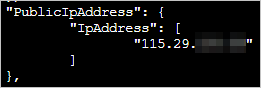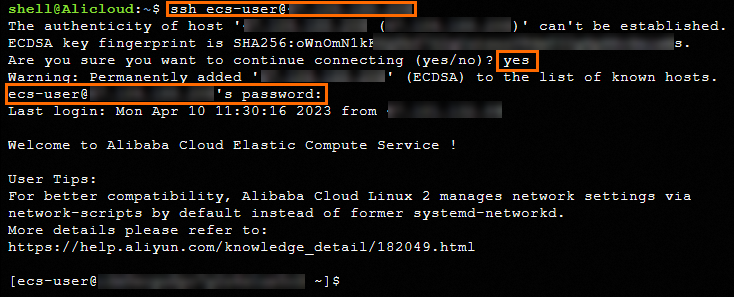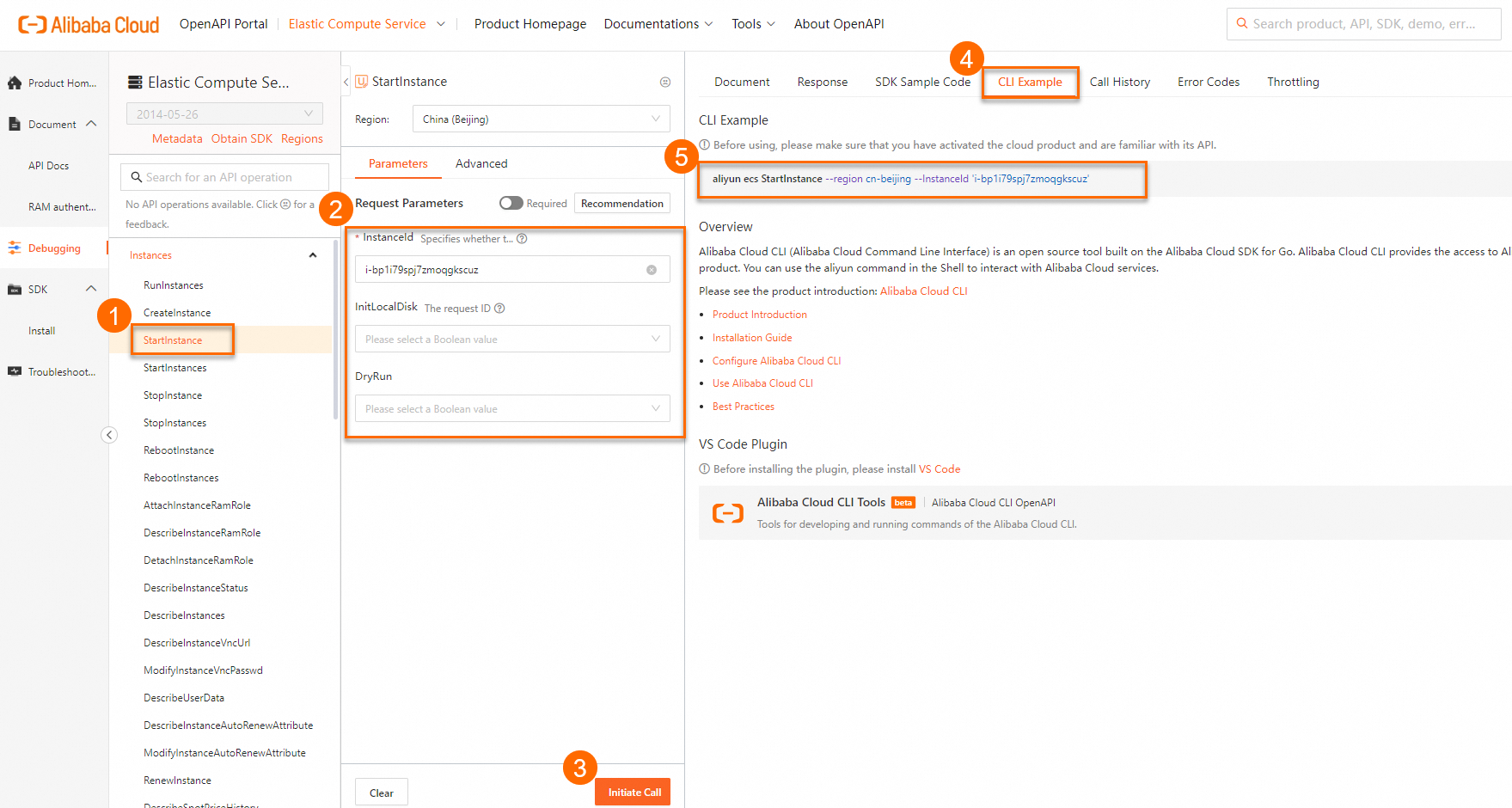Alibaba Cloud CLI is a command-line tool that allows you to call Alibaba Cloud API operations in a terminal or a command-line interface to create, configure, and manage Alibaba Cloud resources. This topic describes how to call Elastic Compute Service (ECS) API operations by using Alibaba Cloud CLI to create and manage ECS instances and provides examples.
Use Alibaba Cloud CLI
Install and configure Alibaba Cloud CLI
Use an on-premises terminal
Install Alibaba Cloud CLI.
You can install Alibaba Cloud CLI on Windows, Linux, and macOS. Download an installation package that is suitable for the operating system that runs on your computer. For information about how to install Alibaba Cloud CLI in different operating systems, see the following topics:
Configure Alibaba Cloud CLI.
Configure the credentials, regions, and languages that are required to call Alibaba Cloud resources. For more information, see the Identity credential configuration methods section of the "Configure credentials" topic.
Important To ensure the security of your Alibaba Cloud account, we recommend that you create a Resource Access Management (RAM) user that is used for calling API operations and create an AccessKey pair for the RAM user. For information about how to use an AccessKey pair in a secure manner, see Credential security solutions.
Use Cloud Shell (for debugging scenarios)
You can directly use Alibaba Cloud CLI in Cloud Shell without the need for installation or configuration. Due to the fact that the virtual machine (VM) destruction feature of Cloud Shell may cause data loss, we recommend that you run commands on Alibaba Cloud CLI in Cloud Shell to perform simple and quick operations, such as debugging.
Important Destruction on expiration: Each VM that is created by Cloud Shell is valid for only 1 hour. When the VM expires, Cloud Shell immediately destroys the VM. When you restart Cloud Shell, a new VM is created.
Destruction due to no operations: If no interactive operation is performed on a VM for 30 minutes or all sessions are closed, the VM is destroyed in 15 minutes. When you restart Cloud Shell, a new VM is created. For more information, see Limits.
Log on to the ECS console and click the Cloud Shell icon in the upper-right corner to go to the Cloud Shell console.

Use Alibaba Cloud CLI to call ECS API operations
Important For information about the formats supported by the fields of different data types, see Parameter formats.
For information about the command syntax, see the Syntax section of the "Generate and run CLI commands" topic.
Before you call an API operation, we recommend that you read the usage notes of the API operation.
After you install and configure Alibaba Cloud CLI, you can run commands in the following format to call ECS API operations:
aliyun ecs <API operation name> --<Parameter 1 Value 1> --<Parameter 2 Value 2> ...
Use OpenAPI Explorer (also called OpenAPI Portal) to generate a CLI command for an API operation
Log on to the OpenAPI Portal.
Select the API operation for which you want to generate a CLI command and specify parameters.
Click the CLI Example tab in the right-side pane to view the CLI command that is generated with the specified parameters.
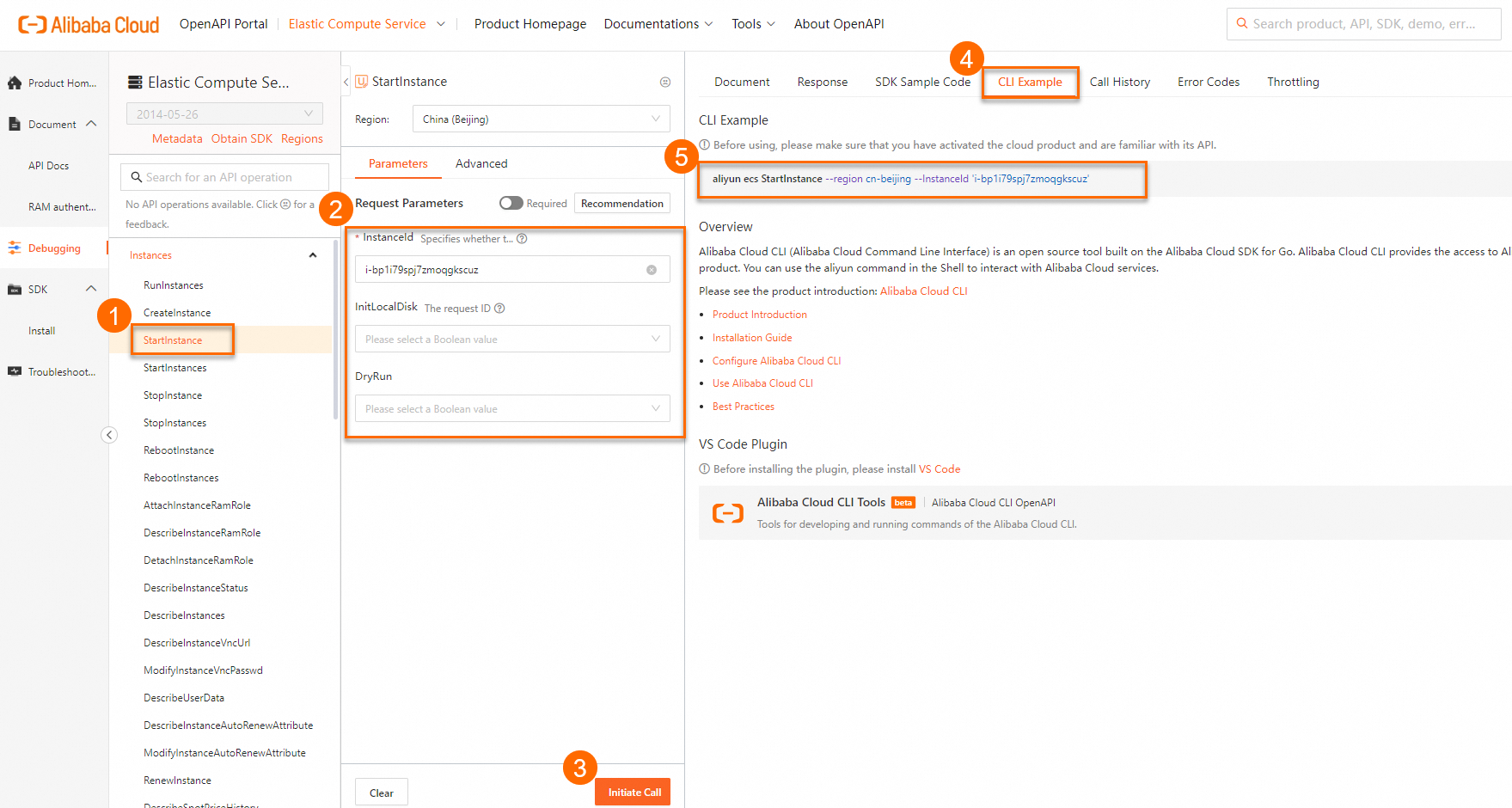
Usage examples
The following example describes how to use Alibaba Cloud CLI to call ECS API operations.
Important The following sample requests are only for reference. Modify the CLI commands based on your business requirements.
Create an ECS instance
The following example describes how to create a subscription ECS instance from an Alibaba Cloud Linux image in the China (Hangzhou) region by using Alibaba Cloud CLI.
Make preparations.
Before you create an ECS instance, create a virtual private cloud (VPC), a vSwitch, and a security group, and obtain the IDs of the preceding resources.
Note If you already created the preceding resources and the resources meet your business requirements, skip this step.
Call the CreateVpc operation to create a VPC.
In this example, a VPC is created in the China (Hangzhou) region and associated with the CIDR block 192.168.0.0/16.
Sample command
aliyun vpc CreateVpc \
--RegionId cn-hangzhou \
--CidrBlock 192.168.0.0/16
Sample command output
{
"RequestId": "EC94C73B-8103-4B86-B353-E65C7C9E****",
"ResourceGroupId": "rg-acfmzw2jz2z****",
"RouteTableId": "vtb-bp1jxpr9ji5wcn4yv****",
"VRouterId": "vrt-bp1dyxemup2q4ouga****",
"VpcId": "vpc-bp1d9v4763ym2hlzt****"
}
Call the CreateVSwitch operation to create a vSwitch in the VPC.
In this example, a vSwitch is created in the VPC whose ID is vpc-bp1d9v4763ym2hlzt**** and is associated with the CIDR block 192.168.0.0/24.
Sample command
aliyun vpc CreateVSwitch \
--CidrBlock 192.168.0.0/24 \
--VpcId vpc-bp1d9v4763ym2hlzt**** \
--ZoneId=cn-hangzhou-i
Sample command output
{
"RequestId": "AF1787C4-0D81-44F0-A324-D5C54EA0****",
"VSwitchId": "vsw-bp11hf5r945gewysp****"
}
Call the CreateSecurityGroup operation to create a security group in the VPC.
Sample command
aliyun ecs CreateSecurityGroup \
--RegionId cn-hangzhou \
--VpcId vpc-bp1d9v4763ym2hlzt****
Sample command output
{
"RequestId": "B1C25C34-9B84-49E3-9E50-FB7D7970****",
"SecurityGroupId": "sg-bp18z2q1jg4gq95t****"
}
Call the AuthorizeSecurityGroup operation to create a security group rule in the security group.
In this example, an inbound security group rule that allows TCP traffic on port 22 is added to the security group whose ID is sg-bp18z2q1jg4gq95t****.
Sample command
aliyun ecs AuthorizeSecurityGroup \
--RegionId cn-hangzhou \
--SecurityGroupId sg-bp18z2q1jg4gq95t**** \
--IpProtocol tcp \
--SourceCidrIp 0.0.0.0/0 \
--PortRange 22/22
Sample command output
{
"RequestId": "FA8B1E61-C9C9-4D91-9628-64B8E2F4****"
}
Create an ECS instance.
Call the RunInstances operation to create a subscription ECS instance.
Example scenario
Parameter | Description and example |
RegionId | The ID of the region in which you want to create the ECS instance. Example: cn-hangzhou. |
ImageId | The ID of the image. We recommend that you select the Alibaba Cloud Linux image whose ID is aliyun_3_x64_20G_alibase_20240528.vhd. |
InstanceType | The instance type. Examples: For personal applications, we recommend that you select the ecs.e-c1m1.large instance type that has 2 vCPUs and 2 GiB of memory. For the applications of small and medium-sized enterprises, we recommend that you select the ecs.c7.large instance type that has 2 vCPUs and 4 GiB of memory.
|
SecurityGroupId | The ID of the security group. Obtain the value from the response of the CreateSecurityGroup operation. Example: sg-bp18z2q1jg4gq95t****. |
VSwitchId | The ID of the vSwitch. Obtain the value from the response of the CreateVSwitch operation. Example: vsw-bp11hf5r945gewysp****. |
InstanceName | The name of the ECS instance. Example: ecs_cli_demo. |
InstanceChargeType | The billing method of the ECS instance. To create a subscription ECS instance, set the value to PrePaid.
Note Make sure that your account balance is sufficient. |
PeriodUnit | The unit of the subscription duration. Example: Month. |
Period | The subscription duration. Example: 1. |
InternetMaxBandwidthOut | The maximum outbound public bandwidth. Example: 1. |
Password | The logon password of the ECS instance. Example: <yourPassword>.
Note To ensure instance security, you must specify a complex password. |
SystemDisk.Category | The category of the system disk. Example: cloud_essd. |
SystemDisk.Size | The size of the system disk. Example: 40. |
Sample command
aliyun ecs RunInstances \
--RegionId cn-hangzhou \
--ImageId aliyun_3_x64_20G_alibase_20240528.vhd \
--InstanceType ecs.c7.large \
--SecurityGroupId sg-bp18z2q1jg4gq95t**** \
--VSwitchId vsw-bp11hf5r945gewys**** \
--InstanceName ecs_cli_demo \
--InstanceChargeType PrePaid \
--PeriodUnit Month \
--Period 1 \
--InternetMaxBandwidthOut 1 \
--Password <yourPassword> \
--SystemDisk.Category cloud_essd \
--SystemDisk.Size 40
Sample command output
{
"InstanceIdSets": {
"InstanceIdSet": [
"i-bp1de173dp87k5uv****"
]
},
"OrderId": 23577729747****,
"RequestId": "B0855F1A-279F-5153-BAA9-C245E073****",
"TradePrice": ****
}
Connect to an ECS instance
Obtain the public IP address of an ECS instance.
Call the DescribeInstances operation with the ID of an ECS instance to query the public IP address of the instance. In this example, the ID of the ECS instance is i-bp1ducce5hs1jm98****.
Connect to the ECS instance.
ssh <Username>@<Public IP address>
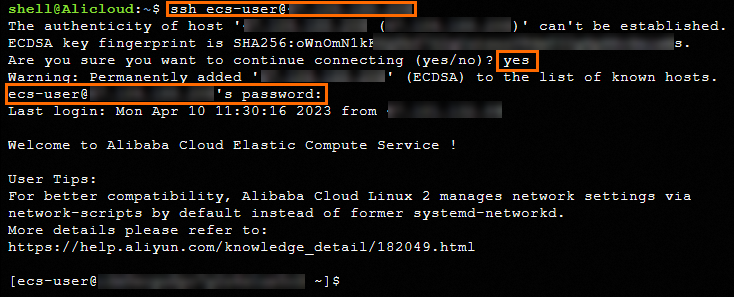
Start an ECS instance
Call the StartInstance operation to start an ECS instance.
Example scenario: Start an ECS instance whose ID is i-bp1aq39j2yul5y01**** in the China (Hangzhou) region (cn-hangzhou) after a dry run, and do not perform troubleshooting during instance startup.
Sample command
aliyun ecs StartInstance \
--RegionId cn-hangzhou \
--InstanceId i-bp1aq39j2yul5y01**** \
--InitLocalDisk false \
--DryRun false
Sample command output
{
"RequestId": "2DD09CBD-1F4D-4923-94C7-F3BD67137BBE"
}
Query the details of ECS instances
Call the DescribeInstances operation to query the details of one or more ECS instances.
Example 1: Query an ECS instance by instance ID
In this example, the details of an ECS instance whose ID is i-bp14a7xie8erwsvo**** are queried.
Sample command
aliyun ecs DescribeInstances \
--RegionId cn-hangzhou \
--InstanceIds '["i-bp14a7xie8erwsvo****"]' \
--output cols=InstanceId,InstanceName,Description,ImageId,Status rows=Instances.Instance[]
Sample command output
InstanceId | InstanceName | Description | ImageId | Status
---------- | ------------ | ----------- | ------- | ------
i-bp1de173dp87k5uv**** | ecs_cli_demo | | aliyun_3_x64_20G_alibase_20240528.vhd | Running
Example 2: Query ECS instances by tag
In this example, the details of ECS instances to which owner:zhangsan tags are added are queried.
Sample command
aliyun ecs DescribeInstances \
--RegionId cn-hangzhou \
--Tag.1.Key owner \
--Tag.1.Value zhangsan \
--output cols=InstanceId,InstanceName,Description,ImageId,Status rows=Instances.Instance[]
Sample command output
InstanceId | InstanceName | Description | ImageId | Status
---------- | ------------ | ----------- | ------- | ------
i-bp1de173dp87k5uv**** | ecs_cli_demo | | aliyun_3_x64_20G_alibase_20240528.vhd | Running
Example 3: Query ECS instances by image ID
In this example, the details of ECS instances whose images have the m-bp12qhgxbmp5eh02**** tag are queried.
Sample command
aliyun ecs DescribeInstances \
--RegionId cn-hangzhou \
--ImageId m-bp12qhgxbmp5eh02**** \
--output cols=InstanceId,InstanceName,Description,ImageId,Status rows=Instances.Instance[]
Sample command output
InstanceId | InstanceName | Description | ImageId | Status
---------- | ------------ | ----------- | ------- | ------
i-bp14a7xie8erwsvo**** | demo01 | desc01 | m-bp12qhgxbmp5eh02**** | Running
i-bp1aq39j2yul5y01**** | demo02 | desc02 | m-bp12qhgxbmp5eh02**** | Stopped
Example 4: Query ECS instances in a specific VPC
In this example, the details of ECS instances that reside in a VPC whose ID is vpc-bp1vwnn14rqpyiczj**** and are connected to a vSwitch whose ID is vsw-bp1ddbrxdlrcbim46**** are queried.
Sample command
aliyun ecs DescribeInstances \
--RegionId cn-hangzhou \
--VpcId vpc-bp1vwnn14rqpyiczj**** \
--VSwitchId vsw-bp1ddbrxdlrcbim46**** \
--output cols=InstanceId,InstanceName,ImageId,Status rows=Instances.Instance[]
Sample command output
InstanceId | InstanceName | ImageId | Status
---------- | ------------ | ------- | ------
i-bp14a7xie8erwsvo**** | namedemo01 | m-bp12qhgxbmp5eh02**** | Running
i-bp1c271nqm264lwj**** | namedemo02 | P2VSImageLnx125 | Running
i-bp18a6ub0vt1tvn1**** | namedemo03 | aliyun_3_x64_20G_alibase_20240528.vhd | Running
i-bp1aq39j2yul5y01**** | namedemo04 | m-bp12qhgxbmp5eh02**** | Stopped
Example 5: Query ECS instances by page
Call the DescribeInstances operation to query ECS instances in the China (Hangzhou) region by page. Each page displays five entries.
Sample command
aliyun ecs DescribeInstances \
--RegionId cn-hangzhou \
--PageNumber 2 \
--PageSize 5 \
--output cols=InstanceId,InstanceName,ImageId,Status rows=Instances.Instance[]
Sample command output
InstanceId | InstanceName | ImageId | Status
---------- | ------------ | ------- | ------
i-bp1akazu9o0rm7q0**** | demoname01 | centos_8_0_x64_20G_alibase_20191225.vhd | Running
i-bp134jm1g6kqyiqu**** | demoname02 | m-bp1bc3g3b032o0ja**** | Running
i-bp17qwke5y0v7hk2**** | demoname03 | centos_7_02_64_20G_alibase_20170818.vhd | Running
i-bp18a6ub0vt1tvn1**** | demoname04 | centos_7_02_64_20G_alibase_20170818.vhd | Running
i-bp1aq39j2yul5y01**** | demoname05 | m-bp12qhgxbmp5eh02**** | Stopped
Create a snapshot
Call the CreateSnapshot operation to create a snapshot for a disk.
Example scenario: Create a snapshot for an Enterprise SSD (ESSD) whose ID is d-bp14bjlwo3t3owin****. Set the snapshot name to demoname, the description to demo, and the retention period to three days.
Sample command
aliyun ecs CreateSnapshot \
--DiskId d-bp14bjlwo3t3owin**** \
--SnapshotName demoname \
--Description demo \
--RetentionDays 3
Sample command output
{
"RequestId": "DFB0B01F-420D-4932-911E-7328920C2012",
"SnapshotId": "s-bp1eyr9nxxoo9icj****"
}
Create a custom image from an ECS instance
Call the CreateImage operation to create a custom image from an ECS instance.
Example scenario
Parameter | Description and example |
InstanceId | The ID of the ECS instance. Example: i-bp1aq39j2yul5y01****. |
Platform | The operating system distribution for the system disk in the custom image. Example: Aliyun, which indicates Alibaba Cloud Linux. |
RegionId | The ID of the region in which to create the custom image. Example: cn-hangzhou. |
Sample command
aliyun ecs CreateImage \
--RegionId cn-hangzhou \
--InstanceId i-bp1aq39j2yul5y01**** \
--ImageName demoimage \
--Description demoimage \
--Platform Aliyun
Sample command output
{
"ImageId": "m-bp1503ydxxrppctb****",
"RequestId": "011AE447-20CE-4043-81AC-7AF2BBC4****"
}
Stop an ECS instance
Call the StopInstance operation with ForceStop parameter set to false and StoppedMode set to KeepCharging to stop an ECS instance in the Running (Running) state after a dry run. The ECS instance is stopped in standard mode, and billing for the ECS instance continues.
Example scenario: Stop an ECS instance whose ID is i-bp1aq39j2yul5y01**** in the China (Hangzhou) (cn-hangzhou) region.
Sample command
aliyun ecs StopInstance \
--RegionId cn-hangzhou \
--InstanceId i-bp1aq39j2yul5y01**** \
--ForceStop false \
--StoppedMode KeepCharging \
--DryRun false
Sample command output
{
"RequestId": "121B5745-4983-57B1-BC97-C3A3536E****"
}
References
This topic describes specific API operations. For information about other API operations, see List of operations by function.
In Alibaba Cloud CLI, you can specify command line options to change the behaviors of commands or implement the extended features of commands based on your business requirements. For more information, see Command line options for API calls.