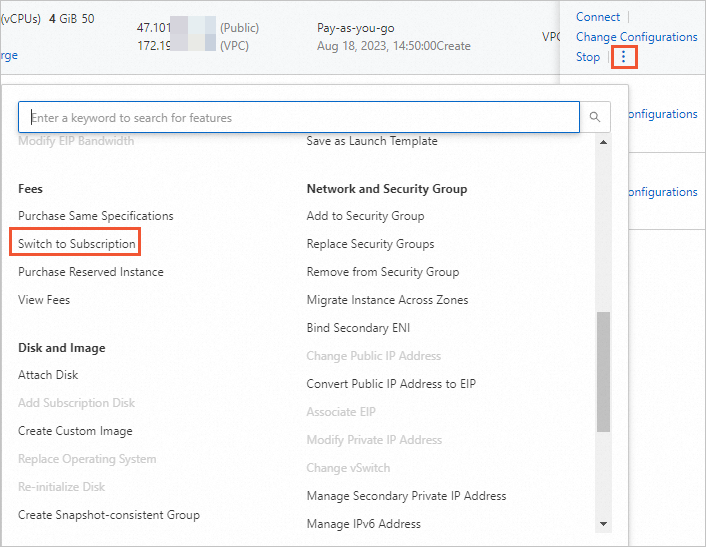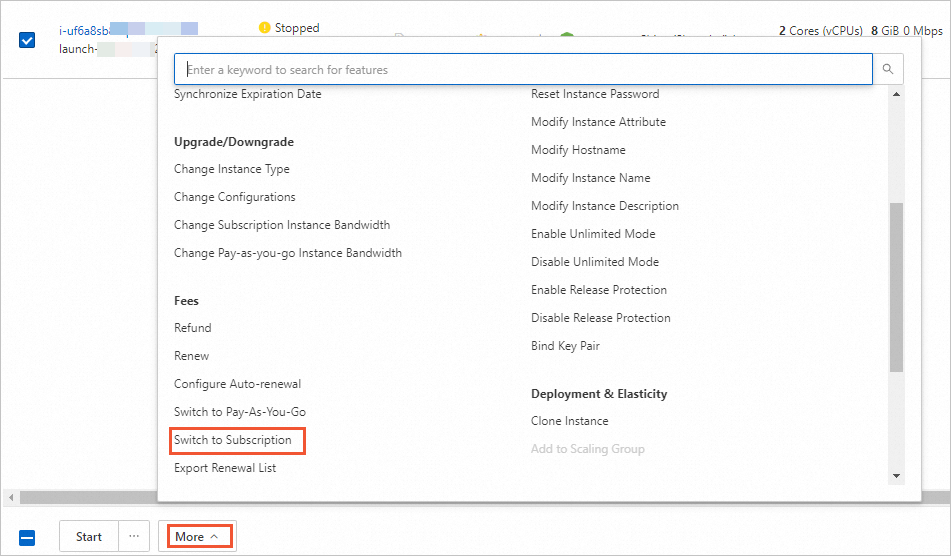After you create a pay-as-you-go Elastic Compute Service (ECS) instance, you can change its billing method to subscription to reserve resources at a discounted rate. This topic describes how to change the billing method of an instance from pay-as-you-go to subscription in the ECS console.
Prerequisites
The ECS instance whose billing method you want to change meets the following requirements:
The instance type of the instance is not retired. For more information, see Retired instance types.
The instance is not a preemptible instance.
You do not have unpaid orders for the instance.
If you have unpaid orders for the instance, you must pay for the orders or cancel the orders before you can change the billing method of the instance.
The automatic release time is not set for the instance.
If the automatic release time is set for the instance, you must cancel the automatic release of the instance before you change its billing method. For more information, see Release an instance.
The instance is in the Running or Stopped state.
If you placed an order to change the billing method of an instance in the Running or Stopped state and then the instance entered a different state before the payment is completed, the payment fails and the billing method does not change. You can go to the Billing Management console and pay for the order when the instance is in the Running or Stopped state again.
Procedure
Log on to the ECS console.
In the left-side navigation pane, choose .
In the top navigation bar, select the region and resource group to which the resource belongs. 
Use one of the following methods to change the billing method of an instance from pay-as-you-go to subscription:
To change the billing method of a single instance from pay-as-you-go to subscription, find the instance and choose  in the Actions column.
in the Actions column.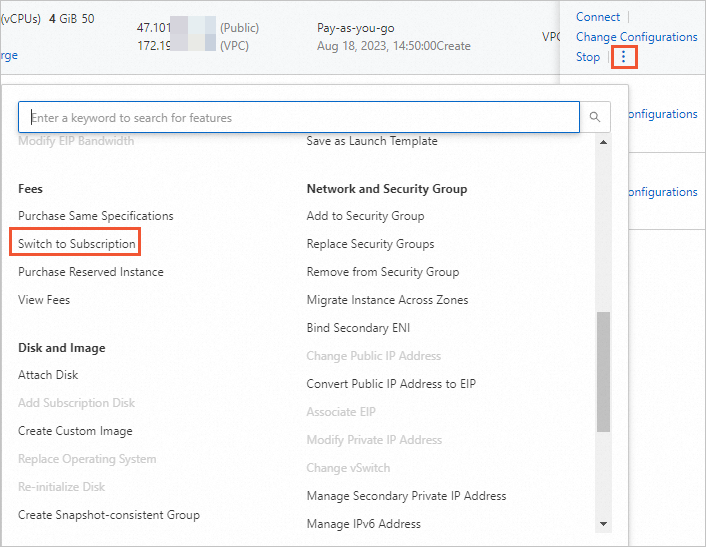
To change the billing method of one or more instances, select the instances and choose in the lower part of the page.
Note
You can change the billing method of up to 20 pay-as-you-go instances at a time.
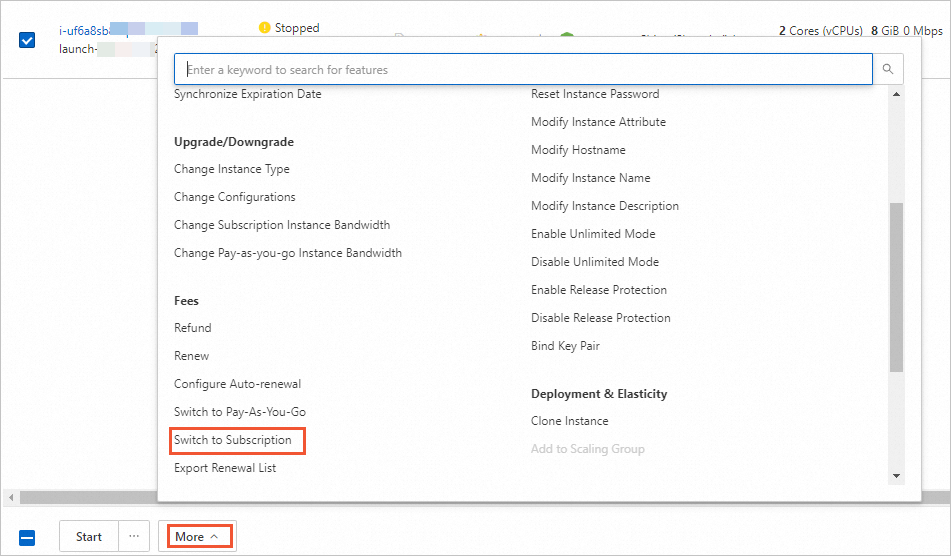
On the Switch to Subscription page, complete the settings for the billing method change.
Specify a subscription duration.
To change the billing methods of multiple instances from pay-as-you-go to subscription at the same time, select a subscription duration for all these instances.
If you want to change the billing method of data disks attached to the instance from pay-as-you-go to subscription, select Switch to Subscription in the Data Disk section.
Optionally enable auto-renewal for the instance.
Read and select ECS Service Terms.
Click Create Order and then complete the payment.
 Elastic Compute Service (ECS)
Elastic Compute Service (ECS)
 Lingma
Lingma





 > Fees > Switch to Subscription
> Fees > Switch to Subscription in the Actions column.
in the Actions column.