CloudMonitor automatically obtains the information of your cloud service resources in your Alibaba Cloud account. You can view the monitoring charts of elastic container instances in the CloudMonitor console to understand the status of the instances. You can also set alert rules to obtain the monitoring data of exceptions and handle the exceptions.
Metrics monitored by CloudMonitor
CloudMonitor is a service that monitors Internet applications and Alibaba Cloud resources. CloudMonitor can provide monitoring data for the following metrics of elastic container instances:
Category | Metric | Description |
Instances | instance_cpu_utilization | CPU utilization |
instance_memory_utilization | Memory utilization | |
GPU | gpu_memory_used | GPU memory usage |
gpu_memory_utilization | GPU memory utilization | |
gpu_utilization | GPU utilization | |
Volume | volume_space_total | Total storage space capacity |
volume_space_used | Used storage space capacity | |
volume_space_utilization | Storage space utilization | |
volume_inode_total | Available iNnode capacity | |
volume_inode_used | inode usage | |
volume_inode_utilization | iNnode utilization |
The metrics of the volume category are only applicable to temporary storage space and mounted disk volumes. These metrics are not applicable to volumes of other types.
The iNodes of Linux instances record important information such as the type, size, permissions, owner, number of connections, creation time and update time of files, and the information of pointers that point to data blocks. If the iNode utilization reaches 100%, new directories or files cannot be created.
For more information, visit Metrics of elastic container instances.
View monitoring data
You can view the status and metrics data of elastic container instances in the CloudMonitor console.
In the top navigation bar, select a region.
In the instance list, click the ID of the elastic container instance whose monitoring data you want to view.
Select the category of the metrics that you want to view.
Default Group: CPU and memory metrics.
GPU: GPU-related metrics.
GPU-related metrics are displayed only for GPU-accelerated elastic container instances that are created based on GPU-accelerated Elastic Compute Service (ECS) instance families such as ecs.gn7.
You can view specific GPU data in this category.
Volume: storage-related metrics.
Only metrics of temporary storage spaces and mounted disk volumes are displayed. No metrics are displayed for other types of volumes.
You can view the metrics of the temporary storage space (EphemeralVolume) or a data volume in this category.
Select or specify a time range to view the monitoring data.
NoteYou can view monitoring data for up to 30 consecutive days at a time.
Default group
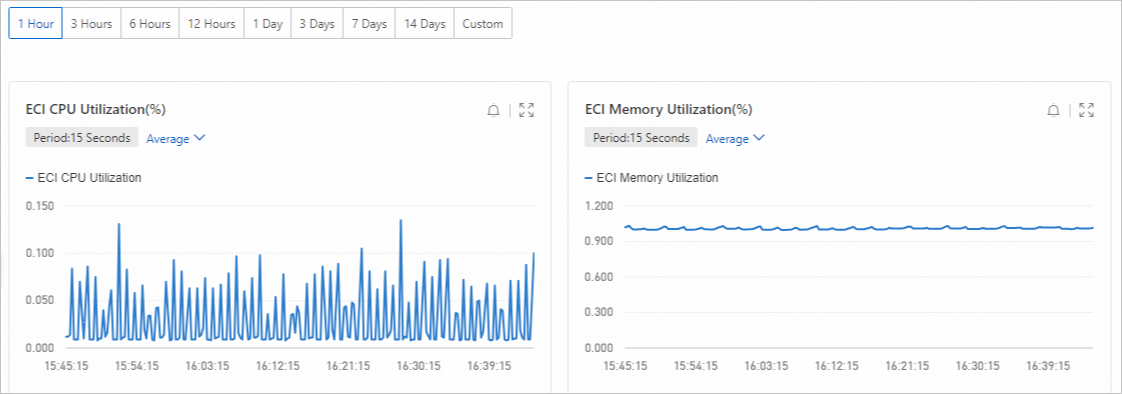
GPU
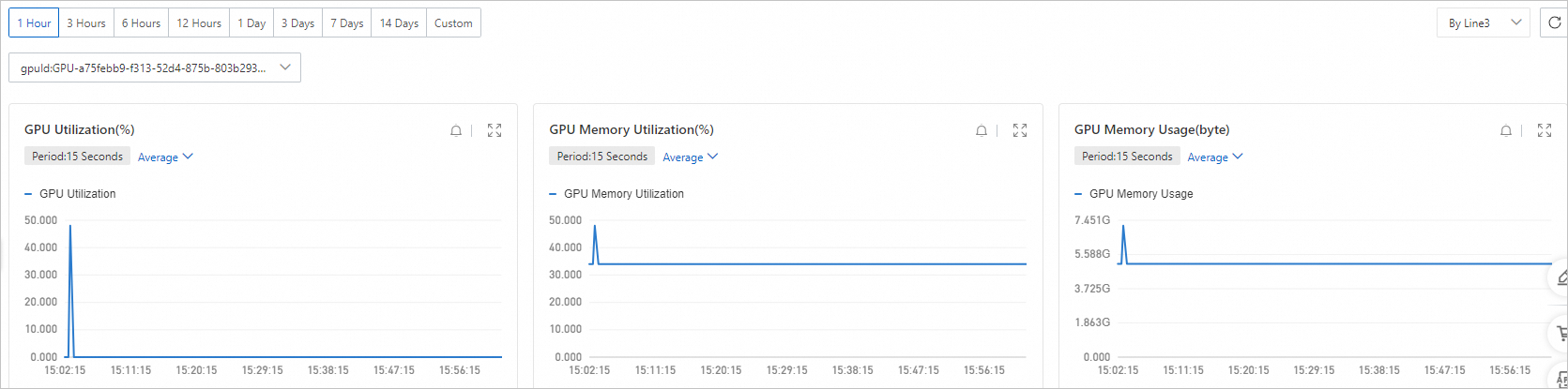
Volume
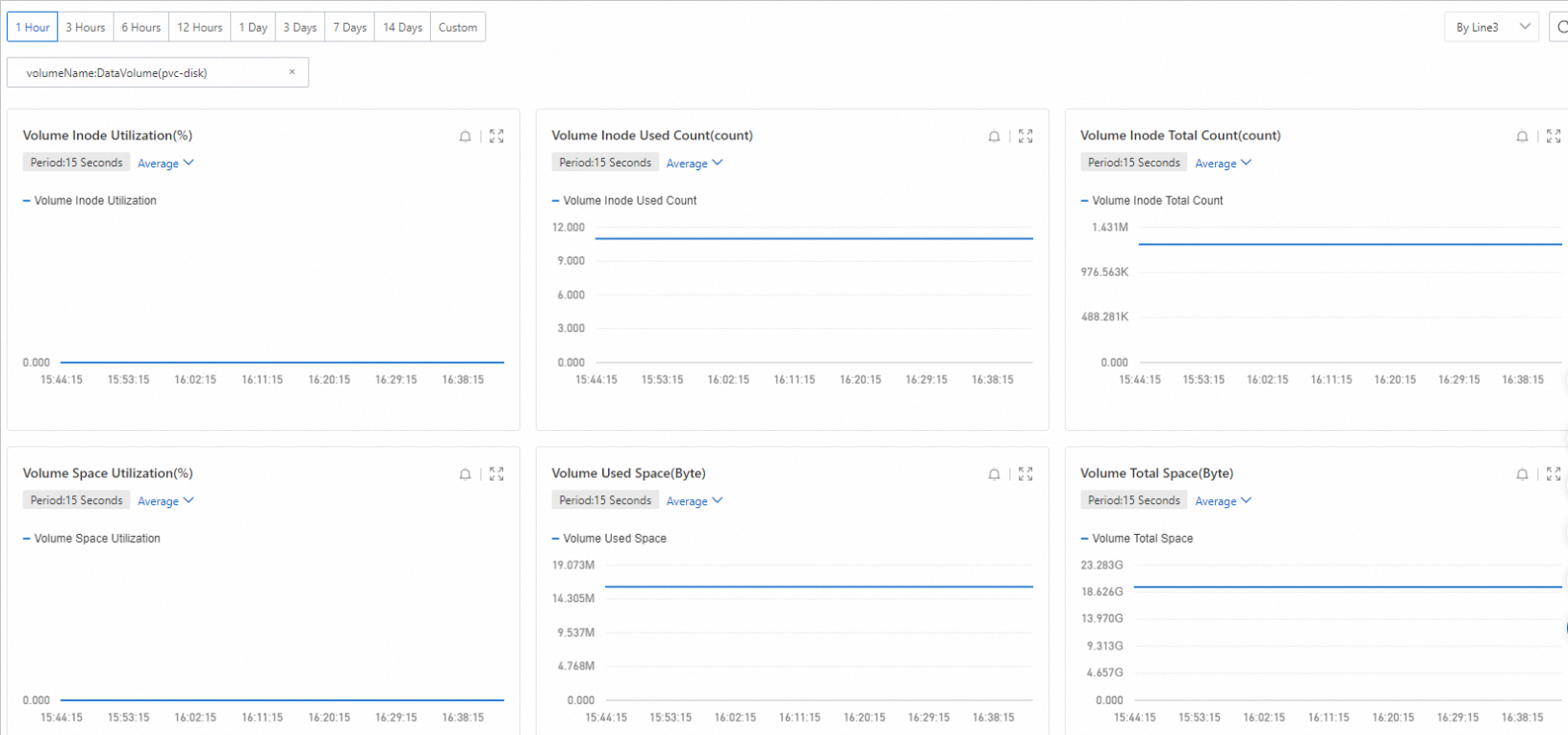
What to do next
You can configure alert rules for metrics of elastic container instances. For example, set an alert rule for CPU utilization higher than 80%. When the monitoring data meets the alert rules, CloudMonitor automatically sends an alert notification. This helps you understand the resource status and handle exceptions.
Sample tutorial: Use CloudMonitor to obtain information about instances whose storage spaces are insufficient.