Data Transmission Service (DTS) supports the synchronization of MongoDB data to an AnalyticDB for PostgreSQL instance. This guide details the steps for synchronizing data from an ApsaraDB for MongoDB instance with a ReplicaSet architecture to AnalyticDB for PostgreSQL.
Prerequisites
A target AnalyticDB for PostgreSQL instance with storage space larger than the storage space occupied by the source ApsaraDB for MongoDB instance has been created. For more information, see Create an instance.
NoteIt is recommended that the storage space of the target instance be 10% larger than the storage space used by the source database.
A database, schema, and tables with primary keys have been created in the target AnalyticDB for PostgreSQL instance to receive data. For more information, see SQL syntax.
ImportantEnsure that the data types of the target tables are compatible with the data in the source MongoDB. For example, if the
_idin MongoDB is of the ObjectId type, the corresponding data type in the AnalyticDB for PostgreSQL instance must be varchar.The column names of the target tables in the AnalyticDB for PostgreSQL instance cannot be _id and _value.
If the source is a sharded cluster architecture of ApsaraDB for MongoDB, you must apply for connection addresses for all shard nodes, and the accounts and passwords of each shard must be consistent. For more information, see Apply for shard or ConfigServer node connection addresses.
Notes
Type | Description |
Source database limitations |
|
Other limitations |
|
Pricing
Synchronization type | Link configuration fee |
Full data synchronization | Free of charge. |
Incremental data synchronization | Charged. For more information, see Billing overview. |
Synchronization type description
Synchronization type | Description |
Full synchronization | Synchronizes all historical data of the objects in the source ApsaraDB for MongoDB to the target AnalyticDB for PostgreSQL instance. |
Incremental synchronization | Based on full synchronization, synchronizes incremental updates from the source ApsaraDB for MongoDB to the target AnalyticDB for PostgreSQL instance. Note
|
Permissions required for database accounts
Database | Required permissions | Account creation and authorization method |
Source ApsaraDB for MongoDB | Read permissions on the databases to be synchronized, admin database, and local database. | |
Target AnalyticDB for PostgreSQL | Read and write permissions on the target database. | Create and manage users and User permission management. Note You can use the initial account or an account with RDS_SUPERUSER permissions. |
Procedure
Use one of the following methods to go to the Data Synchronization page and select the region in which the data synchronization instance resides.
DTS console
Log on to the DTS console.
In the left-side navigation pane, click Data Synchronization.
In the upper-left corner of the page, select the region in which the data synchronization instance resides.
DMS console
NoteThe actual operations may vary based on the mode and layout of the DMS console. For more information, see Simple mode and Customize the layout and style of the DMS console.
Log on to the DMS console.
In the top navigation bar, move the pointer over Data Development and choose .
From the drop-down list to the right of Data Synchronization Tasks, select the region in which the data synchronization instance resides.
Click Create Task to go to the task configuration page.
Optional. Click New Configuration Page in the upper-right corner of the page.
NoteSkip this step if the Back to Previous Version button is displayed in the upper-right corner of the page.
Specific parameters in the new and previous versions of the configuration page may be different. We recommend that you use the new version of the configuration page.
Configure the source and destination databases. The following table describes the parameters.
Category
Configuration
Description
None
Task Name
The name of the DTS task. DTS automatically generates a task name. We recommend that you specify a descriptive name that makes it easy to identify the task. You do not need to specify a unique task name.
Source Database
Select Existing Connection
The database that you want to use. You can choose whether to use an existing database based on your business requirements.
If you select an existing database, DTS automatically populates the parameters for the database.
If you do not select an existing database, you must configure the following database information.
NoteIn the DTS console, register a database with DTS on the Database Connections page or the new configuration page. For more information, see Manage database connections.
In the DMS console, you can select an existing database from the Select a DMS database instance. drop-down list. You can also click Add DMS Database Instance or go back to the homepage of the DMS console to register a database with DMS. For more information, see Register an Alibaba Cloud database instance and Register a database hosted on a third-party cloud service or a self-managed database.
Database Type
Select MongoDB.
Access Method
Select Alibaba Cloud Instance.
Instance Region
Select the region where the source ApsaraDB for MongoDB resides.
Replicate Data Across Alibaba Cloud Accounts
In this example, a database of the current Alibaba Cloud account is used. Select No.
Architecture
In this example, select Replica Set.
NoteIf your source ApsaraDB for MongoDB is a Sharded Cluster, you also need to fill in the Shard account and Shard password.
Migration Method
The method used to synchronize incremental data from the source database. Select a method based on your business requirements. Valid values:
Oplog (recommended):
This option is available if the oplog feature is enabled for the source database.
NoteBy default, the oplog feature is enabled for both self-managed MongoDB databases and ApsaraDB for MongoDB instances. This feature allows you to synchronize incremental data at a low latency because of a fast log pulling speed. Therefore, we recommend that you select Oplog for the Migration Method parameter.
ChangeStream:
This option is available if change streams are enabled for the source database. For more information, see Change Streams.
NoteIf the source database is an inelastic Amazon DocumentDB cluster, you can set the Migration Method parameter only to ChangeStream.
If you select Sharded Cluster for the Architecture parameter, you do not need to configure the Shard account and Shard password parameters.
Instance ID
Select the instance ID of the source ApsaraDB for MongoDB.
Authentication Database
Enter the name of the database to which the database account of the source ApsaraDB for MongoDB instance belongs. If it has not been modified, it is the default admin.
Database Account
Enter the database account of the source ApsaraDB for MongoDB. For permission requirements, see Permissions required for database accounts.
Database Password
The password that is used to access the database.
Encryption
Specifies whether to encrypt the connection to the source database. You can select Non-encrypted, SSL-encrypted, or Mongo Atlas SSL based on your business requirements. The options available for the Encryption parameter are determined by the values selected for the Access Method and Architecture parameters. The options displayed in the DTS console prevail.
NoteIf the Architecture parameter is set to Sharded Cluster, and the Migration Method parameter is set to Oplog for the ApsaraDB for MongoDB database, the Encryption parameter SSL-encrypted is unavailable.
If the source database is a self-managed MongoDB database that uses the Replica Set architecture, the Access Method parameter is not set to Alibaba Cloud Instance, and the Encryption parameter is set to SSL-encrypted, you can upload a certification authority (CA) certificate to verify the connection to the source database.
Destination Database
Select Existing Connection
The database that you want to use. You can choose whether to use an existing database based on your business requirements.
If you select an existing database, DTS automatically populates the parameters for the database.
If you do not select an existing database, you must configure the following database information.
NoteIn the DTS console, register a database with DTS on the Database Connections page or the new configuration page. For more information, see Manage database connections.
In the DMS console, you can select an existing database from the Select a DMS database instance. drop-down list. You can also click Add DMS Database Instance or go back to the homepage of the DMS console to register a database with DMS. For more information, see Register an Alibaba Cloud database instance and Register a database hosted on a third-party cloud service or a self-managed database.
Database Type
Select AnalyticDB for PostgreSQL.
Access Method
Select Alibaba Cloud Instance.
Instance Region
Select the region where the target AnalyticDB for PostgreSQL instance resides.
Instance ID
Select the instance ID of the target AnalyticDB for PostgreSQL instance.
Database Name
Enter the name of the database in the target AnalyticDB for PostgreSQL instance that receives the synchronization objects.
Database Account
Enter the database account of the target AnalyticDB for PostgreSQL instance. For permission requirements, see Permissions required for database accounts.
Database Password
The password that is used to access the database.
Click Test Connectivity and Proceed in the lower part of the page.
NoteMake sure that the CIDR blocks of DTS servers can be automatically or manually added to the security settings of the source and destination databases to allow access from DTS servers. For more information, see Add the CIDR blocks of DTS servers.
If the source or destination database is a self-managed database and its Access Method is not set to Alibaba Cloud Instance, click Test Connectivity in the CIDR Blocks of DTS Servers dialog box.
Configure the objects to be synchronized.
In the Configure Objects step, configure the objects that you want to synchronize.
Configuration
Description
Synchronization Types
By default, Incremental Data Synchronization is selected. You can select only Full Data Synchronization. You cannot select Schema Synchronization. After the precheck is complete, DTS synchronizes the historical data of the selected objects from the source database to the destination database. The historical data is the basis for subsequent incremental synchronization.
DDL and DML Operations to Be Synchronized
Select the operations for incremental synchronization at the instance level.
NoteTo select operations for incremental synchronization at the collection level, right-click the object in Selected Objects and choose from the options in the pop-up box.
Processing Mode of Conflicting Tables
Precheck and Report Errors: checks whether the destination database contains tables that have the same names as tables in the source database. If the source and destination databases do not contain tables that have identical table names, the precheck is passed. Otherwise, an error is returned during the precheck, and the data synchronization task cannot be started.
NoteIf the source and destination databases contain tables with identical names and the tables in the destination database cannot be deleted or renamed, you can use the object name mapping feature to rename the tables that are synchronized to the destination database. For more information, see Map object names.
Ignore Errors and Proceed: skips the precheck for identical table names in the source and destination databases.
WarningIf you select Ignore Errors and Proceed, data inconsistency may occur and your business may be exposed to potential risks.
If the source and destination databases have the same schema and a data record in the destination database has the same primary key value or unique key value as a data record in the source database:
During full data synchronization, DTS does not synchronize the data record to the destination database. The existing data record in the destination database is retained.
During incremental data synchronization, DTS synchronizes the data record to the destination database. The existing data record in the destination database is overwritten.
If the source and destination databases have different schemas, data may fail to be initialized. In this case, only some columns are synchronized, or the data synchronization task fails. Proceed with caution.
```html Source Objects
Select one or more objects from the Source Objects section and click the
 icon to add the objects to the Selected Objects section. Note
icon to add the objects to the Selected Objects section. NoteThe granularity for selecting synchronization objects is at the collection level.
Selected Objects
Edit the schema name mapping.
Right-click the database containing the collection to be synchronized in Selected Objects.
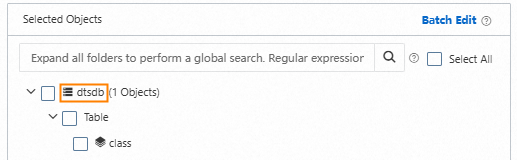
Change the Schema Name to the corresponding schema name in the target AnalyticDB for PostgreSQL instance.
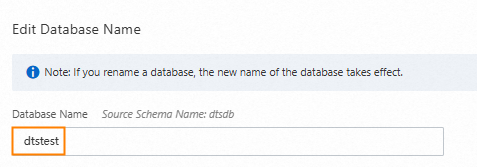
Optional: In the Select DDL and DML Operations to Be Synchronized section, choose the operations you want to incrementally sync.

Click OK.
Edit the table name mapping.
Right-click the collection to be synchronized in Selected Objects.
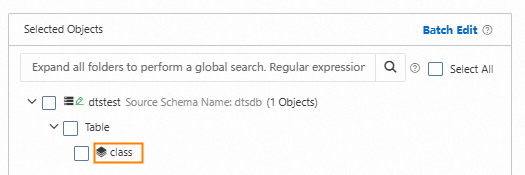
Change the Table Name to the corresponding table name in the target AnalyticDB for PostgreSQL instance.
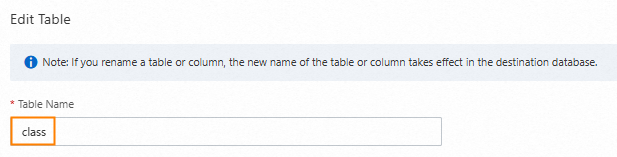
Optional: Define filter conditions. For more information, see how to set filter conditions.

Optional: In the Select DDL and DML Operations to Be Synchronized area, you can choose the operations you want to incrementally sync.

Configure the MongoDB fields for synchronization.
By default, DTS maps the data from the collections to be synchronized and configures expressions in the Assignment column. Verify that the expressions meet your requirements and configure details such as Column Name, Type, Length, and Precision.
In the Assignment column, review the MongoDB field name within the
bson_value()expression.The field within
""is the MongoDB field name. For example, if the expression isbson_value("age"), the corresponding MongoDB field isage.Optional: Remove fields that are not required for synchronization.
NoteFor fields that are not required, click
 after the row of data to remove them.
after the row of data to remove them.Configure the fields for synchronization.
Proceed based on whether the
bson_value()expression meets your requirements.Fields with expressions that meet the requirements
Enter the Column Name.
NoteThis is the column name in the target AnalyticDB for PostgreSQL instance.
Select the Type for the column data.
ImportantEnsure the target table's data types are compatible with the source MongoDB data.
Optional: Set the Length and Precision for the column data.
Map the relevant fields one by one.
Fields with expressions that do not meet the requirements
NoteThis includes fields with hierarchical relationships (parent-child structures).
In the Operation column, click
 after the row of data.
after the row of data.Click + Add Column.

Configure the Column Name, Type, Length, and Precision.
In the textbox below Assignment, enter the
bson_value()expression. For more information, see Assignment Configuration Example.ImportantThe primary key column of the target table must be assigned as
bson_value("_id").When configuring the
bson_value()expression, ensure it is set to the smallest subfield according to the hierarchical relationship to avoid data loss or task failure.
Map the relevant fields one by one.
Click OK.
Click Next: Advanced Settings to configure advanced settings.
Configuration
Description
Dedicated Cluster for Task Scheduling
By default, DTS schedules the task to the shared cluster if you do not specify a dedicated cluster. If you want to improve the stability of data synchronization tasks, purchase a dedicated cluster. For more information, see What is a DTS dedicated cluster.
Retry Time for Failed Connections
The retry time range for failed connections. If the source or destination database fails to be connected after the data synchronization task is started, DTS immediately retries a connection within the time range. Valid values: 10 to 1440. Unit: minutes. Default value: 720. We recommend that you set this parameter to a value greater than 30. If DTS reconnects to the source and destination databases within the specified time range, DTS resumes the data synchronization task. Otherwise, the data synchronization task fails.
NoteIf you specify different retry time ranges for multiple data synchronization tasks that have the same source or destination database, the shortest retry time range takes precedence.
When DTS retries a connection, you are charged for the DTS instance. We recommend that you specify the retry time range based on your business requirements. You can also release the DTS instance at your earliest opportunity after the source and destination instances are released.
Retry Time for Other Issues
The retry time range for other issues. For example, if the DDL or DML operations fail to be performed after the data synchronization task is started, DTS immediately retries the operations within the time range. Valid values: 1 to 1440. Unit: minutes. Default value: 10. We recommend that you set this parameter to a value greater than 10. If the failed operations are successfully performed within the specified time range, DTS resumes the data synchronization task. Otherwise, the data synchronization task fails.
ImportantThe value of the Retry Time for Other Issues parameter must be smaller than the value of the Retry Time for Failed Connections parameter.
Enable Throttling for Full Data Migration
During full data synchronization, DTS uses the read and write resources of the source and destination databases. This may increase the load on the database servers. You can configure the Queries per second (QPS) to the source database, RPS of Full Data Migration, and Data migration speed for full migration (MB/s) parameters for full data synchronization tasks to reduce the load on the destination database server.
NoteThis parameter is displayed only if Full Data Synchronization is selected for the Synchronization Types parameter.
Only one data type for primary key _id in a single table
Whether the data type for primary key
_idin a collection of the data to be synchronized is unique. Valif value:NoteThis parameter is displayed only if Full Data Synchronization is selected for the Synchronization Types parameter.
Yes: The data type is unique. During full data synchronization, DTS does not scan the data type for primary key
_idof the data to be synchronized from the source database.No: The data type is not unique. During full data synchronization, DTS scans the data type for primary key
_idof the data to be synchronized from the source database.
```html Enable Throttling for Incremental Data Synchronization
Specifies whether to enable throttling for incremental data synchronization. You can enable throttling for incremental data synchronization based on your business requirements. To configure throttling, you must configure the RPS of Incremental Data Synchronization and Data synchronization speed for incremental synchronization (MB/s) parameters. This reduces the load on the destination database server.
Environment Tag
Select an environment tag to categorize the instance according to your needs. In this example, no environment tag is selected.
Configure ETL
Specifies whether to enable the extract, transform, and load (ETL) feature. For more information, see What is ETL? Valid values:
Yes: configures the ETL feature. You can enter data processing statements in the code editor. For more information, see Configure ETL in a data migration or data synchronization task.
No: does not configure the ETL feature.
Monitoring and Alerting
Specifies whether to configure alerting for the data synchronization task. If the task fails or the synchronization latency exceeds the specified threshold, alert contacts will receive notifications. Valid values:
No: does not enable alerting.
Yes: configures alerting. In this case, you must also configure the alert threshold and alert notification settings. For more information, see the "Configure monitoring and alerting when you create a DTS task" section of the Configure monitoring and alerting topic.
Save the task settings and run a precheck.
To view the parameters to be specified when you call the relevant API operation to configure the DTS task, move the pointer over Next: Save Task Settings and Precheck and click Preview OpenAPI parameters.
If you do not need to view or have viewed the parameters, click Next: Save Task Settings and Precheck in the lower part of the page.
NoteBefore you can start the data synchronization task, DTS performs a precheck. You can start the data synchronization task only after the task passes the precheck.
If the data synchronization task fails the precheck, click View Details next to each failed item. After you analyze the causes based on the check results, troubleshoot the issues. Then, rerun the precheck.
If an alert is triggered for an item during the precheck:
If an alert item cannot be ignored, click View Details next to the failed item and troubleshoot the issue. Then, run a precheck again.
If an alert item can be ignored, click Confirm Alert Details. In the View Details dialog box, click Ignore. In the message that appears, click OK. Then, click Precheck Again to run a precheck again. If you ignore the alert item, data inconsistency may occur, and your business may be exposed to potential risks.
Purchase an instance.
Wait until the Success Rate becomes 100%. Then, click Next: Purchase Instance.
On the buy page, configure the Billing Method and Instance Class parameters for the data synchronization instance. The following table describes the parameters.
Section
Parameter
Description
New Instance Class
Billing Method
Subscription: You pay for a subscription when you create a data synchronization instance. The subscription billing method is more cost-effective than the pay-as-you-go billing method for long-term use.
Pay-as-you-go: A pay-as-you-go instance is billed on an hourly basis. The pay-as-you-go billing method is suitable for short-term use. If you no longer require a pay-as-you-go data synchronization instance, you can release the instance to reduce costs.
Resource Group Settings
The resource group to which the data synchronization instance belongs. Default value: default resource group. For more information, see What is Resource Management?
Instance Class
DTS provides instance classes that vary in synchronization speed. You can select an instance class based on your business requirements. For more information, see Instance classes of data synchronization instances.
Subscription Duration
If you select the subscription billing method, specify the subscription duration and the number of data synchronization instances that you want to create. The subscription duration can be one to nine months, one year, two years, three years, or five years.
NoteThis parameter is available only if you select the Subscription billing method.
Read and select Data Transmission Service (Pay-as-you-go) Service Terms.
Click Buy and Start. In the dialog box that appears, click OK.
You can view the progress of the task in the task list.
Assignment Configuration Example
Data structure of the source MongoDB
{
"_id":"62cd344c85c1ea6a2a9f****",
"person":{
"name":"neo",
"age":26,
"sex":"male"
}
}Table structure of the target AnalyticDB for PostgreSQL Table structure
Column name | Type |
mongo_id | varchar Note Primary key column. |
person_name | varchar |
person_age | decimal |
New column configuration
Ensure the bson_value() expression is configured correctly to reflect the hierarchical relationship, to prevent data loss or task failure. For instance, configuring the expression as bson_value("person") means DTS cannot write incremental changes of subfields such as name, age, or sex within the person field from the source to the target.
Column name | Type | Assignment |
mongo_id | STRING | bson_value("_id") |
person_name | STRING | bson_value("person","name") |
person_age | DECIMAL | bson_value("person","age") |