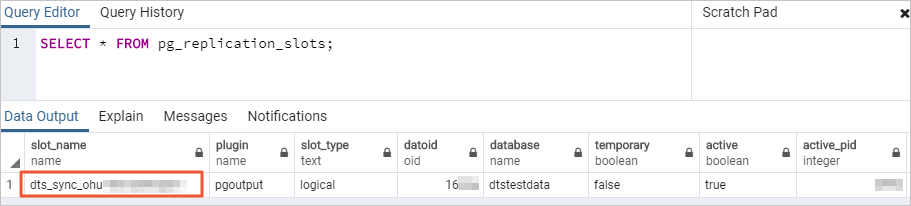This topic describes how to synchronize data from a self-managed PostgreSQL database to a PolarDB for PostgreSQL (Compatible with Oracle) cluster by using Data Transmission Service (DTS).
Prerequisites
The source self-managed PostgreSQL database and the destination PolarDB for PostgreSQL (Compatible with Oracle) cluster are created.
NoteFor more information about how to create a PolarDB for PostgreSQL (Compatible with Oracle) cluster, see Create a PolarDB for PostgreSQL (Compatible with Oracle) cluster.
For more information about the supported database engine versions, see Overview of data synchronization scenarios.
The available storage space of the destination PolarDB for PostgreSQL (Compatible with Oracle) cluster is larger than the total size of the data in the self-managed PostgreSQL database.
Usage notes
During schema synchronization, DTS synchronizes foreign keys from the source database to the destination database.
During full data synchronization and incremental data synchronization, DTS temporarily disables the constraint check and cascade operations on foreign keys at the session level. If you perform the cascade update and delete operations on the source database during data synchronization, data inconsistency may occur.
Limit type | Description |
Limits on the source database |
|
Other limits |
|
Billing
| Synchronization type | Task configuration fee |
| Schema synchronization and full data synchronization | Free of charge. |
| Incremental data synchronization | Charged. For more information, see Billing overview. |
Supported synchronization topologies
One-way one-to-one synchronization
One-way one-to-many synchronization
One-way cascade synchronization
One-way many-to-one synchronization
For more information about the synchronization topologies supported by DTS, see Synchronization topologies.
SQL operations that can be synchronized
Operation type | SQL statement |
DML | INSERT, UPDATE, and DELETE |
DDL |
|
Permissions required for database accounts
Database | Required permission | References |
Self-managed PostgreSQL database | Permissions of the superuser role | |
PolarDB for PostgreSQL (Compatible with Oracle) | Permissions of the database owner | The database owner is specified when you create a database. |
Preparations
In this example, a self-managed PostgreSQL database that runs on a server of the Linux operating system is used.
Perform the following operations before you configure a data synchronization task:
Log on to the server to which the self-managed PostgreSQL database belongs.
Set the
wal_levelparameter in the postgresql.conf configuration file tological.
Add the CIDR blocks of DTS servers to the pg_hba.conf configuration file of the self-managed PostgreSQL database. Add only the CIDR blocks of the DTS servers that reside in the same region as the destination database. For more information, see Add the CIDR blocks of DTS servers.
NoteAfter you modify the configuration file, execute the
SELECTpg_reload_conf();statement or restart the self-managed PostgreSQL database for the parameter to take effect.For more information about the pg_hba.conf configuration file, see The pg_hba.conf File. Skip this step if you have set the IP address in the pg_hba.conf file to
0.0.0.0/0. The following figure shows the configurations.
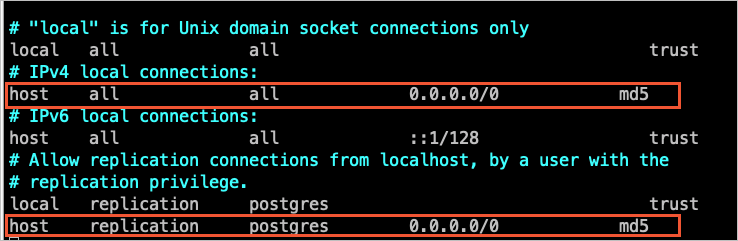
Create the corresponding database and schema in the destination cluster based on the information of the database and schema of the object to be synchronized.
If the version of the self-managed PostgreSQL database is 9.4.8 to 10.0, you must perform the following operations before you configure a data migration task:
Download the PostgreSQL source code from the official website, compile the source code, and install PostgreSQL.
Log on to the server to which the self-managed PostgreSQL database belongs.
Download the source code from the PostgreSQL official website based on the version of the self-managed PostgreSQL database.
Run the
sudo ./configure,sudo make, andsudo make installcommands in sequence to configure and compile the source code, and install PostgreSQL.ImportantWhen you compile the source code and install PostgreSQL, the operating system version of PostgreSQL must be consistent with the GNU Compiler Collection (GCC) version.
If an error occurs when you run the
sudo ./configurecommand, you can modify the command based on the error message. For example, if the error message isreadline library not found. Use --without-readline to disable readline support., you can modify the command tosudo ./configure --without-readline.If you use other methods to install PostgreSQL, you must compile the ali_decoding plug-in in a test environment that has the same operating system version and GCC version.
Download the ali_decoding plug-in provided by DTS, and compile and install the plug-in.
Download ali_decoding.
Copy the ali_decoding directory to the contrib directory of PostgreSQL that is compiled and installed.
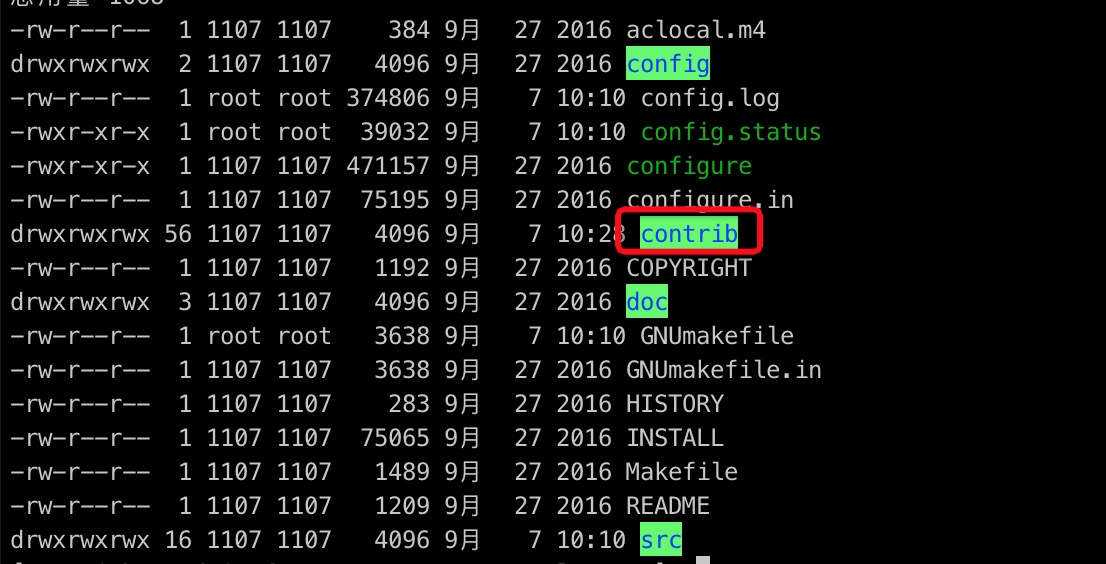
Go to the ali_decoding directory and replace the content of the Makefile file with the following script:
# contrib/ali_decoding/Makefile MODULE_big = ali_decoding MODULES = ali_decoding OBJS = ali_decoding.o DATA = ali_decoding--0.0.1.sql ali_decoding--unpackaged--0.0.1.sql EXTENSION = ali_decoding NAME = ali_decoding #subdir = contrib/ali_decoding #top_builddir = ../.. #include $(top_builddir)/src/Makefile.global #include $(top_srcdir)/contrib/contrib-global.mk #PG_CONFIG = /usr/pgsql-9.6/bin/pg_config #pgsql_lib_dir := $(shell $(PG_CONFIG) --libdir) #PGXS := $(shell $(PG_CONFIG) --pgxs) #include $(PGXS) # Run the following commands to install the ali_decoding plug-in: ifdef USE_PGXS PG_CONFIG = pg_config PGXS := $(shell $(PG_CONFIG) --pgxs) include $(PGXS) else subdir = contrib/ali_decoding top_builddir = ../.. include $(top_builddir)/src/Makefile.global include $(top_srcdir)/contrib/contrib-global.mk endifGo to the ali_decoding directory, and run the
sudo makeandsudo make installcommands in sequence to compile the source code and obtain the files required to install the ali_decoding plug-in.Copy the files to the specified directories.

Create the corresponding database and schema in the destination cluster based on the information of the database and schema of the object to be synchronized.
Procedure
Go to the Data Synchronization Tasks page.
Log on to the Data Management (DMS) console.
In the top navigation bar, click DTS.
In the left-side navigation pane, choose .
NoteOperations may vary based on the mode and layout of the DMS console. For more information, see Simple mode and Customize the layout and style of the DMS console.
You can also go to the Data Synchronization Tasks page of the new DTS console.
On the right side of Data Synchronization Tasks, select the region in which the data synchronization instance resides.
NoteIf you use the new DTS console, you must select the region in which the data synchronization instance resides in the top navigation bar.
Click Create Task. In the Create Task wizard, configure the source and destination databases. The following table describes the parameters.
Category
Parameter
Description
N/A
Task Name
The name of the task. DTS automatically assigns a name to the task. We recommend that you specify a descriptive name that makes it easy to identify the task. You do not need to specify a unique task name.
Source Database
Select a DMS database instance
The database instance that you want to use. You can choose whether to use an existing instance based on your business requirements.
If you select an existing instance, DTS automatically populates the parameters for the database.
If you do not select an existing instance, you must configure parameters for the source database.
Database Type
The type of the source database. Select PostgreSQL.
Access Method
The access method of the source database. Select Cloud Enterprise Network (CEN).
Instance Region
The region where the self-managed PostgreSQL database resides.
Replicate Data Across Alibaba Cloud Accounts
If data is synchronized within the same Alibaba Cloud account, select No.
Connected VPC
The virtual private cloud (VPC) that is connected to the self-managed PostgreSQL database.
IP Address
The server IP address of the self-managed PostgreSQL database.
Port Number
The service port number of the self-managed PostgreSQL database. Default value: 5432.
Database Name
The name of the self-managed PostgreSQL database.
Database Account
The database account of the self-managed PostgreSQL database. For more information about the permissions that are required for the account, see Permissions required for database accounts.
Database Password
The password of the database account.
Destination Database
Select a DMS database instance
The database instance that you want to use. You can choose whether to use an existing instance based on your business requirements.
If you select an existing instance, DTS automatically populates the parameters for the database.
If you do not select an existing instance, you must configure parameters for the source database.
Database Type
The type of the destination database. Select PolarDB (Compatible with Oracle).
Access Method
The access method of the destination database. Select Express Connect, VPN Gateway, or Smart Access Gateway.
Instance Region
The region in which the destination PolarDB for PostgreSQL (Compatible with Oracle) cluster resides.
Connected VPC
The VPC in which the destination PolarDB for PostgreSQL (Compatible with Oracle) cluster is deployed.
Domain Name or IP Address
The IP address of the primary node in the destination PolarDB for PostgreSQL (Compatible with Oracle) cluster.
NoteYou can run the ping command on your computer to obtain the IP address that is used to access the destination PolarDB for PostgreSQL (Compatible with Oracle) cluster.
Port Number
The service port number of the destination database. Default value: 1521.
Database Name
The name of the destination database in the PolarDB for PostgreSQL (Compatible with Oracle) cluster.
Database Account
The database account of the destination PolarDB for PostgreSQL (Compatible with Oracle) cluster. For more information about the permissions that are required for the account, see Permissions required for database accounts.
Database Password
The password of the database account.
In the lower part of the page, click Test Connectivity and Proceed.
If the source or destination database is an Alibaba Cloud database instance, such as an ApsaraDB RDS for MySQL or ApsaraDB for MongoDB instance, DTS automatically adds the CIDR blocks of DTS servers to the whitelist of the instance. If the source or destination database is a self-managed database hosted on an Elastic Compute Service (ECS) instance, DTS automatically adds the CIDR blocks of DTS servers to the security group rules of the ECS instance, and you must make sure that the ECS instance can access the database. If the database is deployed on multiple ECS instances, you must manually add the CIDR blocks of DTS servers to the security group rules of each ECS instance. If the source or destination database is a self-managed database that is deployed in a data center or provided by a third-party cloud service provider, you must manually add the CIDR blocks of DTS servers to the whitelist of the database to allow DTS to access the database. For more information, see Add the CIDR blocks of DTS servers.
WarningIf the CIDR blocks of DTS servers are automatically or manually added to the whitelist of the database or instance, or to the ECS security group rules, security risks may arise. Therefore, before you use DTS to synchronize data, you must understand and acknowledge the potential risks and take preventive measures, including but not limited to the following measures: enhancing the security of your username and password, limiting the ports that are exposed, authenticating API calls, regularly checking the whitelist or ECS security group rules and forbidding unauthorized CIDR blocks, or connecting the database to DTS by using Express Connect, VPN Gateway, or Smart Access Gateway.
Configure the objects to be synchronized and advanced settings. The following table describes the parameters.
Parameter
Description
Synchronization Types
By default, Incremental Data Synchronization is selected. You must also select Schema Synchronization and Full Data Synchronization. After the precheck is complete, DTS synchronizes the historical data of the selected objects from the source database to the destination cluster. The historical data is the basis for subsequent incremental synchronization.
Processing Mode of Conflicting Tables
Precheck and Report Errors: checks whether the destination database contains tables that have the same names as tables in the source database. If the source and destination databases do not contain tables that have identical table names, the precheck is passed. Otherwise, an error is returned during the precheck, and the data synchronization task cannot be started.
NoteIf the source and destination databases contain tables with identical names and the tables in the destination database cannot be deleted or renamed, you can use the object name mapping feature to rename the tables that are synchronized to the destination database. For more information, see Map object names.
Ignore Errors and Proceed: skips the precheck for identical table names in the source and destination databases.
WarningIf you select Ignore Errors and Proceed, data inconsistency may occur and your business may be exposed to potential risks.
If the source and destination databases have the same schema and a data record in the destination database has the same primary key value or unique key value as a data record in the source database:
During full data synchronization, DTS does not synchronize the data record to the destination database. The existing data record in the destination database is retained.
During incremental data synchronization, DTS synchronizes the data record to the destination database. The existing data record in the destination database is overwritten.
If the source and destination databases have different schemas, data may fail to be initialized. In this case, only some columns are synchronized, or the data synchronization task fails. Proceed with caution.
Source Objects
Select one or more objects from the Source Objects section and click the
 icon to move the objects to the Selected Objects section. Note
icon to move the objects to the Selected Objects section. NoteYou can select columns, tables, or schemas as the objects to be synchronized.
Selected Objects
To rename an object that you want to synchronize to the destination instance, right-click the object in the Selected Objects section. For more information, see the Map the name of a single object section of the Map object names topic.
To rename multiple objects at a time, click Batch Edit in the upper-right corner of the Selected Objects section. For more information, see the Map multiple object names at a time section of the Map object names topic.
NoteTo select the SQL operations performed on a specific database or table, perform the following steps: In the Selected Objects section, right-click an object. In the dialog box that appears, select the SQL operations that you want to synchronize. For more information about the SQL operations that can be synchronized, see SQL operations that can be synchronized.
To specify WHERE conditions to filter data, right-click an object in the Selected Objects section. In the dialog box that appears, specify the conditions. For more information about how to specify the conditions, see Set filter conditions.
Click Next: Advanced Settings to configure advanced settings.
Parameter
Description
Monitoring and Alerting
Specifies whether to configure alerting for the data synchronization task. If the task fails or the synchronization latency exceeds the specified threshold, alert contacts will receive notifications. Valid values:
No: does not configure alerting.
Yes: configures alerting. In this case, you must also configure the alert threshold and alert notification settings. For more information, see Configure monitoring and alerting when you create a DTS task.
Retry Time for Failed Connection
The retry time range for failed connections. If the source or destination database fails to be connected after the data synchronization task is started, DTS immediately retries a connection within the time range. Valid values: 10 to 1440. Unit: minutes. Default value: 720. We recommend that you set this parameter to a value greater than 30. If DTS reconnects to the source and destination databases within the specified time range, DTS resumes the data synchronization task. Otherwise, the data synchronization task fails.
NoteIf you specify different retry time ranges for multiple data synchronization tasks that have the same source or destination database, the shortest retry time range takes precedence.
When DTS retries a connection, you are charged for the DTS instance. We recommend that you specify the retry time range based on your business requirements. You can also release the DTS instance at your earliest opportunity after the source and destination instances are released.
Retry Time for Other Issues
The retry time range for other issues. For example, if the DDL or DML operations fail to be performed after the data synchronization task is started, DTS immediately retries the operations within the time range. Valid values: 1 to 1440. Unit: minutes. Default value: 10. We recommend that you set this parameter to a value greater than 10. If the failed operations are successfully performed within the specified time range, DTS resumes the data synchronization task. Otherwise, the data synchronization task fails.
ImportantThe value of the Retry Time for Other Issues parameter must be smaller than the value of the Retry Time for Failed Connections parameter.
Configure ETL
Specifies whether to enable the extract, transform, and load (ETL) feature. For more information, see What is ETL? Valid values:
Yes: configures the ETL feature. You can enter data processing statements in the code editor. For more information, see Configure ETL in a data migration or data synchronization task.
No: does not configure the ETL feature.
Save the task settings and run a precheck.
To view the parameters to be specified when you call the relevant API operation to configure the DTS task, move the pointer over Next: Save Task Settings and Precheck and click Preview OpenAPI parameters.
If you do not need to view or have viewed the parameters, click Next: Save Task Settings and Precheck in the lower part of the page.
NoteBefore you can start the data synchronization task, DTS performs a precheck. You can start the data synchronization task only after the task passes the precheck.
If the task fails to pass the precheck, click View Details next to each failed item. After you analyze the causes based on the check results, troubleshoot the issues. Then, run a precheck again.
If an alert is generated for an item during the precheck, perform the following operations based on the scenario:
If an alert item cannot be ignored, click View Details next to the failed item and troubleshoot the issue. Then, run a precheck again.
If an alert item can be ignored, click Confirm Alert Details. In the View Details dialog box, click Ignore. In the message that appears, click OK. Then, click Precheck Again to run a precheck again. If you ignore the alert item, data inconsistency may occur and your business may be exposed to potential risks.
Wait until the success rate becomes 100%. Then, click Next: Purchase Instance.
On the Purchase Instance page, configure the Billing Method and Instance Class parameters for the data synchronization instance. The following table describes the parameters.
Section
Parameter
Description
New Instance Class
Billing Method
Subscription: You pay for your subscription when you create an instance. The subscription billing method is more cost-effective than the pay-as-you-go billing method for long-term use. You are offered lower prices for longer subscription durations.
Pay-as-you-go: A pay-as-you-go instance is billed on an hourly basis. The pay-as-you-go billing method is suitable for short-term use. If you no longer require a pay-as-you-go instance, you can release the instance to reduce costs.
Resource Group Settings
The resource group to which the instance belongs. Default value: default resource group. For more information, see What is Resource Management?
Instance Class
DTS provides various synchronization specifications that support different performance. The synchronization speed varies based on the synchronization specifications that you select. You can select a synchronization specification based on your business requirements. For more information, see Specifications of data synchronization instances.
Subscription Duration
If you select the subscription billing method, set the subscription duration and the number of instances that you want to create. The subscription duration can be one to nine months, one year, two years, three years, or five years.
NoteThis parameter is available only if you select the Subscription billing method.
Read and select the Data Transmission Service (Pay-as-you-go) Service Terms.
Click Buy and Start to start the data synchronization task. You can view the progress of the task in the task list.