Data Transmission Service (DTS) allows you to modify the number of DTS units (DUs) for a task that runs in a DTS dedicated cluster. If the performance of a task cannot meet your business requirements, you can allocate more DUs to the task to improve its performance.
Prerequisites
- A task is created in a DTS dedicated cluster. For more information, see Configure a data migration task, Configure a data synchronization task, or Configure a change tracking task.
- The task passes the precheck and is running. The task is not in the Completed or Paused state.
Usage notes
After you modify the number of DUs for a task, the task immediately restarts. We recommend that you modify the number of DUs for a task during off-peak hours. If the data in the source database changes during the restart of a task, take note of the following impacts:
- Data synchronization task: The data may be inconsistent between the source and destination databases.
- Data migration task: The data may be inconsistent between the source and destination databases.
- Change tracking task: The task may fail to track incremental data.
Procedure
- Go to the Dedicated Cluster page.
- Find the task for which you want to modify the number of DUs.
- In the top navigation bar, select the region in which the DTS dedicated cluster resides.
- On the Cluster Task page, click the name of the DTS dedicated cluster.
- In the left-side navigation pane, click Cluster Task List.
- Select the task type based on your requirements.
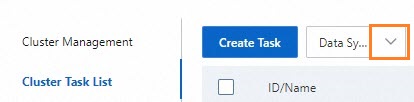
- In the filtered task list, find the task for which you want to modify the number of DUs.
- Click the icon in the Actions column and select Change DU.
- In the New Instance Class section, modify the number of DUs. Note For more information about the relationship between the number of DUs allocated to a task and the performance of the task, see Performance specifications of tasks that run in a DTS dedicated cluster.
- Read and select the check box to agree to the Data Transmission Service (Pay-as-you-go) Service Terms.
- Click OK. The task immediately restarts. The modification takes effect when the task enters the running state.
