Kafka is a distributed message queue service that features high throughput and high scalability. Kafka is widely used for big data analytics such as log collection, monitoring data aggregation, streaming processing, and online and offline analysis. It is important for the big data ecosystem. This topic describes how to migrate data from an ApsaraDB RDS for MySQL instance to a self-managed Kafka cluster by using Data Transmission Service (DTS). The self-managed Kafka cluster has a public IP address. The data migration feature allows you to extend message processing capabilities.
Prerequisites
- A Kafka cluster is created and the Kafka version is 0.10.1.0 to 2.7.0.
- The service port of the Kafka cluster must be accessible over the Internet.
Background information
If you use the data synchronization feature, the deployment of the self-managed Kafka cluster must belong to one of the following types:
- Self-managed database hosted on Elastic Compute Service (ECS)
- Self-managed database connected over Express Connect, VPN Gateway, or Smart Access Gateway
- Self-managed database without a public IP address or port number (connected over Database Gateway)
- Self-managed database connected over Cloud Enterprise Network (CEN)
If the deployment of your self-managed Kafka cluster does not belong to one of the preceding types, you can open the service port of the Kafka cluster to the Internet. Then, you can use the data migration feature to synchronize data to the Kafka cluster.
Precautions
- DTS uses read and write resources of the source and destination databases during full data migration. This may increase the loads of the database servers. If the database performance is unfavorable, the specification is low, or the data volume is large, database services may become unavailable. For example, DTS occupies a large amount of read and write resources in the following cases: a large number of slow SQL queries are performed on the source database, the tables have no primary keys, or a deadlock occurs in the destination database. Before you migrate data, evaluate the impact of data migration on the performance of the source and destination databases. We recommend that you migrate data during off-peak hours. For example, you can migrate data when the CPU utilization of the source and destination databases is less than 30%.
- The source database must have PRIMARY KEY or UNIQUE constraints and all fields must be unique. Otherwise, the destination database may contain duplicate data records.
- You can select only tables as the objects to migrate.
Billing
| Migration type | Task configuration fee | Internet traffic fee |
|---|---|---|
| Schema migration and full data migration | Free of charge. | Charged only when data is migrated from Alibaba Cloud over the Internet. For more information, see Billing overview. |
| Incremental data migration | Charged. For more information, see Billing overview. |
Procedure
- Log on to the DTS console. Note If you are redirected to the Data Management (DMS) console, you can click the
 icon in the lower-right corner to go to the previous version of the DTS console.
icon in the lower-right corner to go to the previous version of the DTS console. - In the left-side navigation pane, click Data Migration.
- At the top of the Migration Tasks page, select the region where the destination cluster resides.
- In the upper-right corner of the page, click Create Migration Task.
- Configure the source and destination databases.
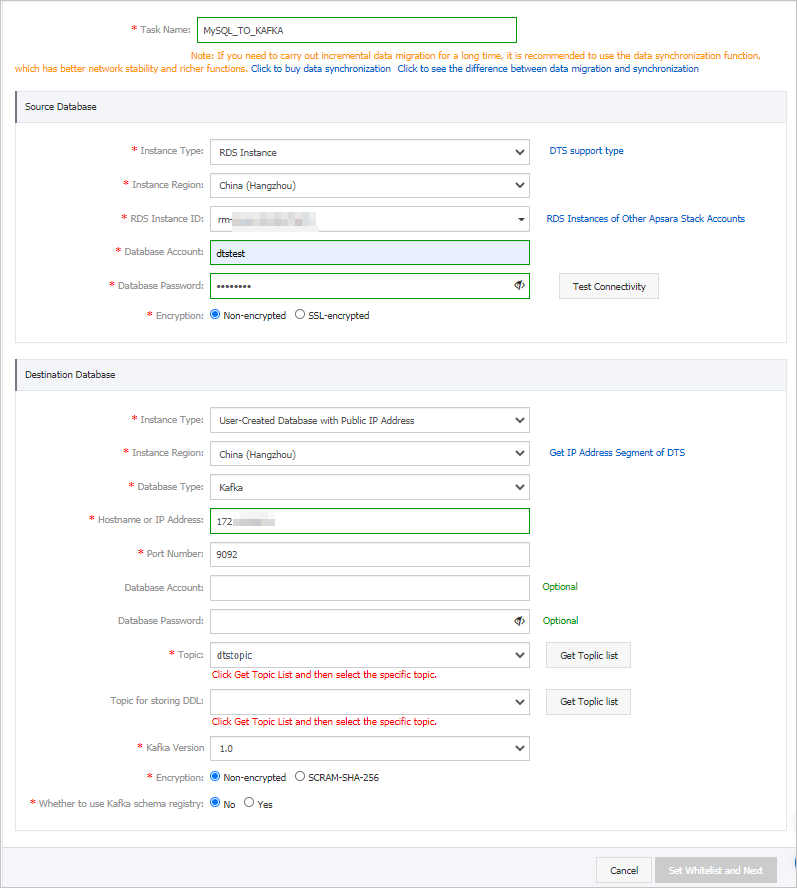
Section Parameter Description N/A Task Name The task name that DTS automatically generates. We recommend that you specify a descriptive name that makes it easy to identify the task. You do not need to specify a unique task name. Source Database Instance Type Select RDS Instance. Instance Region The region where the source ApsaraDB RDS instance resides. Instance ID The ID of the source ApsaraDB RDS instance. Database Account The database account of the source instance. The account must have the SELECT permission on the objects to migrate and the REPLICATION CLIENT, REPLICATION SLAVE, and SHOW VIEW permissions. Database Password The password of the database account. Encryption Specifies whether to encrypt the connection to the source instance. Select Non-encrypted or SSL-encrypted. If you select SSL-encrypted, you must enable SSL encryption for the ApsaraDB RDS for MySQL instance before you configure the data migration task. For more information, see Configure SSL encryption for an ApsaraDB RDS for MySQL instance. Important The Encryption parameter is available only within regions in the Chinese mainland and the China (Hong Kong) region.Destination Database Instance Type Select User-Created Database with Public IP Address. Instance Region You do not need to specify this parameter. Database Type Select Kafka. Hostname or IP Address The IP address that is used to access the self-managed Kafka cluster. In this example, the public IP address is used. Port Number The service port number of the Kafka cluster. Default value: 9092. Database Account The username that is used to log on to the Kafka cluster. If no authentication is enabled for the Kafka cluster, you do not need to enter the username. Database Password The password of the username. If no authentication is enabled for the Kafka cluster, you do not need to enter the password. Topic Click Get Topic List, and select a topic name from the drop-down list. Kafka version The version of the destination Kafka cluster. Encryption Specifies whether to encrypt the connection to the destination cluster. Select Non-encrypted or SCRAM-SHA-256 based on your business and security requirements. - In the lower-right corner of the page, click Set Whitelist and Next. Warning If the CIDR blocks of DTS servers are automatically or manually added to the whitelist of the database or instance, or to the ECS security group rules, security risks may arise. Therefore, before you use DTS to migrate data, you must understand and acknowledge the potential risks and take preventive measures, including but not limited to the following measures: enhance the security of your username and password, limit the ports that are exposed, authenticate API calls, regularly check the whitelist or ECS security group rules and forbid unauthorized CIDR blocks, or connect the database to DTS by using Express Connect, VPN Gateway, or Smart Access Gateway.
- Select the migration types, the migration policy, and the objects to migrate.
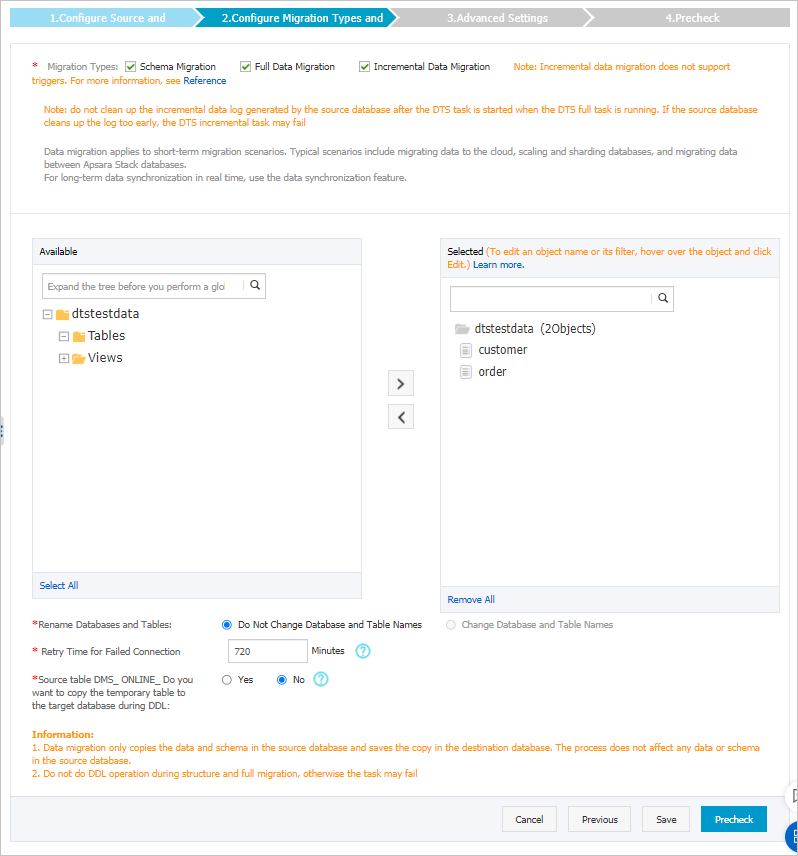
Setting Description Select the migration types Select Schema Migration, Full Data Migration, and Incremental Data Migration. Important If Incremental Data Migration is not selected, we recommend that you do not write data to the source database during full data migration. This ensures data consistency between the source and destination databases.Select the data format used in Kafka The data that is migrated to the Kafka cluster is stored in the Avro or Canal JSON format. For more information, see Data formats of a Kafka cluster. Select the policy for migrating data to Kafka partitions Select a migration policy based on your business requirements. For more information, see Specify the policy for synchronizing data to Kafka partitions. Select the objects that you want to migrate Select one or more tables from the Available section and click the  icon to add the tables to the Selected section. Note DTS maps the table names to the topic name that you select in Step 5. For information about how to rename the topic, see Object name mapping.
icon to add the tables to the Selected section. Note DTS maps the table names to the topic name that you select in Step 5. For information about how to rename the topic, see Object name mapping.Specify whether to rename objects You can use the object name mapping feature to rename the objects that are migrated to the destination instance. For more information, see Object name mapping. Specify the retry time range for failed connections to the source or destination database By default, if DTS fails to connect to the source or destination database, DTS retries within the following 12 hours. You can specify the retry time range based on your business requirements. If DTS is reconnected to the source and destination databases within the specified time range, DTS resumes the data migration task. Otherwise, the data migration task fails. Note Within the time range in which DTS attempts to reconnect to the source and destination databases, you are charged for the DTS instance. We recommend that you specify the retry time range based on your business requirements. You can also release the DTS instance at the earliest opportunity after the source and destination databases are released.Specify whether to copy temporary tables to the destination database when DMS performs online DDL operations on the source table If you use Data Management (DMS) to perform online DDL operations on the source database, you can specify whether to migrate temporary tables generated by online DDL operations. - Yes: DTS migrates the data of temporary tables generated by online DDL operations. Note If online DDL operations generate a large amount of data, latency may occur for the migration task.
- No: DTS does not migrate the data of temporary tables generated by online DDL operations. Only the original DDL data of the source database is migrated. Note If you select No, the tables in the destination database may be locked.
- Yes: DTS migrates the data of temporary tables generated by online DDL operations.
- In the lower-right corner of the page, click Precheck. Note
- Before you can start the data migration task, DTS performs a precheck. You can start the data migration task only after the task passes the precheck.
- If the task fails to pass the precheck, you can click the
 icon next to each failed item to view details.
icon next to each failed item to view details. - You can troubleshoot the issues based on the causes and run a precheck again.
- If you do not need to troubleshoot the issues, you can ignore failed items and run a precheck again.
- After the task passes the precheck, click Next.
- In the Confirm Settings dialog box, specify the Channel Specification parameter and select Data Transmission Service (Pay-As-You-Go) Service Terms.
- Click Buy and Start to start the data migration task.
- Schema migration and full data migration
We recommend that you do not manually stop the task during full data migration. Otherwise, the data migrated to the destination database may be incomplete. You can wait until the data migration task automatically stops.
- Schema migration, full data migration, and incremental data migration
An incremental data migration task does not automatically stop. You must manually stop the task.
Important We recommend that you select an appropriate time to manually stop the data migration task. For example, you can stop the task during off-peak hours or before you switch your workloads to the destination cluster.- Wait until Incremental Data Migration and The migration task is not delayed appear in the progress bar of the migration task. Then, stop writing data to the source database for a few minutes. The latency of incremental data migration may be displayed in the progress bar.
- Wait until the status of incremental data migration changes to The migration task is not delayed again. Then, manually stop the migration task.

- Schema migration and full data migration