PolarDB is a next-generation relational database service that is developed by Alibaba Cloud. PolarDB is compatible with the MySQL database engine and features high performance, high availability, high reliability, and ease of use. This topic describes how to migrate data between PolarDB for MySQL clusters that are owned by different Alibaba Cloud accounts by using Data Transmission Service (DTS).
Prerequisites
The source and destination PolarDB for MySQL clusters are created. For more information, see Purchase an Enterprise Edition cluster.
The binary logging feature is enabled for the source PolarDB for MySQL cluster. For more information, see Enable binary logging.
Usage notes
DTS uses read and write resources of the source and destination databases during full data migration. This may increase the loads of the database servers. If the database performance is unfavorable, the specification is low, or the data volume is large, database services may become unavailable. For example, DTS occupies a large amount of read and write resources in the following cases: a large number of slow SQL queries are performed on the source database, the tables have no primary keys, or a deadlock occurs in the destination database. Before you migrate data, evaluate the impact of data migration on the performance of the source and destination databases. We recommend that you migrate data during off-peak hours. For example, you can migrate data when the CPU utilization of the source and destination databases is less than 30%.
The source database must have PRIMARY KEY or UNIQUE constraints and all fields must be unique. Otherwise, the destination database may contain duplicate data records.
If a data migration task fails, DTS automatically resumes the task. Before you switch your workloads to the destination database, stop or release the data migration task. Otherwise, the data in the source database will overwrite the data in the destination database after the task is resumed.
Migration types
DTS supports schema migration, full data migration, and incremental data migration. For more information, see Terms.
When you migrate data between PolarDB for MySQL clusters, you can select all of the supported migration types to ensure service continuity.
Billing
Migration type | Task configuration fee | Internet traffic fee |
Schema migration and full data migration | Free of charge. | Charged only when data is migrated from Alibaba Cloud over the Internet. For more information, see Billing overview. |
Incremental data migration | Charged. For more information, see Billing overview. |
SQL operations that can be synchronized during incremental data migration
Operation type | SQL statement |
DML | INSERT, UPDATE, DELETE, and REPLACE |
DDL |
|
Permissions required for database accounts
Database | Required permissions |
Source PolarDB for MySQL cluster | The read permission on the objects to be migrated |
Destination PolarDB for MySQL cluster | The read and write permissions on the objects to be migrated |
For more information about how to create and authorize a database account, see Create and manage a database account.
Before you begin
Log on to the Alibaba Cloud Management Console by using the Alibaba Cloud account that owns the source PolarDB for MySQL cluster.
Create a RAM role and authorize this role to access the cloud resources of the Alibaba Cloud account that owns the source PolarDB for MySQL cluster. For more information, see Configure RAM authorization for data transmission from a self-managed database in a VPC across Alibaba Cloud accounts.
NoteTo migrate data between PolarDB for MySQL clusters of different Alibaba Cloud accounts, you can specify the source PolarDB for MySQL cluster as a self-managed database connected over Express Connect. You can also request a public endpoint for the source PolarDB for MySQL cluster and specify the source cluster as a self-managed database with a public IP address. In this case, you do not need to create a RAM role and configure authorization.
Procedure
Log on to the DTS console by using the Alibaba Cloud account that owns the destination PolarDB for MySQL cluster.
In the left-side navigation pane, click Data Migration.
At the top of the Migration Tasks page, select the region where the destination cluster resides.
In the upper-right corner of the page, click Create Migration Task.
Select User-Created Database Connected over Express Connect, VPN Gateway, or Smart Access Gateway as the instance type. Then, click VPC of Another Alibaba Cloud Account next to the Peer VPC field.
NoteTo migrate data between PolarDB for MySQL clusters of different Alibaba Cloud accounts, you can specify the source PolarDB for MySQL cluster as a self-managed database connected over Express Connect. You can also request a public endpoint for the source PolarDB for MySQL cluster and specify the source cluster as a self-managed database with a public IP address.
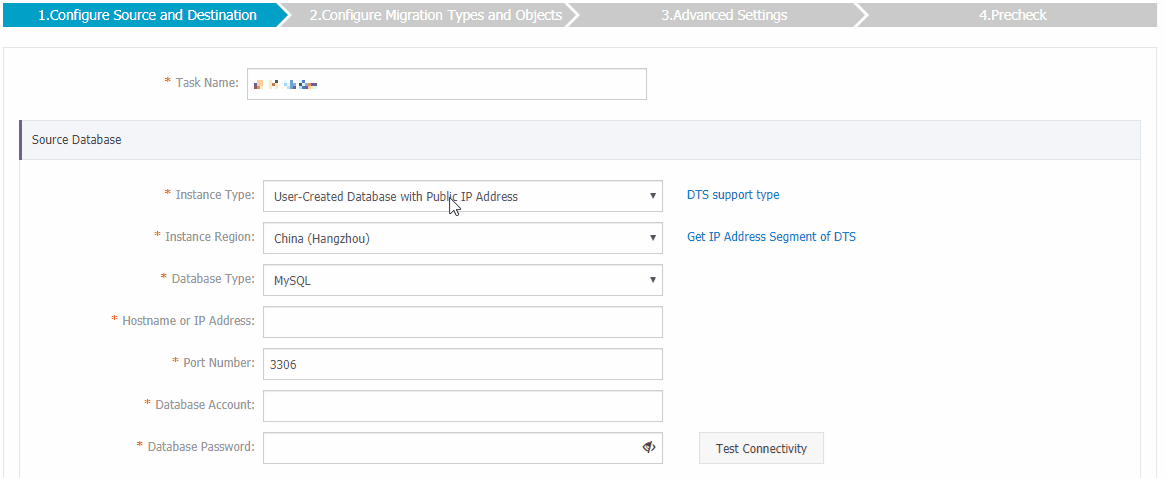
Configure the source and destination databases.
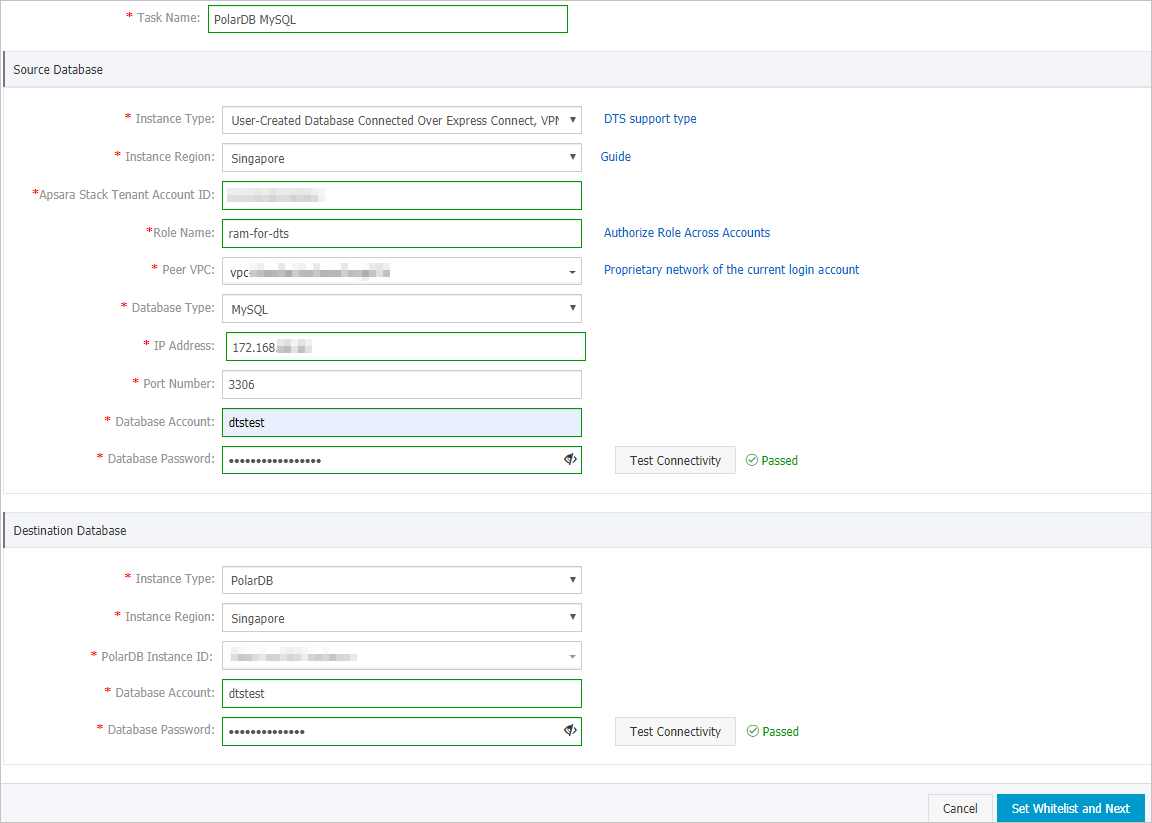
Section
Parameter
Description
N/A
Task Name
DTS automatically generates a task name. We recommend that you specify an informative name for easy identification. You do not need to use a unique task name.
Source Database
Instance Type
Select User-Created Database Connected over Express Connect, VPN Gateway, or Smart Access Gateway.
Instance Region
Select the region where the source PolarDB cluster resides.
Alibaba Cloud Account ID
Enter the ID of the Alibaba Cloud account that owns the source PolarDB cluster.
NoteTo obtain the ID of the Alibaba Cloud account that owns the source PolarDB cluster, you must log on to the Account Management console by using this account. The account ID is displayed on the Security Settings page.

Role Name
Enter the name of the RAM role that you created earlier in Before you begin.
Peer VPC
Select the ID of the VPC where the source PolarDB cluster resides.
To obtain the VPC ID, you must log on to the PolarDB console by using the Alibaba Cloud account that owns the source PolarDB cluster. On the Clusters page, click the ID of the source PolarDB cluster. The VPC ID is displayed in the Basic Information section.
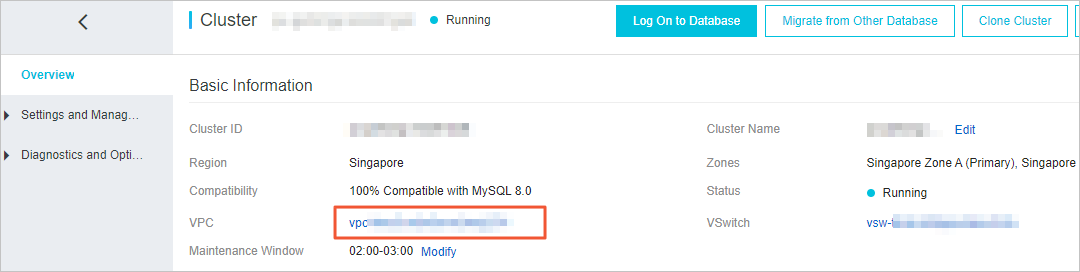
Database Type
Select MySQL.
IP Address
Enter the private IP address of the source PolarDB cluster. In this example, enter 172.16.20.20.
You can obtain the private IP address by pinging the VPC-facing endpoint of the source PolarDB cluster.
Port Number
Enter the service port number of the source PolarDB cluster. The default port number is 3306.
Database Account
Enter the database account of the source PolarDB cluster. For information about the permissions that are required for the account, see Permissions required for database accounts.
Database Password
Enter the password of the database account.
NoteAfter you specify the information about the source database, you can click Test Connectivity next to Database Password to check whether the information is valid. If the information is valid, the Passed message appears. If the Failed message appears, click Check next to Failed. Then, modify the information based on the check results.
Destination Database
Instance Type
Select PolarDB.
Instance Region
Select the region where the destination PolarDB cluster resides.
PolarDB Instance ID
Select the ID of the destination PolarDB cluster.
Database Account
Enter the database account of the destination PolarDB cluster. For information about the permissions that are required for the account, see Permissions required for database accounts.
Database Password
Enter the password of the database account.
NoteAfter you specify the information about the RDS instance, you can click Test Connectivity next to Database Password to check whether the information is valid. If the information is valid, the Passed message appears. If the Failed message appears, click Check next to Failed. Then, modify the information based on the check results.
In the lower-right corner of the page, click Set Whitelist and Next.
WarningIf the CIDR blocks of DTS servers are automatically or manually added to the whitelist of the database or instance, or to the ECS security group rules, security risks may arise. Therefore, before you use DTS to migrate data, you must understand and acknowledge the potential risks and take preventive measures, including but not limited to the following measures: enhance the security of your username and password, limit the ports that are exposed, authenticate API calls, regularly check the whitelist or ECS security group rules and forbid unauthorized CIDR blocks, or connect the database to DTS by using Express Connect, VPN Gateway, or Smart Access Gateway.
Select the required migration types and the objects that you want to migrate.
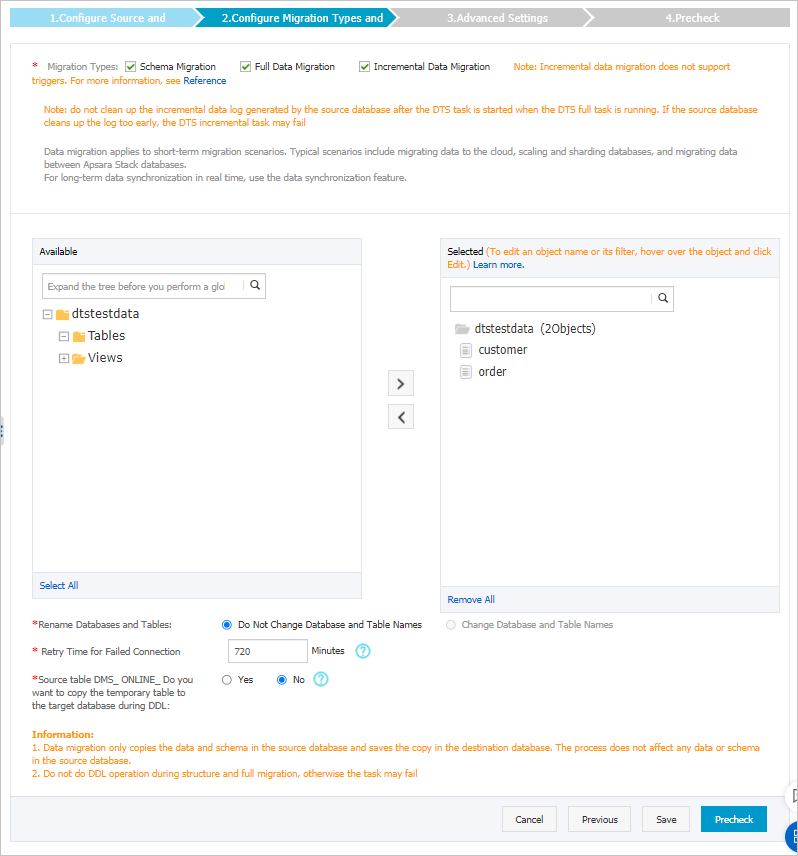
Setting
Description
Select migration types
To perform only full data migration, select Schema Migration and Full Data Migration.
To ensure service continuity during data migration, select Schema Migration, Full Data Migration, and Incremental Data Migration.
ImportantIf Incremental Data Migration is not selected, we recommend that you do not write data to the source database during full data migration. This ensures data consistency between the source and destination databases.
Select the objects that you want to migrate
Select one or more objects from the Available section and click the
 icon to add the objects to the Selected section. Important
icon to add the objects to the Selected section. ImportantYou can select columns, tables, or databases as the objects to be migrated.
By default, after an object is migrated to the destination database, the name of the object remains unchanged. You can use the object name mapping feature to rename the objects that are migrated to the destination database. For more information, see Object name mapping.
If you use the object name mapping feature to rename an object, other objects that are dependent on the object may fail to be migrated.
Specify whether to rename objects
You can use the object name mapping feature to rename the objects that are migrated to the destination database. For more information, see Object name mapping.
Specify the retry time range for failed connections to the source or destination database
By default, if DTS fails to connect to the source or destination database, DTS retries within the next 720 minutes (12 hours). You can specify the retry time range based on your business requirements. If DTS reconnects to the source and destination databases within the specified time range, DTS resumes the data migration task. Otherwise, the data migration task fails.
NoteWithin the time range in which DTS attempts to reconnect to the source and destination databases, you are charged for the DTS instance. We recommend that you specify the retry time range based on your business requirements. You can also release the DTS instance at the earliest opportunity after the source and destination databases are released.
Specify whether to copy temporary tables to the destination database when DMS performs online DDL operations on the source table
If you use DMS to perform online DDL operations on the source database, you can specify whether to migrate temporary tables generated by online DDL operations. Valid values:
Yes: DTS migrates the data of temporary tables generated by online DDL operations.
NoteIf online DDL operations generate a large amount of data, the data migration task may take an extended period of time to complete.
No: DTS does not migrate the data of temporary tables generated by online DDL operations. Only the original DDL data of the source database is migrated.
NoteIf you select No, the tables in the destination database may be locked.
In the lower-right corner of the page, click Precheck.
NoteBefore you can start the data migration task, DTS performs a precheck. You can start the data migration task only after the task passes the precheck.
If the task fails to pass the precheck, you can click the
 icon next to each failed item to view details.
icon next to each failed item to view details. You can troubleshoot the issues based on the causes and run a precheck again.
If you do not need to troubleshoot the issues, you can ignore failed items and run a precheck again.
After the task passes the precheck, click Next.
In the Confirm Settings dialog box, specify the Channel Specification parameter and select Data Transmission Service (Pay-As-You-Go) Service Terms.
Click Buy and Start to start the data migration task.
Schema migration and full data migration
We recommend that you do not manually stop the task during full data migration. Otherwise, the data migrated to the destination database may be incomplete. You can wait until the data migration task automatically stops.
Schema migration, full data migration, and incremental data migration
An incremental data migration task does not automatically stop. You must manually stop the task.
ImportantWe recommend that you select an appropriate time to manually stop the data migration task. For example, you can stop the task during off-peak hours or before you switch your workloads to the destination cluster.
Wait until Incremental Data Migration and The migration task is not delayed appear in the progress bar of the migration task. Then, stop writing data to the source database for a few minutes. The latency of incremental data migration may be displayed in the progress bar.
Wait until the status of incremental data migration changes to The migration task is not delayed again. Then, manually stop the migration task.

What to do next
The database accounts that are used for data migration have the read and write permissions. After data migration is complete, you must delete the database accounts to ensure security.