Category | Configuration | Description |
None | Task Name | The name of the DTS task. DTS automatically generates a task name. We recommend that you specify an informative name that makes it easy to identify the task. You do not need to specify a unique task name. |
Source Database | Select Existing Connection | The instance that you want to use. You can choose whether to use an existing instance based on your business requirements. If you select an existing instance, DTS automatically populates the parameters for the database. If you do not use an existing instance, you must configure the database information below.
|
Database Type | Select MongoDB. |
Access Method | Select based on the deployment location of the source database. This example uses Public IP Address as an example to describe the configuration process. Note If you choose another method to connect to a self-managed database, you also need to perform the corresponding preparations. For more information, see Overview of preparations. |
Instance Region | Select the region where the self-managed MongoDB database resides. Note If the region where the self-managed MongoDB database resides is not available in the options, you can select the region closest to the database. |
Architecture | Select Sharded Cluster. Note The Sharded Cluster option appears only when you connect to a self-managed MongoDB using Express Connect, VPN Gateway, or Smart Access Gateway, Public IP Address, or Cloud Enterprise Network (CEN). |
Migration Method | Select the method for incremental data migration based on your actual situation. Oplog (recommended): If the source database has enabled Oplog, this option is supported. Note Local self-managed MongoDB and ApsaraDB for MongoDB have Oplog enabled by default. When migrating incremental data using this method, the delay of the incremental migration task is small (the speed of pulling logs is fast). Therefore, it is recommended to select Oplog. ChangeStream: If the source database has enabled Change Streams (Change Streams), this option is supported. Note When the source database is Amazon DocumentDB (non-elastic cluster), only ChangeStream is supported. When the Architecture of the source database is selected as Sharded Cluster, there is no need to fill in the Shard account and Shard password.
|
Endpoint Type | Select Standalone or Multi-node based on your actual situation. Note This configuration item appears only when you connect to a self-managed MongoDB using Express Connect, VPN Gateway, or Smart Access Gateway, Public IP Address, or Cloud Enterprise Network (CEN). |
Domain Name or IP | Enter the domain name or IP address of a single Mongos node in the self-managed MongoDB database. In this example, enter the public IP address. |
Port Number | Enter the service port of the self-managed MongoDB database. |
Endpoint | Enter the connection address of the self-managed MongoDB database. Note This configuration item appears only when the Endpoint Type is Multi-node. The format is <IP>:<Port>, where <IP> is the domain name or IP address. It is recommended to use a domain name that can be resolved by the public network. Multiple connection addresses can be separated by pressing the Enter key.
|
Authentication Database | Enter the name of the database to which the database account in the self-managed MongoDB belongs. If it has not been modified, the default is admin. |
Database Account | Enter the account of the corresponding Mongos node in the self-managed MongoDB. For permission requirements, see Permissions required for database accounts. Note If the Access Method of the self-managed MongoDB is Self-managed Database on ECS or Database Gateway, enter the account of the shard node. |
Database Password | The password that is used to access the database instance. |
Access to Multiple Shard Nodes | The information that is used to access the shard nodes of the self-managed MongoDB database. Note This parameter is available only if the self-managed MongoDB database is the source database, the Architecture parameter is set to Sharded Cluster, and the Endpoint Type parameter is set to Multi-node. Click Add to the right of Access to Multiple Shard Nodes. In the Shard Node Endpoint field, enter the endpoint of a shard node of the self-managed MongoDB database. Note An endpoint is in the <IP>:<Port> format. Replace <IP> with a domain name or an IP address. We recommend that you use a domain name that is publicly resolvable. Separate multiple endpoints with line feeds.
Repeat the preceding steps to configure the access information for each shard node.
|
Shard access information (IP:Port) | Enter the IP address and port information of the shard node in the self-managed MongoDB database. The format is <IP>:<Port>. Note This configuration item appears only when Endpoint Type is Standalone. Multiple shard node information can be separated by commas (,).
|
Shard account | Enter the shard account of the self-managed MongoDB database. |
Shard password | Enter the password of the shard account in the self-managed MongoDB database. |
Encryption | Specifies whether to encrypt the connection to the source database. You can select Non-encrypted, SSL-encrypted, or Mongo Atlas SSL based on your business requirements. The options available for the Encryption parameter are determined by the values selected for the Access Method and Architecture parameters. The options displayed in the DTS console prevail. Note If the Architecture parameter is set to Sharded Cluster, and the Migration Method parameter is set to Oplog for the ApsaraDB for MongoDB database, the Encryption parameter SSL-encrypted is unavailable. If the source database is a self-managed MongoDB database that uses the Replica Set architecture, the Access Method parameter is not set to Alibaba Cloud Instance, and the Encryption parameter is set to SSL-encrypted, you can upload a certification authority (CA) certificate to verify the connection to the source database.
|
Destination Database | Select Existing Connection | The instance that you want to use. You can choose whether to use an existing instance based on your business requirements. If you select an existing instance, DTS automatically populates the parameters for the database. If you do not use an existing instance, you must configure the database information below.
|
Database Type | Select MongoDB. |
Access Method | Select Alibaba Cloud Instance. |
Instance Region | Select the region where the target ```html
ApsaraDB for MongoDB instance resides. |
Replicate Data Across Alibaba Cloud Accounts | In this example, a database instance of the current Alibaba Cloud account is used. Select No. |
Architecture | Select the architecture type to which the target ApsaraDB for MongoDB belongs. |
Instance ID | Select the ID of the target ApsaraDB for MongoDB instance. |
Authentication Database | Enter the name of the database to which the database account of the target ApsaraDB for MongoDB instance belongs. If it has not been modified, the default is admin. |
Database Name | Enter the name of the database to which the migration object in the target ApsaraDB for MongoDB instance belongs. |
Database Account | Enter the database account of the target ApsaraDB for MongoDB instance. For permission requirements, see Permissions required for database accounts. |
Database Password | The password that is used to access the database instance. |
Encryption | Specifies whether to encrypt the connection to the destination database. You can select Non-encrypted, SSL-encrypted, or Mongo Atlas SSL based on your business requirements. The options available for the Encryption parameter are determined by the values selected for the Access Method and Architecture parameters. The options displayed in the DTS console prevail. Note If the destination database is an ApsaraDB for MongoDB instance and the Architecture parameter is set to Sharded Cluster, the Encryption parameter SSL-encrypted is unavailable. If the destination database is a self-managed MongoDB database that uses the Replica Set architecture, the Access Method parameter is not set to Alibaba Cloud Instance, and the Encryption parameter is set to SSL-encrypted, you can upload a CA certificate to verify the connection to the destination database.
|
 Elastic Compute Service (ECS)
Elastic Compute Service (ECS)
 Container Compute Service (ACS)
Container Compute Service (ACS)





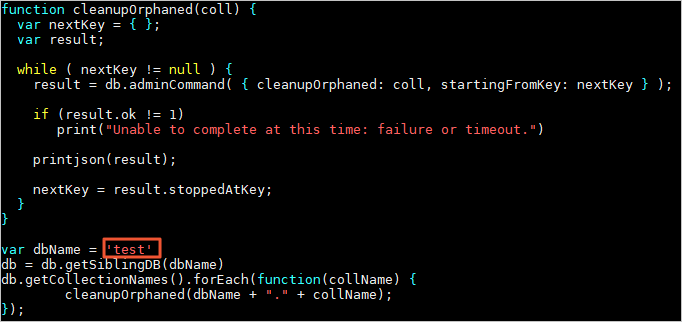
 icon to add the objects to the Selected Objects section.
icon to add the objects to the Selected Objects section.  icon to move the objects to the Source Objects section.
icon to move the objects to the Source Objects section. 





















