If the resources of a Data Transmission Service (DTS) dedicated cluster do not meet your business requirements, you can add more nodes or increase the storage space of nodes to improve the business capabilities of the cluster. This topic describes how to increase the storage space of nodes in a DTS dedicated cluster.
Procedure
- Go to the Dedicated Cluster page.
- In the top navigation bar, select the region in which you want to create a DTS dedicated cluster.
- On the Cluster Task page, use one of the following methods to go to the configuration change page.
- Find the DTS dedicated cluster for which you want to increase the storage space of nodes. Click the
 icon in the Actions column and select Resize Disk.
icon in the Actions column and select Resize Disk. - Find the DTS dedicated cluster for which you want to increase the storage space of nodes. Click its ID or click Details in the Actions column. In the upper part of the Cluster Management page, click Resize Disk.
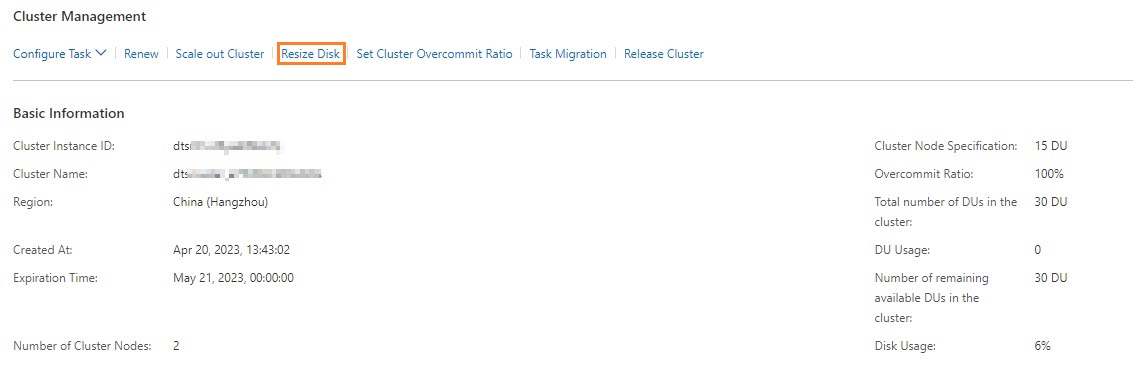
- Find the DTS dedicated cluster for which you want to increase the storage space of nodes. Click the
- On the configuration change page, configure the following parameters. Note This operation increases the storage space of all nodes in the DTS dedicated cluster.
Parameter Description Cluster Type of DTS Instance The type of the cluster. Select Dedicated Cluster. Storage Space of Dedicated Cluster Node The storage space of each node. Note The value that you select must be greater than the existing storage size. - Read and select the check box to agree to the Terms of Service, and then click Buy Now.
- On the Purchase page, complete the payment by following the on-screen instructions.