The application profile feature analyzes an application from multiple dimensions and provides the analysis results in an application profile. The application profile contains analysis information such as software stacks, system information, object details, SQL statements, and call stacks.
Create an application profile
Log on to the Data Management (DMS) console V5.0.
In the top navigation bar, move the pointer over DTS. Choose Heterogeneous Database Migration(ADAM) > Application Evaluation and Transformation.
Click the Create Application Profile tab.
On the Create Application Profile tab, click Create Profile.
On the Basic Settings tab of the Create Application Profile panel, set the Profile Name, Type, and Report Language Type parameters and click Upload to upload dynamic data files.
Click the Database Profile tab and click Select.
In the Select Associated Database Profile panel, select a database profile, click Add, and then click the Close icon in the upper-right corner of the panel.
Select the added database profile and click Create.
The application profile is created based on intelligent analysis results of data files. This process takes 1 minute to 10 minutes.
View the application profile
Log on to the Data Management (DMS) console V5.0.
In the top navigation bar, move the pointer over DTS. Choose Heterogeneous Database Migration(ADAM) > Application Evaluation and Transformation.
Click the Create Application Profile tab.
Find the profile that you want to view and click Details in the Actions column.
An application profile consists of overview, system information, object overview, and object details. 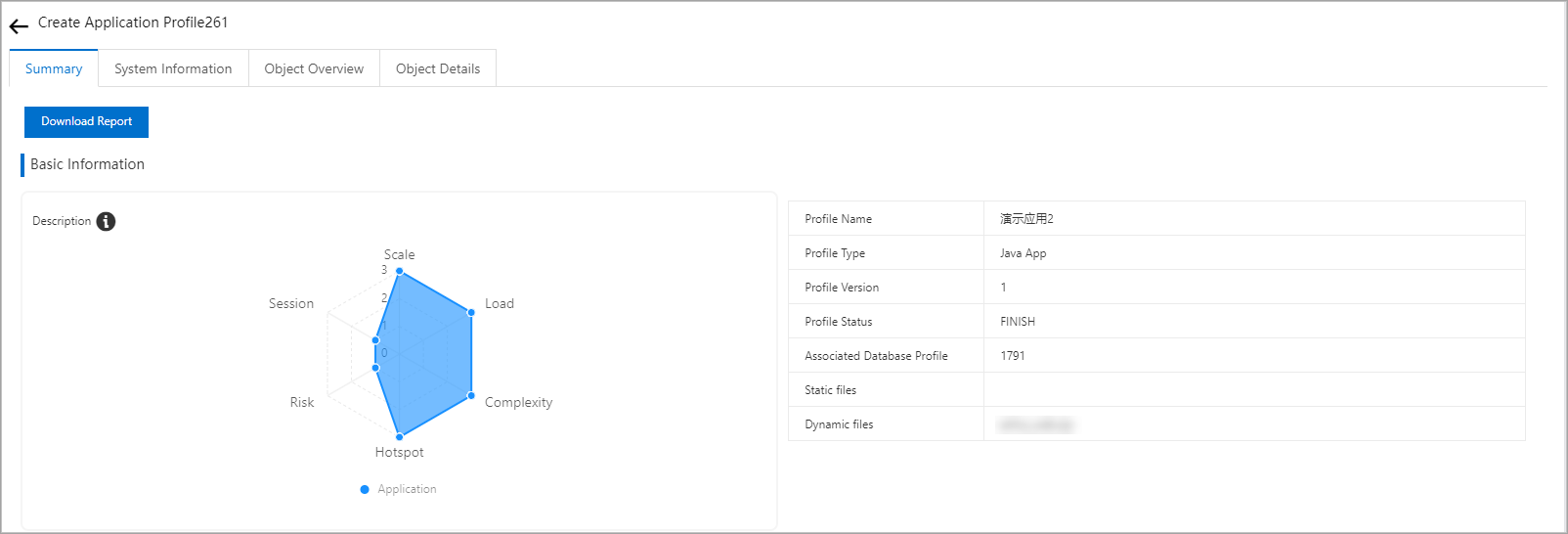 Download Report: You can download the report of the application profile.
Download Report: You can download the report of the application profile.
The basic information section includes a radar chart for application analysis and the basic information of the application profile.
ADAM uses a radar chart to display the overall performance of an application with respect to six dimensions.
Complexity: calculated based on conditions such as scenarios and database features. This dimension indicates the application usage. A higher value indicates a more complex application that requires more transformations.
Session: the connection status of the application. A higher value indicates a larger number of connections to the application. This dimension is significant for configuring the connection pool when you transform the application.
Risk: the potential performance bottlenecks and stability risks of the application, especially the performance risks of SQL operations.
Hotspot: indicates whether the database accessed by the application contains frequently accessed objects. A higher value indicates that the database to access contains objects that are frequently accessed.
Scale: the number of deployment units or instances of the application.
Load: the performance of the application.
System information
The System Information tab displays the system parameters that are collected by ADAM Application Collector to help you evaluate the status of the application. 
Object overview
The Object Overview tab displays information about the SQL statements and database objects that the application collects and analyzes. 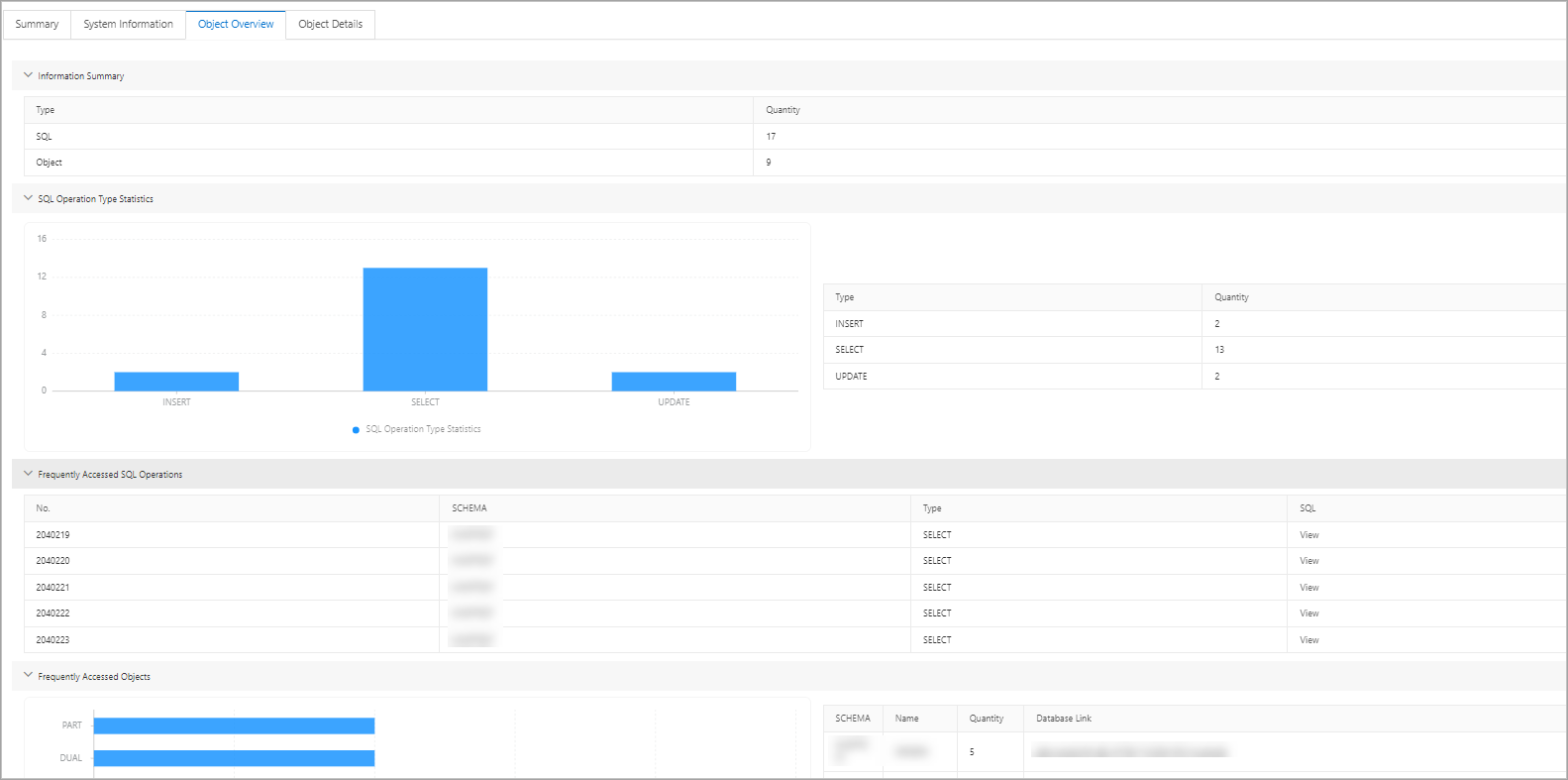
Object details
The Object Details tab displays the relationships among database objects, SQL statements, and application code that are analyzed by ADAM. The section on the left side of the tab lists the database objects accessed by the application in the form of a tree diagram that uses schema and object type as dimensions. The section on the right side of the tab lists database objects and the corresponding SQL statements used to access the objects.
You can configure a denylist when you configure a call stack to obtain the information that you want about the call stack.
