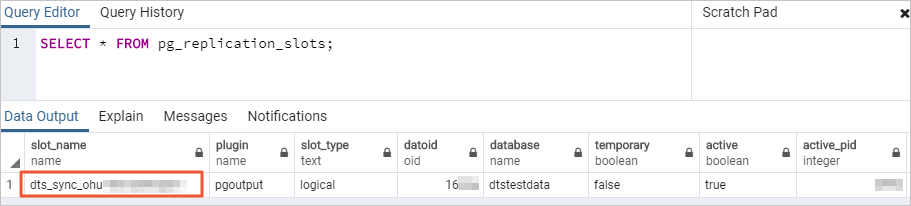This topic describes how to configure one-way data synchronization between ApsaraDB RDS for PostgreSQL instances by using Data Transmission Service (DTS).
Prerequisites
The source and destination ApsaraDB RDS for PostgreSQL instances are created. For more information, see Create an ApsaraDB RDS for PostgreSQL instance.
NoteThe version of the destination database is the same as or later than the version of the source database. This ensures database compatibility.
If the version of the destination database is earlier than that of the source database, database compatibility issues may occur.
The available storage space of the destination ApsaraDB RDS for PostgreSQL instance is larger than the total size of data in the source ApsaraDB RDS for PostgreSQL instance.
Usage notes
Limit type | Description |
Limits on the source database |
|
Other limits |
|
Special cases |
|
Billing
| Synchronization type | Task configuration fee |
| Schema synchronization and full data synchronization | Free of charge. |
| Incremental data synchronization | Charged. For more information, see Billing overview. |
Supported synchronization topologies
One-way one-to-one synchronization
One-way one-to-many synchronization
One-way cascade synchronization
One-way many-to-one synchronization
For more information about the synchronization topologies supported by DTS, see Synchronization topologies.
SQL operations that can be synchronized
Operation type | SQL statement |
DML | INSERT, UPDATE, and DELETE |
DDL |
|
Procedure
Go to the Data Synchronization Tasks page.
Log on to the DMS console.
In the top navigation bar, move the pointer over DTS.
Choose .
NoteThe actual operation may vary depending on the mode and layout of DMS. For more information, see Simple mode and Customize the layout and style of the DMS console.
You can also go to the Data Synchronization Tasks page of the new DTS console.
On the right side of Data Synchronization Tasks, select the region in which you want to create the data synchronization task.
NoteIf you use the new DTS console, select the region in which you want to create the data synchronization task in the top navigation bar.
Click Create Task to go to the task configuration page.
Optional: In the upper-right corner of the page, click New Configuration Page.
NoteSkip this step if the Back to Previous Version button is displayed in the upper-right corner of the page.
Some parameters may differ between the new and previous versions of the configuration page. We recommend that you use the new configuration page.
Configure the source and destination databases. The following table describes the parameters.
WarningAfter you configure the source and destination databases, we recommend that you read the Limits that are displayed in the upper part of the page. Otherwise, the task may fail or data inconsistency may occur.
Section
Parameter
Description
N/A
Task Name
The name of the task. DTS automatically assigns a name to the task. We recommend that you specify a descriptive name that makes it easy to identify the task. You do not need to specify a unique task name.
Source Database
Database Type
The type of the source database. Select PostgreSQL.
Access Method
The access method of the source database. Select Alibaba Cloud Instance.
Instance Region
The region in which the source ApsaraDB RDS for PostgreSQL instance resides.
Replicate Data Across Alibaba Cloud Accounts
In this example, a database instance of the current Alibaba Cloud account is used. Select No.
Instance ID
The ID of the source ApsaraDB RDS for PostgreSQL instance.
Database Name
The name of the database from which objects are synchronized in the source ApsaraDB RDS for PostgreSQL instance.
Database Account
The database account of the source ApsaraDB RDS for PostgreSQL instance. Specify a privileged account that is the owner of the database. For more information about how to create an account for an ApsaraDB RDS for PostgreSQL instance and grant permissions to the account, see Create an account and Create a database.
NoteIf the source instance is an ApsaraDB RDS for PostgreSQL V9.4 instance and you want to synchronize only DML operations, only the REPLICATION permission is required for the database account.
Database Password
The password of the database account.
Encryption
Specifies whether to encrypt the connection to the source database. You can configure this parameter based on your business requirements. In this example, Non-encrypted is selected.
If you want to establish an SSL-encrypted connection to the source database, perform the following steps: Select SSL-encrypted, upload CA Certificate, Client Certificate, and Private Key of Client Certificate as needed, and then specify Private Key Password of Client Certificate.
NoteIf you set Encryption to SSL-encrypted for a self-managed PostgreSQL database, you must upload CA Certificate.
If you want to use the client certificate, you must upload Client Certificate and Private Key of Client Certificate and specify Private Key Password of Client Certificate.
For information about how to configure SSL encryption for an ApsaraDB RDS for PostgreSQL instance, see SSL encryption.
Destination Database
Database Type
The type of the destination database. Select PostgreSQL.
Access Method
The access method of the destination database. Select Alibaba Cloud Instance.
Instance Region
The region in which the destination ApsaraDB RDS for PostgreSQL instance resides.
Instance ID
The ID of the destination ApsaraDB RDS for PostgreSQL instance.
Database Name
The name of the database to which objects are synchronized in the destination ApsaraDB RDS for PostgreSQL instance.
Database Account
The database account of the destination ApsaraDB RDS for PostgreSQL instance. The account must have the owner permissions on schemas. For information about how to create an account for an ApsaraDB RDS for PostgreSQL instance and grant permissions to the account, see Create an account.
Database Password
The password of the database account.
Encryption
Specifies whether to encrypt the connection to the source database. You can configure this parameter based on your business requirements. In this example, Non-encrypted is selected.
If you want to establish an SSL-encrypted connection to the source database, perform the following steps: Select SSL-encrypted, upload CA Certificate, Client Certificate, and Private Key of Client Certificate as needed, and then specify Private Key Password of Client Certificate.
NoteIf you set Encryption to SSL-encrypted for a self-managed PostgreSQL database, you must upload CA Certificate.
If you want to use the client certificate, you must upload Client Certificate and Private Key of Client Certificate and specify Private Key Password of Client Certificate.
For information about how to configure SSL encryption for an ApsaraDB RDS for PostgreSQL instance, see SSL encryption.
In the lower part of the page, click Test Connectivity and Proceed.
If the source or destination database is an Alibaba Cloud database instance, such as an ApsaraDB RDS for MySQL or ApsaraDB for MongoDB instance, DTS automatically adds the CIDR blocks of DTS servers to the whitelist of the instance. If the source or destination database is a self-managed database hosted on an Elastic Compute Service (ECS) instance, DTS automatically adds the CIDR blocks of DTS servers to the security group rules of the ECS instance, and you must make sure that the ECS instance can access the database. If the database is deployed on multiple ECS instances, you must manually add the CIDR blocks of DTS servers to the security group rules of each ECS instance. If the source or destination database is a self-managed database that is deployed in a data center or provided by a third-party cloud service provider, you must manually add the CIDR blocks of DTS servers to the whitelist of the database to allow DTS to access the database. For more information, see Add the CIDR blocks of DTS servers.
WarningIf the CIDR blocks of DTS servers are automatically or manually added to the whitelist of the database or instance, or to the ECS security group rules, security risks may arise. Therefore, before you use DTS to synchronize data, you must understand and acknowledge the potential risks and take preventive measures, including but not limited to the following measures: enhancing the security of your username and password, limiting the ports that are exposed, authenticating API calls, regularly checking the whitelist or ECS security group rules and forbidding unauthorized CIDR blocks, or connecting the database to DTS by using Express Connect, VPN Gateway, or Smart Access Gateway.
Configure the objects to be synchronized.
On the Select Objects page, configure the objects that you want to synchronize.
Parameter
Description
Synchronization Types
By default, Incremental Data Synchronization is selected. You must also select Schema Synchronization and Full Data Synchronization. After the precheck is complete, DTS synchronizes the historical data of the selected objects from the source database to the destination cluster. The historical data is the basis for subsequent incremental synchronization.
NoteIf you select Schema Synchronization, DTS synchronizes the schemas of the tables to be synchronized from the source database to the destination database. The schemas include foreign keys.
Synchronization Topology
In this example, One-way Synchronization is selected.
Processing Mode of Conflicting Tables
Precheck and Report Errors: checks whether the destination database contains tables that have the same names as tables in the source database. If the source and destination databases do not contain tables that have identical table names, the precheck is passed. Otherwise, an error is returned during the precheck, and the data synchronization task cannot be started.
NoteIf the source and destination databases contain tables with identical names and the tables in the destination database cannot be deleted or renamed, you can use the object name mapping feature to rename the tables that are synchronized to the destination database. For more information, see Map object names.
Ignore Errors and Proceed: skips the precheck for identical table names in the source and destination databases.
WarningIf you select Ignore Errors and Proceed, data inconsistency may occur and your business may be exposed to potential risks.
If the source and destination databases have the same schema and a data record in the destination database has the same primary key value or unique key value as a data record in the source database:
During full data synchronization, DTS does not synchronize the data record to the destination database. The existing data record in the destination database is retained.
During incremental data synchronization, DTS synchronizes the data record to the destination database. The existing data record in the destination database is overwritten.
If the source and destination databases have different schemas, data may fail to be initialized. In this case, only some columns are synchronized, or the data synchronization task fails. Proceed with caution.
Capitalization of Object Names in Destination Instance
The capitalization of database names, table names, and column names in the destination instance. By default, DTS default policy is selected. You can select other options to ensure that the capitalization of object names is consistent with that in the source or destination database. For more information, see Specify the capitalization of object names in the destination instance.
Source Objects
Select one or more objects from the Source Objects section and click the
 icon to move the objects to the Selected Objects section. Note
icon to move the objects to the Selected Objects section. NoteYou can select columns, tables, or schemas as the objects to be synchronized.
Selected Objects
To rename an object that you want to synchronize to the destination instance, right-click the object in the Selected Objects section. For more information, see the Map the name of a single object section of the Map object names topic.
To rename multiple objects at a time, click Batch Edit in the upper-right corner of the Selected Objects section. For more information, see the Map multiple object names at a time section of the Map object names topic.
NoteTo select SQL operations performed on a specific database or table, right-click an object in the Selected Objects section. In the dialog box that appears, select the SQL operations that you want to synchronize. For more information, see the SQL operations that can be synchronized section of this topic.
To specify WHERE conditions to filter data, right-click a table in the Selected Objects section. In the dialog box that appears, specify the conditions. For more information, see Set filter conditions.
If you use the object name mapping feature to rename an object, other objects that are dependent on the object may fail to be synchronized.
Click Next: Advanced Settings to configure advanced settings.
Parameter
Description
Dedicated Cluster for Task Scheduling
By default, DTS schedules tasks to shared clusters. You do not need to configure this parameter. If you want to improve the stability of data migration tasks, purchase a dedicated cluster. For more information, see What is a DTS dedicated cluster.
Retry Time for Failed Connections
The retry time range for failed connections. If the source or destination database fails to be connected after the data synchronization task is started, DTS immediately retries a connection within the time range. Valid values: 10 to 1440. Unit: minutes. Default value: 720. We recommend that you set this parameter to a value greater than 30. If DTS reconnects to the source and destination databases within the specified time range, DTS resumes the data synchronization task. Otherwise, the data synchronization task fails.
NoteIf you specify different retry time ranges for multiple data synchronization tasks that have the same source or destination database, the shortest retry time range takes precedence.
When DTS retries a connection, you are charged for the DTS instance. We recommend that you specify the retry time range based on your business requirements. You can also release the DTS instance at your earliest opportunity after the source and destination instances are released.
Retry Time for Other Issues
The retry time range for other issues. For example, if the DDL or DML operations fail to be performed after the data synchronization task is started, DTS immediately retries the operations within the time range. Valid values: 1 to 1440. Unit: minutes. Default value: 10. We recommend that you set this parameter to a value greater than 10. If the failed operations are successfully performed within the specified time range, DTS resumes the data synchronization task. Otherwise, the data synchronization task fails.
ImportantThe value of the Retry Time for Other Issues parameter must be smaller than the value of the Retry Time for Failed Connections parameter.
Enable Throttling for Full Data Migration
During full data synchronization, DTS uses the read and write resources of the source and destination databases. This may increase the load on the database servers. You can configure the Queries per second (QPS) to the source database, RPS of Full Data Migration, and Data migration speed for full migration (MB/s) parameters for full data synchronization tasks to reduce the load on the destination database server.
NoteThis parameter is displayed only if Full Data Synchronization is selected for the Synchronization Types parameter.
Enable Throttling for Incremental Data Synchronization
Specifies whether to enable throttling for incremental data synchronization. You can enable throttling for incremental data synchronization based on your business requirements. To configure throttling, you must configure the RPS of Incremental Data Synchronization and Data synchronization speed for incremental synchronization (MB/s) parameters. This reduces the load on the destination database server.
Environment Tag
The environment tag that is used to identify the DTS instance. You can select an environment tag based on your business requirements. In this example, you do not need to configure this parameter.
Configure ETL
Specifies whether to enable the extract, transform, and load (ETL) feature. For more information, see What is ETL? Valid values:
Yes: configures the ETL feature. You can enter data processing statements in the code editor. For more information, see Configure ETL in a data migration or data synchronization task.
No: does not configure the ETL feature.
Monitoring and Alerting
Specifies whether to configure alerting for the data synchronization task. If the task fails or the synchronization latency exceeds the specified threshold, alert contacts will receive notifications. Valid values:
No: does not configure alerting.
Yes: configures alerting. In this case, you must also configure the alert threshold and alert notification settings. For more information, see Configure monitoring and alerting when you create a DTS task.
Click Next: Verification Configurations to configure data verification.
For more information about how to use the data verification feature, see Configure data verification.
Save the task settings and run a precheck.
To view the parameters to be specified when you call the relevant API operation to configure the DTS task, move the pointer over Next: Save Task Settings and Precheck and click Preview OpenAPI parameters.
If you do not need to view or have viewed the parameters, click Next: Save Task Settings and Precheck in the lower part of the page.
NoteBefore you can start the data synchronization task, DTS performs a precheck. You can start the data synchronization task only after the task passes the precheck.
If the task fails to pass the precheck, click View Details next to each failed item. After you analyze the causes based on the check results, troubleshoot the issues. Then, run a precheck again.
If an alert is generated for an item during the precheck, perform the following operations based on the scenario:
If an alert item cannot be ignored, click View Details next to the failed item and troubleshoot the issue. Then, run a precheck again.
If an alert item can be ignored, click Confirm Alert Details. In the View Details dialog box, click Ignore. In the message that appears, click OK. Then, click Precheck Again to run a precheck again. If you ignore the alert item, data inconsistency may occur and your business may be exposed to potential risks.
Wait until the success rate becomes 100%. Then, click Next: Purchase Instance.
Purchase a data synchronization instance.
On the Purchase Instance page, configure the Billing Method and Instance Class parameters for the data synchronization instance. The following table describes the parameters.
Section
Parameter
Description
New Instance Class
Billing Method
Subscription: You pay for your subscription when you create an instance. The subscription billing method is more cost-effective than the pay-as-you-go billing method for long-term use. You are offered lower prices for longer subscription durations.
Pay-as-you-go: A pay-as-you-go instance is billed on an hourly basis. The pay-as-you-go billing method is suitable for short-term use. If you no longer require a pay-as-you-go instance, you can release the instance to reduce costs.
Resource Group Settings
The resource group to which the instance belongs. Default value: default resource group. For more information, see What is Resource Management?
Instance Class
DTS provides various synchronization specifications that support different performance. The synchronization speed varies based on the synchronization specifications that you select. You can select a synchronization specification based on your business requirements. For more information, see Specifications of data synchronization instances.
Subscription Duration
If you select the subscription billing method, set the subscription duration and the number of instances that you want to create. The subscription duration can be one to nine months, one year, two years, three years, or five years.
NoteThis parameter is available only if you select the Subscription billing method.
Read and select the Data Transmission Service (Pay-as-you-go) Service Terms.
Click Buy and Start to start the data synchronization task. You can view the progress of the task in the task list.