You can view the sensitive data identification results after a sensitive data identification task is complete. Data Security Center (DSC) allows you to view the sensitive data identification results of database instances, Object Storage Service (OSS) buckets, Simple Log Service projects, and data projects. In structured databases, data objects refer to tables. In unstructured OSS buckets, data objects refer to files. In unstructured Simple Log Service projects, data objects refer to periods. A period indicates a 5-minute interval. The data stored in each period is used as a data object. This topic describes how to view the sensitive data identification results of data objects and database instances.
View the sensitive data identification results of database instances
To view the sensitive data identification results of database instances, perform the following steps.
Log on to the DSC console.
In the left-side navigation pane, choose .
On the Asset Type tab, click a data type to view the sensitive data identification results of all database instances below the specified data type in DSC.
NoteYou can click the Asset Type or Data Domain tab to view sensitive data identification results in different dimensions. This example describes how to view sensitive data identification results on the Asset Type tab. You can also click the Data Domain tab, select a data domain, and view the sensitive data identification results of all assets in the specified data domain.

To view the detailed information of sensitive data on database instances, click Table details for structured data and big data, Details for unstructured data in Simple Log Service, or File details for unstructured data in OSS in the Actions column.
In the panel that appears, view the statistics on sensitive data.
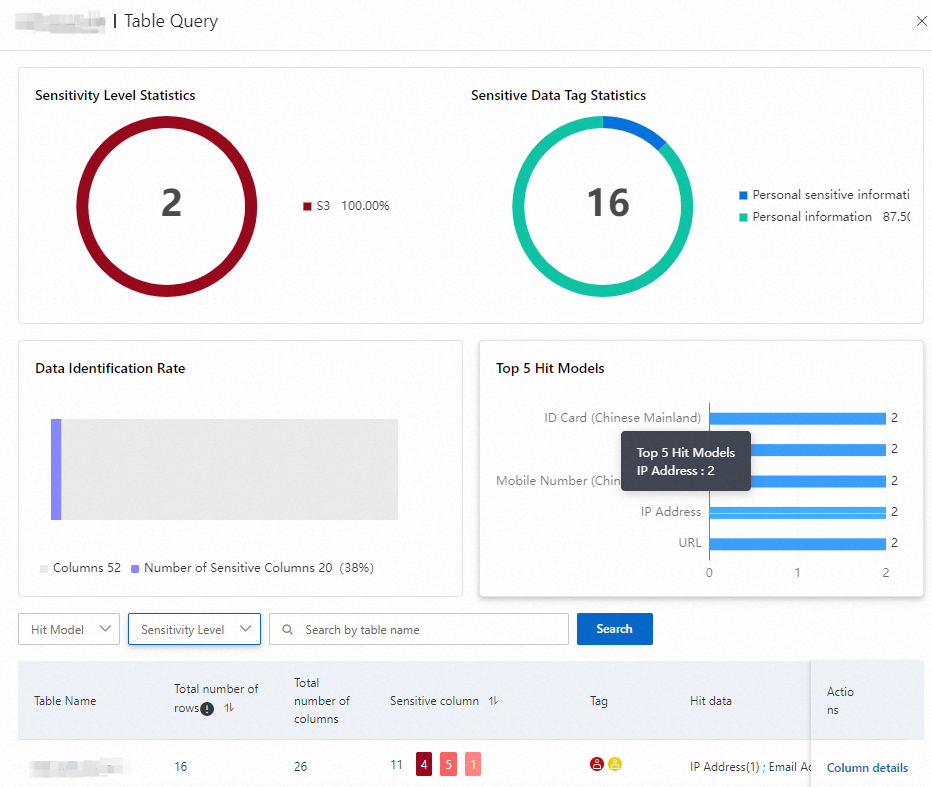
In the sensitive data list, click Column details for structured data and big data or Hit details for unstructured data in the Actions column to view the rules that the sensitive data in each column hits.
If Revision is displayed in the Actions column, you can click it to revise the sensitive data identification results.
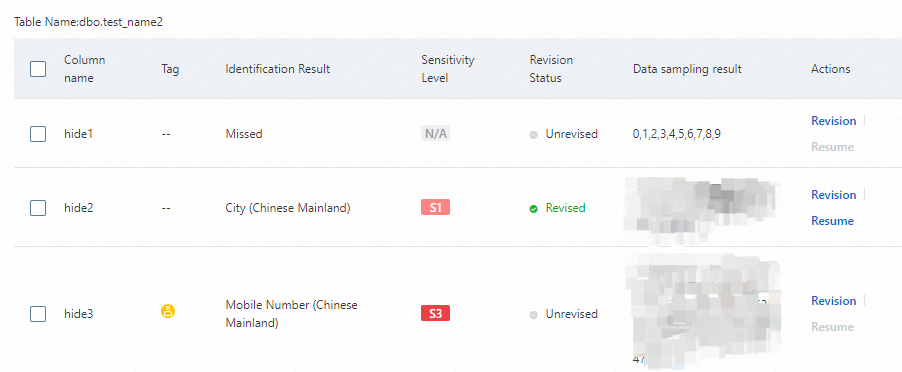
View the sensitive data identification results of data objects
To view the sensitive data identification results of data objects (tables, files, or periods), perform the following steps.
Log on to the DSC console.
In the left-side navigation pane, choose .
On the Data Directory page, select a data type to view sensitive data identification results.

Above the list, select the data type for which you want to view the sensitive data identification results. You can select only one data type each time.
Above the list, select the identification template, sensitive category, region, sensitivity level, and model for which you want to view the sensitive data identification results.
Click the name of the required data object to view detailed information about the data object.

On the Overview tab, you can view the basic information, management information, data classification information of the data object. You can click View Details in the Data Classification section to view the classification information of sensitive data.
On the Identification Result tab, you can view the columns or files that contain sensitive data. You can click View Sample in the Actions column to view the detailed information of the sample. If Revision is displayed in the Actions column, you can click it to revise the sensitive data identification results.
On the Column details tab, you can view the detailed information of the columns that contain sensitive data. You can click Details in the Actions column to view the column profile and column data. You cannot view column details for semi-structured and unstructured data objects.
On the Preview tab, you can click Query Sample Data to preview data in the top five rows in the table. You cannot preview data for semi-structured and unstructured data objects.