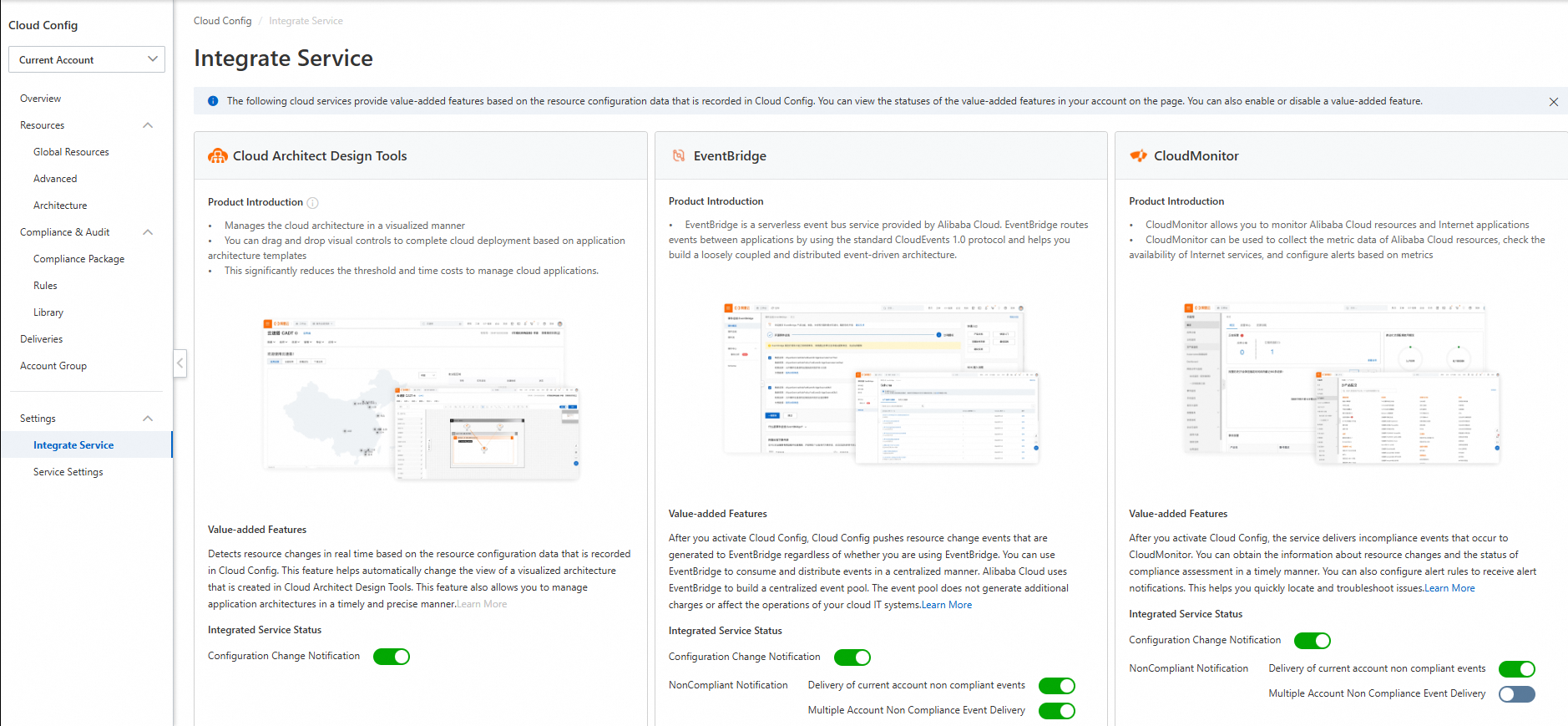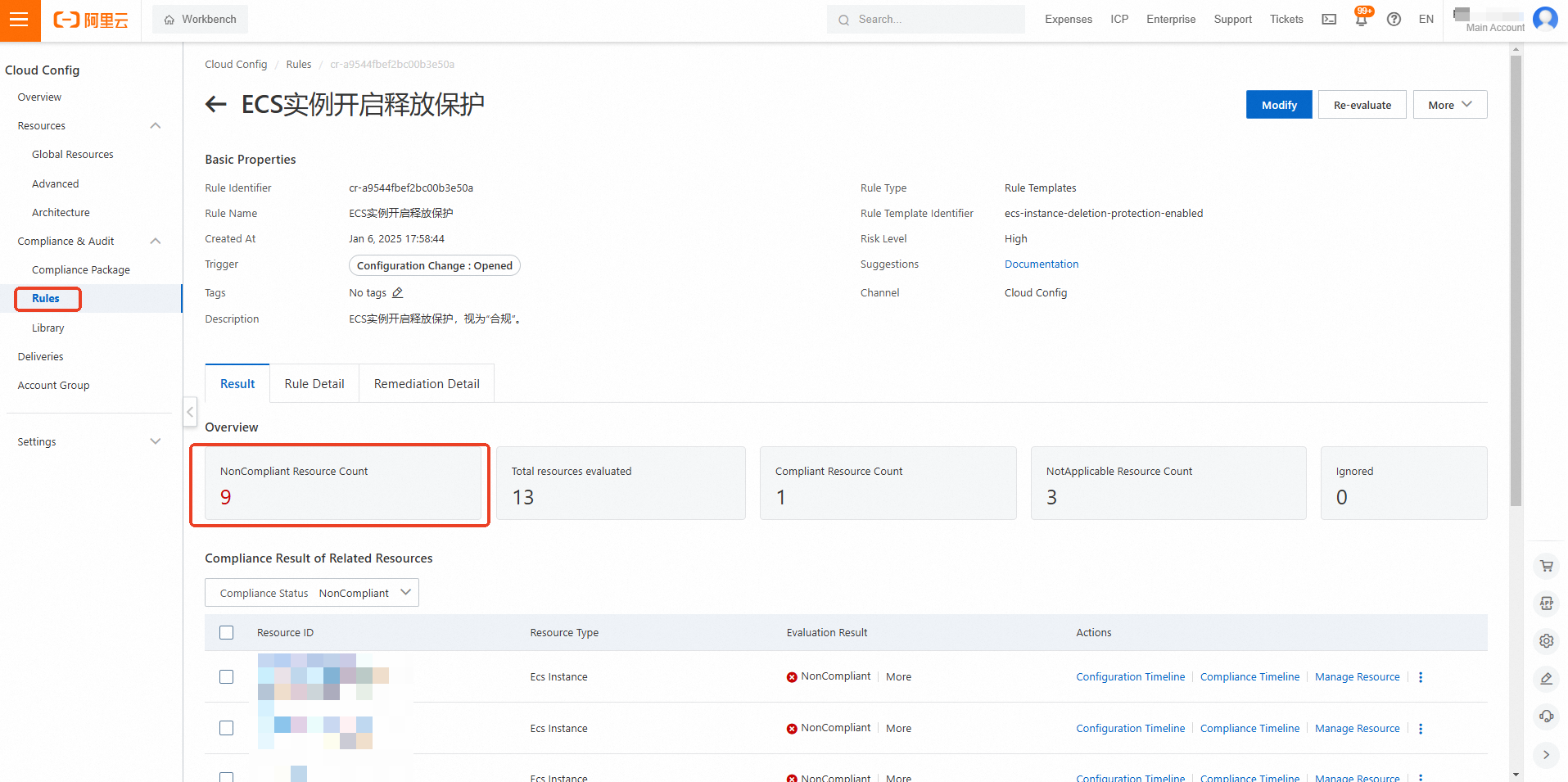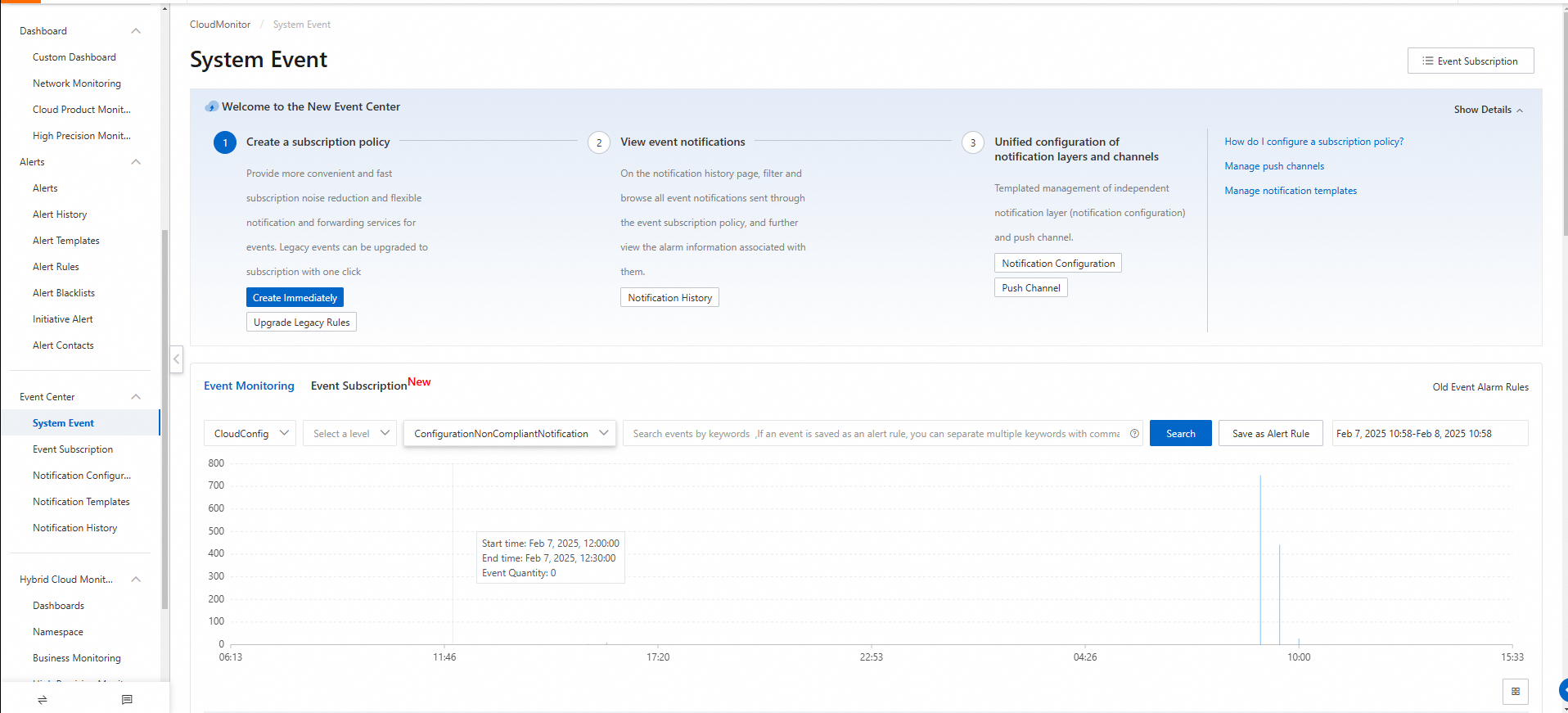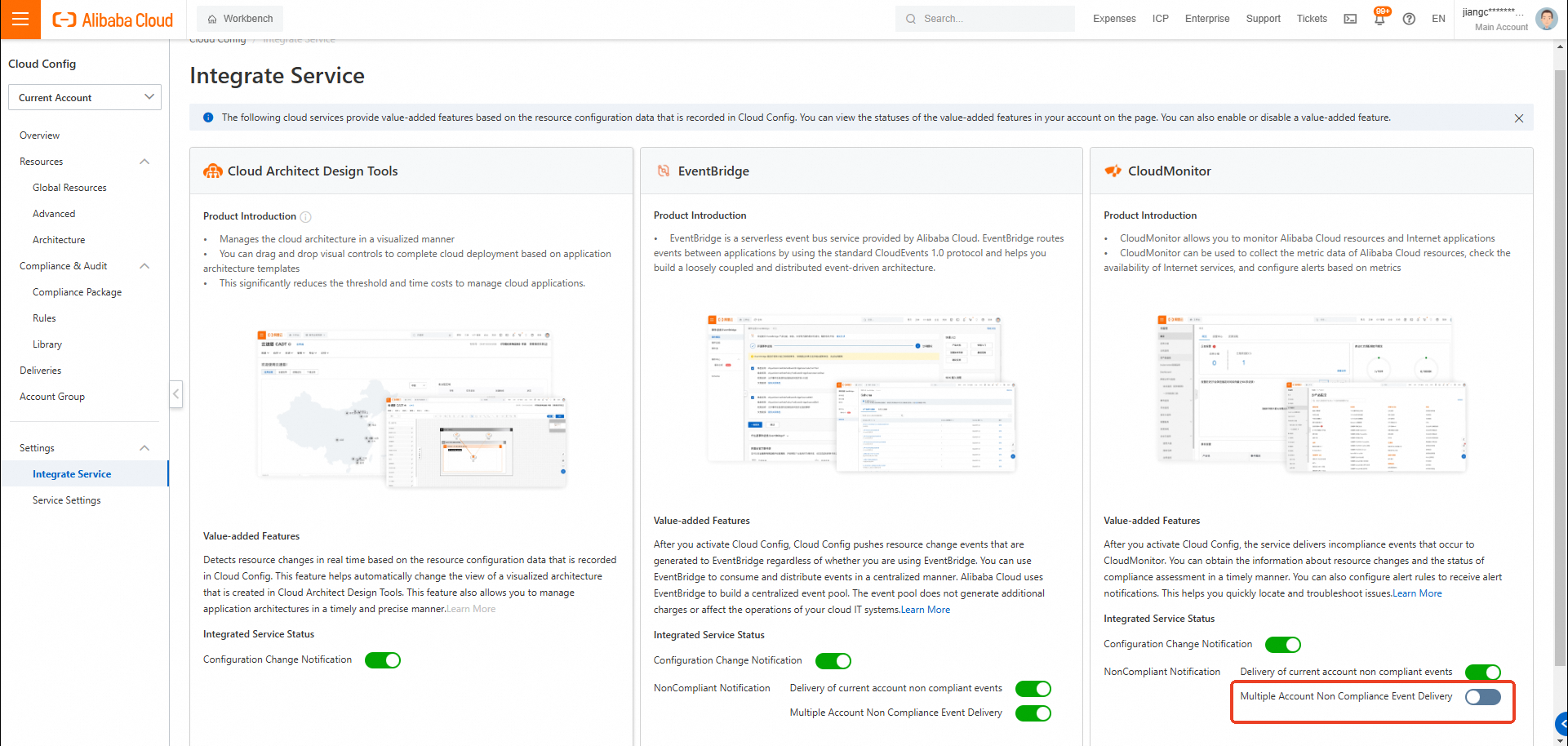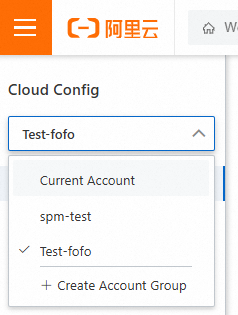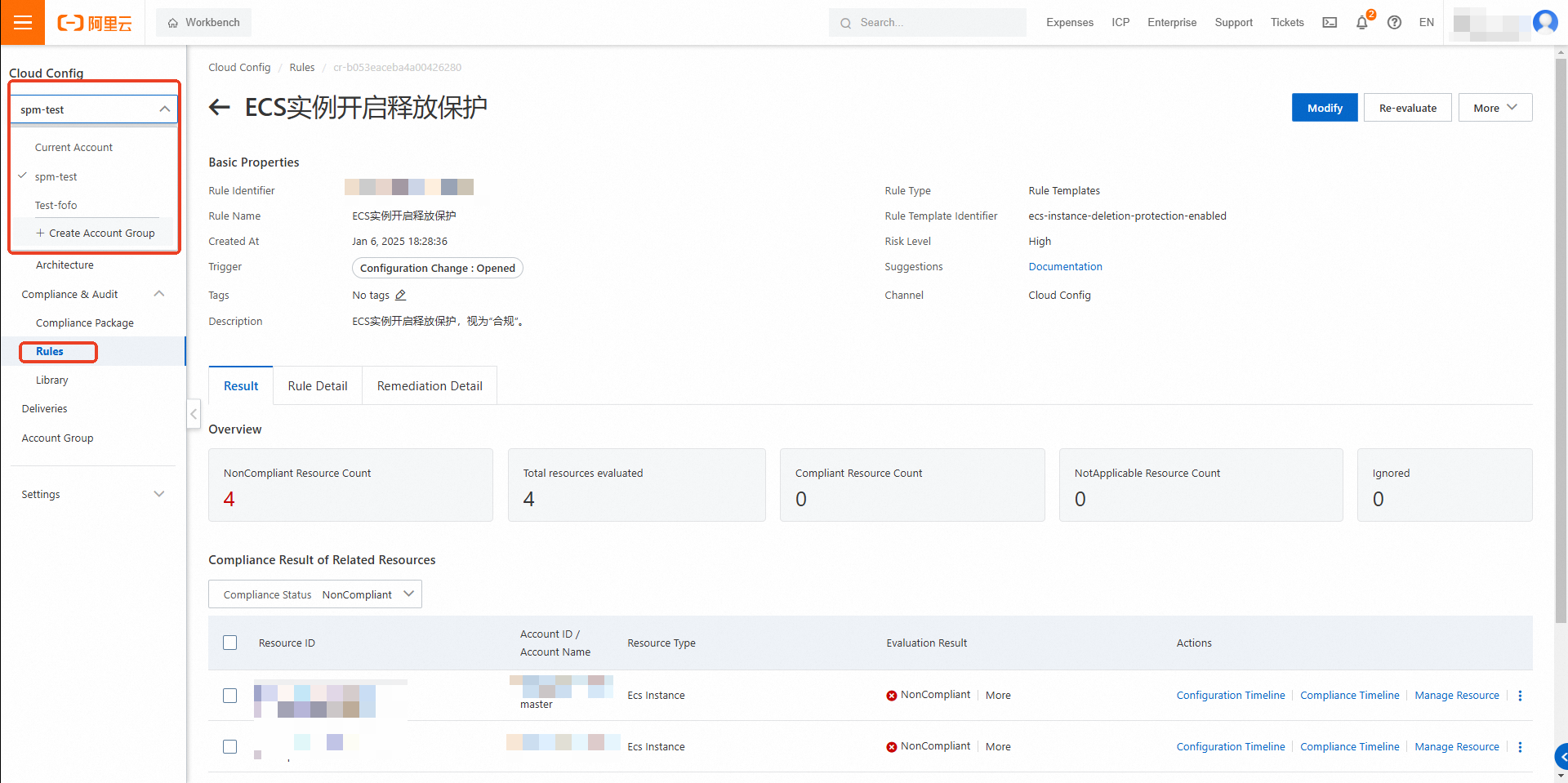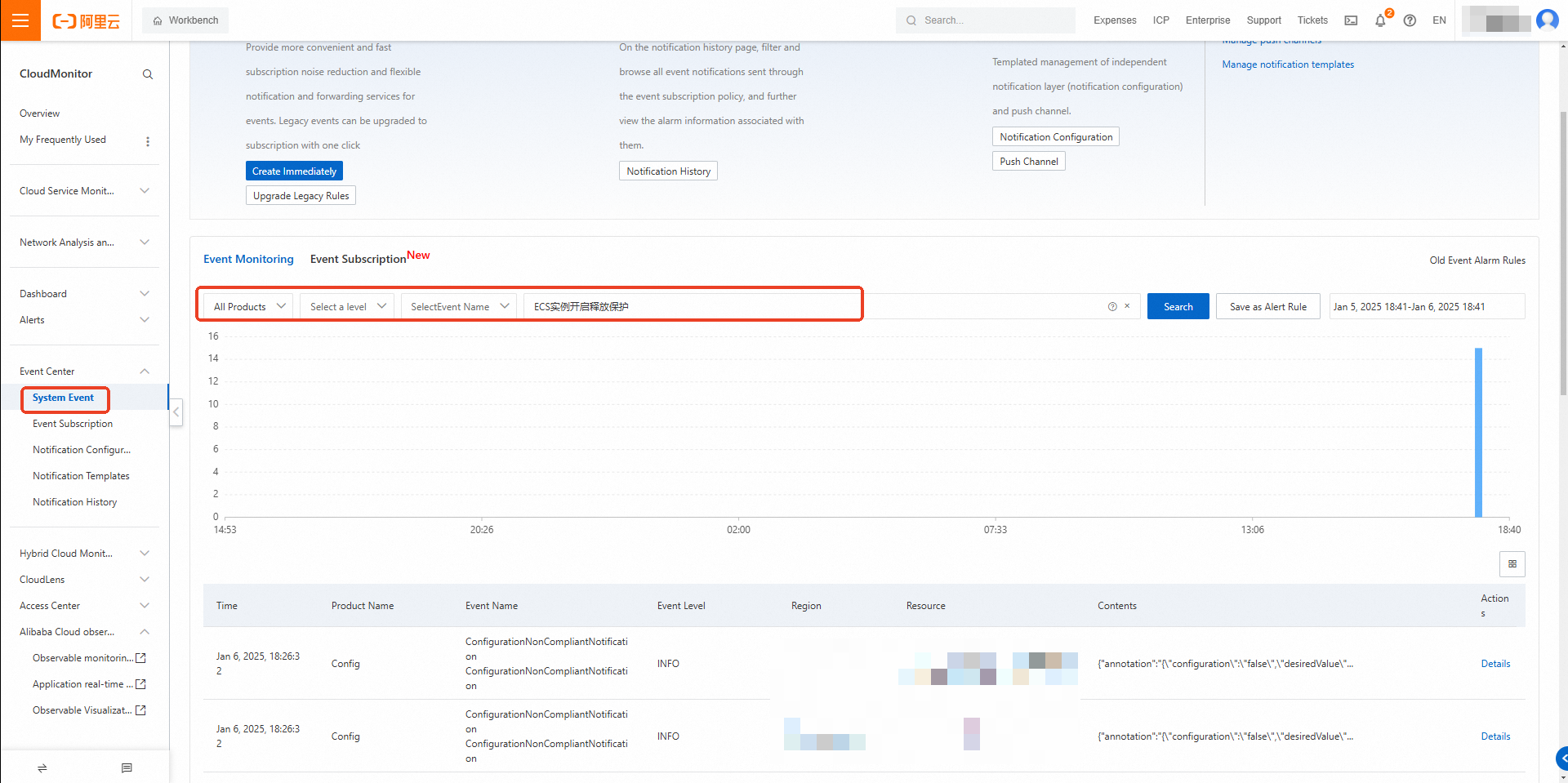You can enable the non-compliance event delivery feature for the current account or multiple accounts in the Cloud Config console to deliver non-compliance events to CloudMonitor. If you enable the feature in the Cloud Config console, Cloud Config automatically delivers non-compliance events to CloudMonitor when the configurations of resources are non-compliant. You can view the non-compliance events in the CloudMonitor console. You can also use the event alert feature of CloudMonitor to trigger alert notifications for the non-compliance events.
Scenarios
In this example, a rule of the high-risk level is created in the Cloud Config console based on the ecs-instance-deletion-protection-enabled managed rule. Cloud Config automatically audits all Elastic Compute Service (ECS) instances within the current account or multiple accounts and checks whether the release protection feature is enabled for each ECS instance based on the ecs-instance-deletion-protection-enabled managed rule. The evaluation result shows that the release protection feature is not enabled for some ECS instances. As a result, Cloud Config automatically delivers the non-compliance events to CloudMonitor. This way, the event alert feature is enabled to trigger alert notifications for the non-compliance events.
Delivery and alerting for the non-compliance events of the current account
Step 1: Enable the non-compliance event delivery feature for the current account
Log on to the Cloud Config console.
In the left-side navigation pane, choose Settings > Integrate Service.
Turn on Delivery of current account non compliant events.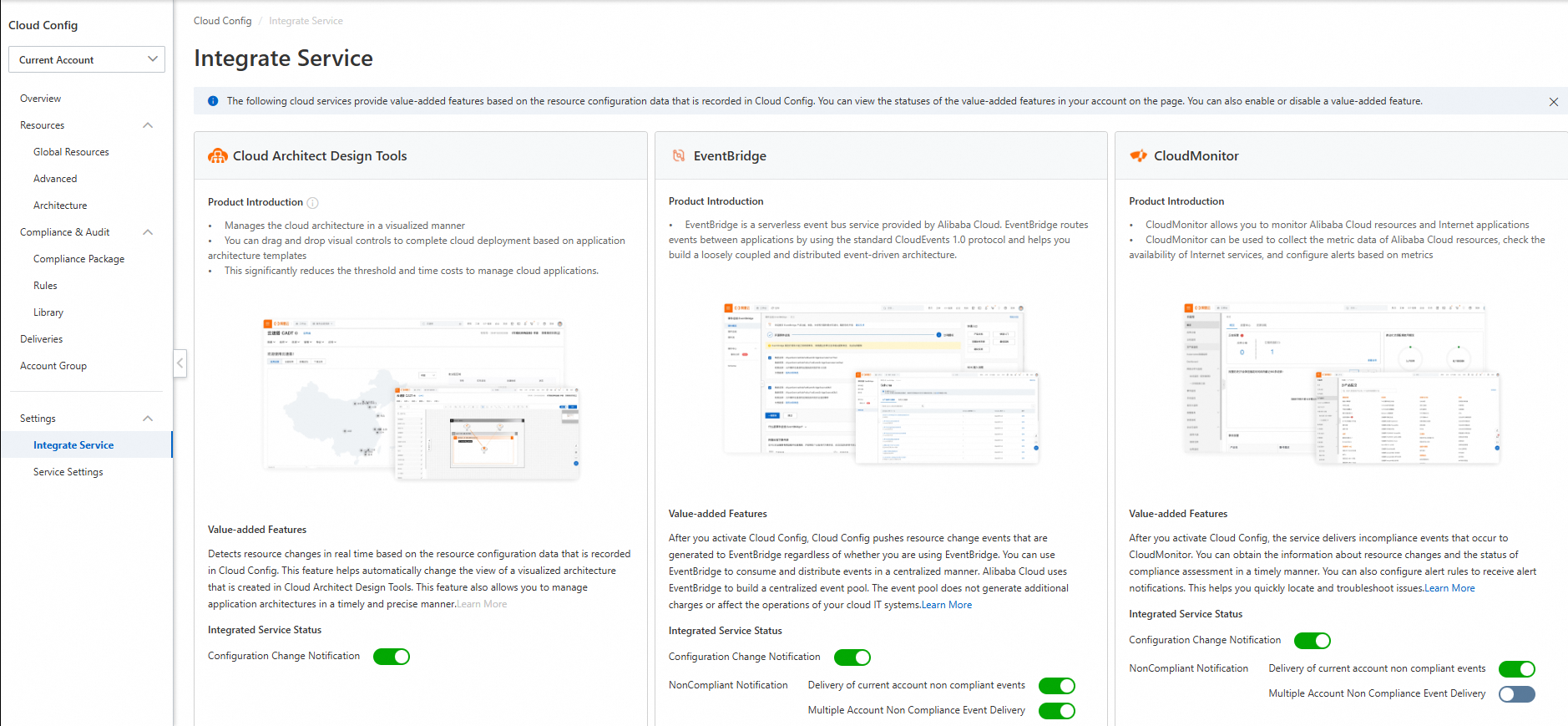
Step 2: Create a rule
Log on to the Cloud Config console.
In the left-side navigation pane, choose .
On the Rules page, click Create Rule.
In the Select Create Method step, select Based on managed rule, search for and select the ecs-instance-deletion-protection-enabled managed rule, and then click Next.
In the Set Basic Properties step, use default values for the Rule Name, Parameter Settings, Risk Level, Trigger, and Description parameters. Then, click Next.
In the Set Effective Scope step, use the default resource type and click Next.
In the Set Remediation step, click Submit.
View the compliance check results of the non-compliance events.
Step 3: Configure an alert rule
In this example, alert notifications are sent to the specified alert contacts by using emails.
Create an alert contact.
Log on to the CloudMonitor console.
In the left-side navigation pane, choose .
On the Alert Contacts tab, click Create Alert Contact.
In the Set Alert Contact panel, enter the name and email address of the alert contact.
Note
For more information about how to send alert notifications by using DingTalk, Lark, WeCom, and Slack, see the Create an alert contact section of the "Create an alert contact or alert contact group" topic.
Confirm the parameter settings and click OK.
Activate the email address of the alert contact.
By default, the email address of the alert contact is in the Pending Activation state. After the alert contact receives an email that contains the activation link, the alert contact must activate the email address within 24 hours. Otherwise, the alert contact cannot receive alert notifications. After the email address is activated, you can view the email address in the alert contact list.
Create an alert contact group.
On the Alert Contacts page, click the Alert Contact Group tab.
On the Alert Contact Group tab, click Create Alert Contact Group.
In the Create Alert Contact Group panel, enter a name for the alert contact group and add alert contacts to the alert contact group.
Click Confirm.
Create an event subscription policy.
After Cloud Config delivers all non-compliance events to CloudMonitor, you can create an event subscription policy based on your business requirements to receive alert notifications for non-compliance events in emails.
In the left-side navigation pane, choose .
On the Subscription Policy tab, click Create Subscription Policy.
On the Create Subscription Policy page, configure the parameters.
Basic Information: Enter a name for the subscription policy.
Alert Subscription: Set the Subscription Type parameter to System events. In the Subscription Scope section, set the Products parameter to CloudConfig, the Event Type parameter to Notifications, the Event name parameter to ConfigurationNonCompliantNotification, and the Event Level parameter to Notification (Info). Enter one or more keywords in the Event Content field or leave this parameter empty. Leave the Application grouping and Event Resources parameters empty.
Note
For more information about the system events supported by Cloud Config, see the events listed on the CloudConfig page.
The information that you enter in the Event Content field is used to match the events. For example, if you enter Critical in the Event Content field, only rules whose Risk Level is High in Cloud Config are matched. You can leave this parameter empty or enter one or more keywords based on your business requirements.
Noise Reduction: Use the default settings.
Notification: Select the alert contact group that you created in Step 2 from the Notification Configuration drop-down list. Use the default settings for the Custom Notification Method parameter.
Note
For more information about how to create a notification configuration, see the Create a notification configuration policy section of the "Manage notification configurations" topic.
CloudMonitor automatically sends alert notifications based on the notification methods for the alert contacts in the specified alert contact group and the corresponding alert levels in the custom notification method.
Push and Integration: No configuration is required.
Click Submit.
Delivery and alerting for the non-compliance events of multiple accounts
The management account can enable the non-compliance event delivery feature for multiple accounts to deliver non-compliance events of members in an account group to CloudMonitor. This way, Cloud Config can send alert notifications based on the event alert feature of CloudMonitor.
Prerequisites
A resource directory is enabled, and the required Alibaba Cloud accounts are added to the resource directory. For more information, see Enable a resource directory on the Resources page.
An account group is created. For more information, see Create an account group.
Step 1: Enable the non-compliance event delivery feature for multiple accounts
Log on to the Cloud Config console.
In the left-side navigation pane, choose Settings > Integrate Service.
Turn on Multiple Account Non Compliance Event Delivery.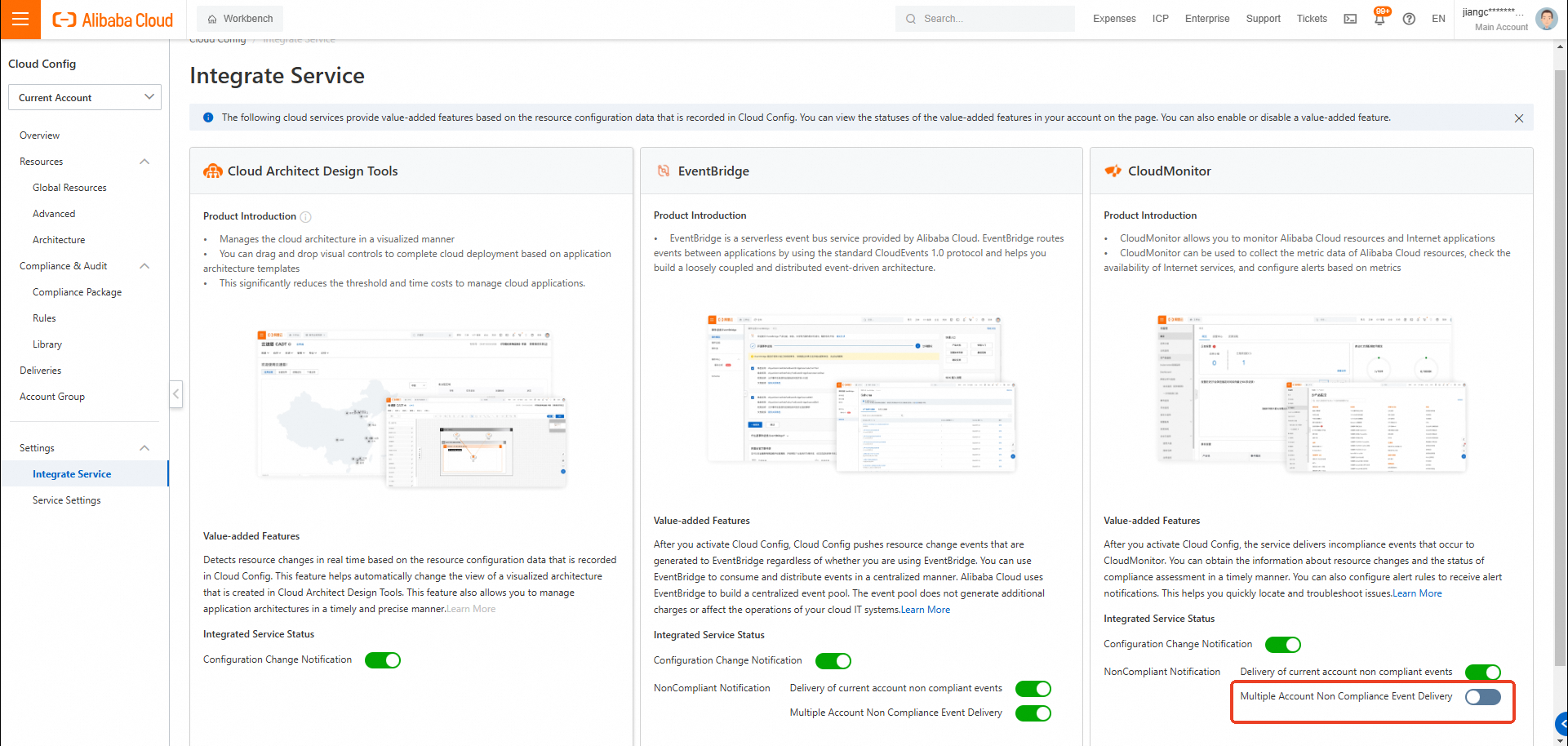
Step 2: Create a rule
Log on to the Cloud Config console.
In the upper-left corner, switch to the specified account group.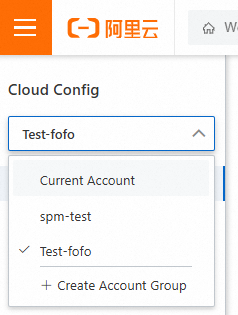
In the left-side navigation pane, choose .
On the Rules page, click Create Rule.
In the Select Create Method step, select Based on managed rule, search for and select the ecs-instance-deletion-protection-enabled managed rule, and then click Next.
In the Set Basic Properties step, use default values for the Rule Name, Parameter Settings, Risk Level, Trigger, and Description parameters. Then, click Next.
In the Set Effective Scope step, use the default resource type and click Next.
In the Set Remediation step, click Submit.
View the compliance check results of the non-compliance events.
Step 3: Configure an alert rule
In this example, alert notifications are sent to the specified alert contacts by using emails.
Create an alert contact.
Log on to the CloudMonitor console.
In the left-side navigation pane, choose .
On the Alert Contacts tab, click Create Alert Contact.
In the Set Alert Contact panel, enter the name and email address of the alert contact.
Note
For more information about how to send alert notifications by using DingTalk, Lark, WeCom, and Slack, see the Create an alert contact section of the "Create an alert contact or alert contact group" topic.
Confirm the parameter settings and click OK.
Activate the email address of the alert contact.
By default, the email address of the alert contact is in the Pending Activation state. After the alert contact receives an email that contains the activation link, the alert contact must activate the email address within 24 hours. Otherwise, the alert contact cannot receive alert notifications. After the email address is activated, you can view the email address in the alert contact list.
Create an alert contact group.
On the Alert Contacts page, click the Alert Contact Group tab.
On the Alert Contact Group tab, click Create Alert Contact Group.
In the Create Alert Contact Group panel, enter a name for the alert contact group and add alert contacts to the alert contact group.
Click Confirm.
Create an event subscription policy.
After Cloud Config delivers all non-compliance events to CloudMonitor, you can create an event subscription policy based on your business requirements to receive alert notifications for non-compliance events in emails.
In the left-side navigation pane, choose .
On the Subscription Policy tab, click Create Subscription Policy.
On the Create Subscription Policy page, configure the parameters.
Basic Information: Enter a name for the subscription policy.
Alert Subscription: Set the Subscription Type parameter to System events. In the Subscription Scope section, set the Products parameter to CloudConfig, the Event Type parameter to Notifications, the Event name parameter to ConfigurationNonCompliantNotification, and the Event Level parameter to Notification (Info). Enter one or more keywords in the Event Content field or leave this parameter empty. Leave the Application grouping and Event Resources parameters empty.
Note
For more information about the system events supported by Cloud Config, see the events listed on the CloudConfig page.
The information that you enter in the Event Content field is used to match the events. For example, if you enter Critical in the Event Content field, only rules whose Risk Level is High in Cloud Config are matched. You can leave this parameter empty or enter one or more keywords based on your business requirements.
Noise Reduction: Use the default settings.
Notification: Select the alert contact group that you created in Step 2 from the Notification Configuration drop-down list. Use the default settings for the Custom Notification Method parameter.
Note
For more information about how to create a notification configuration, see the Create a notification configuration policy section of the "Manage notification configurations" topic.
CloudMonitor automatically sends alert notifications based on the notification methods for the alert contacts in the specified alert contact group and the corresponding alert levels in the custom notification method.
Push and Integration: No configuration is required.
Click Submit.
 Elastic Compute Service (ECS)
Elastic Compute Service (ECS)
 Container Compute Service (ACS)
Container Compute Service (ACS)