You can create a snapshot-consistent group to simultaneously create snapshots of multiple disks on one or more Elastic Compute Service (ECS) instances. If a business system involves multiple disks, you can create a snapshot-consistent group to ensure a consistent write order and the crash consistency of business system data. This topic describes how to create a snapshot-consistent group.
Considerations
Before you use the snapshot-consistent group feature, take note of the following items:
To minimize impacts on your business, we recommend that you create snapshot-consistent groups during off-peak hours.
During the creation of a snapshot-consistent group, do not perform operations that change the status of the involved ECS instances, such as stopping or restarting the instances. Otherwise, snapshots may fail to be created.
The amount of time that is required to create a snapshot-consistent group varies based on the size of the disks for which you want to create snapshots. The first snapshot of a disk is a full snapshot. An extended period of time is required to create the first snapshot. Subsequent snapshots are incremental snapshots and do not require the same amount of time to be created as the first snapshot. The amount of time required to create an incremental snapshot varies based on the amount of data that was changed since the previous snapshot.
Periodically delete snapshots that you no longer require to prevent unnecessary snapshot costs. For information about how to delete a snapshot, see Delete a snapshot.
Limits
Only Enterprise SSD (ESSD) series disks including ESSD disks, ESSD AutoPL disks, and ESSD Entry disks for which the multi-attach feature is disabled support the snapshot-consistent group feature.
You can use the snapshot-consistent group feature only when ECS instances are in the Running or Stopped state and disks are in the In Use state.
You can create a snapshot-consistent group for multiple ECS instances. Each snapshot-consistent group can contain snapshots of up to 16 disks, including system disks and data disks, and cannot exceed 32 TiB in size.
Scenario 1: Create a snapshot-consistent group for a single ECS instance
If you want to back up the data of multiple disks that are attached to a single ECS instance, you can create a snapshot-consistent group for the instance.
Log on to the ECS console.
In the left-side navigation pane, choose .
In the top navigation bar, select the region and resource group to which the resource belongs.

Find the ECS instance for which you want to create a snapshot-consistent group and choose in the Actions column.
In the Create Snapshot-consistent Group dialog box, configure the parameters. The following table describes the parameters.
Parameter
Description
Select disks
Select the disks for which you want to create snapshots.
NoteYou can select only ESSD series disks including ESSD disks, ESSD AutoPL disks, and ESSD Entry disks even if disks of other categories are attached to the ECS instances.
Snapshot Parameters
Snapshot-consistent Group Name
Enter a name for the snapshot-consistent group to facilitate management.
Description
Enter a description for the snapshot-consistent group to facilitate management.
Tag
Add tag key-value pairs to the snapshot-consistent group to facilitate management.
Application-consistent Snapshot
Enable Application-consistent Snapshot: You can select this check box to enable the application-consistent snapshot feature. By default, this check box is not selected.
You can use application-consistent snapshots for data rollback to prevent logs from being rolled back when applications, such as databases, start. This helps ensure that applications start in a consistent state. For more information, see Create application-consistent snapshots.
Click OK.
When the snapshot-consistent group is created, snapshots of the selected disks are created and displayed on the Disk Snapshots tab of the Snapshots page. The number of the created snapshots is the same as the number of the selected disks.
Scenario 2: Create a snapshot-consistent group for multiple ECS instances
If you want to create consistent snapshots for multiple disks that are attached to different ECS instances to back up disk data, you can create a snapshot-consistent group for the instances.
Log on to the ECS console.
In the left-side navigation pane, choose .
In the upper-left corner of the top navigation bar, select a region.
To create a snapshot-consistent group for multiple ECS instances, select the region in which the instances reside. For example, to create a snapshot-consistent group for ECS instances that reside in the China (Hohhot) region, select China (Hohhot) from the drop-down list.
Click the Snapshot-consistent Groups tab. Then, click Create Snapshot-consistent Group.
On the Create Snapshot-consistent Group page, configure the parameters. The following table describes the parameters.
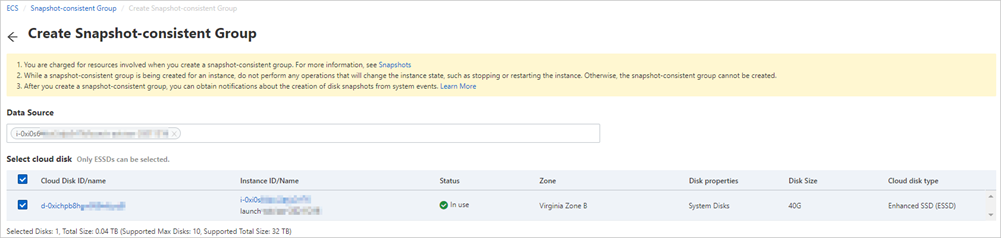
Parameter
Description
Data Source
Select the ECS instances for which you want to create the snapshot-consistent group.
Select disks
Select the disks for which you want to create snapshots.
NoteYou can select only ESSD series disks including ESSD disks, ESSD AutoPL disks, and ESSD Entry disks even if disks of other categories are attached to the ECS instances.
Snapshot Parameters
Snapshot-consistent Group Name
Enter a name for the snapshot-consistent group to facilitate management.
Description
Enter a description for the snapshot-consistent group to facilitate management.
Tag
Add tag key-value pairs to the snapshot-consistent group to facilitate management.
Click OK.
When the snapshot-consistent group is created, snapshots of the selected disks are created and displayed on the Disk Snapshots tab of the Snapshots page. The number of the created snapshots is the same as the number of the selected disks.
References
After you create a snapshot-consistent group, you can perform the following operations:
Use the snapshot-consistent group to roll back disks. For more information, see Roll back disks by using a snapshot-consistent group.
View the snapshot-consistent group and use a snapshot that belongs to the group to perform the following operations:
 > Disk and Image > Create Snapshot-consistent Group
> Disk and Image > Create Snapshot-consistent Group