Overview
The ping-based health check feature is provided by Global Traffic Manager (GTM) to verify the addresses of an application service. When you configure an address pool, you can configure a ping-based health check to monitor each IP address in the address pool and obtain the status of each IP address. The system blocks an abnormal IP address under its detection and unblocks the IP address when it turns normal.
Parameters
Template Name: This parameter specifies the name of the health check template. We recommend that you use network protocols for health checks to name templates for easy identification.
Detection Type: This parameter specifies the IP address type of health check nodes. Valid values: IPv4 and IPv6.
Detection Protocol
This parameter specifies the protocol that is used to monitor the metrics of IP addresses. These metrics include the network accessibility, packet loss rate, and latency. In this example, ping is selected.
ICMP Packages Sent
The total number of ICMP packets that are sent to the address for each ping-based health check. This parameter is used to calculate the packet loss rate. Valid values: 20, 50, and 100.
Packet Loss Rate
The packet loss rate for each ping-based health check. The packet loss rate in a check can be calculated by using the following formula: Packet loss rate in a check = Number of lost packets/Total number of ICMP packets × 100%. If the packet loss rate reaches the threshold, an alert is triggered. Valid values: 10%, 30%, 40%, 80%, 90%, and 100%.
Health Check Interval
This parameter specifies the interval between ping-based health checks. Default value: 1 Minute. GTM Ultimate Edition supports a minimum interval of 15 seconds.
Timeout Period
This parameter specifies the timeout period of a health check. During a ping-based health check, the system calculates the response time of each ICMP packet that is sent. If the response time of a packet exceeds the specified timeout period, the health check times out. Valid values: 2 Seconds, 3 Seconds, 5 Seconds, and 10 Seconds.
Retries
This parameter specifies the number of consecutive health checks that an address of an application service fails before the address is deemed abnormal. During ping-based health checks, an application service is deemed abnormal only if consecutive health checks determine that an address of the application service is abnormal. The setting of this parameter prevents the accuracy of health checks from being affected by issues such as instantaneous network jitters. Valid values: 1, 2, and 3.
The value 1 indicates that an address of an application service is deemed abnormal when one health check determines that this address is abnormal. In this case, one alert is reported.
The value 2 indicates that an address of an application service is deemed abnormal when two consecutive health checks determine that this address is abnormal. In this case, two alerts are reported.
The value 3 indicates that an address of an application service is deemed abnormal when three consecutive health checks determine that this address is abnormal. In this case, three alerts are reported.
ImportantIf the checked IP addresses are found with issues such as network failures or ICMP destination unreachable, no failures and alerts are reported. Fix the network issues in time or perform HTTP health checks instead.
Detection Node
This parameter specifies the geographical locations of nodes that perform ping-based health checks. The following table lists the health check nodes that are provided by default.
Node type
Node name
BGP Nodes
Zhangjiakou, Qingdao, Hangzhou, Shanghai, Huhehaote, Shenzhen, and Beijing
Overseas Nodes
Hong Kong, Germany, Singapore, Silicon Valley, Malaysia, and Japan
ISP Nodes
DalianChina-Unicom, NanjingChina-Unicom, TianjinChina-Unicom, QingdaoChina-Telecom, ChangshaChina-Telecom, XianChina-Telecom, ZhengzhouChina-Telecom, ShenzhenChina-Mobile, DalianChina-Mobile, and NanjingChina-Mobile
ImportantIf all addresses in an address pool are Alibaba Cloud IP addresses and the blackhole filtering policy is used for fault detection, select Internet service provider (ISP) nodes as detection nodes. Reason: Blackhole filtering is an access control list (ACL) policy that takes effect on the Internet between the Alibaba Cloud network and ISP networks. Traffic between Alibaba Cloud IP addresses flows in the cloud network. This reduces the detection accuracy.
Differences between Border Gateway Protocol (BGP) nodes and ISP nodes: BGP nodes select optimal ISP lines. For example, if BGP nodes in Shanghai are used, the China Telecom lines in Shanghai may be used when the China Mobile lines in Shanghai fail. If all lines fail, BGP nodes stop performing health checks. However, if ISP nodes are used, only networks provided by the corresponding ISP are used.
If you need to configure a whitelist policy for access sources on a server, you can click View Monitoring Node IP Addresses to obtain the IP addresses of the detection nodes.
If the IP address to be checked is outside the Chinese mainland, select nodes outside the Chinese mainland.
Detected Node Failure Rate
This parameter specifies the ratio of health check nodes that detect exceptions to all health check nodes during ping-based health checks. If the actual ratio is greater than or equal to the specified value, an address of an application service is deemed abnormal. Valid values: 20%, 50%, 80%, and 100%.
Procedure
Create a health check template
Log on to the Alibaba Cloud DNS console.
In the left-side navigation pane, click Global Traffic Manager. On the page that appears, click the Global Traffic Manager3.0 tab.
On the Global Traffic Manager 3.0 page, click the Health Detection Template tab, and then click Create Detection Template. In the panel that appears, configure the parameters and click OK.
NoteIf you want to create more detection templates, click Add and Continue.
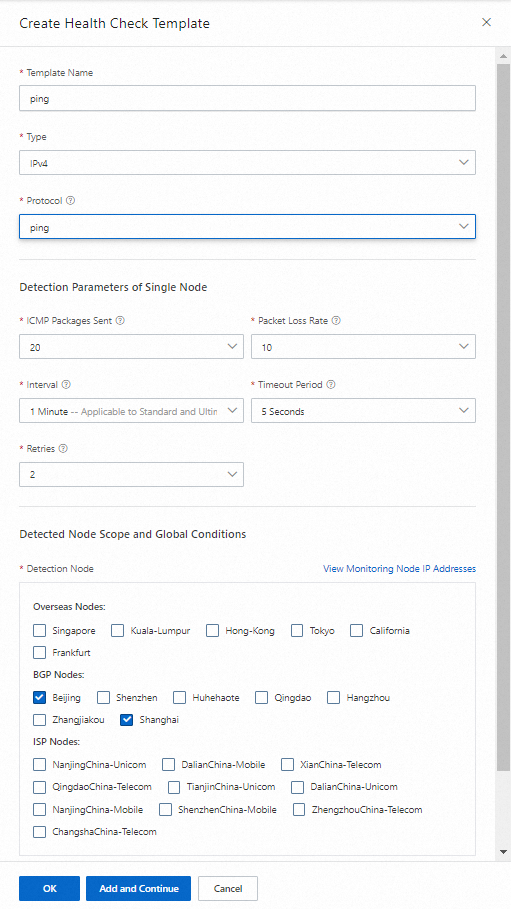
Modify a health check template
Log on to the Alibaba Cloud DNS console.
In the left-side navigation pane, click Global Traffic Manager. On the page that appears, click the Global Traffic Manager3.0 tab.
On the Global Traffic Manager 3.0 page, click the Health Detection Template tab, find the health check template that you want to modify, and then click Configuration in the Actions column.
In the panel that appears, modify the parameters and click OK.
ImportantThe Detection Type parameter cannot be modified.
Delete a health check template
Log on to the Alibaba Cloud DNS console.
In the left-side navigation pane, click Global Traffic Manager. On the page that appears, click the Global Traffic Manager3.0 tab.
On the Global Traffic Manager 3.0 page, click the Health Detection Template tab, find the health check template that you want to delete, and then click Delete in the Actions column.
In the Confirm Deletion message, check the IP addresses that are associated with the template and click OK.
WarningNote the following impacts after a health check template is deleted: The template cannot be restored. Health check tasks that are performed on the addresses in the template are deleted as well. The health status of the associated addresses cannot be checked. Please exercise caution before you proceed with this operation.