Overview
To use the Domain Name System (DNS) traffic analysis feature, you must enable the feature first. For more information, see Enable the DNS traffic analysis feature. If you want to view the data about the analysis of DNS request sources, analysis of matched DNS lines, analysis of response characteristics, and DNS response details logs for specific domain names, you must enable the DNS traffic analysis feature for the domain names. This topic describes how to enable the DNS traffic analysis feature for domain names.
If you no longer need to use the DNS traffic analysis feature, you can disable the feature.
You are charged for a domain name with DNS traffic analysis enabled based on the number of DNS requests for the domain name. For more information, see the Billing rules section of the Pricing topic.
Enable the DNS traffic analysis feature
You can use one of the following methods to enable the DNS traffic analysis feature for domain names:
Method 1
If you want to enable the DNS traffic analysis feature for a few domain names, you can enable the DNS traffic analysis feature one by one.
Log on to the Alibaba Cloud DNS console.
On the Authoritative Domain Names tab of the Authoritative DNS Resolution page, find the desired domain name and turn on the switch in the DNS Traffic Analysis column.
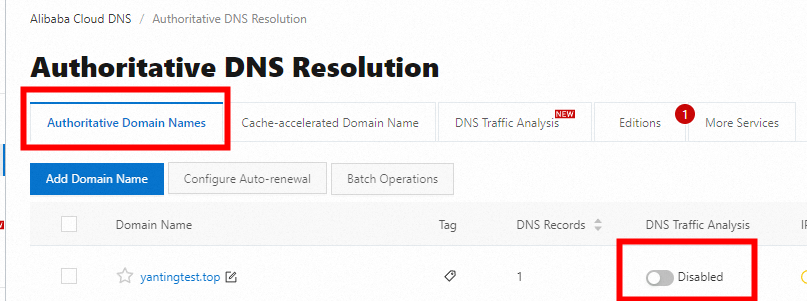
In the Enable message, click Confirmation to enable the DNS traffic analysis feature for the domain name. After you enable the DNS traffic analysis feature for the domain name, a line chart icon is displayed in the DNS Traffic Analysis column.
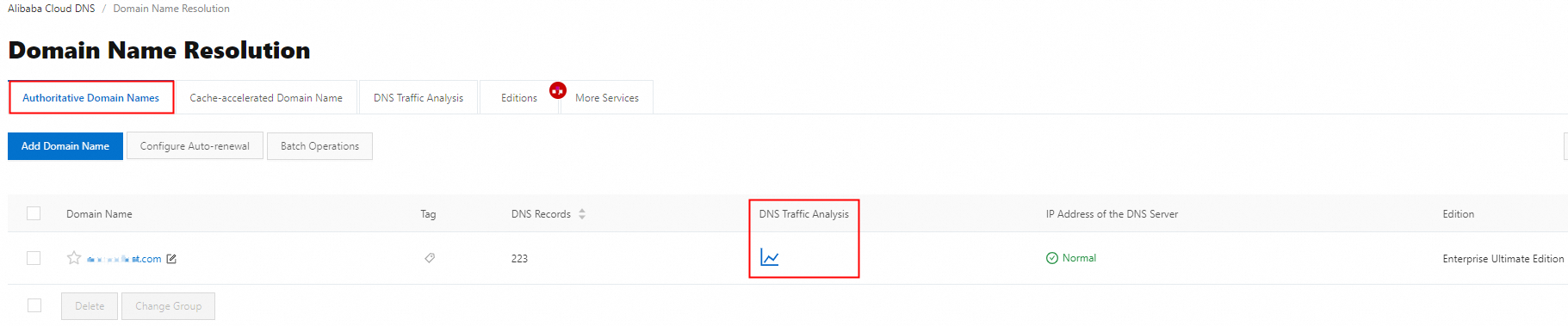
Method 2
If you want to enable the DNS traffic analysis feature for multiple domain names at a time, perform the following steps:
Log on to the Alibaba Cloud DNS console.
On the Authoritative DNS Resolution page, click the DNS Traffic Analysis tab. Then, click Add Domain Name.
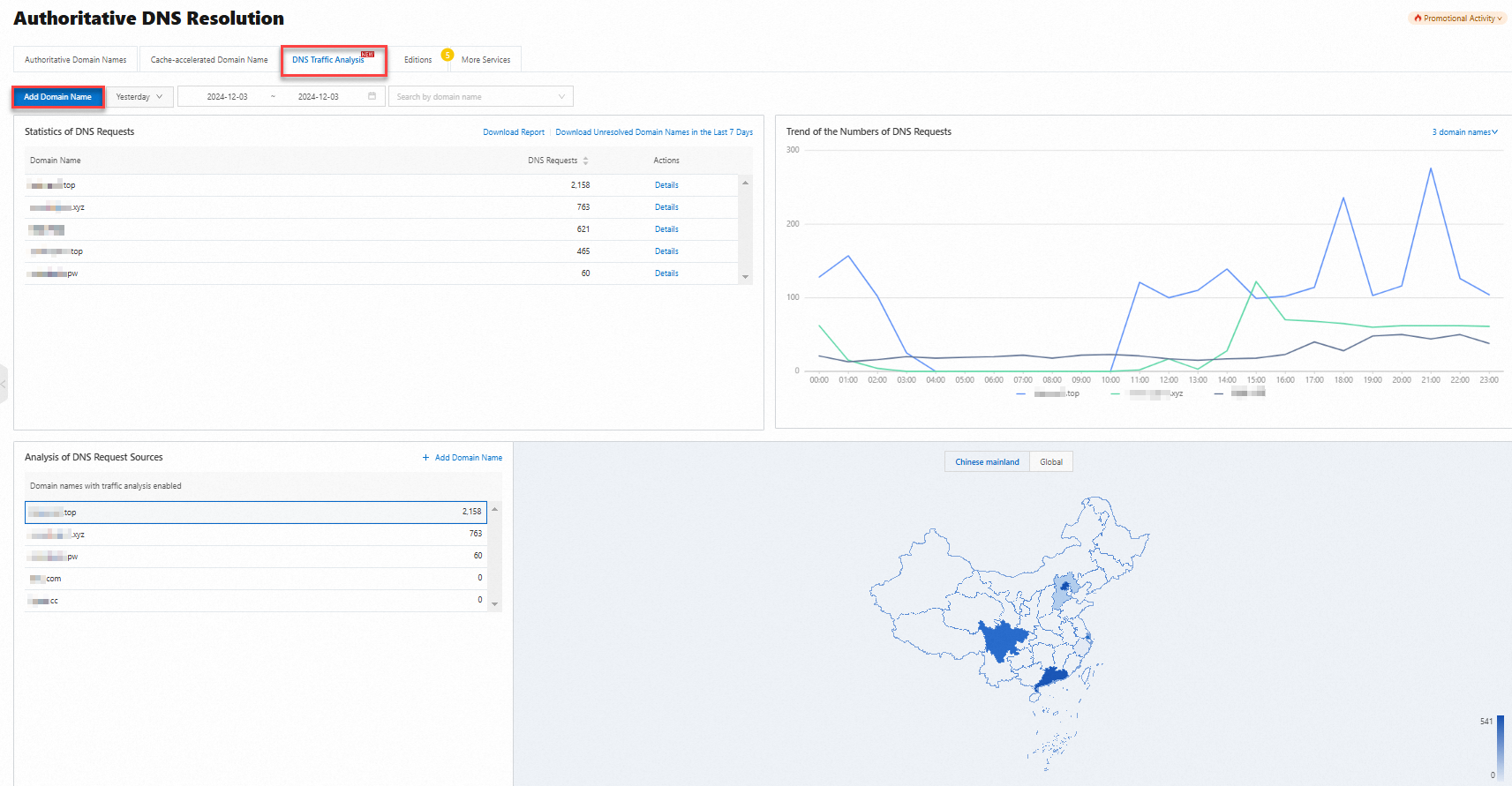 Note
NoteYou can also click Add Domain Name in the Analysis of DNS Request Sources section to add multiple domain names.
In the Add Domain Name dialog box, select multiple domain names for which you want to enable the DNS traffic analysis feature and click OK.
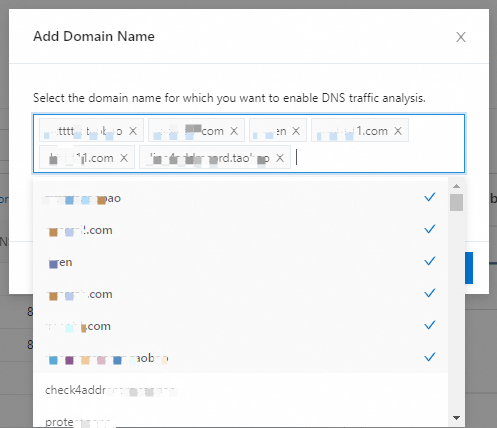
The domain names for which the DNS traffic analysis feature is enabled are displayed in the Analysis of DNS Request Sources section. However, the DNS traffic analysis feature may not be enabled for some domain names that are displayed in the Statistics of DNS Requests section. The possible cause is that the statistics on the DNS requests for the domain names that are bound to paid Alibaba Cloud DNS instances are displayed in the Statistics of DNS Requests section even if the DNS traffic analysis feature is disabled for the domain names.
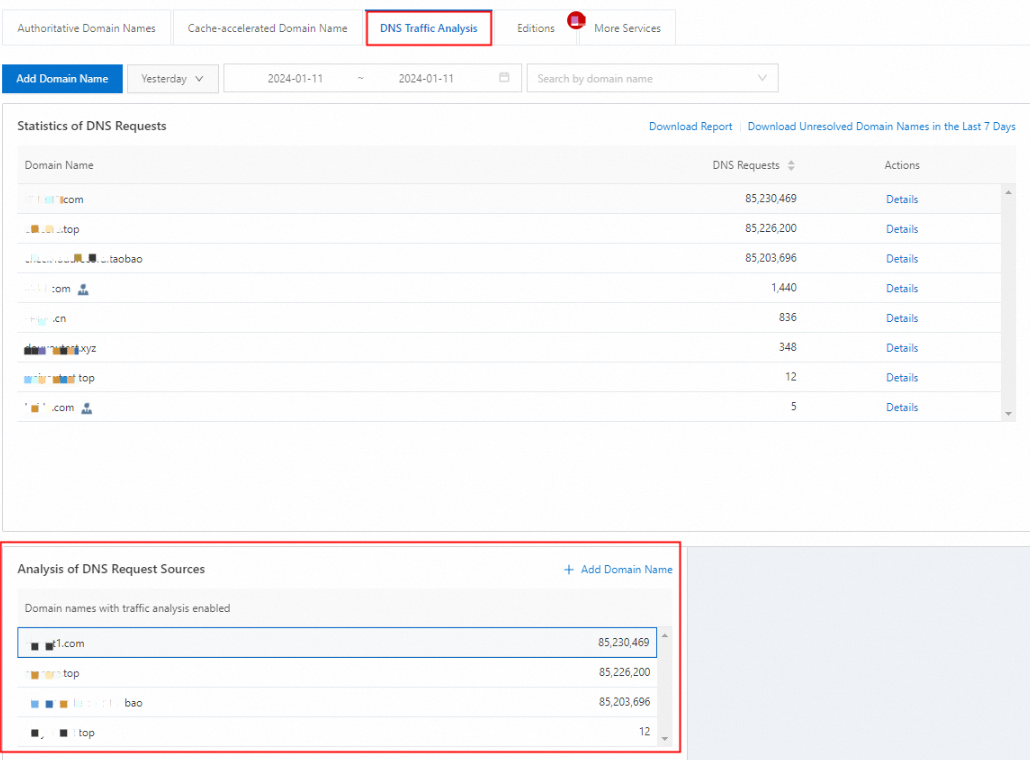 Note
NoteOn the Authoritative Domain Names tab of the Domain Name Resolution page, if a line chart icon is displayed in the DNS Traffic Analysis column that corresponds to the desired domain names, the DNS traffic analysis feature is enabled for the domain names.
Disable the DNS traffic analysis feature
Procedure
Log on to the Alibaba Cloud DNS console.
On the Authoritative Domain Names tab of the Authoritative DNS Resolution page, find the desired domain name and choose More > Disable Traffic Analysis in the Actions column.
In the Confirmation message, click Disable.
WarningAfter you disable the DNS traffic analysis feature for the domain name, the system does not collect or store DNS logs for the domain name. This means that no logs can be used for troubleshooting if you encounter issues such as resolution inaccuracy and resolution errors.