Overview
In most cases, addresses are used to access services, and failovers are performed on the addresses in case of failures. Such addresses can be IP addresses or domain names. IPv4 addresses and IPv6 addresses are supported.
Configuration parameters
Address Name: the name of the address. You can specify a name that is easy to remember and recognize.
Service Availability: the availability of the address. Valid values: Available and Unavailable.
Available: An address is available when the value of the Enabling Status parameter is Enabled and the value of the Health Status parameter is Normal.
Unavailable: An address is unavailable when the value of the Enabling Status parameter is Disabled or the value of the Health Status parameter is Abnormal.
The following table describes the rules for determining address availability.
Enabling Status
Exception Detection Switchover Method
Manually Specify Status
Health Status
Service Availability
Enable
Automatic Switchover
--
Normal or Warning
Available
Enable
Automatic Switchover
--
Abnormal
Unavailable
Enable
Manual Switchover
Normal
Normal, Warning, or Abnormal
Available
Enable
Manual Switchover
Abnormal
Normal, Warning, or Abnormal
Unavailable
Disable
Automatic Switchover or Manual Switchover
Normal or Abnormal
Normal, Warning, or Abnormal
Unavailable
NoteValid values of the Health Status parameter:
Normal: No exceptions are detected by health check templates referenced by the address, or no health check templates are referenced.
Warning: Exceptions are detected by some health check templates referenced by the address, but the number of templates that detect exceptions does not exceed the specified threshold. The address is returned as expected.
Abnormal: The number of health check templates referenced by the address that detect exceptions exceeds the specified threshold. The address is not returned.
Address Type: the address type. Valid values: IPv4, IPv6, and Domain name.
NoteThe commonly used values of the Address Type parameter are IPv4 and IPv6. However, Domain name is also provided because users need to access some services by using domain names. These services include Content Delivery Network (CDN), Anti-Distributed Denial of Service (DDoS), and Web Application Firewall (WAF).
Service Address: the service address. You must enter a valid value based on the Address Type parameter. If you set the Address Type parameter to IPv4, enter the IPv4 address of your application service. If you set the Address Type parameter to Domain name, enter the domain name of your application service.
Service Port
Port Number: the port number of the service address monitored by health checks.
NoteYou can specify up to 5 ports.
The value of this parameter can be an integer ranging from
0to65535. The value0indicates any ports.
Port Detection Template: specifies the protocol that is used to monitor ports. Ping, TCP, HTTP, and HTTPS are supported. You can directly associate an address with existing health check templates.
Delete: If you no longer need to perform health checks on a port, you can delete the port.
Add Row: You can click Add Row to add more ports for the service address based on your business requirements.
Quickly Add Detection Template: If no health check templates are created or existing health check templates do not meet your business requirements, you can click Quickly Add Detection Template to create a template. For more information, see Health check templates.
Conditions for Determining Address Health Status
This parameter specifies the condition that is used to determine whether the address is healthy. Valid values: Detection results of at least one detection template are normal., Detection results of at least 30% of templates are normal., Detection results of at least 50% of templates are normal., Detection results of at least 70% of templates are normal., and Detection results of all detection templates are normal.
Enabling Status: By default, this switch is turned on. If you turn off the switch, this address is not returned.
Remarks: an additional description that reminds you of the address.
Procedure
Create an address
Log on to the Alibaba Cloud DNS console.
In the left-side navigation pane, click Global Traffic Manager. On the page that appears, click the Global Traffic Manager3.0 tab.
Click the Address Configuration tab, and then click Create Address.
On the Create Address page, move the pointer over the address icon and click Basic Configuration.
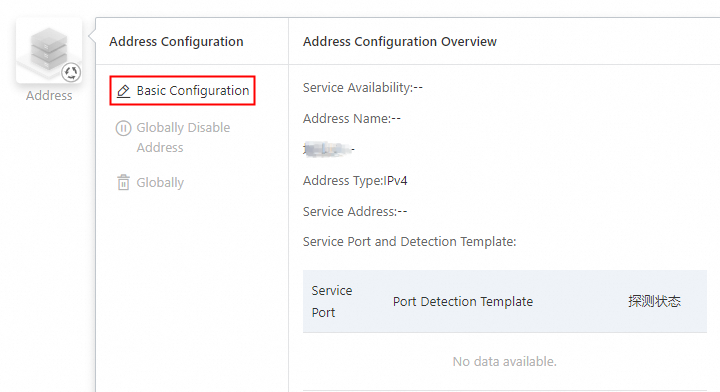
In the Basic Address Configuration panel, configure the parameters and click Submit Configuration.
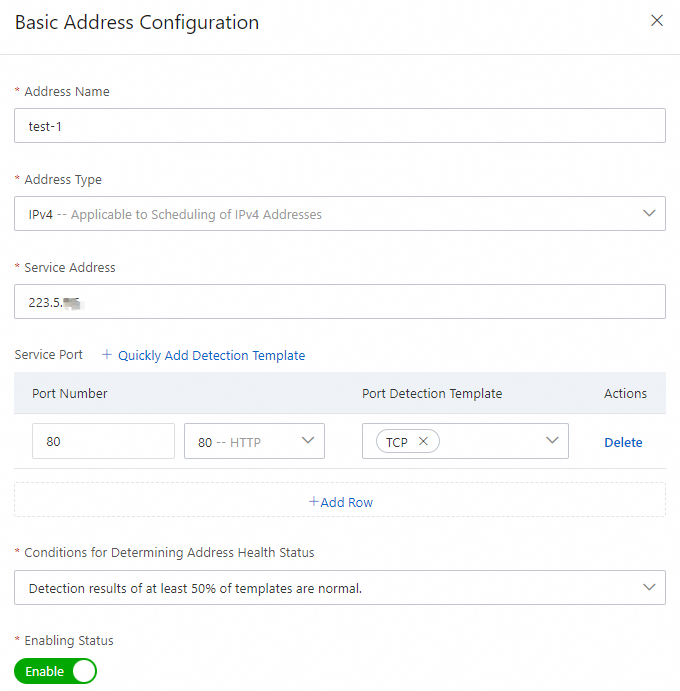
On the Address page, move the pointer over the switch icon and click Switchover Method for Address Exception.
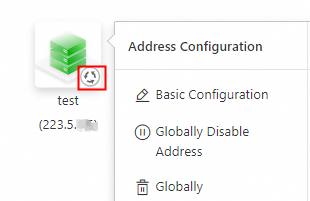
In the Switchover Method for Address Exception panel, configure the Switchover Method for Identified Address Exception parameter. For example, you can select Automatic Switchover from the drop-down list. Then, click Submit Configuration.

Automatic Switchover: This value is used by default. The system determines whether to return the address based on the health check results. If the address fails health checks, the system does not return the address. If the address passes health checks, the system returns the address.
Manual Switchover: If this method is used, configure the Address Status parameter. Valid values: Normal and Abnormal.
Normal: The system determines that the IP address is always normal, and this IP address is always returned to users in Domain Name System (DNS) resolution. Health checks are performed to monitor the IP address and alert notifications are sent when exceptions are detected. However, the IP address removal, IP address addition, or failover operation is not performed after alerts are generated or cleared.
Abnormal: The system determines that the IP address is always abnormal, and this IP address is not returned to users in DNS resolution. This address is configured in the system settings for future use. Health checks are performed to monitor the IP address and alert notifications are sent when exceptions are detected. However, the IP address removal, IP address addition, or failover operation is not performed after alerts are generated or cleared.
ImportantIf the address is not associated with a Global Traffic Manager (GTM) instance, the system does not send alert notifications.
Modify address configurations
Log on to the Alibaba Cloud DNS console.
In the left-side navigation pane, click Global Traffic Manager. On the page that appears, click the Global Traffic Manager3.0 tab.
Click the Address Configuration tab, and then click Configuration in the Actions column of the address that you want to manage.
On the Address page, move the pointer over the address icon and click Basic Configuration to modify the configurations.
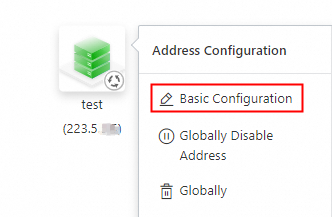
You can also globally disable or delete the address.
Globally Disable Address: After an address is globally disabled, new requests to GTM are no longer scheduled to the address. However, the address may still be matched. DNS records are cached in the local DNS servers of Internet service providers (ISPs) in different regions. Before the cached DNS results expire, the local DNS servers directly return the cached results to clients, instead of requesting the latest DNS records from Alibaba Cloud DNS. Therefore, updated DNS records take effect only after the local DNS cache is refreshed.
Globally: After an address is globally deleted, new requests to GTM are no longer scheduled to the address. However, the address may still be matched because the corresponding DNS records are still cached in the local DNS servers of ISPs.
On the Address page, move the pointer over the mode switch icon and click Switchover Method for Address Exception to change the address switchover method.
Delete an address
Log on to the Alibaba Cloud DNS console.
In the left-side navigation pane, click Global Traffic Manager. On the page that appears, click the Global Traffic Manager3.0 tab.
Click the Address Configuration tab, and then click Delete in the Actions column of the address that you want to manage.
In the Confirm GlobalAddress Deletion message, click OK.
Batch delete or disable addresses
GTM allows you to delete or disable multiple addresses at a time.
Log on to the Alibaba Cloud DNS console.
In the left-side navigation pane, click Global Traffic Manager. On the page that appears, click the Global Traffic Manager3.0 tab.
Click the Address Configuration tab, select the addresses that you want to delete or disable, and then click Batch Delete or Batch Disable.
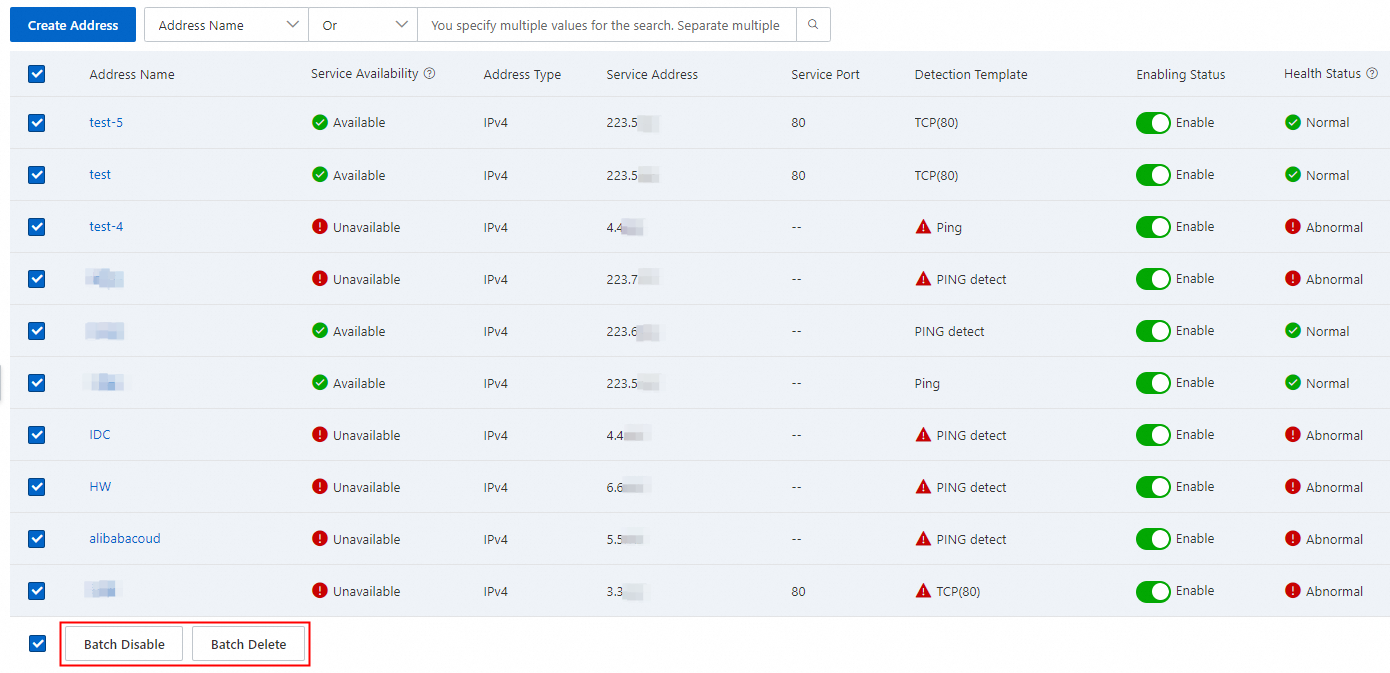
In the message that appears, confirm the impact of the deletion or disabling, and click OK.