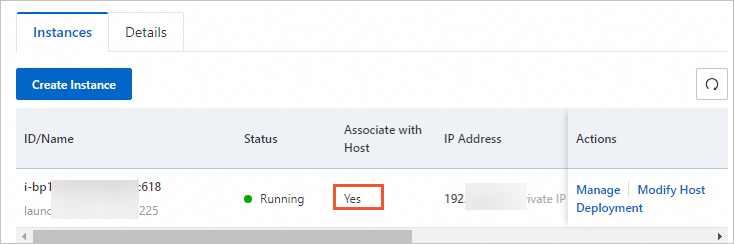You can stop an ECS instance and release its CPU and memory resources. If you want the instance to be still deployed on the original dedicated host when you restart the instance, you can associate the instance with the dedicated host in advance. This topic describes how to associate an ECS instance with a dedicated host.
Prerequisites
An ECS instance is created on a dedicated host. For more information, see Create one or more ECS instances on a dedicated host.
Procedure
Log on to the ECS console.
In the left-side navigation pane, choose .
In the upper-left corner of the top navigation bar, select a region.

Find the desired instance and choose in the Actions column.
In the Modify Host Deployment dialog box, select Yes from the Associate with Host: drop-down list.
Once the ECS instance is associated with the dedicated host, if the instance is stopped with its computing resources released, the restarted instance is still deployed on the dedicated host. If the available resources of the dedicated host are insufficient, the instance fails to be restarted. For more information, see Functions and features.
Click OK.
Result
In the Associate with Host column of the instance, the value is changed to Yes. To view the result, perform the following steps:
In the left-side navigation pane, choose Dedicated Hosts.
Find the dedicated host where the ECS instance resides and click Details in the Actions column.
On the Instances tab, view the value in the Associate with Host column.