After you add your website to Edge Security Acceleration (ESA), ESA accelerates the delivery of static and dynamic content for your website while offering protection and edge computing capabilities to enhance website security and user experience.
Prerequisites
You have created an Alibaba Cloud account. For more information, see Create an Alibaba Cloud account .
You have prepared a domain name and its origin. For information about domain name registration, see Register a generic domain name.
Add a website
Log in to the ESA console.
In the left-side navigation pane, click Websites.
Click Add Website.
Enter the name of the website that you want to add, such as
example.com. Then, click Next.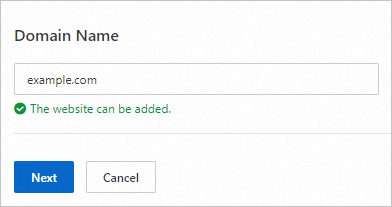
In the Select Location and DNS Setup step, configure Location and DNS Setup based on your business requirements and click Next.
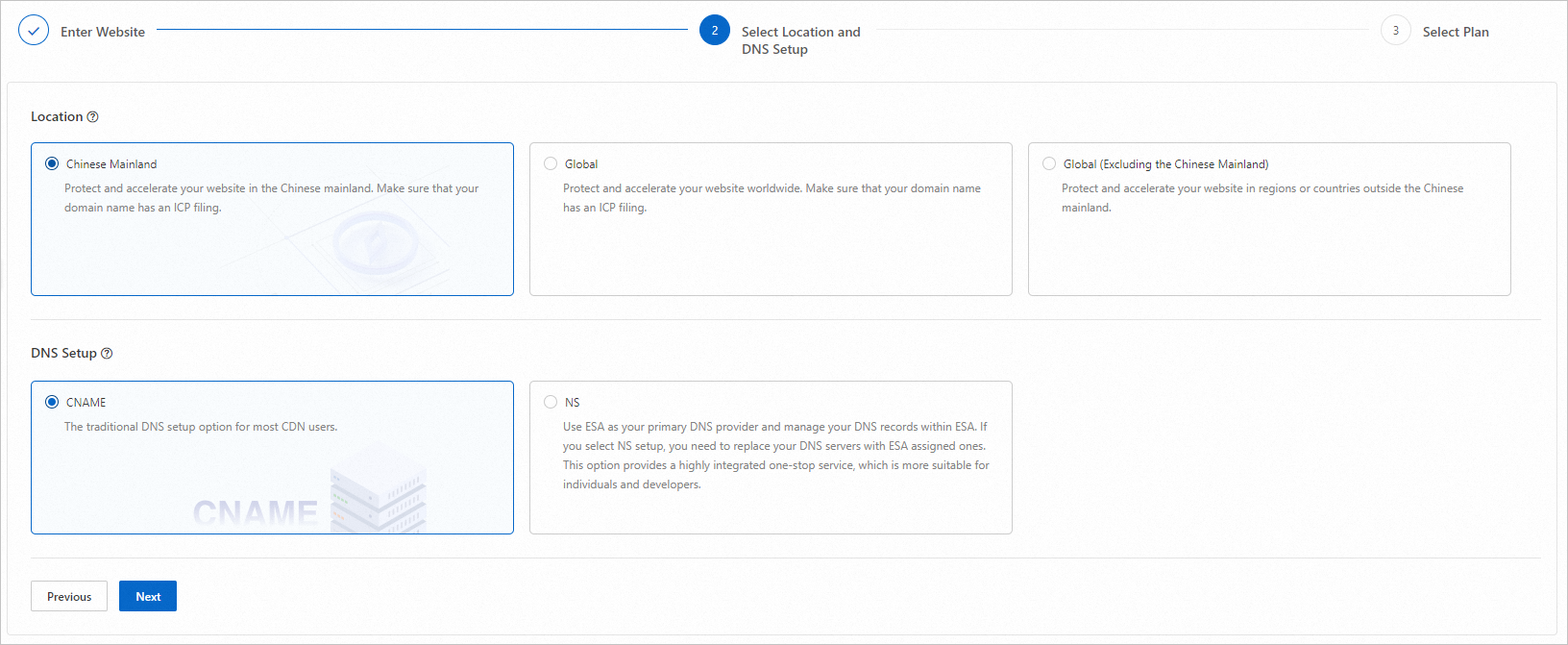 Warning
WarningIf you select NS as the DNS setup and DNSSEC is enabled for your domain name, users may not be able to access the domain name during the domain name transfer. To prevent this, go to your registrar to delete the DS record and disable DNSSEC.
Skip this step if you select CNAME as the DNS setup or DNSSEC is disabled for your domain name.
NoteFor information about location and DNS setup, see Descriptions of the Location and DNS Setup parameters.
In the Select Plan step, select a plan for your website on the New Plans tab, or switch to the Purchased Plans tab to associate an existing plan with your website.
New Plans: By default, the New Plans tab is displayed. Select a subscription duration and plan, select the check box to confirm that you have read and agree to the Edge Security Acceleration Service Level Agreement, and then click Buy Now.
NoteIf you want to enable auto-renewal for your plan, select Auto-Renewal. For more information, see Renew a plan.
Purchased Plans: If you have purchased plans, you can switch to the Purchased Plans tab to select a plan for your website, and then click OK.
Descriptions of the Location and DNS Setup parameters
Location
Chinese Mainland: All requests are routed to the nearest POPs in the Chinese Mainland. Requests from outside the Chinese Mainland are routed to the ESA POPs managed by China Telecom (East China Division).
Global: All requests are routed to the nearest POPs.
Global (Excluding the Chinese Mainland): Requests from outside the Chinese Mainland are routed to the nearest POPs. Requests from the Chinese Mainland are routed to the POPs in Japan, Singapore, or China (Hong Kong).
If you select Chinese Mainland or Global as the location, make sure that your domain name has an ICP filing. Otherwise, complete ICP filing by using the Alibaba Cloud ICP Filing system.
If you select Chinese Mainland or Global as the location, you need to complete real-name verification.
DNS setup
NS (recommended): provides a highly integrated one-stop service for developers.
If you want to configure and proxy the DNS records of your website, such as
example.com, on ESA, select NS.You must change the NS records of your domain to the name servers assigned by ESA. Then, you manage DNS records of your domain in the ESA console.
CNAME: the traditional DNS setup option for most CDN users.
If you use different cloud services for your subdomains, such as
api.example.comandimg.example.com, and you want only specific subdomains to be added to ESA, select CNAME.ESA generates a CNAME for your website. You must add the CNAME record to the DNS settings of your domain at your DNS provider. This may entail additional maintenance in the future.