This topic describes how to view the size of backup data and reduce the size of backup data to lower backup costs in Database Backup (DBS).
View the size of backup data
Size of backup data = Size of full backup data + Size of incremental backup data
Log on to the Database Backup (DBS) console.
In the left-side navigation pane, click Backup Schedules. In the top navigation bar, select a region.
Find the backup schedule for which you want to view the size of backup data. Click the name of the backup schedule to go to the Configure Task page.
In the Billing Information section, view the size of full backup data and the size of incremental backup data.
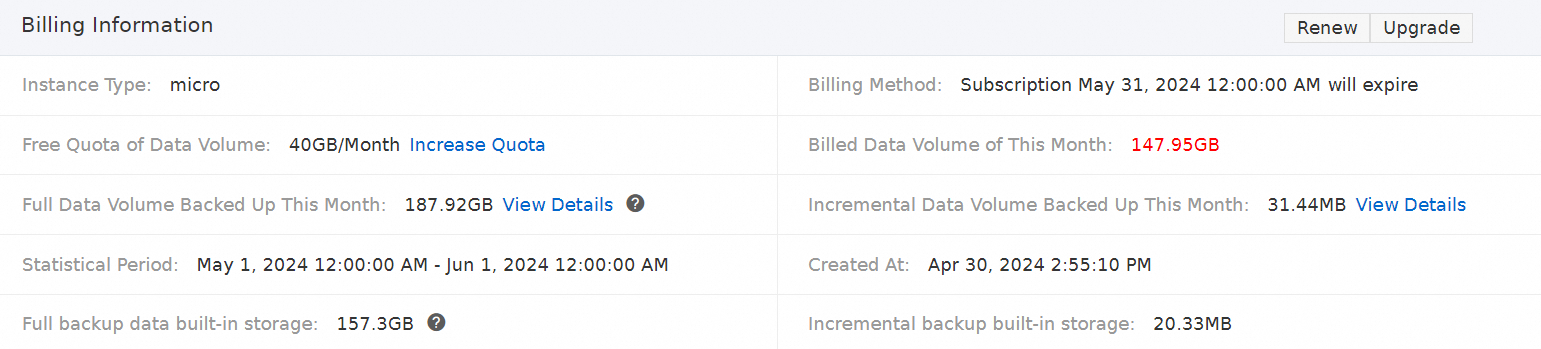 Note
NoteIf the total size of full and incremental backup data in the current month does not exceed the monthly free quota for backup data, you are not charged additional backup fees. If the total size of full and incremental backup data exceeds the monthly free quota for backup data, you are charged for the excess size on a pay-as-you-go basis. For more information, see Backup fees.
If you use DBS built-in storage pools, you are charged storage fees. For more information, see Storage costs.
The size of backup data is an accumulation of the traffic generated by each data backup in the current month. Therefore, even if a data backup is deleted because the amount of backup data reaches the upper limit, the actual size of backup data is not reduced.
If the size of incremental backup data is 0, you can refer to the following possible causes:
Incremental backup is always disabled. For more information about how to enable incremental backup, see Enable or disable incremental log backup.
Incremental backup is enabled, but no incremental data is generated. In addition, historical incremental data has been cleared.
Reduce the size of backup data
If you reduce the size of backup data, the costs of backups are decreased. However, the continuity or integrity of your backup data may be undermined. To ensure that valid backup data is available for data restoration, we recommend that you back up full data at a proper frequency.
You can reduce the size of backup data only for the backup schedules that are created in the DBS console and the backup schedules that are automatically generated for ApsaraDB RDS instances connected to DBS. You cannot reduce the size of backup data for the backup schedules that are generated for cross-region ApsaraDB RDS backups. For more information, see FAQ about backup schedules for cross-region ApsaraDB RDS backups.
Manually delete a full backup set
Log on to the DBS console.
In the left-side navigation pane, click Backup Schedules. In the top navigation bar, select a region.
Click the name of the backup schedule for which you want to delete a full backup set.
In the left-side navigation pane, choose .
Find the full backup set that you want to delete and click Delete Backup Set in the Actions column. For more information, see Delete a backup set.
Reduce the retention period of full or incremental data backup sets
Log on to the DBS console.
In the left-side navigation pane, click Backup Schedules. In the top navigation bar, select a region.
Click the name of the backup schedule for which you want to delete a full backup set.
In the Lifecycle Information section of the Configure Task page, click Edit Lifecycle.
Specify a retention period that ranges from 7 to 3,650 days. After the retention period expires, backup sets are automatically deleted.
Reduce the frequency of full backups
Log on to the DBS console.
In the left-side navigation pane, click Backup Schedules. In the top navigation bar, select a region.
Click the name of the backup schedule for which you want to delete a full backup set.
In the Basic Information section of the Configure Task page, click Backup Time and Advanced Settings. Then, reduce the frequency of full backups based on your business requirements.
Delete or migrate data that does not need to be backed up
You can delete or migrate data that does not need to be backed up before you initiate a full backup. This way, the deleted or migrated data is not backed up during a full backup.
Disable incremental backup
Perform the following steps to disable incremental backup:
Log on to the DBS console.
In the left-side navigation pane, click Backup Schedules. In the top navigation bar, select a region.
Click the name of the backup schedule for which you want to delete a full backup set.
In the Task Running Information section of the Configure Task page, click Disable Incremental Log Backup.
NoteAfter you disable incremental backup, incremental data is no longer backed up. The system automatically clears historical incremental data after the retention period expires.