Data Disaster Recovery provides features for Oracle databases, such as single table restoration, geo-redundancy, and long-term archiving.
Features
Feature | Description |
Geo-redundancy | Data Disaster Recovery can back up the data of an Oracle instance to a database in a different region in the cloud. Data Disaster Recovery allows you to restore the backup data to a database in the cloud or to a standalone instance within the region where the source instance resides. |
Long-term archiving | Data Disaster Recovery can retain your backup data for up to ten years. After ten years, Data Disaster Recovery transfers backup sets to Archive Storage. |
Backup speed limit | Data Disaster Recovery allows you to limit the backup speed to reduce the negative impact of backup operations on database performance. |
Compressed storage | Data Disaster Recovery supports the native compression algorithms of Oracle and the LZ4 compression algorithm. |
Streaming backup | Data Disaster Recovery directly writes backup data to Object Storage Service (OSS) without storing the data on a local disk first. |
Encryption | Data Disaster Recovery uses HTTPS encryption to transfer data and AES-256 encryption to store data. |
Create a backup schedule
For more information, see Create a backup schedule.
When you purchase a backup schedule, set the Data Source Type parameter to Oracle and the Backup Method parameter to Logical Backup.
Configure a backup schedule
Log on to the DMS console V5.0.
In the top navigation bar, choose .
NoteIf you use the DMS console in simple mode, move the pointer over the
 icon in the upper-left corner of the DMS console and choose .
icon in the upper-left corner of the DMS console and choose . On the Backup Schedules page, find the backup schedule that you want to configure and click Configure Backup Schedule in the Actions column.

In the Configure Backup Source and Destination step, configure the backup source and destination, and click Next in the lower-right corner of the page.

Section
Parameter
Description
N/A
Schedule Name
The name of the backup schedule. Data Disaster Recovery automatically generates a backup schedule name. We recommend that you enter a descriptive name that is easy to identify. Backup schedule names do not need to be unique.
Backup Source Information
Backup Mode
The method that is used to back up data. By default, the backup method that you selected when you purchased the backup schedule is used. In this example, Logical Backup is used.
Database Location
The location of the source database. Valid values:
User-Created Database with Public IP Address <IP Address:Port Number>
ECS-Hosted Database
Express Connect DB/VPN Gateway/Intelligent Gateway
No public network IP: Port's self-built database (accessed through the database gateway)
Database Type
The type of the source database. Default value: Oracle.
Address
The endpoint that is used to connect to the source database instance.
NoteIf network security settings, such as firewall settings, are specified on the server where the instance is deployed, click Set Whitelist to obtain the CIDR blocks of Data Disaster Recovery, and then add the CIDR blocks to the whitelist of the server. This allows Data Disaster Recovery to access the server.
This parameter is displayed only if you set the Database Location parameter to No public network IP: Port's self-built database (accessed through the database gateway), Express Connect DB/VPN Gateway/Intelligent Gateway, or User-Created Database with Public IP Address <IP Address:Port Number>.
Region
The region in which the source database instance resides.
The region in which the source database resides. This parameter is displayed only if you set the Database Location parameter to ECS-Hosted Database or No public network IP: Port's self-built database (accessed through the database gateway).
Port Number
The port number that is used to connect to the source database. Default value: 1521.
ECS Instance ID
The ID of the Elastic Compute Service (ECS) instance on which the source database is hosted.
This parameter is displayed only if you set the Database Location parameter to ECS-Hosted Database.
Peer VPC
The virtual private cloud (VPC) in which the source database resides.
This parameter is displayed only if you set Database Location to Express Connect DB/VPN Gateway/Intelligent Gateway.
Gateway instance ID
The ID of the database gateway.
This parameter is displayed only if you set the Database Location parameter to No public network IP: Port's self-built database (accessed through the database gateway).
SID
The system identifier (SID) of the source database.
Oracle Home
Oracle Home must be a standard absolute path on Windows or Linux.
Database Account
The username of the account that is used to connect to the source database.
Password
The password of the account that is used to connect to the database that you want to back up.
After you enter the username and password of the database account, click Test Connection next to the password to check whether the information about the database that you want to back up is valid. If the specified parameters are valid, the Test Passed message is displayed. If the Test Failed message is displayed, click Check next to Test Failed. Modify the information about the database that you want to back up based on the check results.
Compliance warranty regarding cross-border data transfers
Read and agree to the compliance commitment by selecting the check box.
Backup Destination Information
Backup Storage Type
The type of storage that is used to store the backup data. Valid values:
DBS Storage (recommended): Backup data is stored in Data Disaster Recovery without the need to create an OSS bucket. You are charged based on the volume of your data that is stored in Data Disaster Recovery. For more information about the billing method, see Storage fees.
OSS For User: You must create a bucket in the OSS console in advance. For more information, see Create buckets.
NoteIn this example, DBS Storage (recommended) is selected. If you select OSS For User, you must configure the OSS Bucket Name parameter. Only the Standard storage class is supported.
If the volume of data to be backed up is large, we recommend that you purchase subscription storage plans to offset fees. Storage plans are more cost-efficient than the pay-as-you-go billing method.
Storage Encryption
The method that is used to encrypt the stored data. Valid values:
Encrypted: recommended. Data Disaster Recovery uses AES-256 to encrypt the stored data.
The server-side encryption feature is used in OSS. When you upload an object to a bucket for which server-side encryption is enabled, OSS encrypts and stores the object. When you download the encrypted object from OSS, OSS decrypts the object and returns the decrypted object to you. For more information, see Server-side encryption.
Non-encrypted: The stored data is not encrypted.
In the Edit Backup Objects step, find the database or table that you want to back up in the Available section. Click the rightwards arrow to add the selected database or table to the Selected section. Then, click Next.
NoteData Disaster Recovery allows you to back up a single table, a single database, or multiple databases. You can click Select All in the lower-left corner of the Available section to select all databases. The supported backup objects vary based on the database types. For more information, see Supported database types and features.
By default, a backup schedule cannot be used to back up a database that is created after the backup schedule is created. To back up the database, you can add the database to the backup schedule on the Configure Task page of the backup schedule. For more information, see Modify backup objects.
In the Configure Backup Time step, set the parameters that are described in the following table and click Next.
Parameter
Description
Full-scale Backup Frequency
The frequency of the backup schedule. Valid values: Periodic Backup and Single Backup.
NoteIf you select Periodic Backup, you must configure the Full Data Backup Recurrence and Start At parameters.
Full Data Backup Recurrence
The days of the week on which Data Disaster Recovery runs the backup schedule. You can select one or more days of a week. Select at least one day of the week.
Start At
The start time of the backup. We recommend that you set a point in time within off-peak hours. Example: 01:00.
NoteIf a previous full data backup is not finished at the start time of the next backup, Data Disaster Recovery skips the next backup.
Incremental Backup
Data Disaster Recovery does not support incremental backup for Oracle databases.
Maximum Concurrent Threads for Full Data Backup
The maximum number of concurrent threads available for a full backup. You can set this parameter to adjust the backup speed. For example, you can reduce the number of backup threads to minimize impacts on the database.
Backup network speed limit
The limit on the network bandwidth. Unit: MB/s. You can set the limit based on your business requirements. The default value 0 indicates that the network bandwidth is unlimited.
In the Edit Lifecycle step, configure the lifecycle for a full backup set in the Configure Full Data Backup Lifecycle section.
NoteFor more information about the lifecycle of backup data, see the How do I manage the lifecycle rules of backup sets?
After the preceding configurations are complete, click Precheck in the lower-right corner of the page.
If the Precheck Passed message appears, click Start Task.
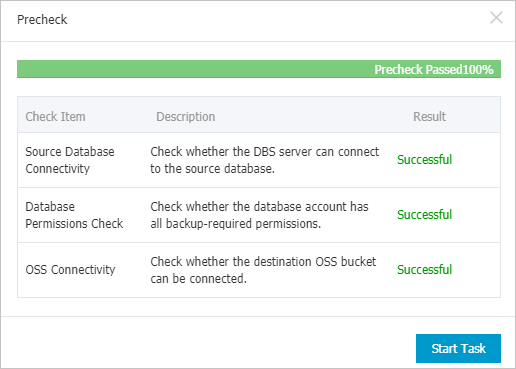 Note
NoteWhen the state of the backup schedule changes to Running, the backup schedule takes effect. You can view the backup task on the Backup Schedules page. For more information, see View a backup schedule.
Restore backup data
Log on to the DMS console V5.0.
In the top navigation bar, choose .
NoteIf you use the DMS console in simple mode, move the pointer over the
 icon in the upper-left corner of the DMS console and choose .
icon in the upper-left corner of the DMS console and choose . On the Backup Schedules page, find the backup schedule that you want to manage and click Manage in the Actions column.
On the Configure Task page, click Restore Database in the upper-right corner.
In the Set Time Restored To step of the Create Restore Task wizard, configure the parameters that are described in the following table and click Next.
Section
Parameter
Description
N/A
Task Name
The name of the restoration task. Data Disaster Recovery automatically generates a task name. We recommend that you specify a name that can help you identify the task. Task names do not need to be unique.
Configure Destination Database
Database Location
The location of the destination database. Make sure that the destination database is running. Valid values:
User-Created Database with Public IP Address <IP Address:Port Number>
ECS-Hosted Database
Express Connect DB/VPN Gateway/Intelligent Gateway
PolarDB
No public network IP: Port's self-built database (accessed through the database gateway)
Database Type
The type of the destination database. Default value: Oracle.
Instance Region
The region in which the destination database resides.
NoteThis parameter is displayed only if you set the Database Location parameter to ECS-Hosted Database, PolarDB, or No public network IP: Port's self-built database (accessed through the database gateway).
Address
The public endpoint that is used to connect to the destination database.
NoteThis parameter is displayed only if you set the Database Location parameter to User-Created Database with Public IP Address <IP Address:Port Number>, Express Connect DB/VPN Gateway/Intelligent Gateway, or No public network IP: Port's self-built database (accessed through the database gateway).
Port Number
The port number that is used to connect to the destination database.
NoteBy default, this parameter is not displayed if you set the Database Location parameter to PolarDB.
ECS Instance ID
The ID of the ECS instance.
NoteThis parameter is displayed only if you set the Database Location parameter to ECS-Hosted Database.
PolarDB Instance ID
The ID of the PolarDB instance.
NoteThis parameter is displayed only if you set the Database Location parameter to PolarDB.
Peer VPC
The VPC in which the destination database is deployed.
NoteThis parameter is displayed only if you set the Database Location parameter to Express Connect DB/VPN Gateway/Intelligent Gateway.
Gateway instance ID
The ID of the database gateway.
NoteThis parameter is displayed only if you set the Database Location parameter to No public network IP: Port's self-built database (accessed through the database gateway).
SID
The SID of the destination database.
Database Account
The username of the account that is used to connect to the destination database.
Password
The password of the account that is used to connect to the destination database.
After you enter the username and password of the database account, click Test Connection next to the password to check whether the information about the destination database is valid.
If the specified information is valid, the "Test Passed" message appears. If the "Test Failed" message appears, click Check next to Test Failed. Modify the information about the destination database based on the check results.
Compliance warranty regarding cross-border data transfers
Read and agree to the compliance commitment by selecting the check box.
In the Configure Objects to Restore step, configure the parameters that are described in the following table and click Precheck.
Parameter
Description
Conflict Handling
By default, Rename Object with the Same Name is selected for the Conflict Handling parameter. For example, if the
job_infotable to be restored shares the same name with a table in the destination database, the system renames the restored table in the following format:job_info_dbs_<Restore task ID>_<Timestamp>.Objects to Restore
Select the database or table that you want to restore in the Available section and click the rightwards arrow to add it to the Selected section.
NoteData Disaster Recovery allows you to restore some databases by database or table. This reduces the amount of data to be restored and shortens the recovery time objective (RTO). For more information about the supported restoration granularity, see Supported database types and features.
If the Precheck Passed message appears in the Precheck dialog box, click Start Task.
To view the database restoration progress, click Restore Tasks in the left-side navigation pane.
NoteThe restoration duration depends on the specifications of the backup schedule and the size of the database to be restored. The restoration duration is shorter for a backup schedule with higher specifications. For more information, see Performance tests on logical backup and physical backup.