You can pause a backup schedule that you do not need to save costs.
Pause a backup schedule
Prerequisites
The backup schedule is in the Running state.
The backup schedule is a subscription backup schedule.
Usage notes
After you pause a backup schedule that is in the Running state, the subscription duration of the backup schedule does not change.
After a backup schedule is paused, no backup sets are generated.
Procedure
Log on to the Database Backup (DBS) console. In the left-side navigation pane, click Backup Schedules to go to the Backup Schedules page.
Find the backup schedule that you want to manage and choose in the Actions column.
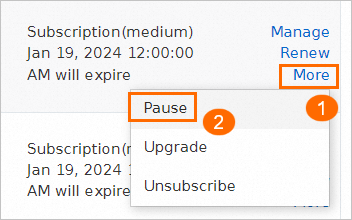
In the Pause Data Backup dialog box, select a method.
You can pause a backup schedule without interrupting the backup tasks that are in progress.
You can pause a backup schedule and the full backup, incremental backup, and restoration tasks.
NoteIf you pause a backup schedule that is in the Failed state, the status of the backup schedule does not change.
Click OK.
Start a backup schedule
Log on to the DBS console. In the left-side navigation pane, click Backup Schedules to go to the Backup Schedules page.
Find the backup schedule that you want to start and click Start in the Actions column.
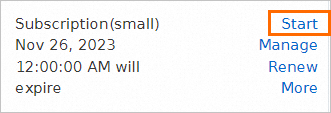
In the Resume Data Backup dialog box, select a method.
You can only start the backup schedule but do not start the paused tasks.
You can start the backup schedule and incremental backup tasks.
NoteIf you start a backup schedule that is in the Failed state, the status of the backup schedule does not change.
Click OK.
Related API operations
Operation | Description |
Pauses a backup schedule. | |
Starts a backup schedule. |